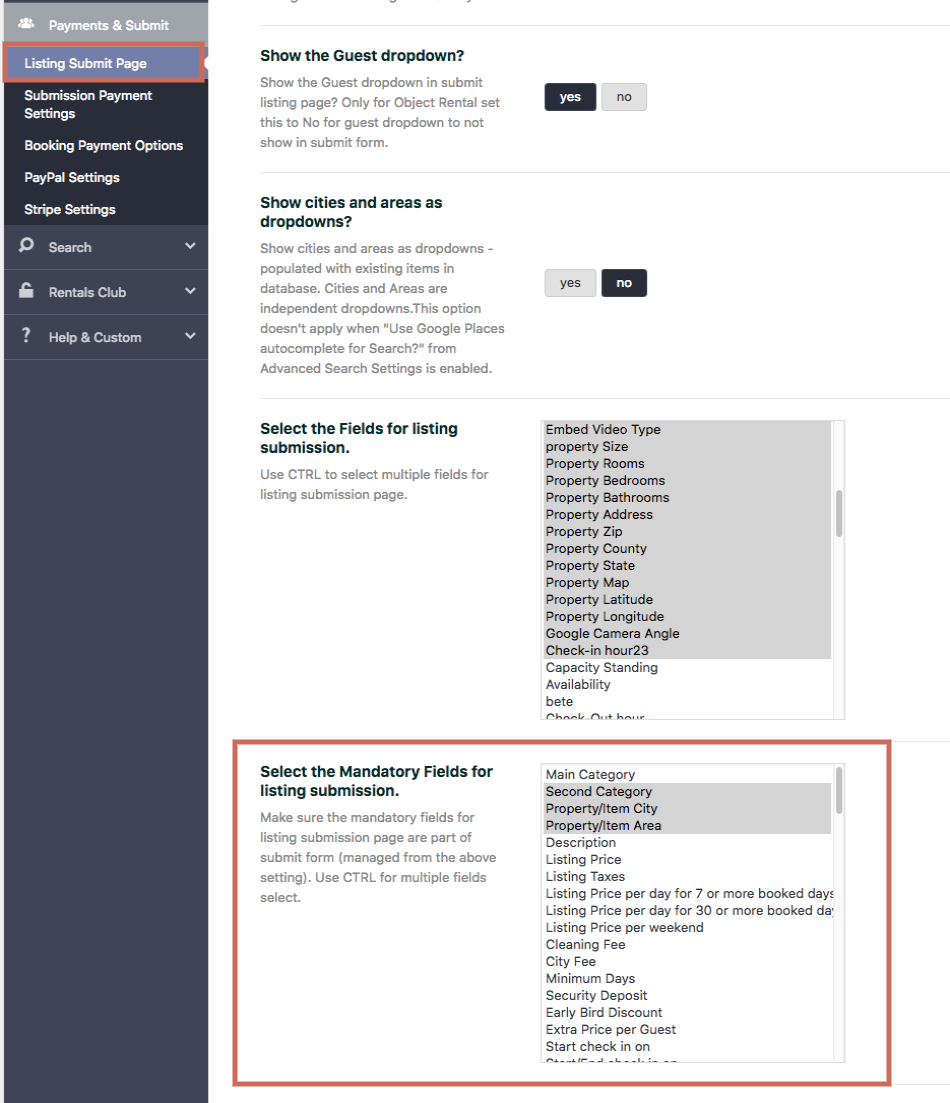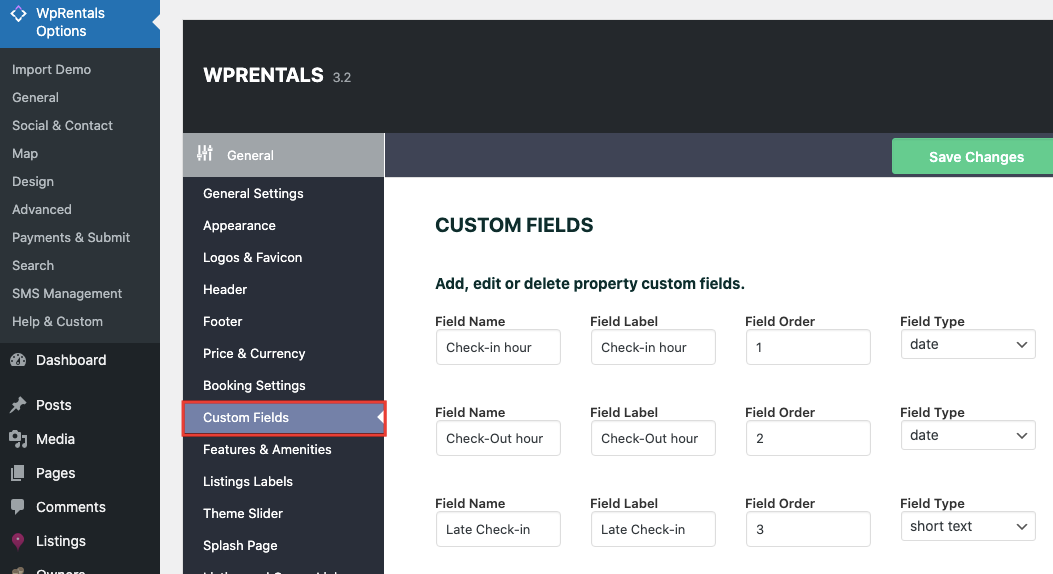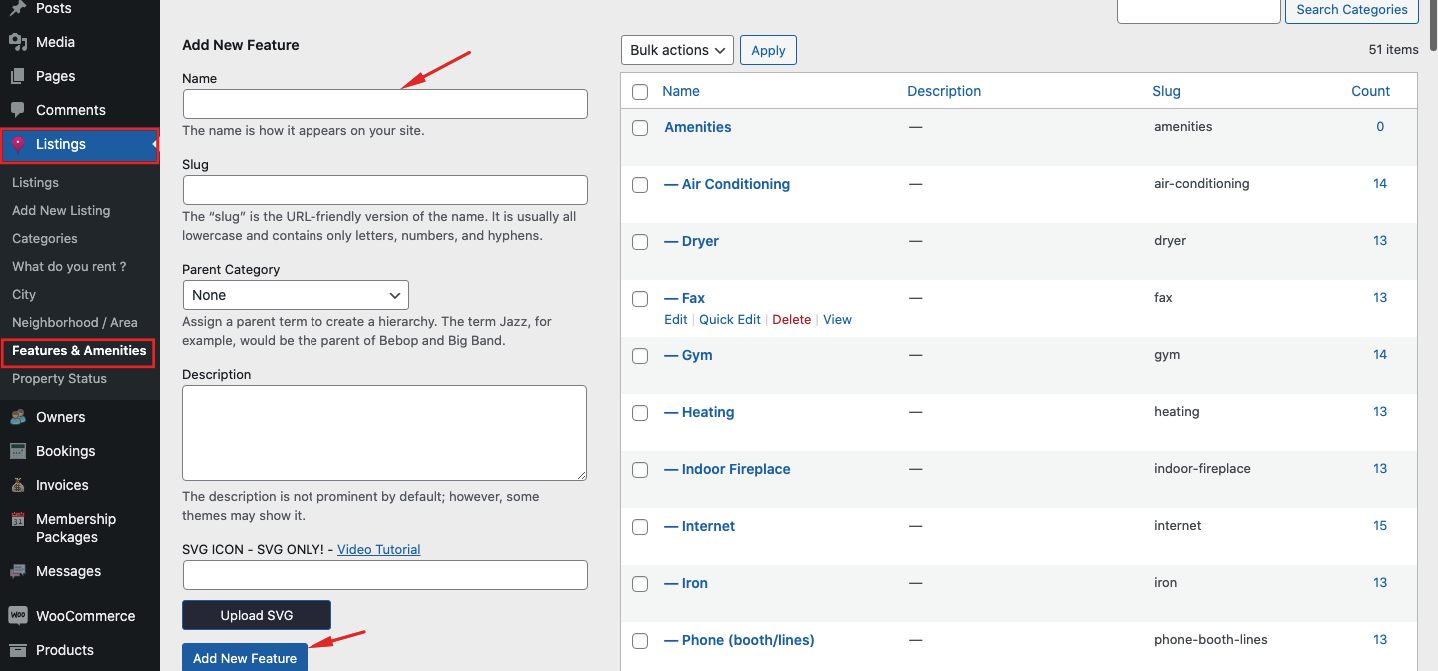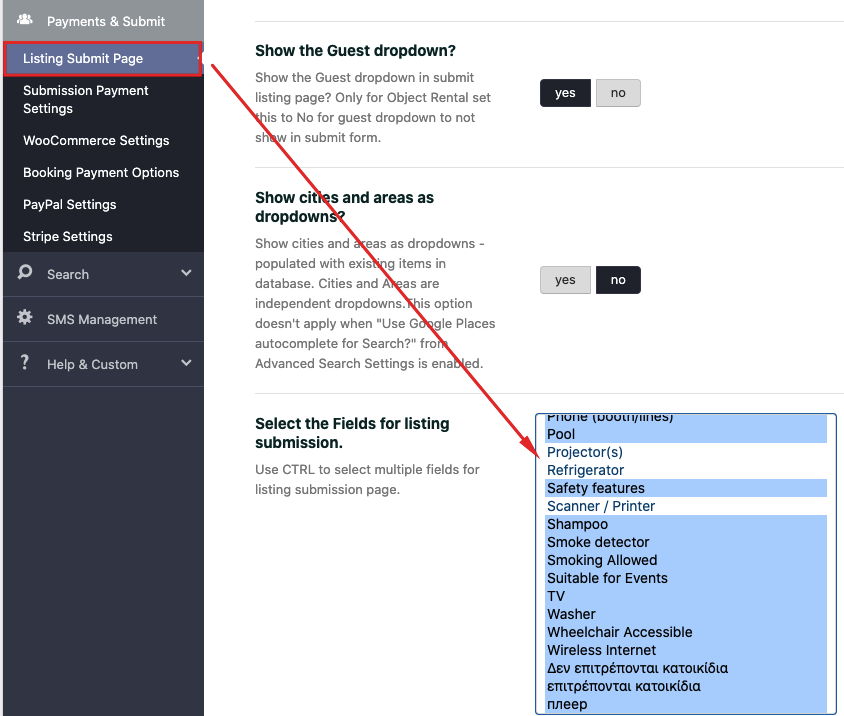You can manage what fields to show in submit form from Theme options -> Listing Submit Page settings are detailed below
Select what fields to show in submit form
The list will include your custom fields and features and amenities
Select what fields are mandatory
If you add your custom fields or features and amenities, you must re-save the new fields
Add or edit your custom fields from General -> Custom Fields
Add or Edit your Features & Amenities from Listings -> Features and Amenities
Go To theme Options Theme options -> Listing Submit Page and re-save the new fields that show as un-checked. Use CTRL to select multiple fields for listing submission page.
Related Help
- How to add listings in WpRentals / How to be a single owner – https://help.wprentals.org/article/use-wprentals-for-a-single-property-single-owner/
- How to add Listings Custom fields – https://help.wprentals.org/article/property-custom-fields/
- How to add Features & Amenities for listings -> https://help.wprentals.org/article/listings-features-and-amenities/
- How to exclude guests from submit form – https://help.wprentals.org/article/can-i-hide-the-guest-number/
- How to manage custom prices for custom periods https://help.wprentals.org/article/how-to-choose-different-prices-for-different-dates/
- Change the number of months for the submit calendar. Change the number of guests in dropdown – https://help.wprentals.org/article/theme-options-booking-settings/
- Setup Hourly Booking https://help.wprentals.org/article/how-to-setup-hourly-booking/
- Listing location options in submit form https://help.wprentals.org/article/location-options-in-submit-listing-form/