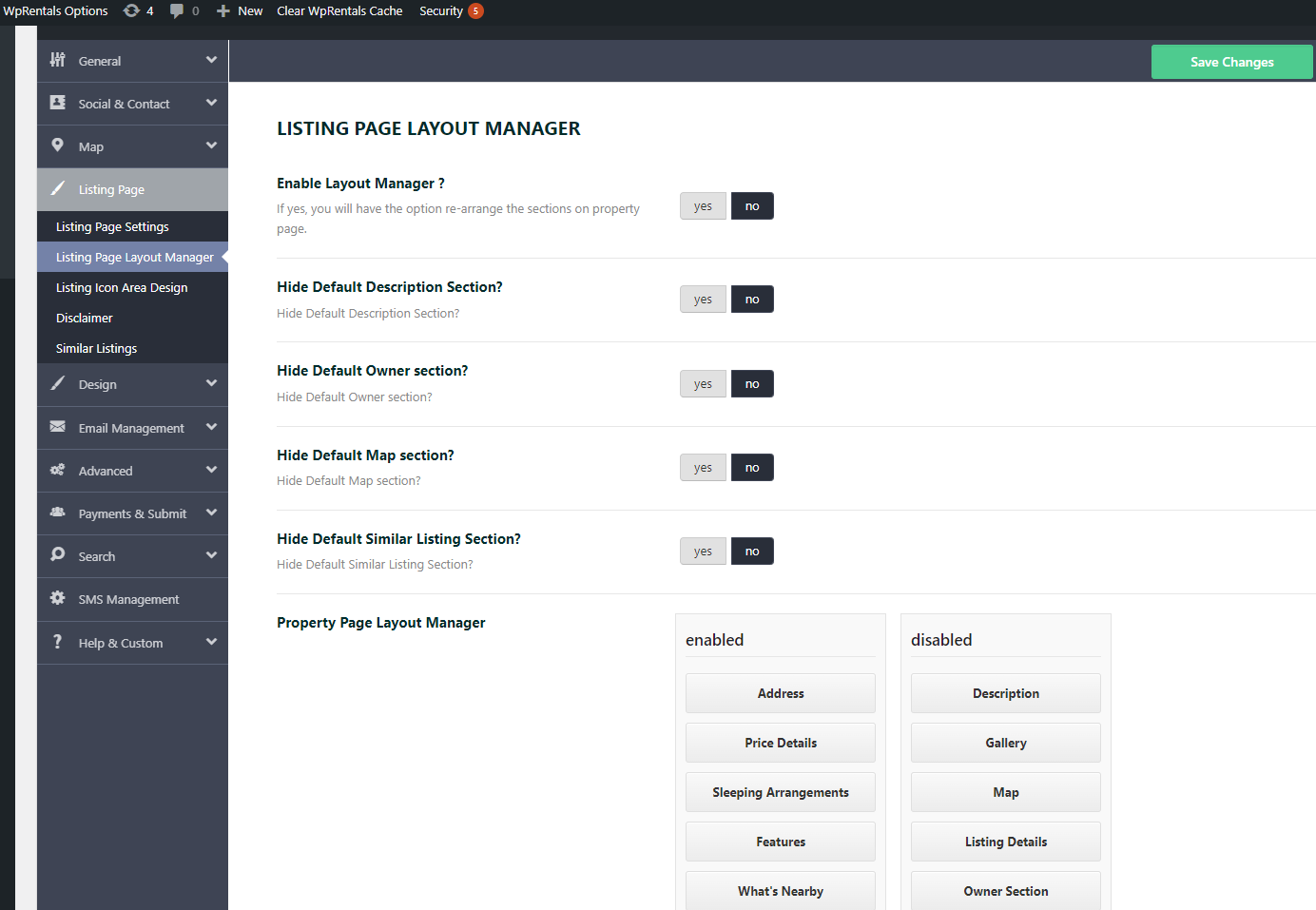In this video, you will learn how to manage the options for the Listing Page Layout Manager. You will how to hide sections and how to change the section's order on the listing page.
Watch Video on Youtube
The option can be found in Theme Options-Listing page-Listing Page Layout Manager.
The section will have an option with Yes/No and an option with Drag and Drop, to set the elements that will show in the listing page and to order the elements on the page.
The 2 options will NOT work together and you will need to choose if you use Yes/No or Drag and Drop for Description, Owner, Map and Similar Listings section.