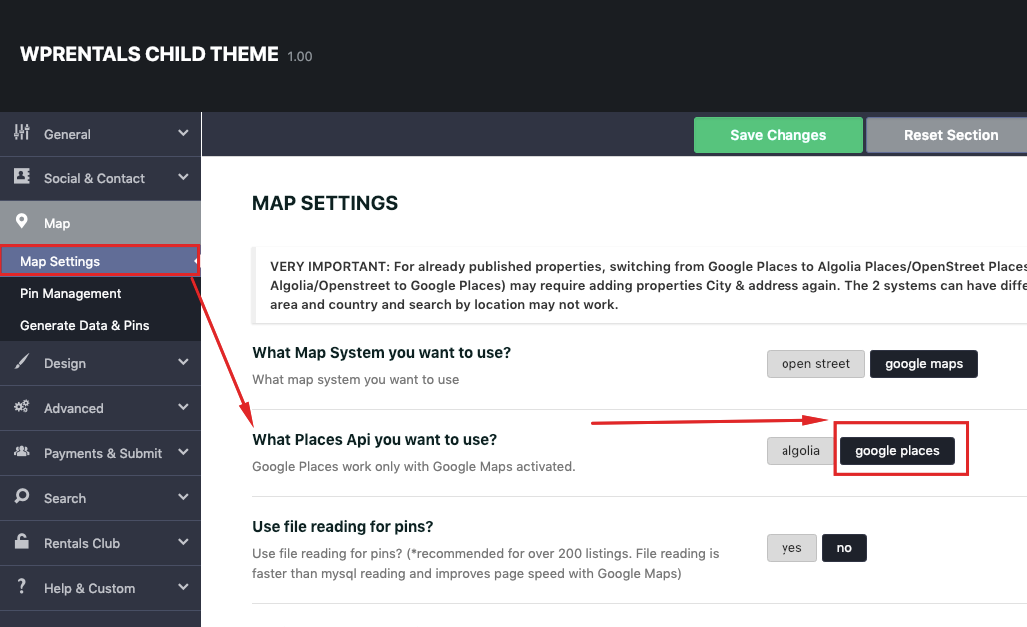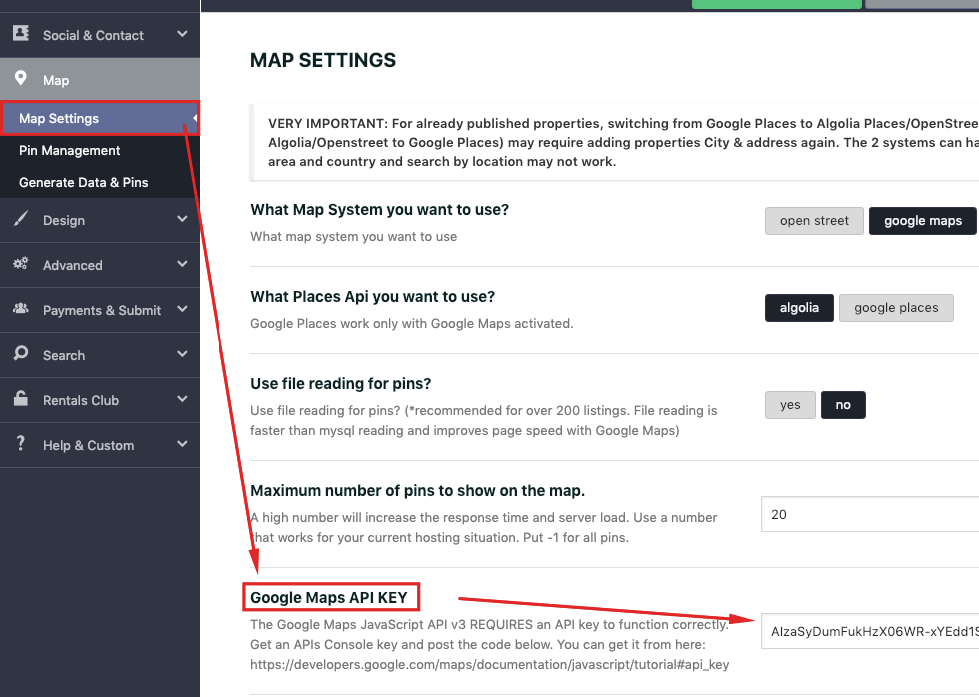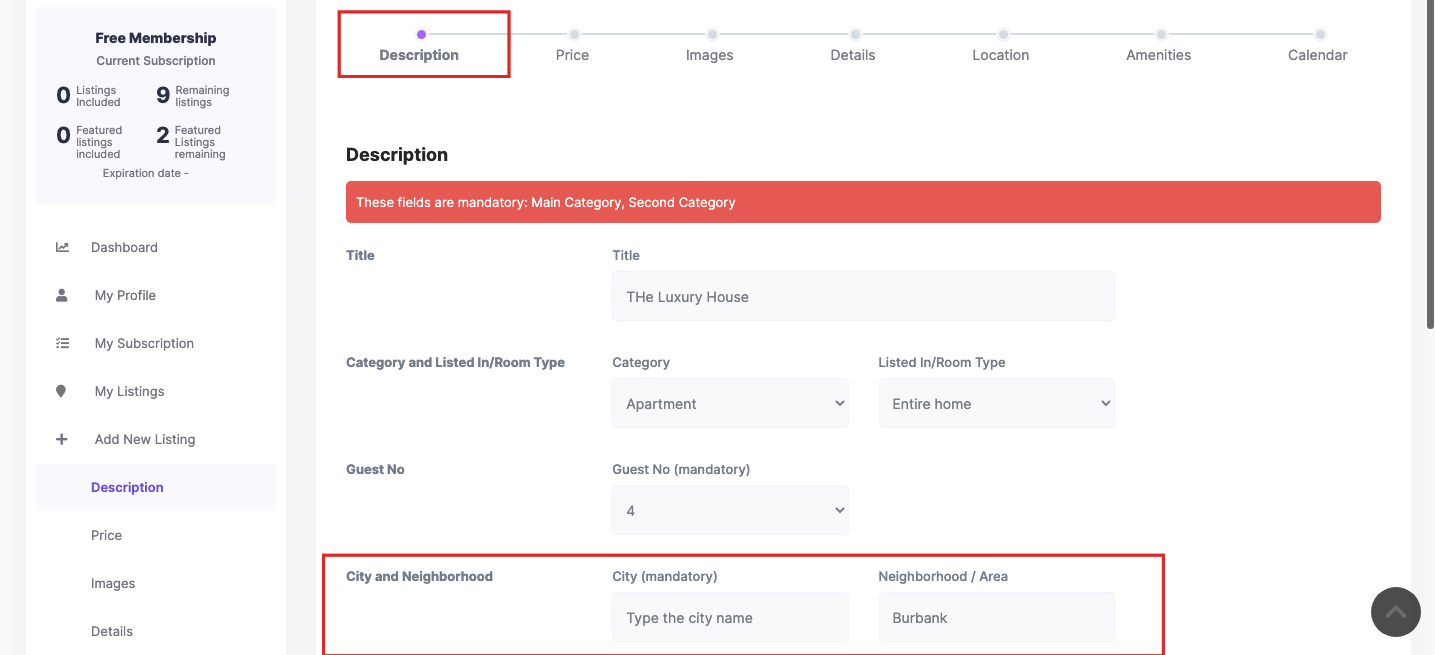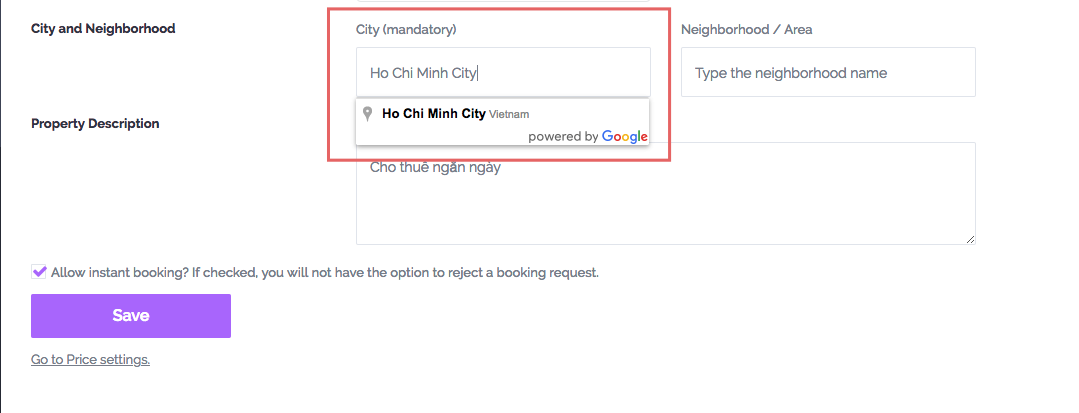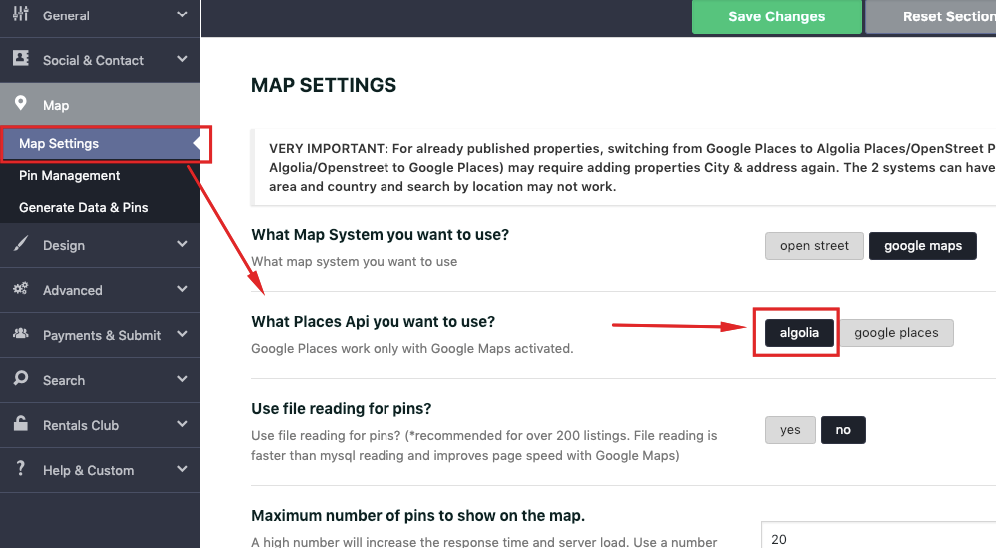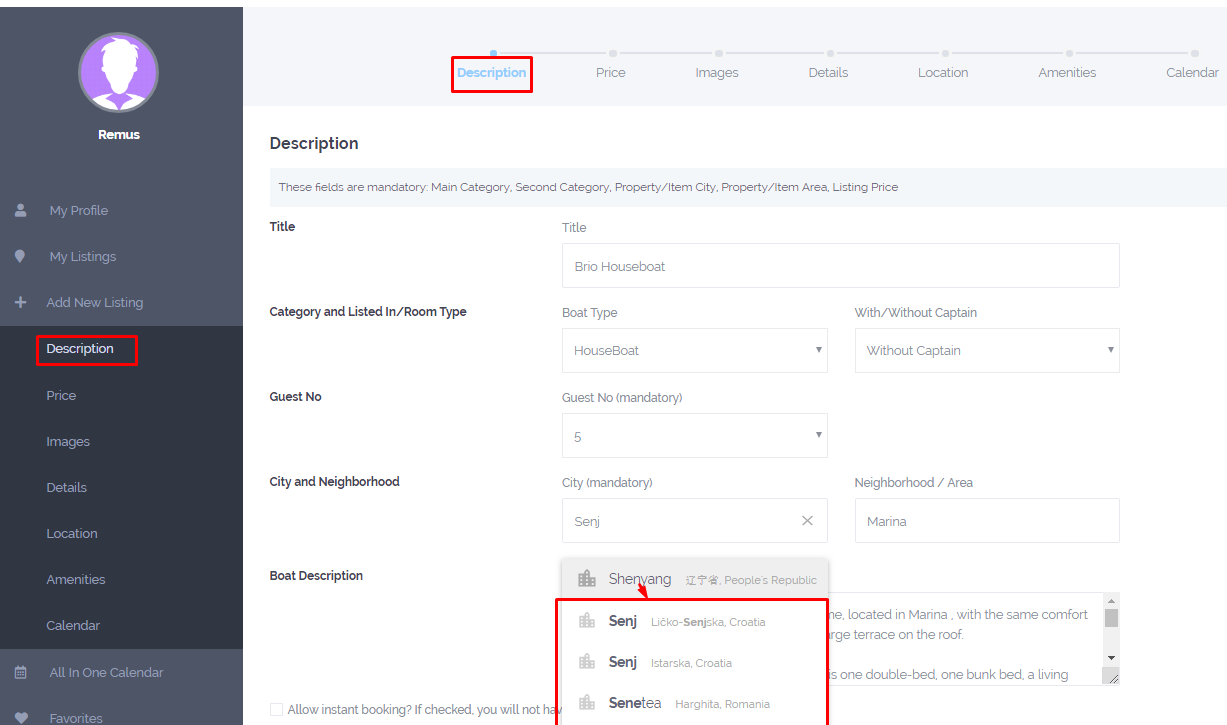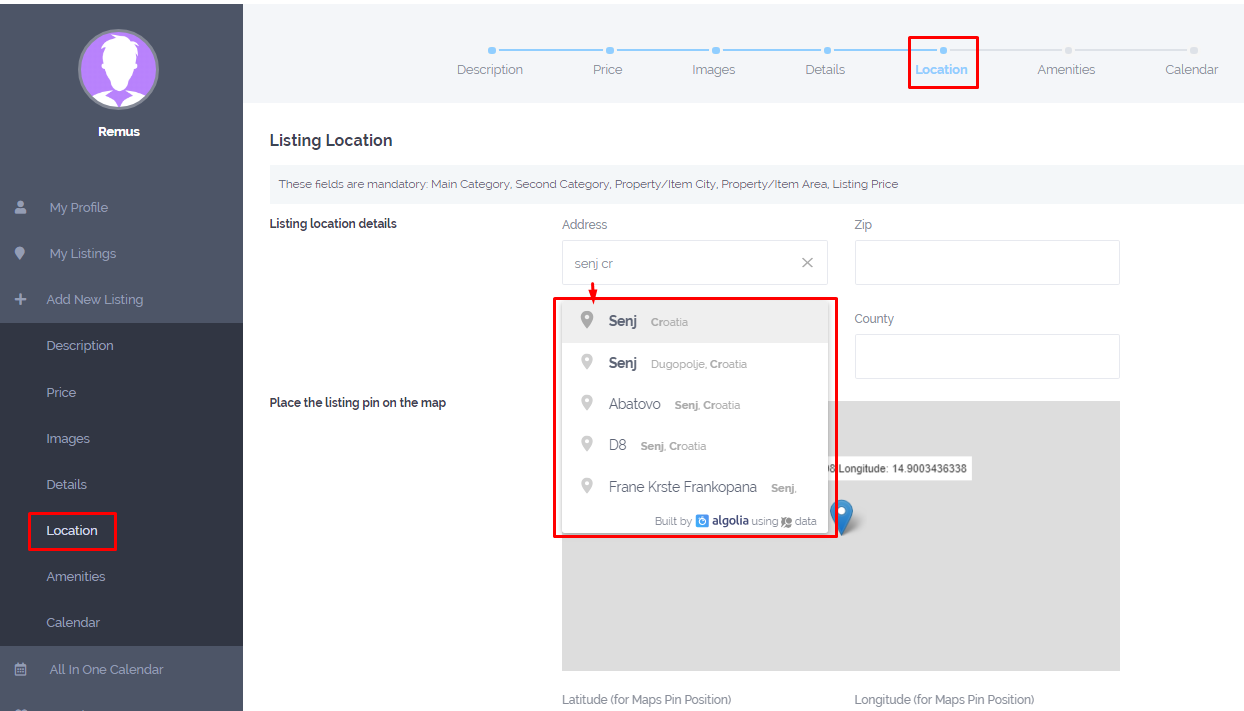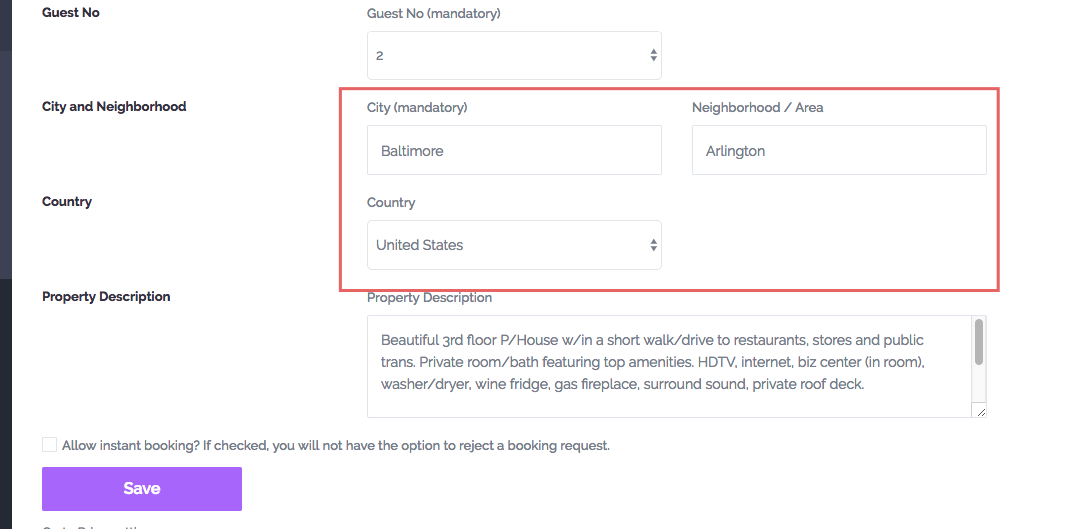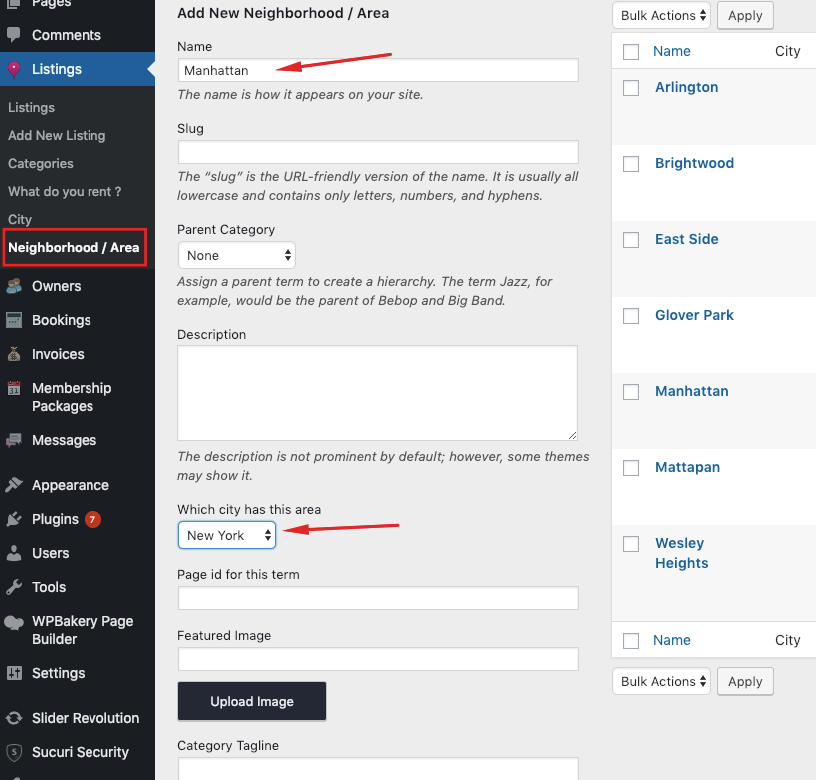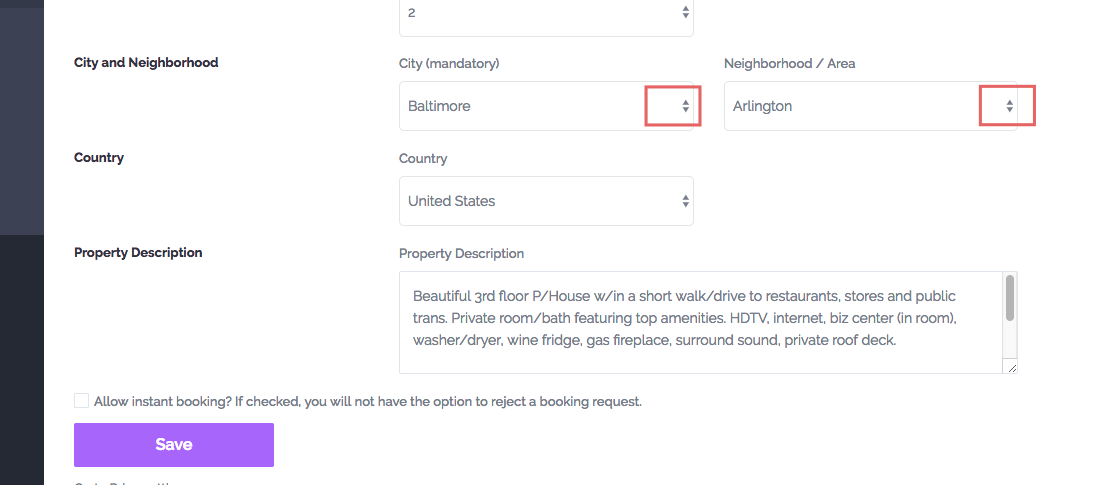When designing the listing submit the form you can set different options forCity, Neighborhood and Country details (located in DESCRIPTION step)
- Enable Google Places or Algolia Places for autocomplete city location (from city location select the theme saves city, area, and country)
- Disable Google places or Algolia Places and have input style for location fields (City and Area) and a dropdown for Country (lists all theme countries)
- Enable dropdown for city and area in submit (populates with cities and areas added in theme admin). These dropdowns ARE INDEPENDENT.
Enable Google Places for City location
Enable Google Places and alogia option for “City” and theme saves city, area and country automatically.
This option is connected to Advanced Search – Location – Google Places that’s why it’s activated from the same setting.
Add API KEY for Google Maps- https://help.wprentals.org/article/google-maps-settings/#places_type
In submit form the user will have to select the city based on Google Places auto-complete list as displayed on this screenshot.
Enable Algolia Places for City location
Algolia plans to retire the free version, for the moment, the new free accounts will not work anymore and the old accounts will still have free access until March 2022.
- Go to Theme options – Map and set up to use Algolia as places type.
- Add the Algolia Places API
- In submit form user will have to select the city based on Algolia auto-complete list as displayed on these screenshots
Disable google places and have input style for location (city, area) and a dropdown for country list (lists all theme countries)
This option is connected to Advanced Search – Location – Theme auto-complete that’s why it’s activated from the same setting.
Submit form will allow users to type their City and Neighborhood and select Country from a dropdown that lists all countries (this list is set in code)
Enable dropdown for city and area in submit
- Disable Google Places
- And enable for submit the option to show City and Are as dropdowns
This option populates with cities and areas added in theme admin.
Add City (don’t use Parent categories)
Add Area
These dropdowns ARE INDEPENDENT in submit form (and advanced search)
Related Help
- Add API KEY for Google Maps- https://help.wprentals.org/article/google-maps-settings/#places_type
- Search location options – https://help.wprentals.org/article/how-to-disable-google-places-in-search-and-submit-how-to-enable-advanced-search-with-theme-auto-complete/
- Algolia API key must be set correctly – https://help.wprentals.org/article/how-use-algolia-places/
- Manage Property Submit Form – https://help.wprentals.org/article/1-30-how-to-manage-submit-form-fields-and-mandatory-fields/,