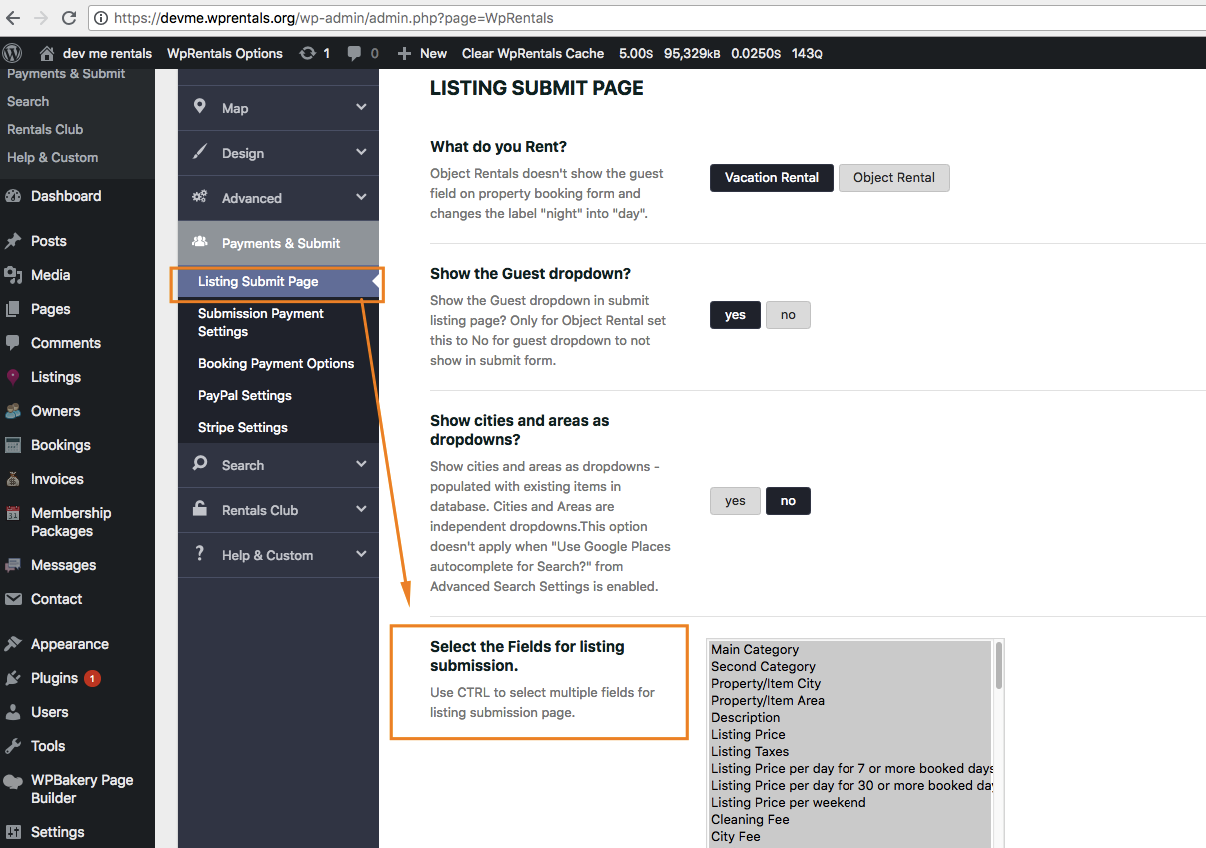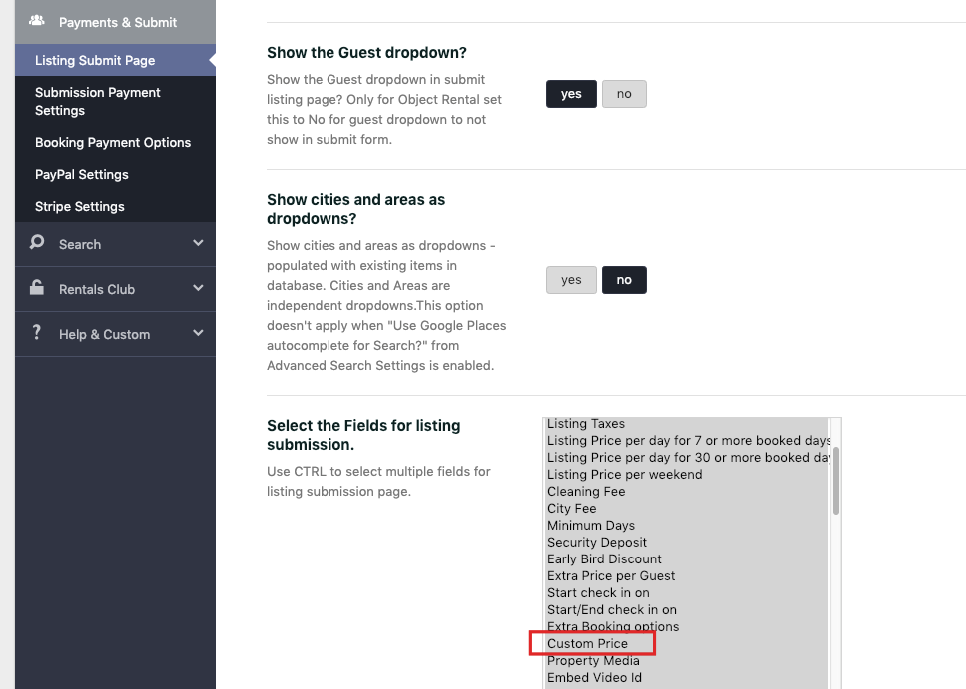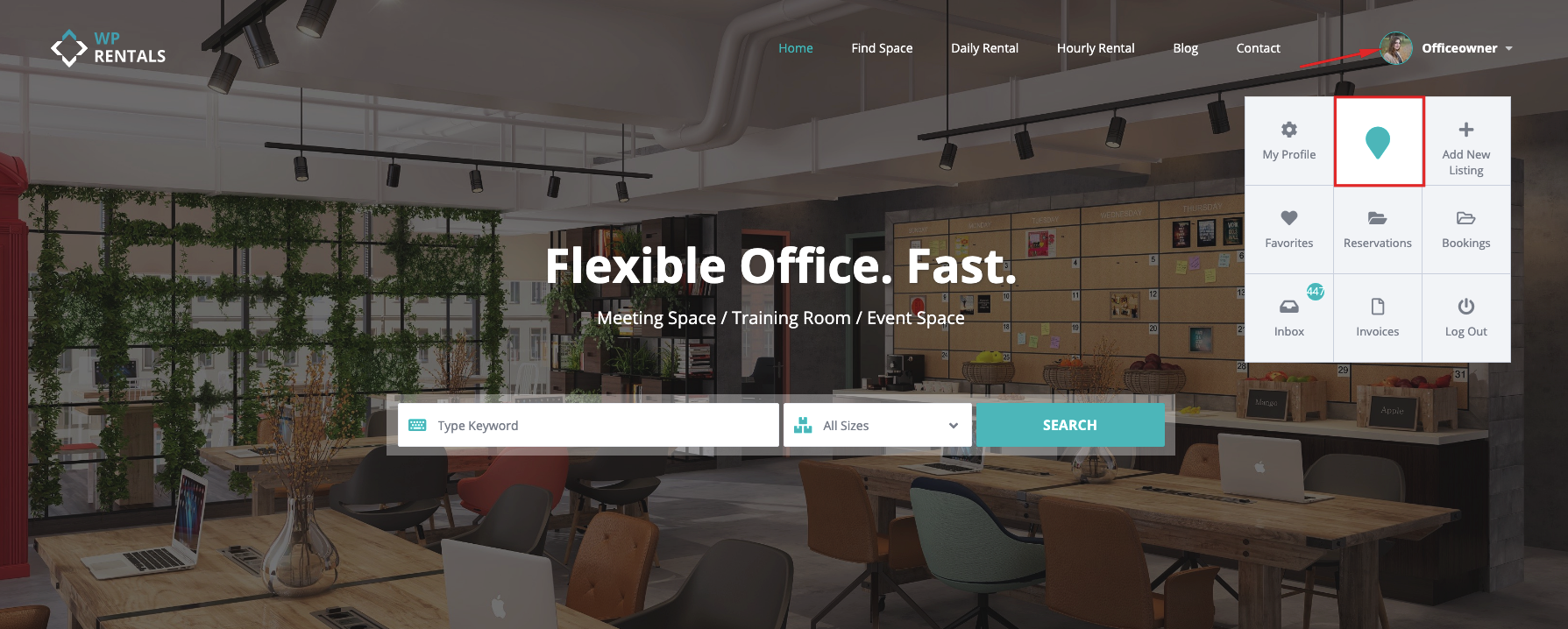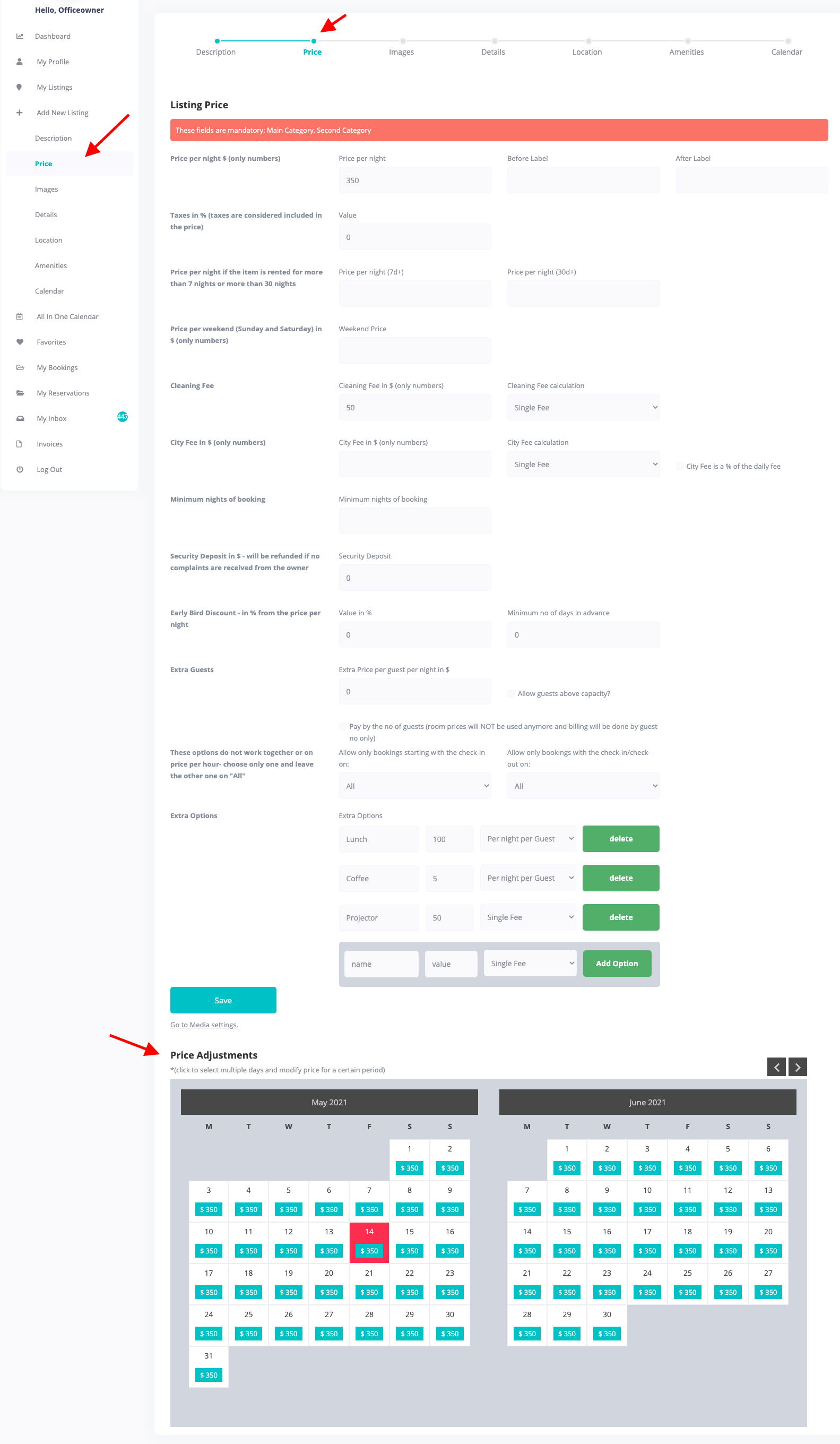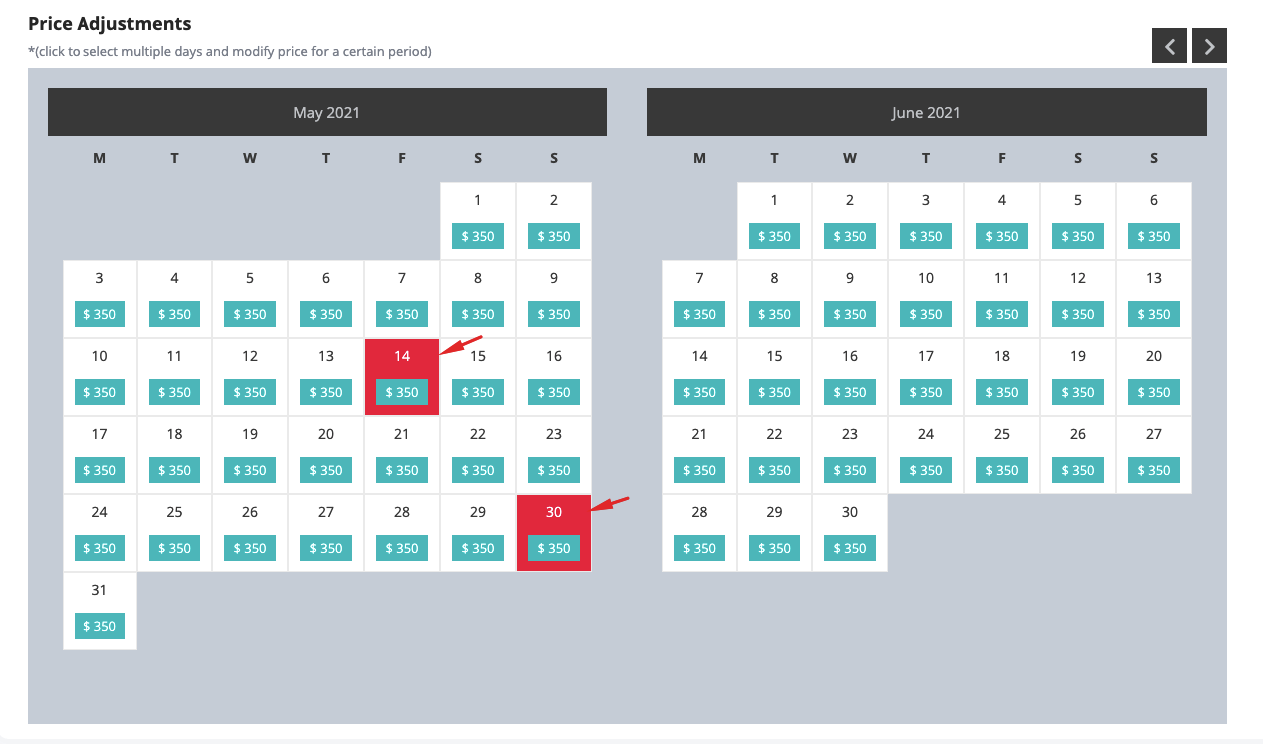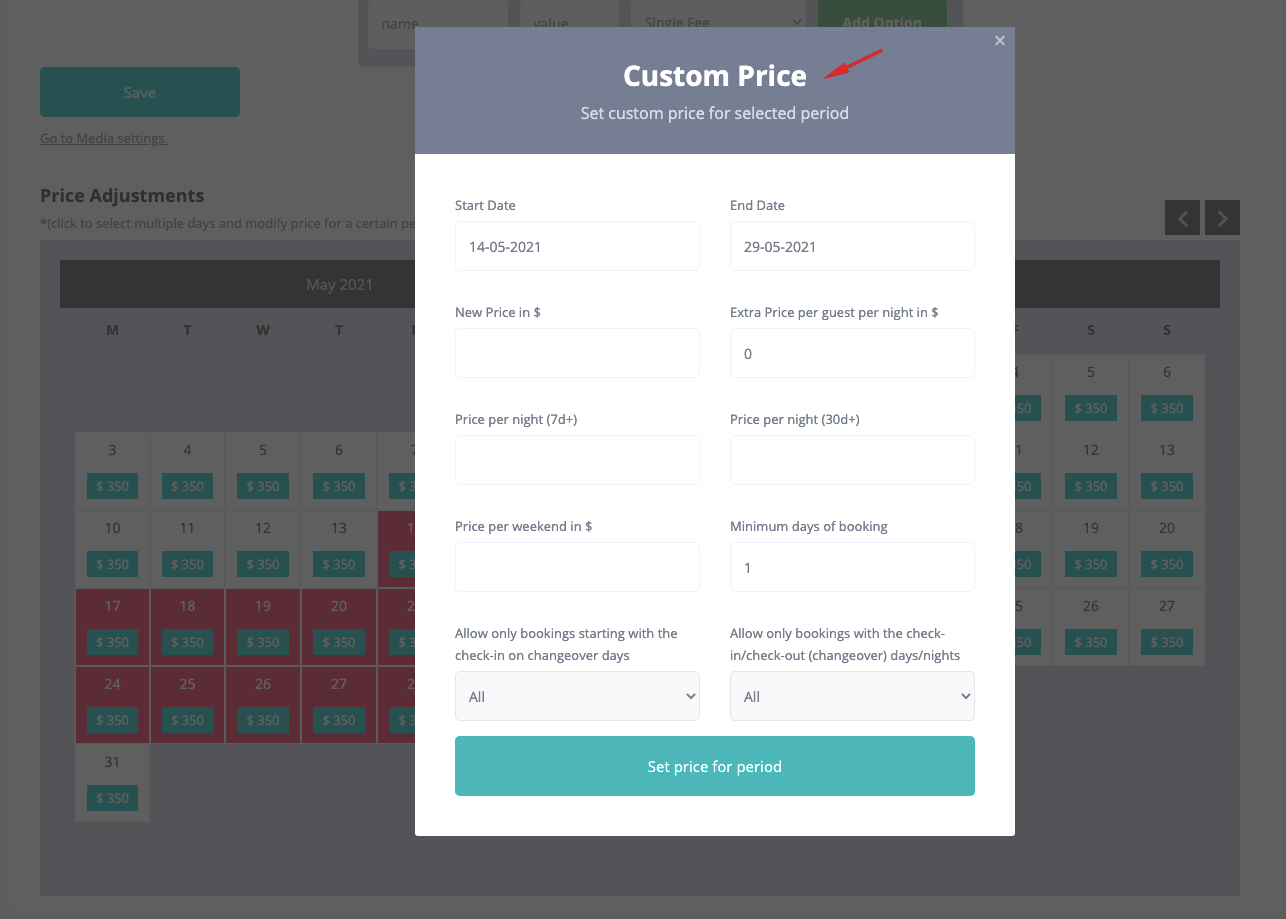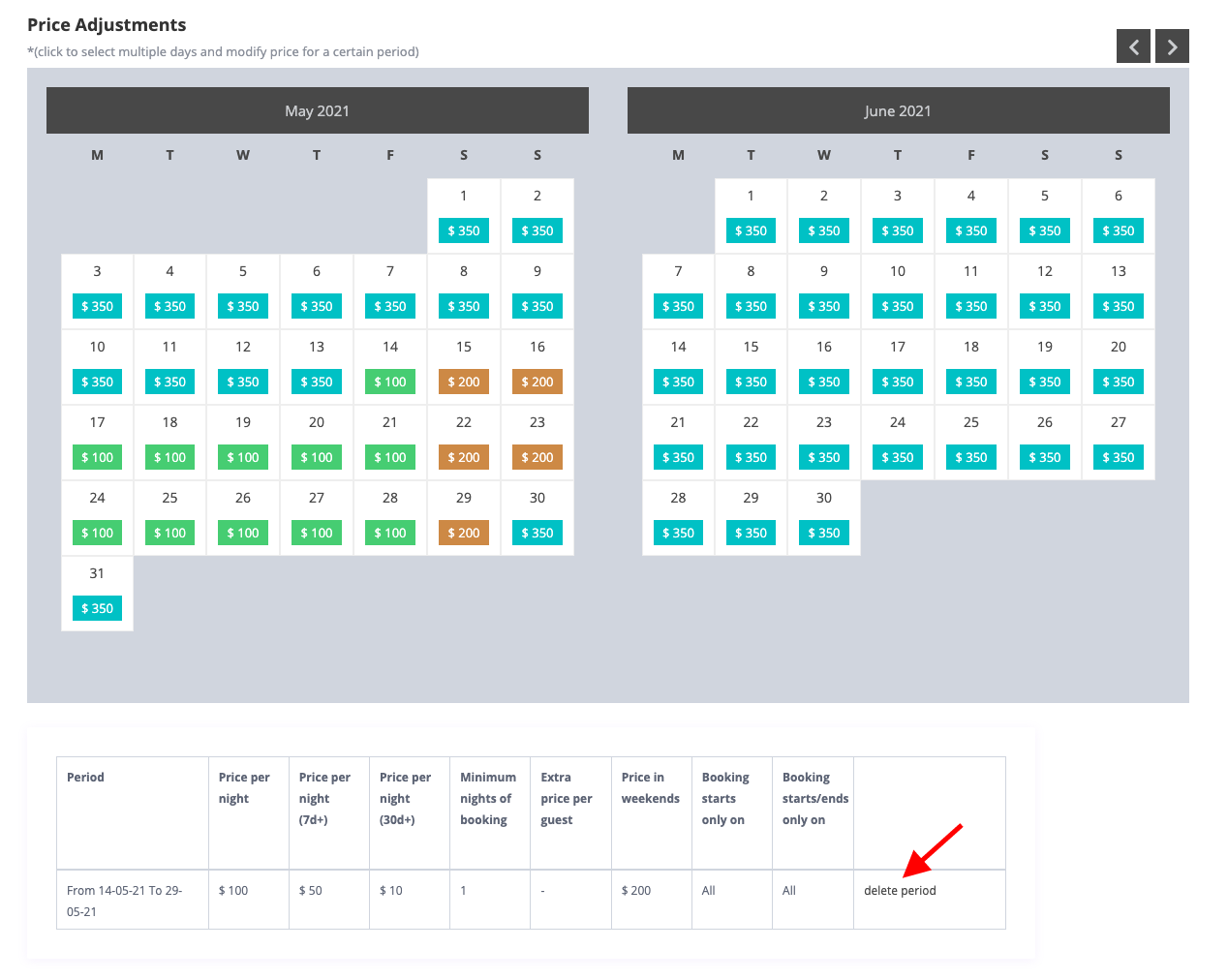First check that the field for Custom price is selected to show in the listing submit form from Admin -> Theme Options -> Payments & Submit -> Listing Submit Page
This section applies to both Hourly Booking and Daily Booking.
Custom Price shows ONLY in front submission form. Listing Submission must be done in the Front End ONLY. If you wish to be the only person submitting – please see this help https://help.wprentals.org/article/how-to-allow-only-certain-users-to-submit-properties-in-front-end/
Price Section Options
Custom prices per day/custom day period or are set in Front End Submit -> Add / Edit Property Form ->PRICE.
See here all the steps to add a property http://help.wprentals.org/2015/10/28/add-new-property/
The picture below shows all the possible price fields, when daily booking is enabled . If you wish to show less options, you can manage the submit form from theme options. More here https://help.wprentals.org/article/1-30-how-to-manage-submit-form-fields-and-mandatory-fields/
The same price fields apply to per hour booking, if that is enabled.
Custom Period Price Options
The custom price set will overwrite the main price, price for 7+ days/hours and for 30+ days./hours Once you have set custom price as explained above, this will be the price that will apply regardless of the number of booked days !
Price adjustments for a certain period are done from the calendar, for specific days / months. You have to repeat this process for every period.
To set custom price, find in the calendar the month for which you wish to add different prices. Click the beginning date and end date (2 clicks)
A modal will show with the fields to set different prices, different minim days, different turn-over days. Add your new values here
Custom price table can be deleted from the same settings area
The custom price table will show on the listing page only for the future periods. Past periods will not show (they are removed automatically).
Custom Price Settings details include by default
- Price per night.
- Price per night for 7nights or hours + or 30nights or hours. You can change 7 and 30 with your values. Help https://help.wprentals.org/article/theme-options-booking-settings/#custom_number
- Price per weekend in Currency (only numbers). If you set weekend price, it will override 7d+ price or 30d+ price (so custom daily price will calculate only for week days). To have 7d+ or 30d+ globally, the weekend price must be empty. You can select what are weekend days from Admin -> Theme Options -> Booking settings
- Minimum days of booking (only numbers)
- The minimum number of days applies for any booking request. You can override this value from Price Adjustments.
- Extra price per guest per night. This applies if you check the extra guests option for your listing as you add or edit it.
- Manage Turn Over days. Allow only bookings starting with the check in on a specific day of the week OR Allow only bookings with the check in/check out on a specific day of the week.
If you wish to show less custom price details, the form and the table on the listing page will show only the fields you add in Theme Options -> Payments & Submit -> Listing submission Page