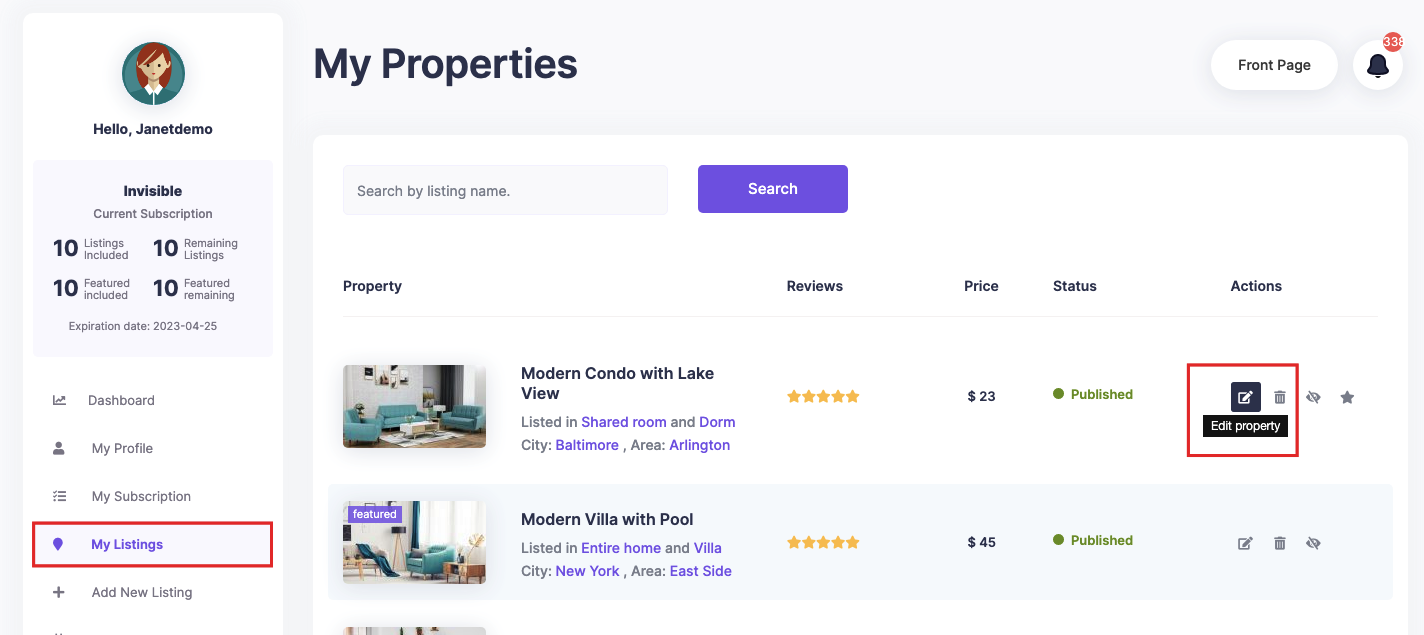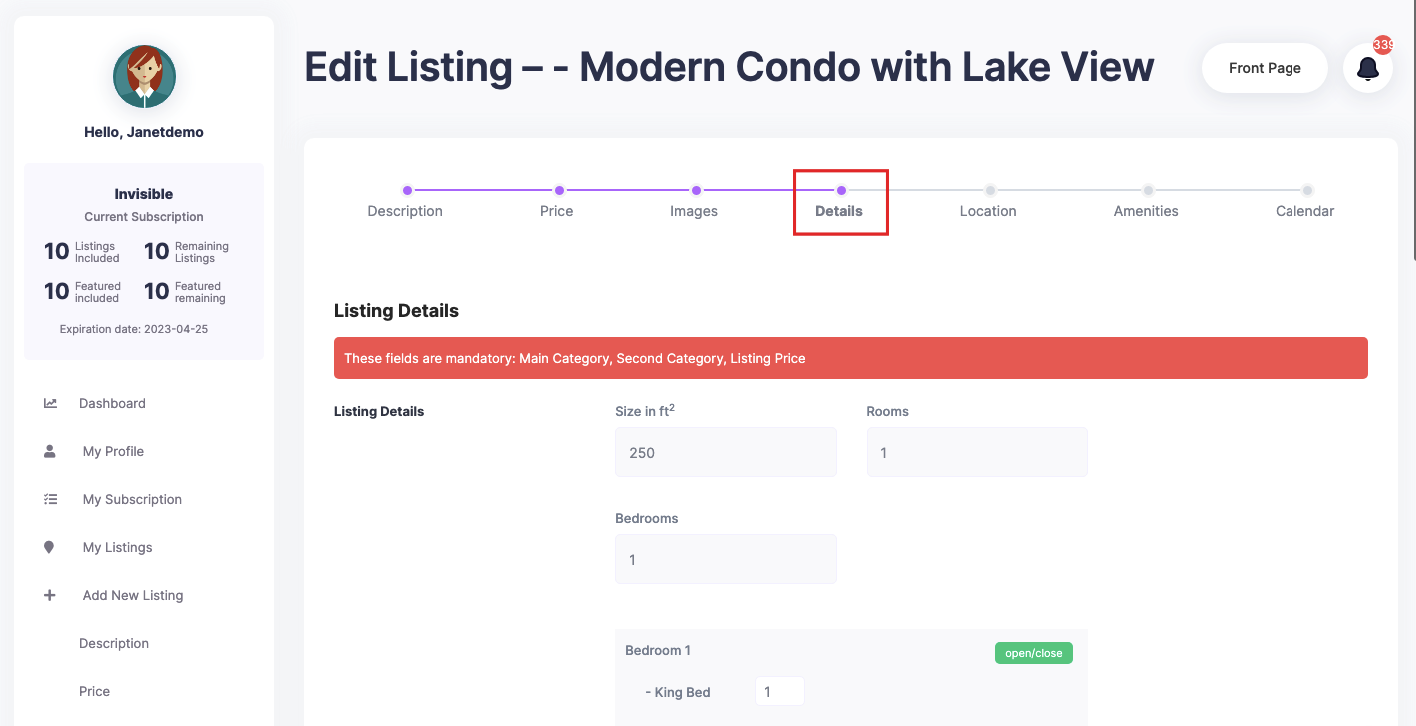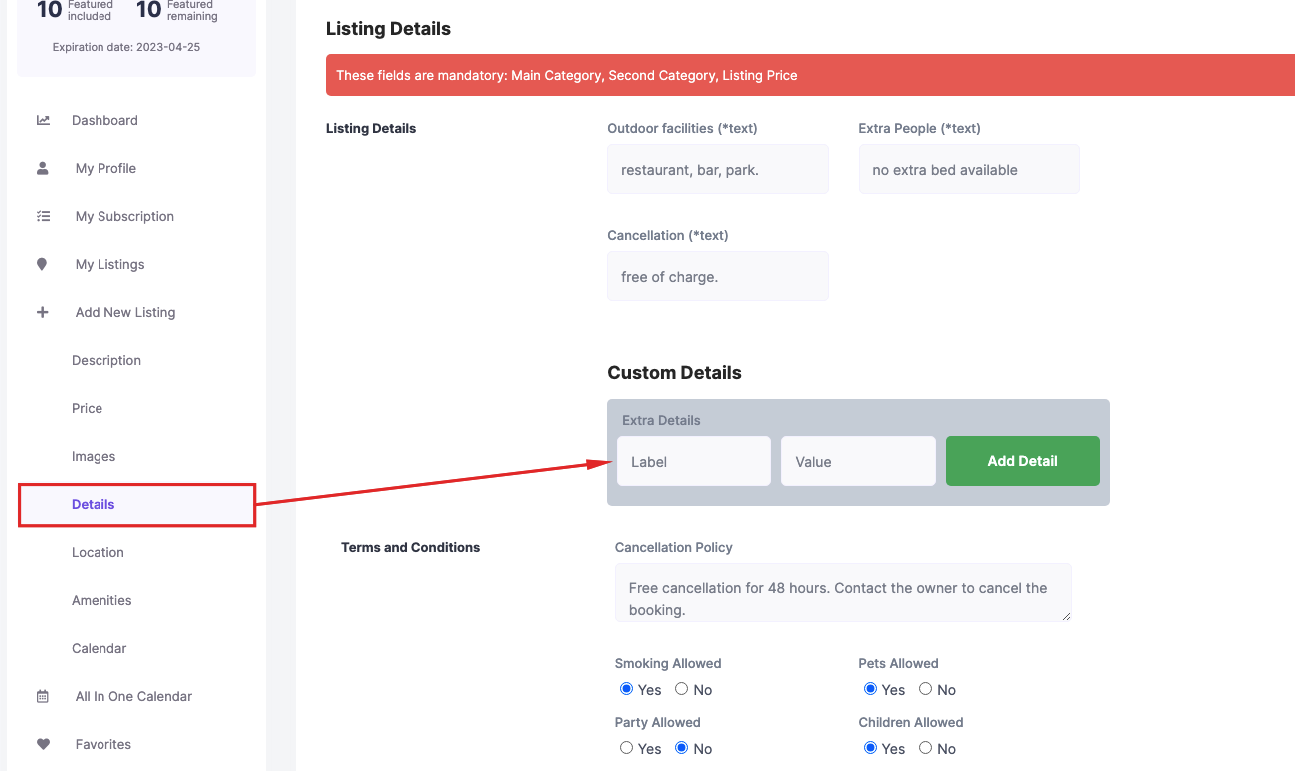Add new custom fields from Theme Options -> General -> Custom Fields:
We support the following custom fields:
- drop-downs,
- text fields,
- number fields,
- date fields.
They always show after default fields.
Recommended: For the drop-down field use a single word name.
Select the fields to show in the submit form
The fields must be selected to show in the submit form.

How custom fields display
As you add or edit a listing, you see the custom fields in the Listing Submit Form form, after the default fields.
Go to User dashboard -> My Listings -> Edit Listings -> Details
On The Property Pages the custom fields filled in are listed under LISTING DETAILS section, after the theme default fields
Custom details by Property
From the same section you can add Custom Details for each property.
They will show after the Property Custom Fields you add in Theme Options always.
Related Help
How to add listings as site admin – https://help.wprentals.org/article/use-wprentals-for-a-single-property-single-owner/
How to manage submit form – https://help.wprentals.org/article/1-30-how-to-manage-submit-form-fields-and-mandatory-fields/