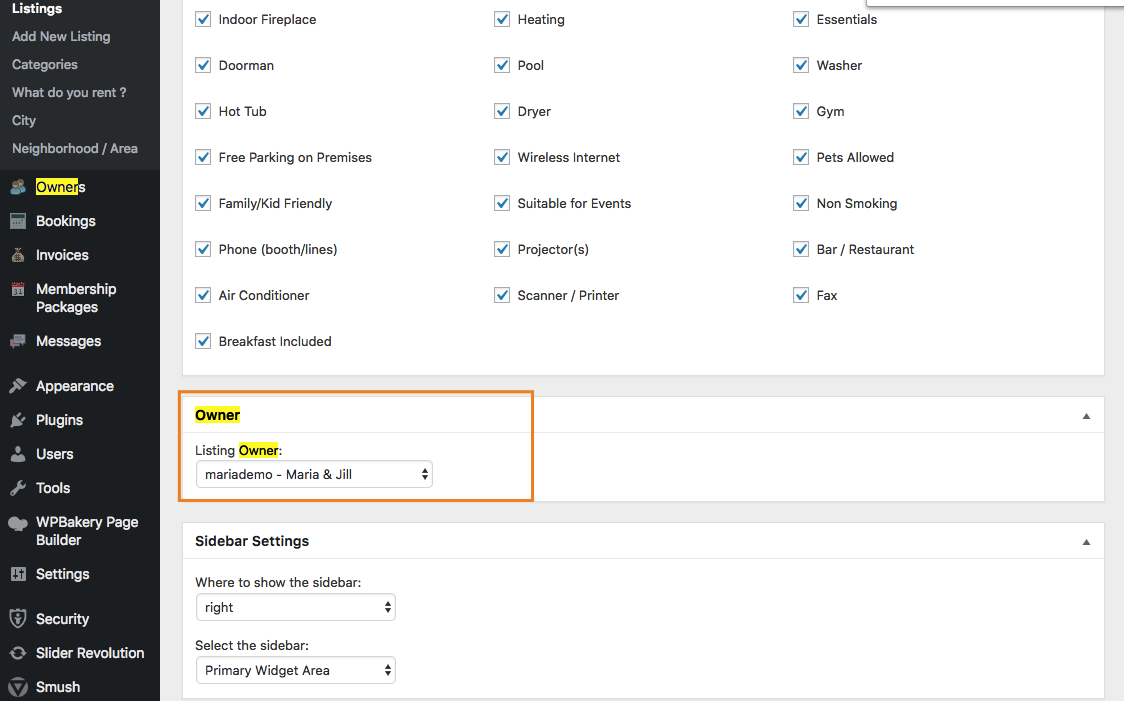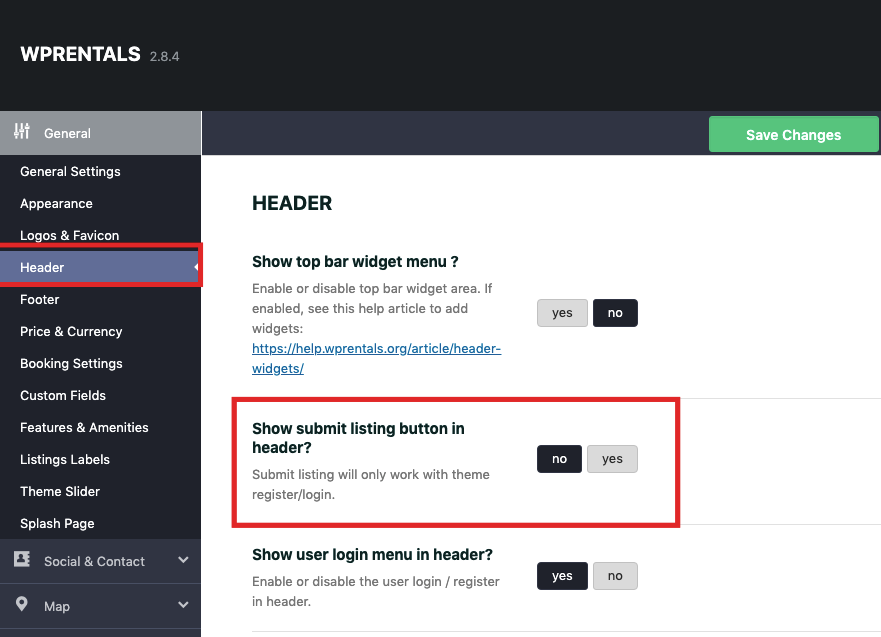Video Tutorials
Install a demo of your choice
Help – http://help.wprentals.org/article/demo-setup-with-1-click-demo-import/
You can start with the WpRentals Solo Demo or you can start with any other WpRentals demos.
You can delete all demo properties – owners – blog posts from admin (but this way you keep the pages and theme options and save time).
Fill in your profile information
Even if you are the site admin, you must use front end submission to add listings and fill in your profile information for profile details to be displayed on properties.
Go to page My Profile page and add your details.
Add your properties with that account
Add listings only using the front end submit form to have access to all options for a property.
Manage what fields to show in submit form from Admin – Theme options – https://help.wprentals.org/article/1-30-how-to-manage-submit-form-fields-and-mandatory-fields/
Add Listings in Front End to have full Price & Calendar options.
If you added properties as admin you can edit them and assigned them to another owner from admin.
Edit from Admin -> Listings -> Edit Listing -> Owner responsible
Go in theme Options and add your username to be the sole owner
Hide the Submit Property button
Go to Theme Options -> Header -> Show Submit Listing Button -> NO and Save Changes.
Related Reading
How to add booking form on a page that is different than the listing page – help https://help.wprentals.org/article/how-to-add-booking-form-on-a-page/