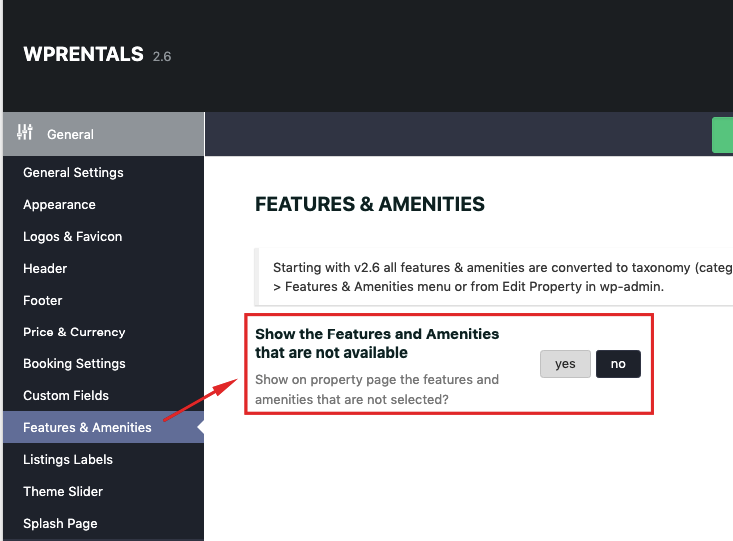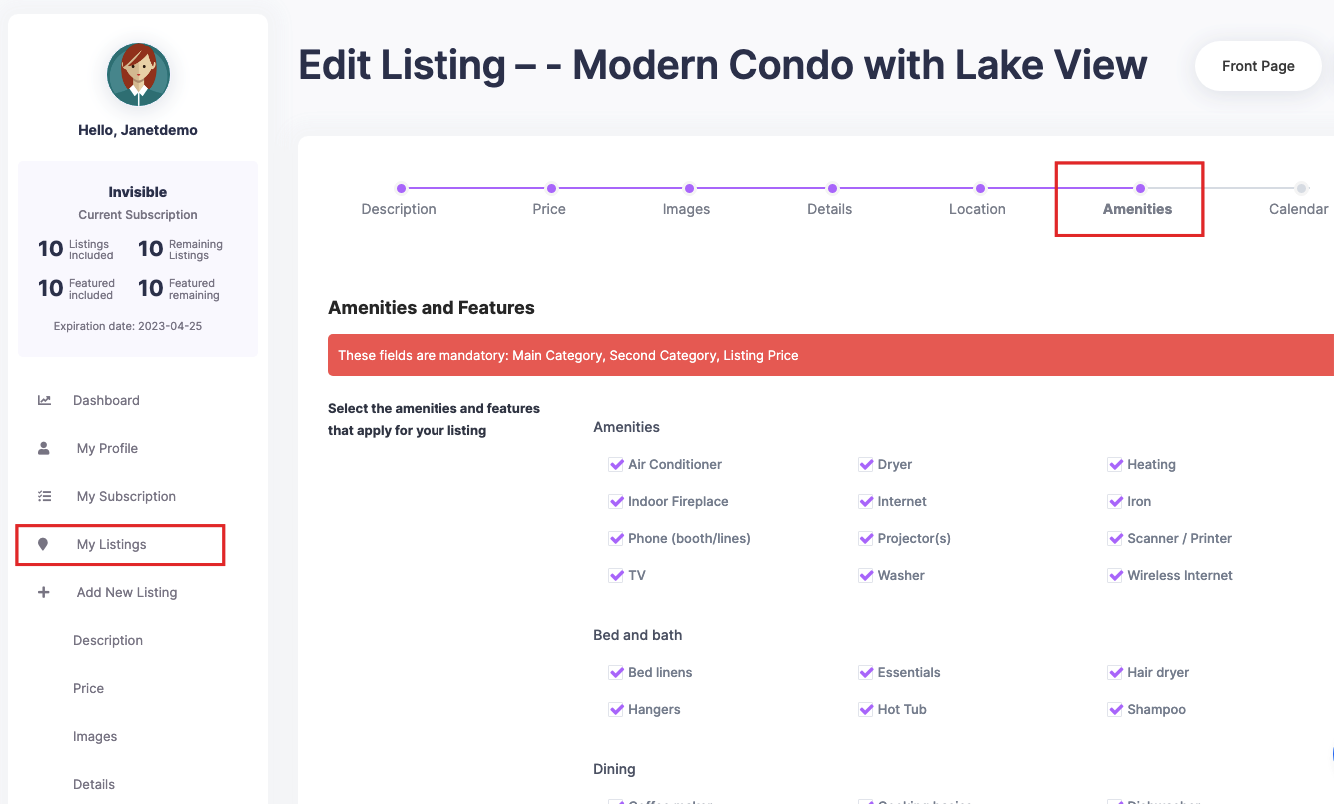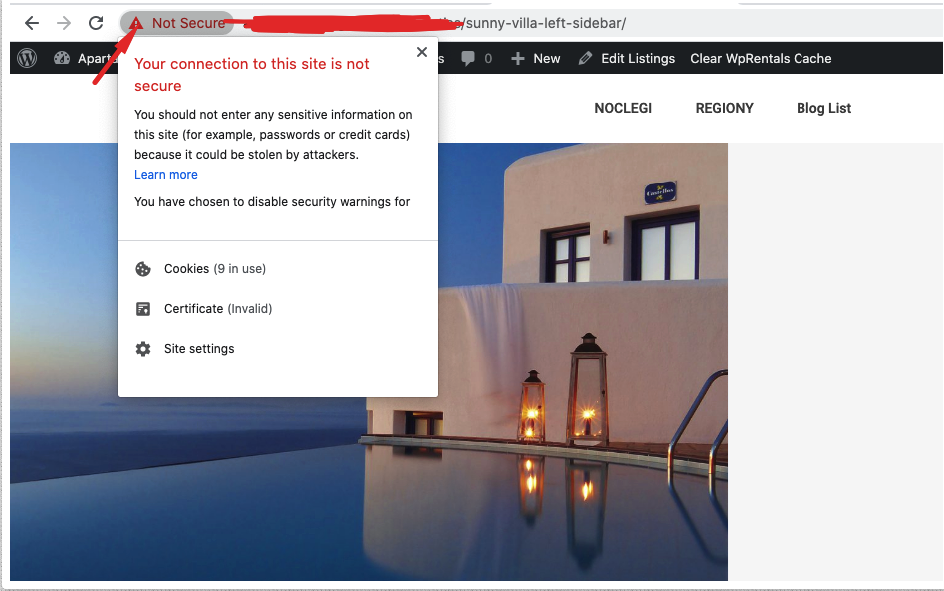Show all features or only those checked
If you want to display only checked features, set the option to “NO” as in below screenshot.
If you want to show all features (including those that are not available) save “YES”
How to add features categories in the listing submission form
After you add the new features and amenities, you must select which to show in submit form from Theme Options -> Payments & Submit -> Listing Submit page

Add features to advanced listing search
This option can work in search over header with search type 3, search type 4, and Half map search results.
And you can select which features and amenities to show in search from admin from Theme Options -> Search -> Advanced Search Form area.
- First must select YES to option “Show Amenities and Features fields?”
- If for “Show Amenities and Features fields” is setup yes you can select which features and amenities show in search using CTRL – Select.
Features and Amenities FAQ
- Why are features and amenities checked do not show on property page?
Mandatory: Make sure your server PHP is 7.0 minim for checked features and amenities to display. Full server requirements https://help.wprentals.org/article/wordpress-server-requirements-to-install-and-use-wp-rentals/
- Why does the icon set for a feature and amenity not show?
If you upload a svg to each amenity, but they do not show in property page, check the SSL installation for your domain is correct. This is a screenshot or an SSL installation done wrong which must be verified