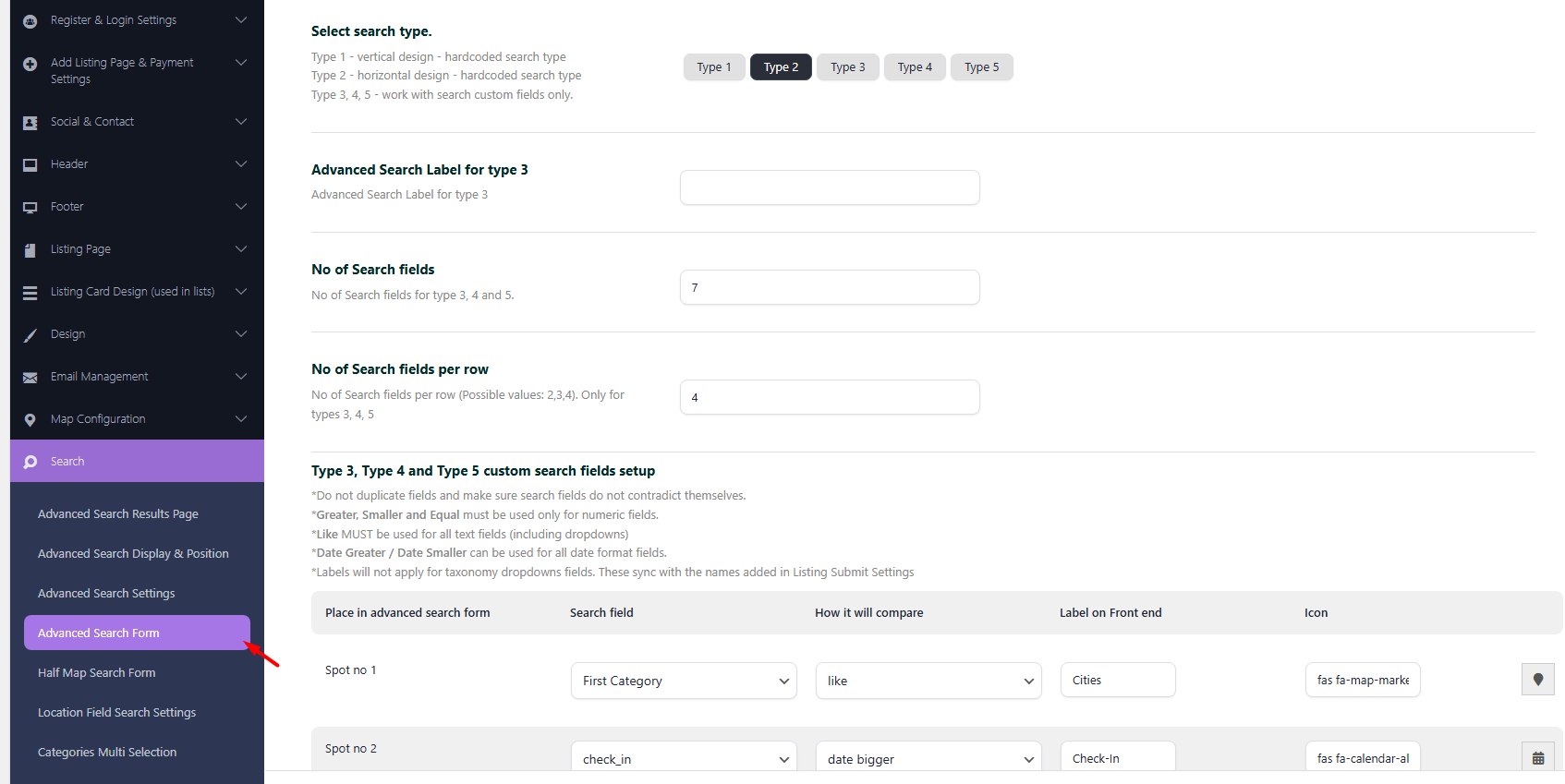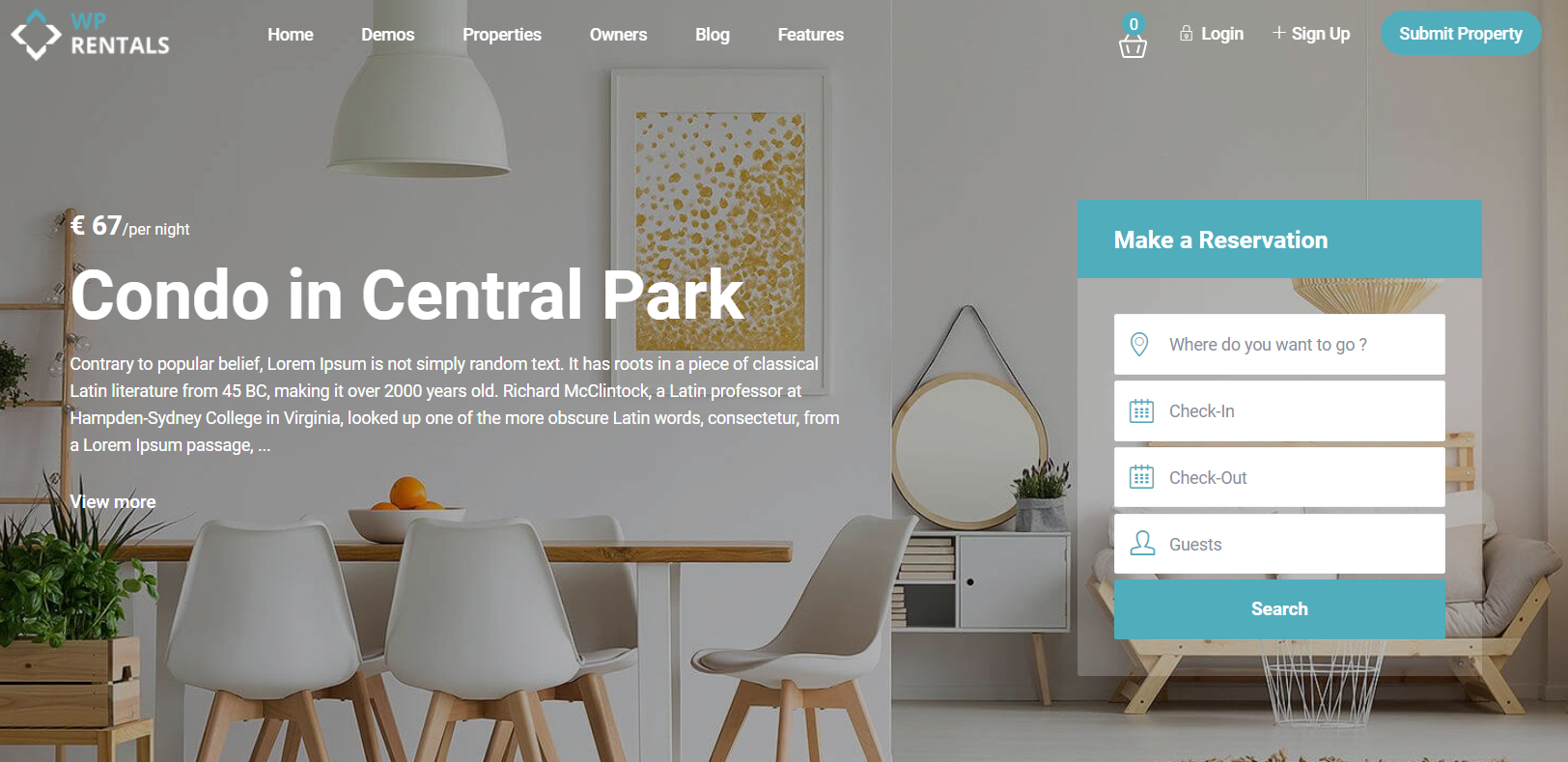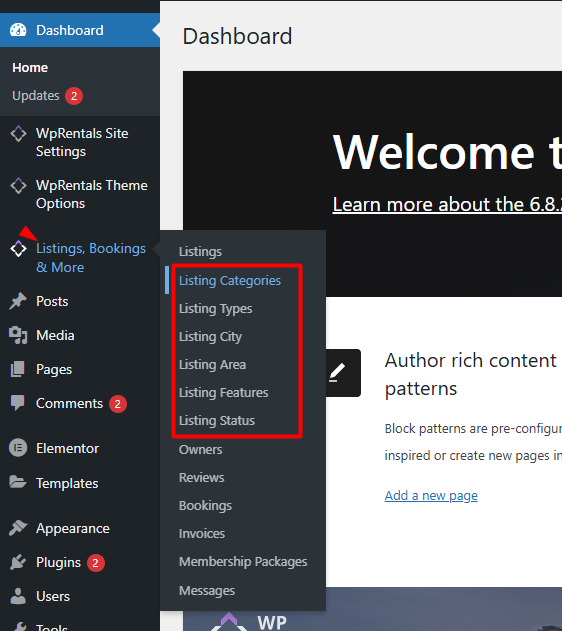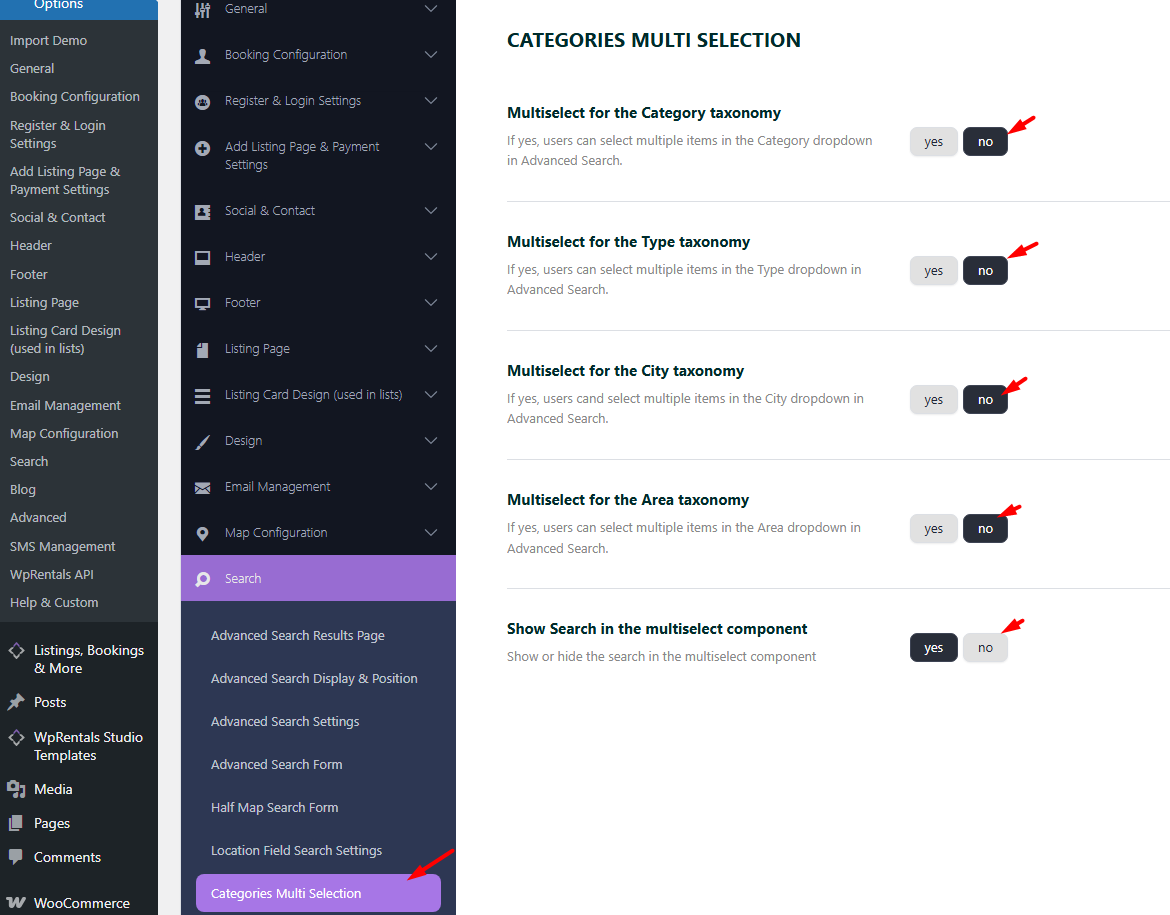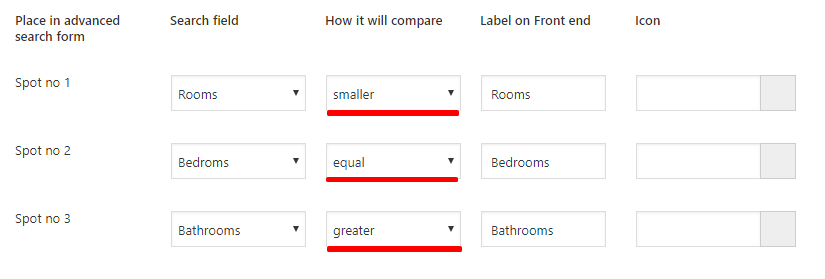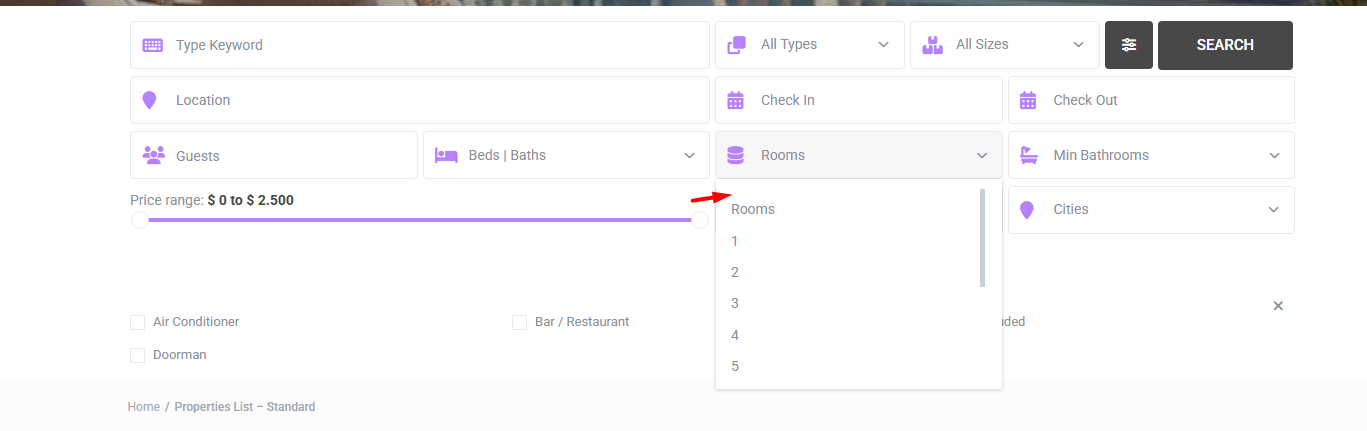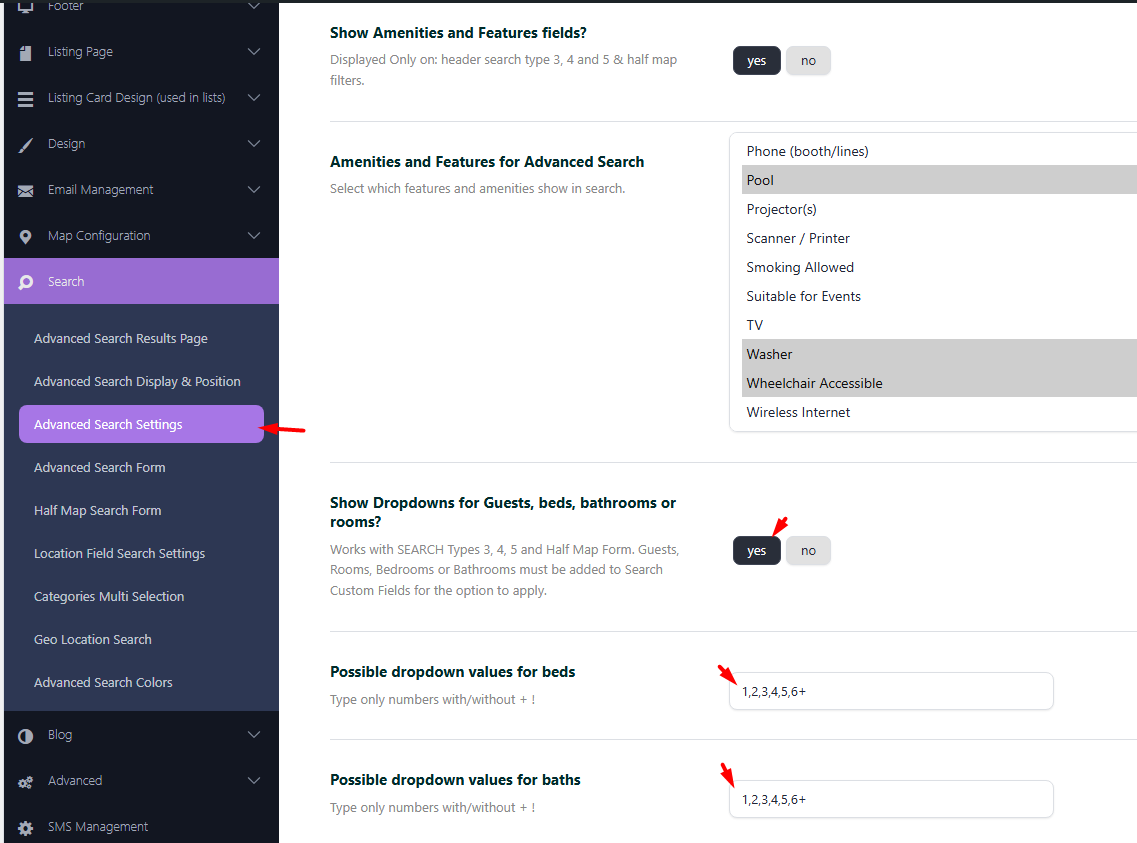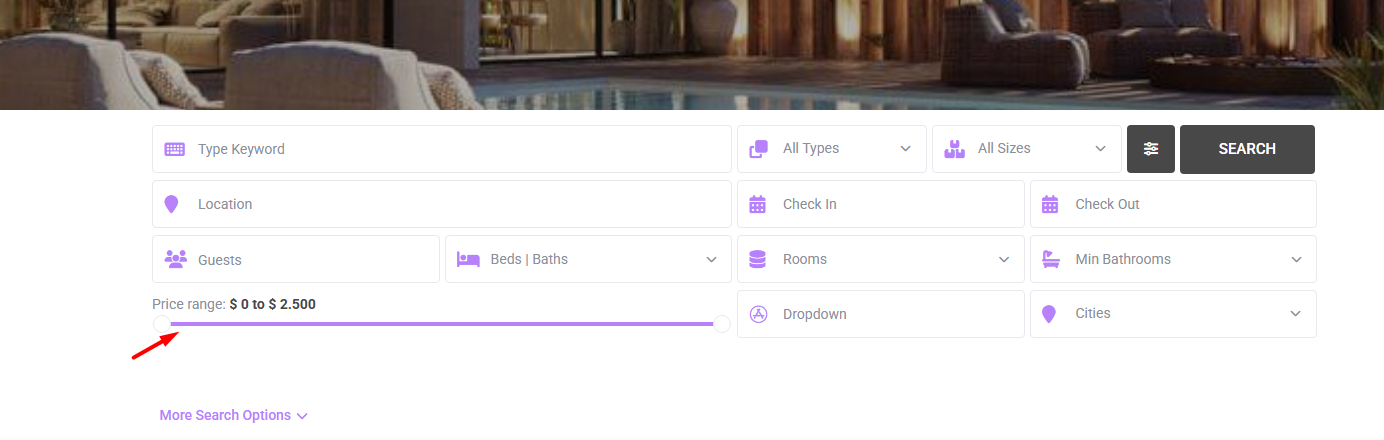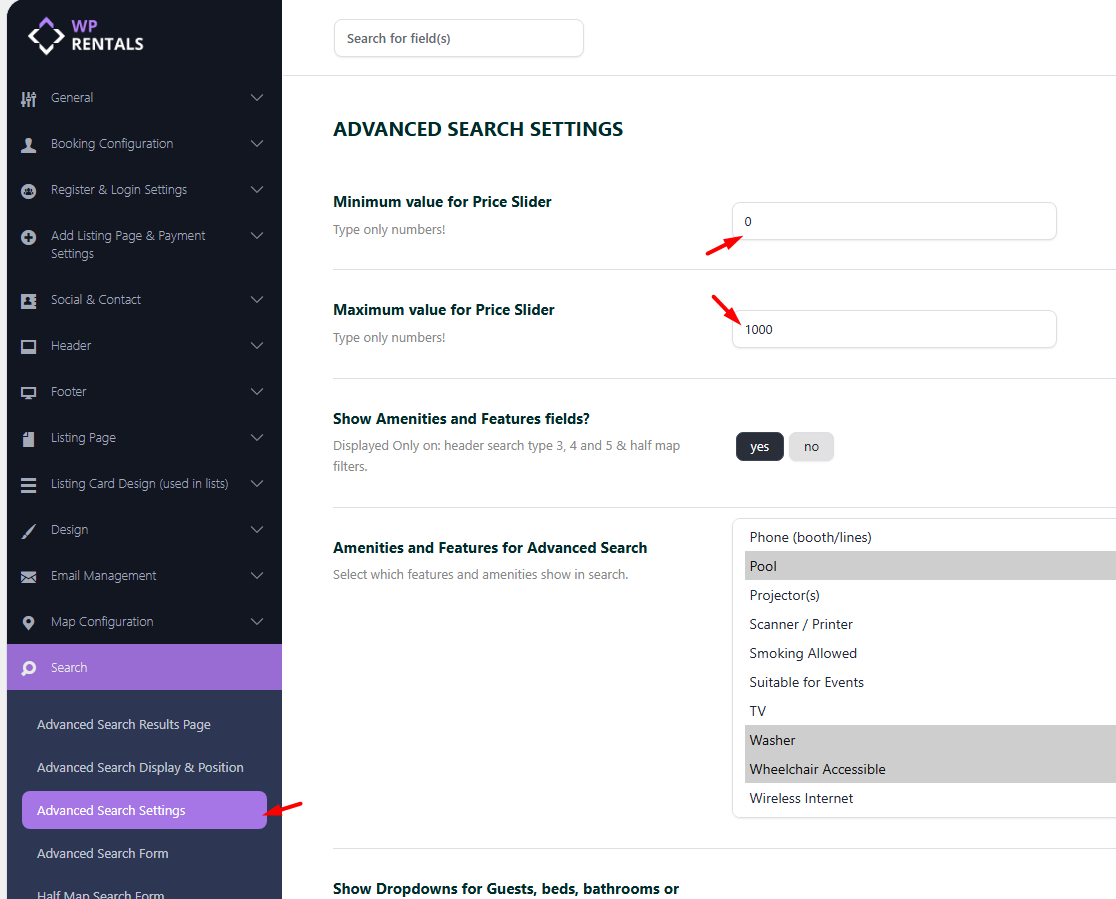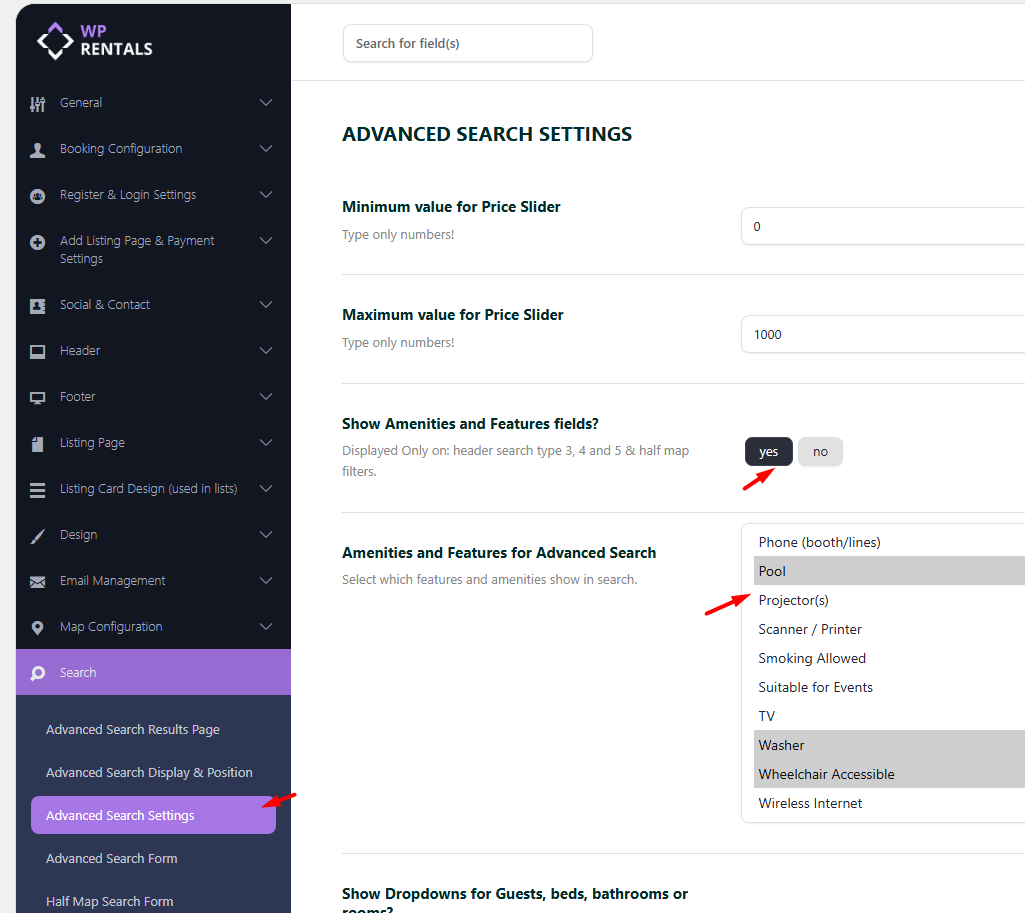WpRentals offers multiple search form variations to fit different layouts and functionalities. This section from theme options applies to the following forms
Hero Media Search (available in 5 variations) and only shows over theme hero media header.
- Search Type 1 – vertical with default fields. Read more here
- Search Type 2 – horizontal with default fields. Read more here
- Search Type 3 – horizontal with custom fields. Read more here
- Search Type 4 – horizontal with 3 default fields (title keyword, first and 2nd category) + custom search fields. Read more here
- Search Type 5 – Vertical search with custom fields. Read more here
Each of these variations can be used as:
- Mobile Search – Displays as a collapsible search bar on mobile.
- Search Shortcode – Can be placed inside pages or posts.
- Search Widget – Can be added to widgetized areas.
Advanced Search Form management is managed from Theme Options -> Search -> Advanced Search Form.
Select Search Type
Search Type 1 – vertical with default fields.
Search Type 2 – horizontal with default fields
Search Type 3 – horizontal with custom fields.

Search Type 4 – horizontal with 3 default fields (title keyword, first and 2nd category) + custom search fields.
Search Type 5 – Vertical search with custom fields.
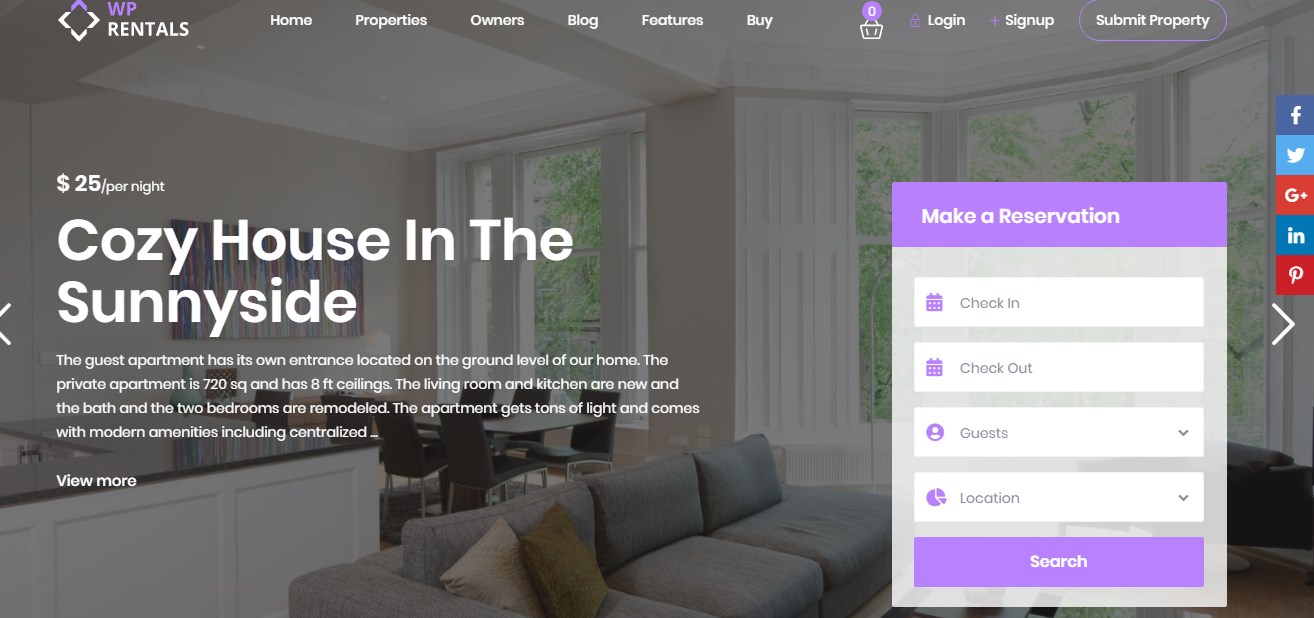
Search form settings
For Search type 3, 4 and 5 you can configure:
- Number of Search Fields (Enter a number, save, and refresh)
- Fields Per Row (Options: 2, 3, or 4)
- Custom Fields (Choose from theme default and custom fields)
- Custom Icons (Assign FontAwesome icons to fields)

Custom Fields You Can Add
These fields can be added to search types 3, 4 and 5
Location Field
- You can use Location search in various combinations. Help: Configuring Location Search
- Use Like for Compare
Check-in & Check-out Fields
- Use “Date Greater” and “Date Smaller” as compare terms.
- Requires a label for front-end display.
Guest Number Field
- Displays results for properties based on guest count:
- To get Greater or Equal results, use the “greater” compare term.
🛠 You can use guest dropdown or advanced guest separator. Activate your option in Theme Options. More on guest selector here.
Example of the Advanced Guest Selector:
Property Taxonomies / Categories
These are managed in WP Admin → Listings:
- Property Category
- Property Type
- Property City
- Property Area
For more information on how to manage property categories and taxonomies, see how to manage Property Categories / Taxonomies.
Listing City and Property Area (as separate and independent dropdowns):
- You can configure the names for these dropdowns in the Theme Options.
- Ensure you use the Compare Term “like” and set the Label that will display on the advanced search field on the frontend.

Listing Main Category and Second Category:
- You can configure the names for these dropdowns in the Theme Options.
- Ensure you use the Compare Term “like” and set the Label that will display on the advanced search field on the frontend.
Enable Multi-Select from Theme Options → Search → Categories Multi Selection
Example:
Listing County & State
- Text input fields.
- Uses “Like” compare term.
- Requires a label for front-end display.
Listing Country
- Dropdown with pre-coded country list.
- Uses “Like” compare term.
- Requires a label for front-end display.
Baths, Bedrooms & Rooms as separate fields
- Can be input fields or dropdowns.
- Uses “Smaller, Equal, or Greater” compare terms.
Example:
🛠 To enable dropdowns, activate “Show Dropdowns for Guests, Beds, Bathrooms, or Rooms” in Theme Options and configure the number of beds and baths to display
Beds and Baths Component
- This element combines both beds and baths into a single field.
- Configure the field to use “Equal” as the comparison, meaning the results will always show properties with equal to or greater than the selected number of beds or baths.
To configure the number of beds and baths to display in the Theme Options -> Advanced Search Settings
Price Field
The Price Field can be used in two variations:
Version 1: Price Slider
This version displays a slider that allows users to select a price range. The minimum and maximum values for the Price Slider are set in the Advanced Search Settings.
Version 2: Component with Input and Slider Selectors
This version displays both an input field and a slider. Users can either type a price directly into the input field or use the slider to adjust the price range.
Min and Max values for both versions are configured in the Advanced Search Settings.
Features and Amenities
- Select Show Amenities and Features fields? – YES
- Select the features you need to display
- Read more on how to add features and amenities in this help
Listing Custom Fields
To add fields to your listings, go to General → Custom Fields
The custom fields you add can be:
- text
- numeric
- dropdown
To add the custom fields to Search Form, use the following configuration
- ✔ Dropdown Fields → Use “Like” compare.
- ✔ Text Fields → Use “Like” compare.
- ✔ Number Fields → Use “Greater,” “Smaller,” or “Equal” compare.
- ✔ Date Fields → Use “Date Greater” / “Date Smaller” compare.
Other default fields that can be added to search:
- Zip (text field – input style),
- Size (number – input style).
Search Form Position
You can the control the position of Search Type 4 from Search -> Advanced Search Display & Position . Read more here
Other Search Forms supported by WpRentals theme
Half Map Search Form
This search form appears in:
- Search Results Half Map Layout
- Taxonomies / Property Categories Half Map Layout
- Properties List – Half Map Template
It allows users to search and filter properties without reloading the page. Read more here
Elementor Search Form Builder
A drag-and-drop search form builder specifically for pages created with Elementor. Read more here