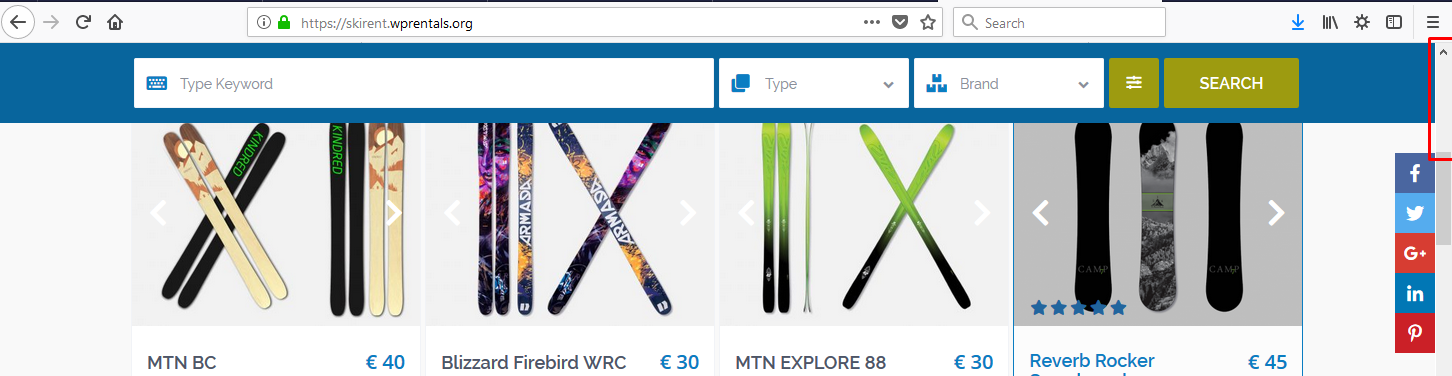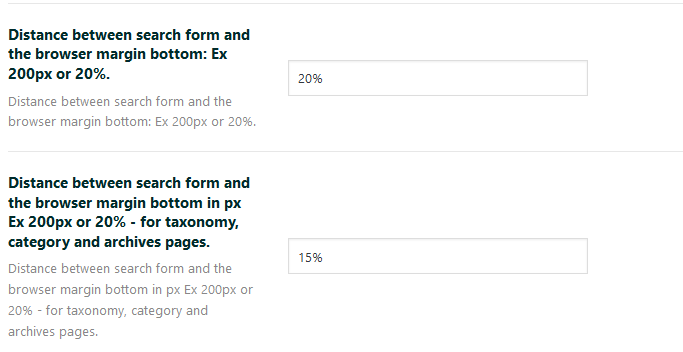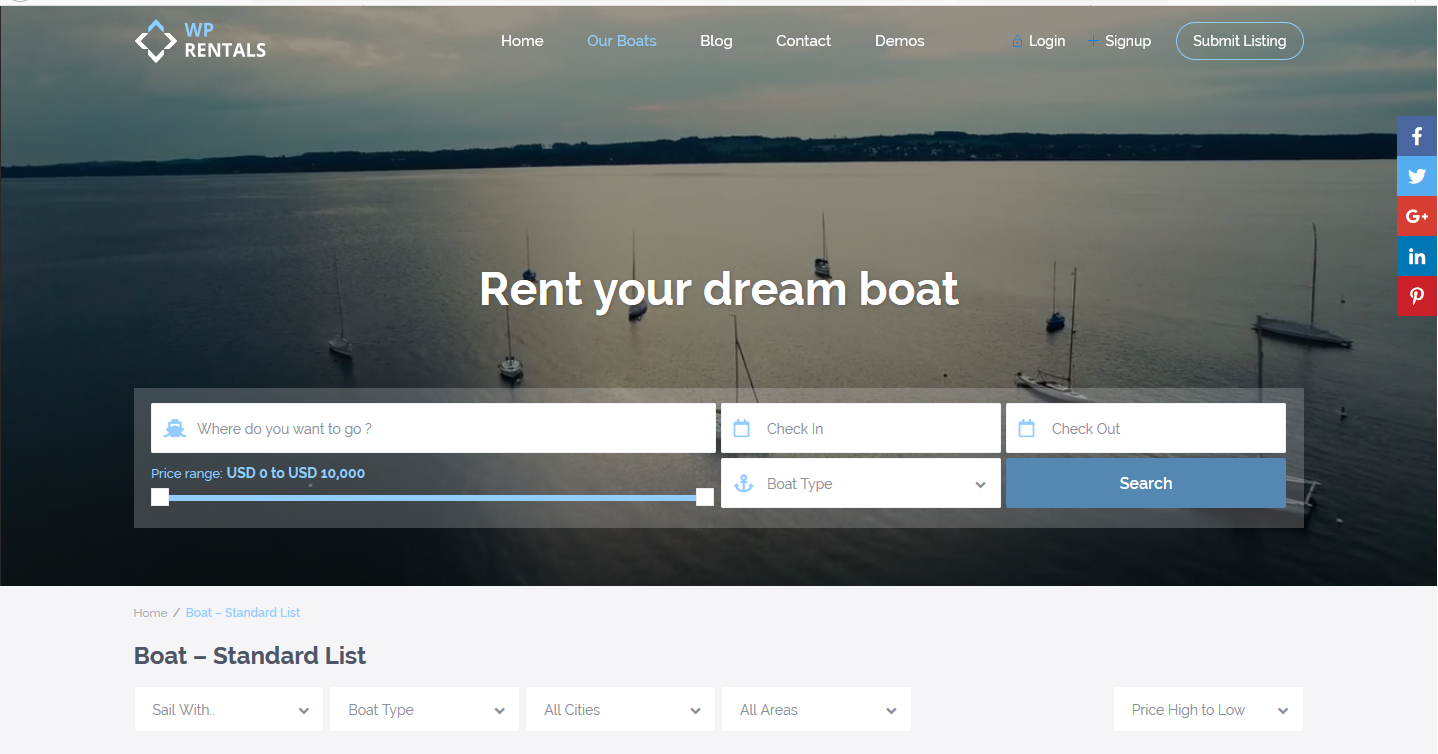Video Tutorial
Learn how to control the search display options in WpRentals theme by watching this video tutorial.
Watch Video on Youtube
Advanced Search Form Position area is available in Theme Options:
1. Use sticky search?
If this option is set up to YES the advanced search will replace the sticky header (menu)
This option doesn’t apply to search type 2.
2. Use Float Search Form?
If is setup to YES must Configure options :
- -> Distance between search form and the browser margin bottom
- -> Distance between search form and the browser margin bottom in px Ex 200px or 20% – for taxonomy, category and archives pages.
The advanced search will be displayed over the header in float position.
Search type 2 must always have the option “Use Float Search Form” set to YES.
3. Put Search form before the header media?
This option doesn’t apply to search type 2.
This option is displayed only if set no to “Use Float Search Form ?” option.