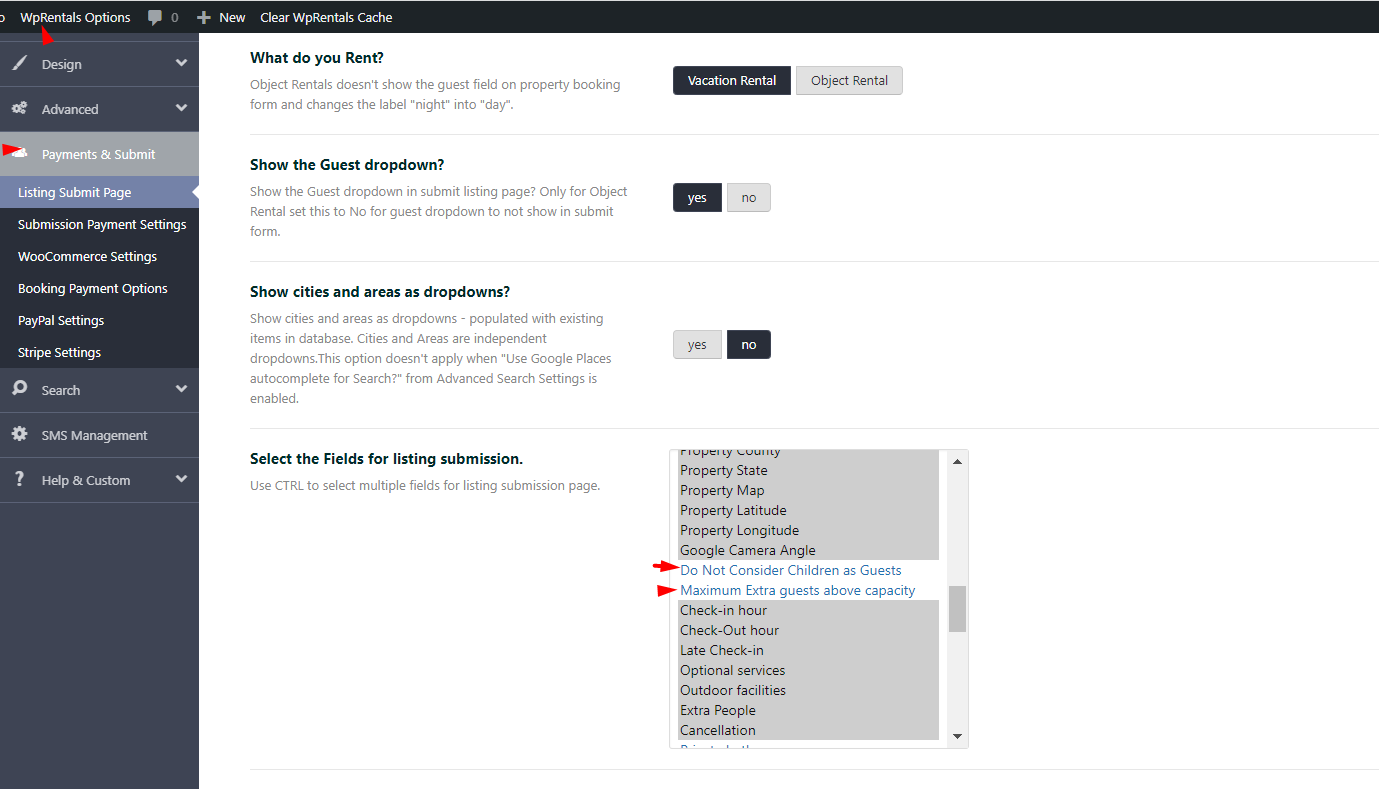1. How to manage the Extra Guests option
This video will show how to manage Guests when Adults, Children and Infants separation is enabled.
Watch Video on Youtube
The option to activate the separate guest options can be found in Theme Options-General-Booking Settings
Once you enabled the option, you need to select the fields for the submission form as well, in Theme options-Payment & Submit-Listing Submit-Page
In the Booking form, search form and submission form you will have the option to select the guest number separated by Adults, Children and Infants.
2. How to manage Guests as Dropdown
In this video you will learn how to manage guests as a drop-down in WpRentals booking forms.
Watch Video on Youtube
The Advanced guest control option needs to be disabled, and in this case, the Extra guest’s option will not work anymore.
The guests will show as a plain dropdown.
3. How to disable the Guest option
In this video you will learn how to disable the guest option from the booking form.This is useful if you plan to use WpRentals theme to rent objects.
Watch Video on Youtube
The guests will not show if the Object rentals option is selected from Theme Options-Payments & Submit-Listing Submit Page.