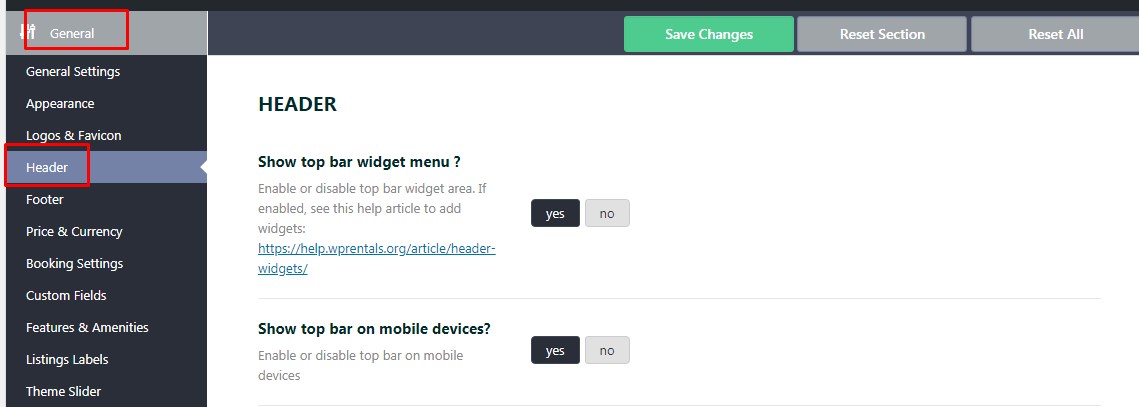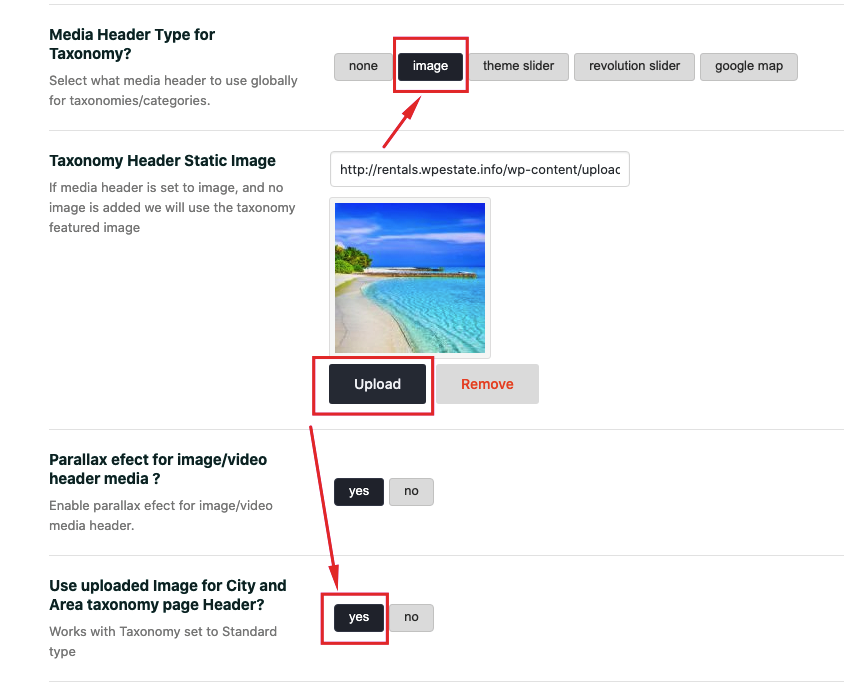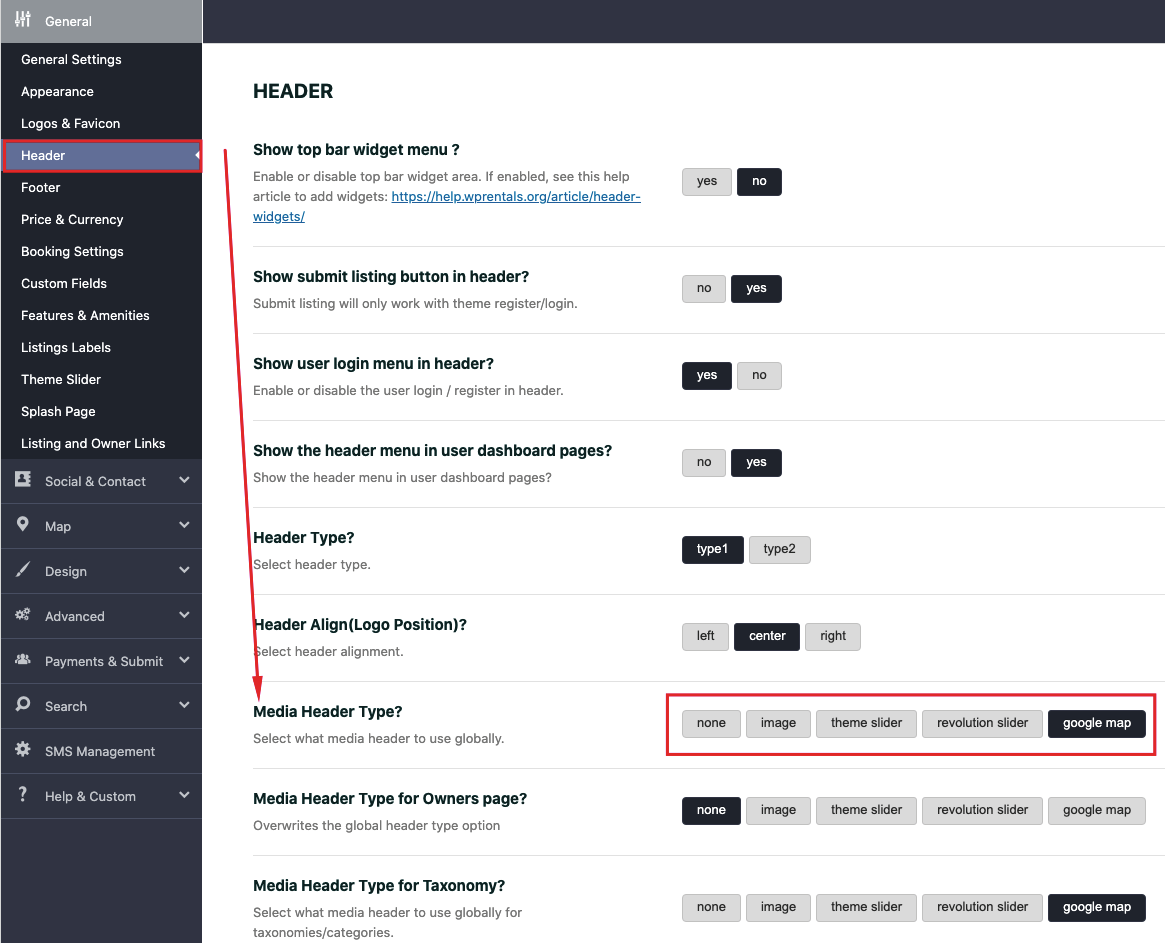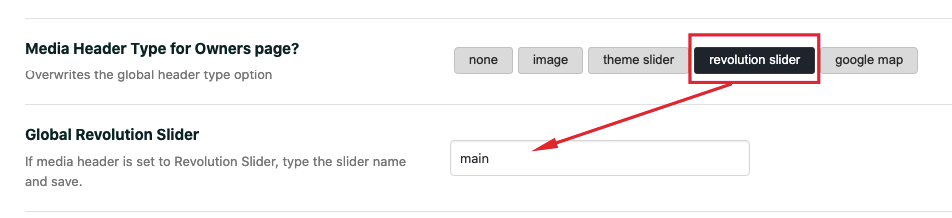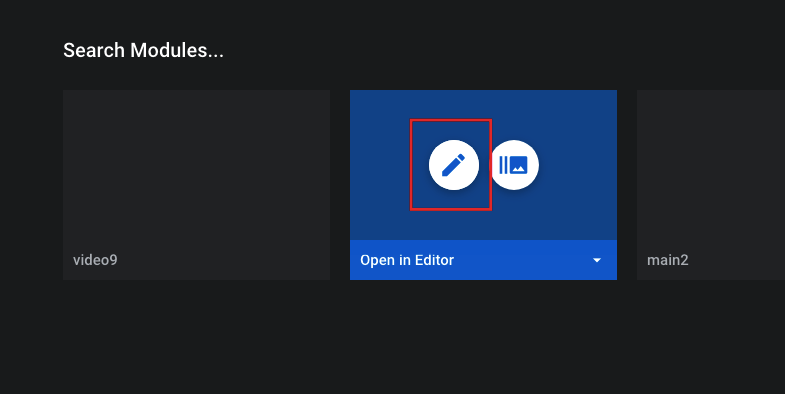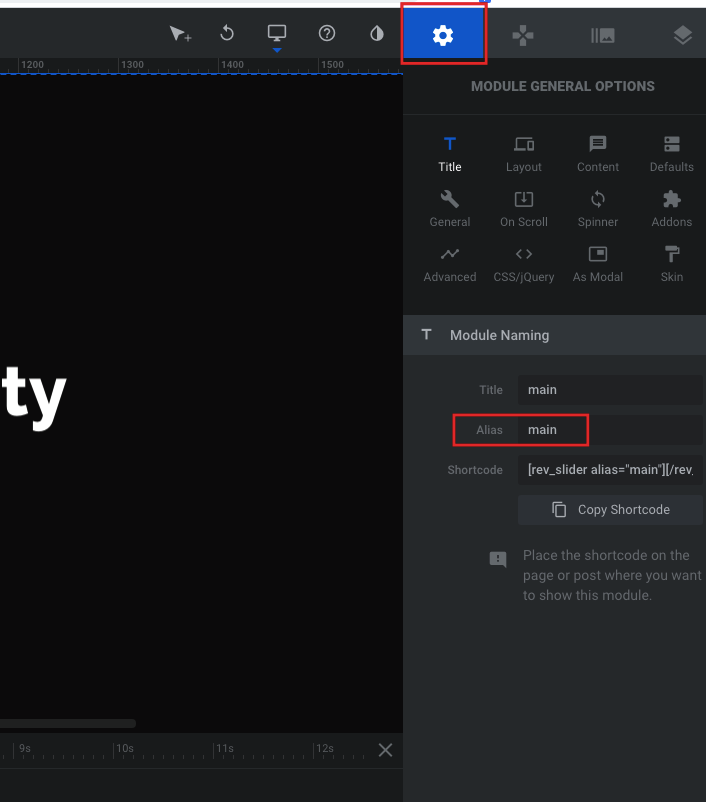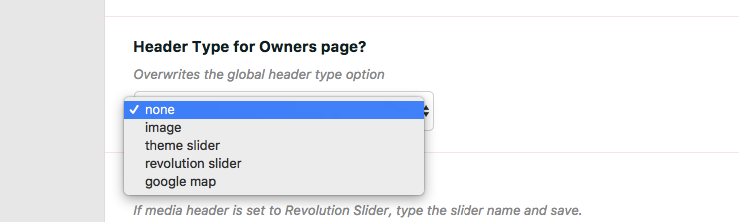The global header for all pages and posts is selected from Theme Options -> General -> Header
NOTE 1: Properties pages are excluded. This custom post has a predefined design.
NOTE 2: Half map design doesn’t have a custom header. BUT half map pages/design need header set to Google Maps. For Property Taxonomies – Half Map this is mandatory!
Change header media of the property category / taxonomy page
Properties categories (taxonomies) header media is managed from Theme Options-> General ->Header
If you wish to use a global image, make sure you enable these 2 options at the same time –
Global Header Options for pages and blog posts
From Theme Options you can choose as a global header: none, image, theme slider, revolution slider, Google Maps
Header Static Image
The static image URL has to be added from the below field. Choose a wide image as it will show 100% screen wide. The design uses the original image height (set proportional based on screen width)
Header Theme Slider
If you choose Header Media as theme slider, select your properties for the slider from Theme slider settings (as we well as the design type for theme slider). Help https://help.wprentals.org/article/theme-slider/
Header Revolution Slider
If you select Revolution Slider, add the slider name
The name is the Alias field from Revolution Slider -> Slider settings
Help to create a revolution slider – https://help.wprentals.org/article/revolution-slider-third-party-plugin-included-18-value/
Header Google Maps
If you select Google Maps as a global header, the maps options are modified in Theme Options – > Google Maps Settings: default latitude and longitude set map default location, default zoom sets map default zoom.
Other default settings for header media as Google Maps are Height of the map when closed, the height of the map when open, and if you wish to force the map at a closed site (which means OPEN MAP doesn’t show)
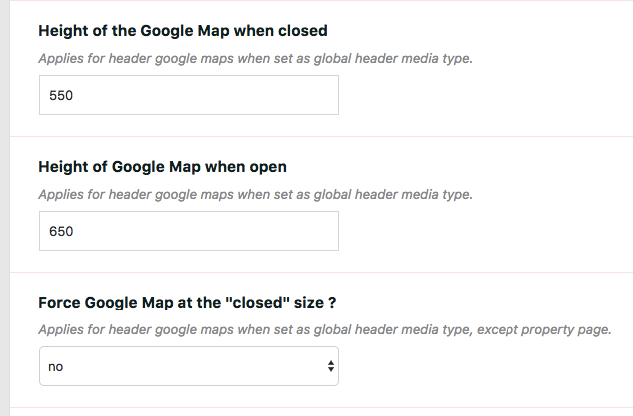
Owner Page – Header Media
The Global header control for the owner page – can be set from General-Header as well.
The header can be changed for each owner from custom header options – More here https://help.wprentals.org/article/custom-header-options/