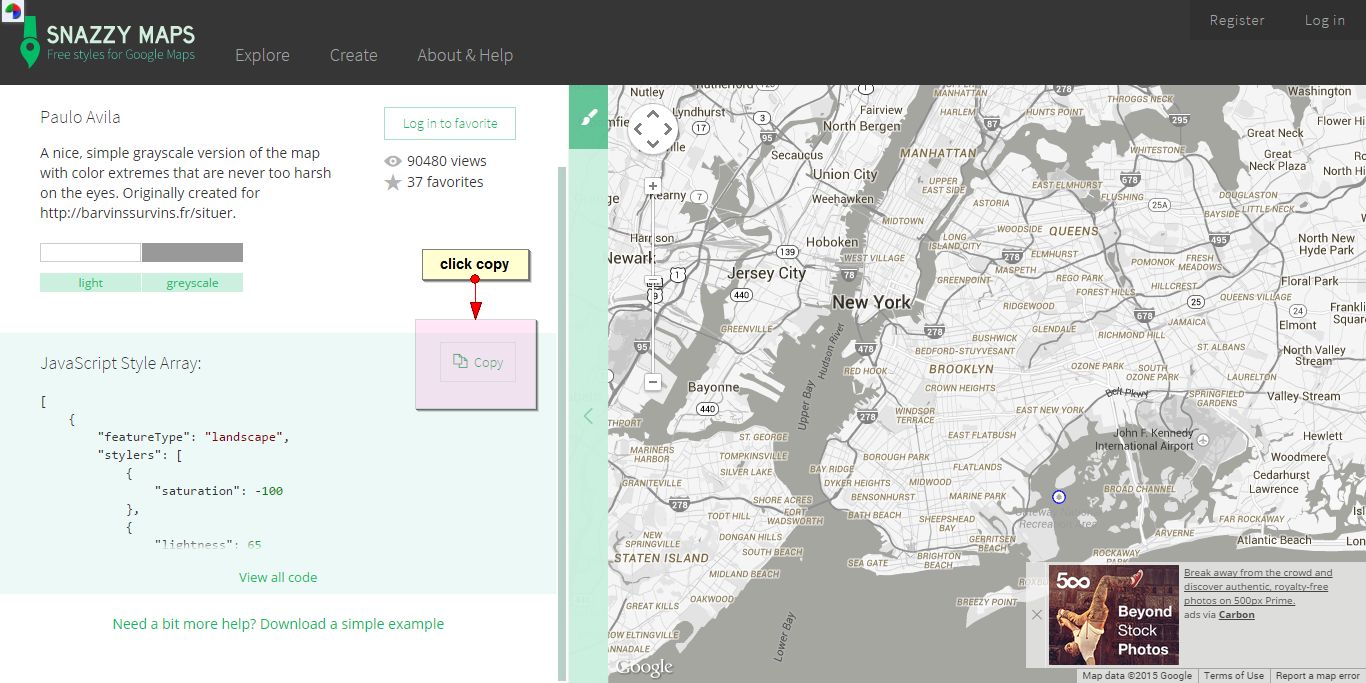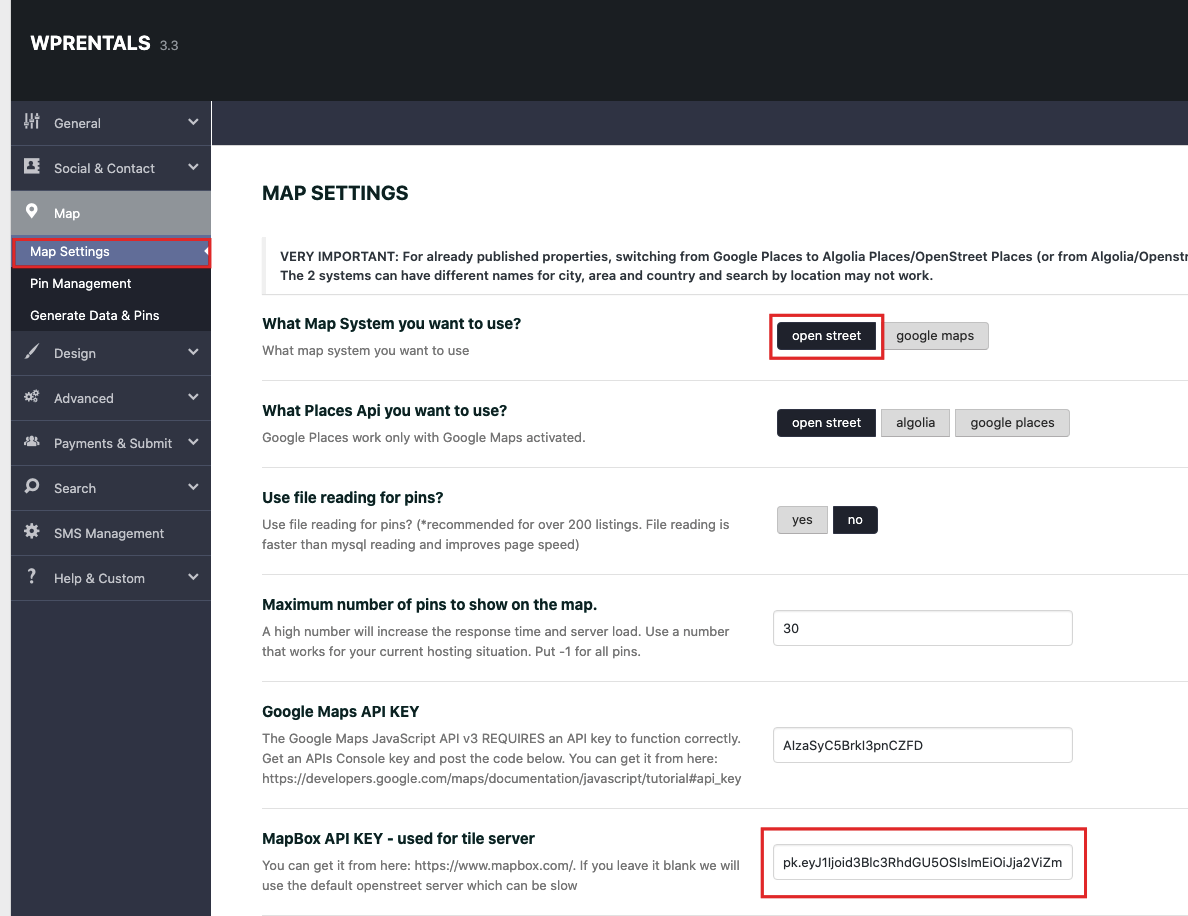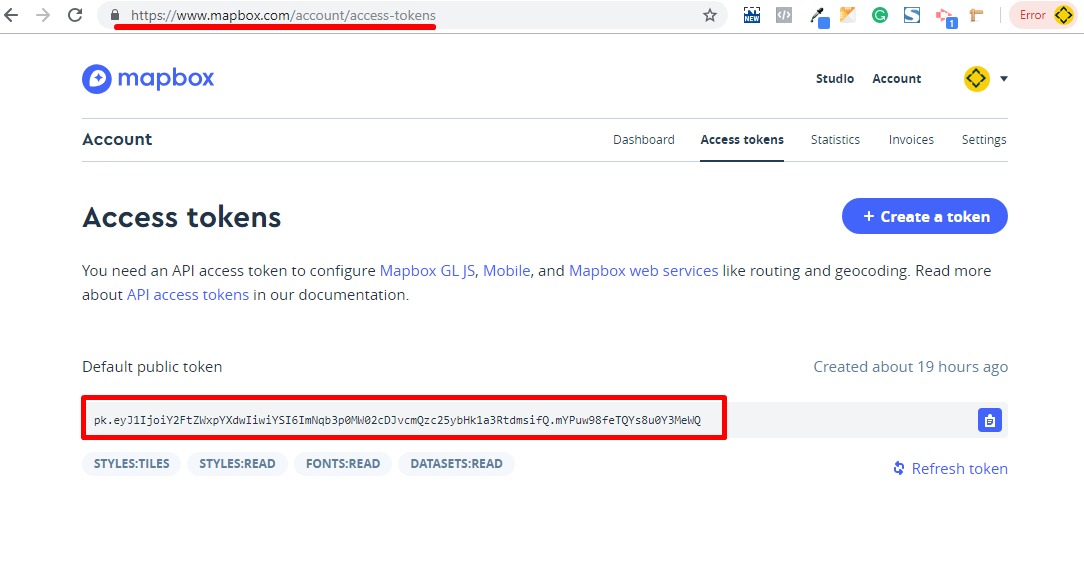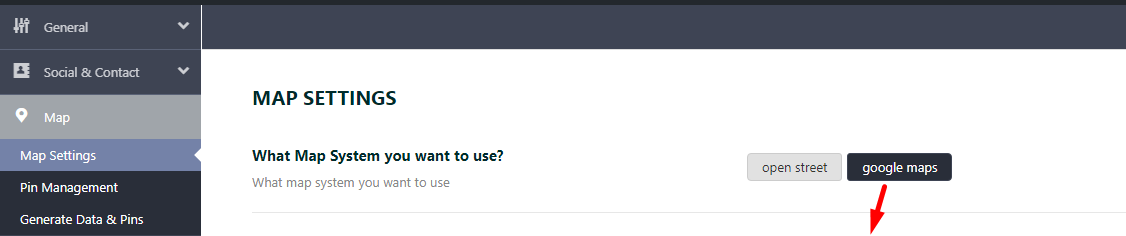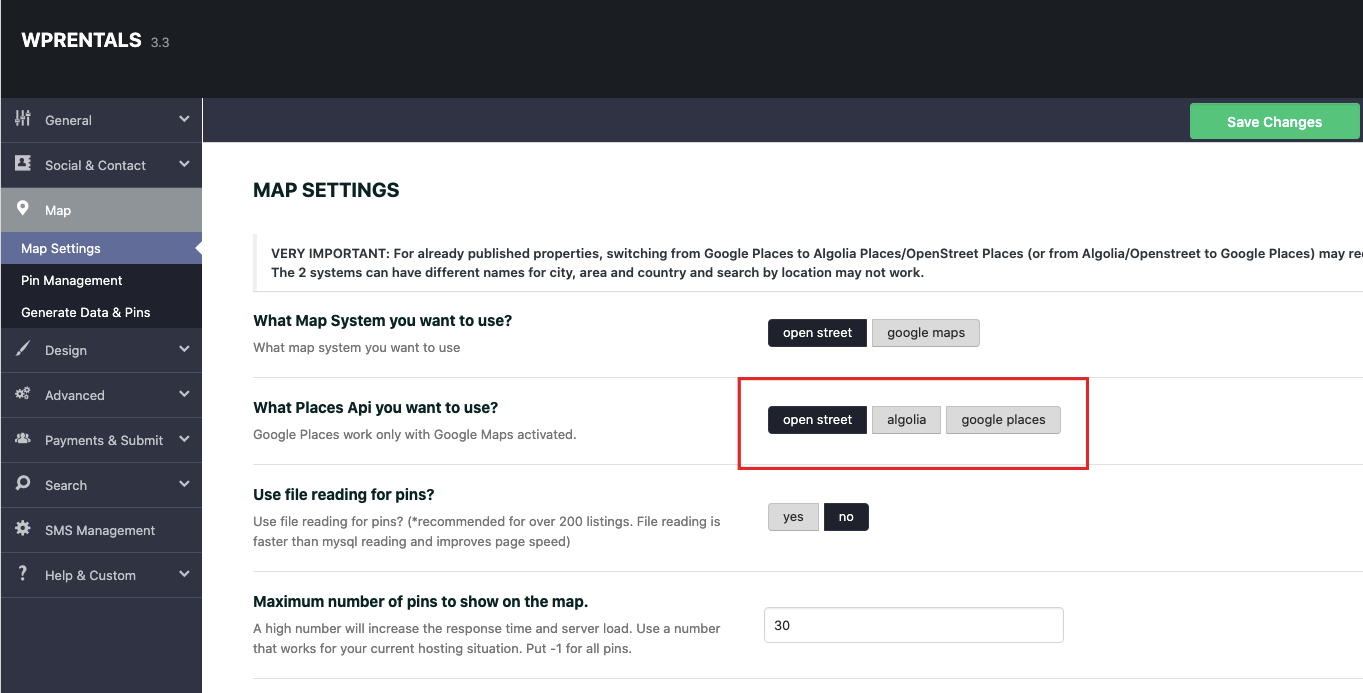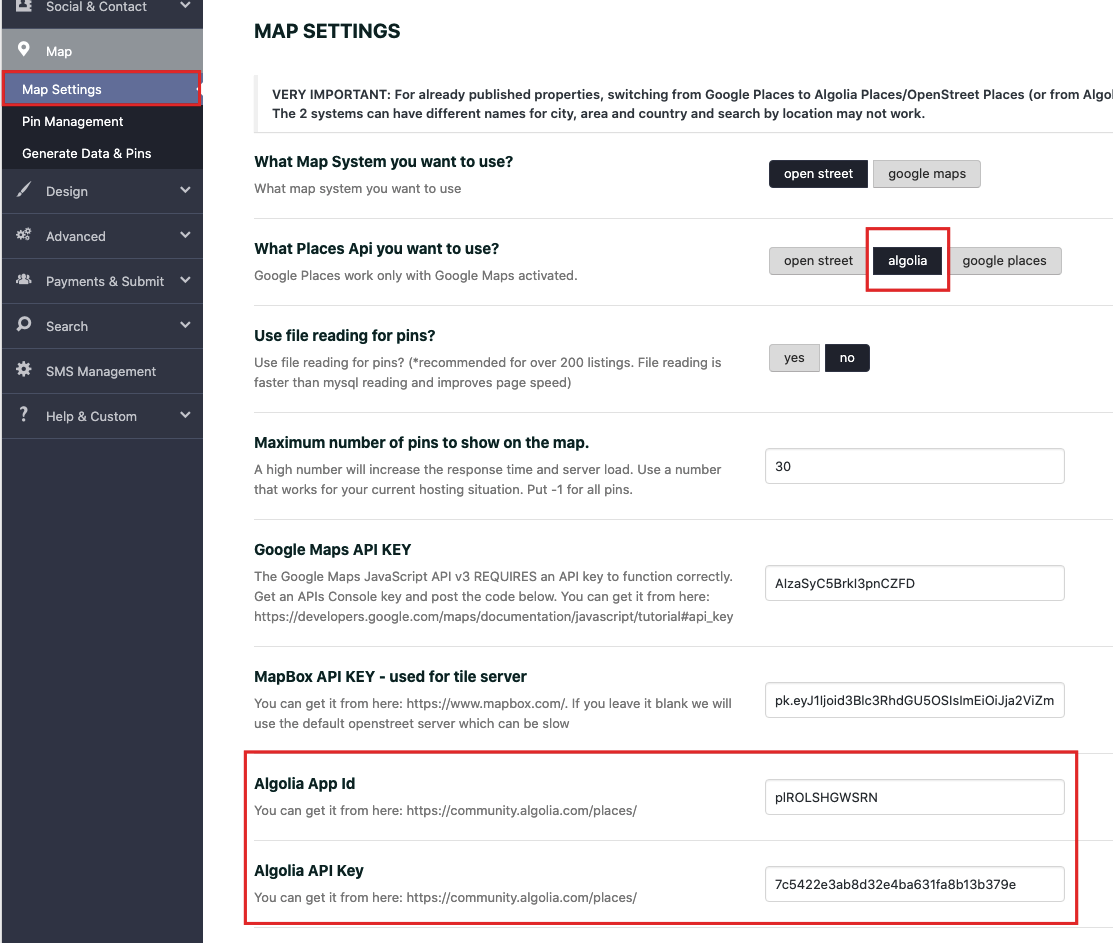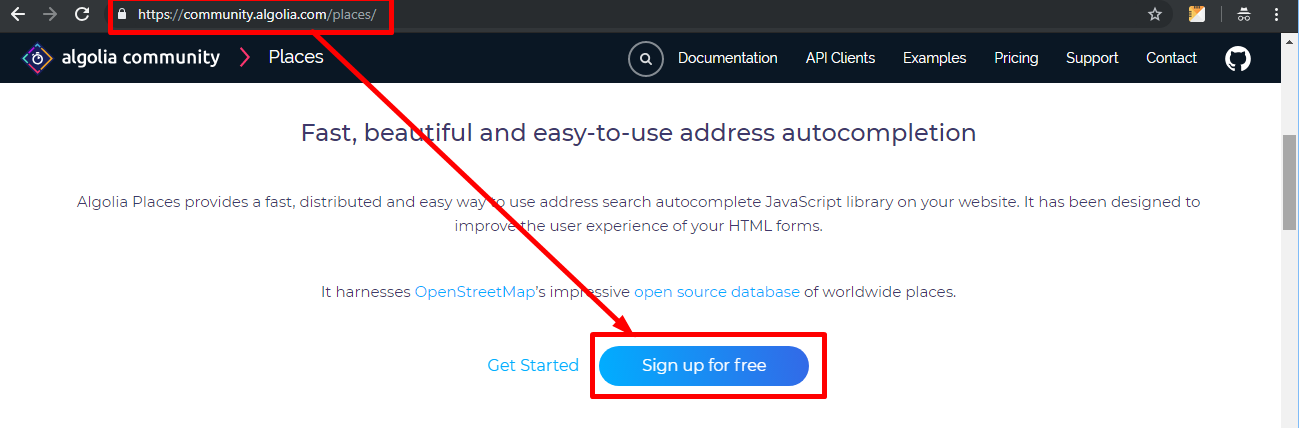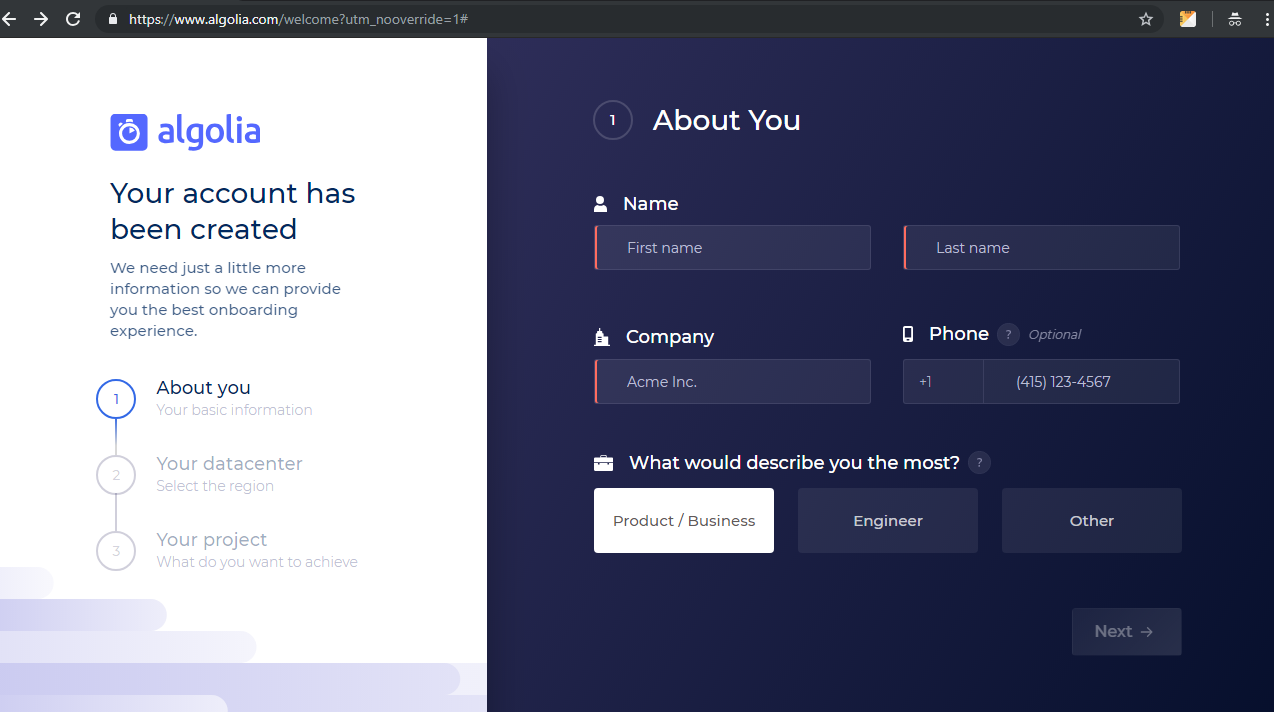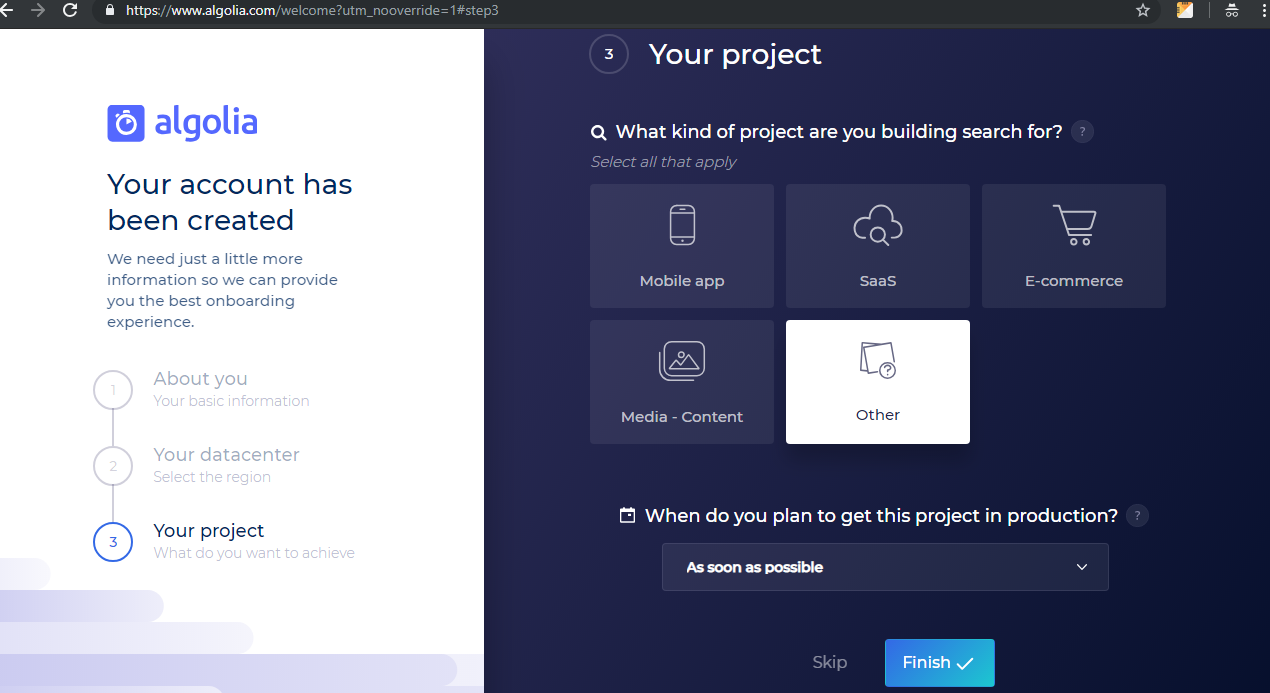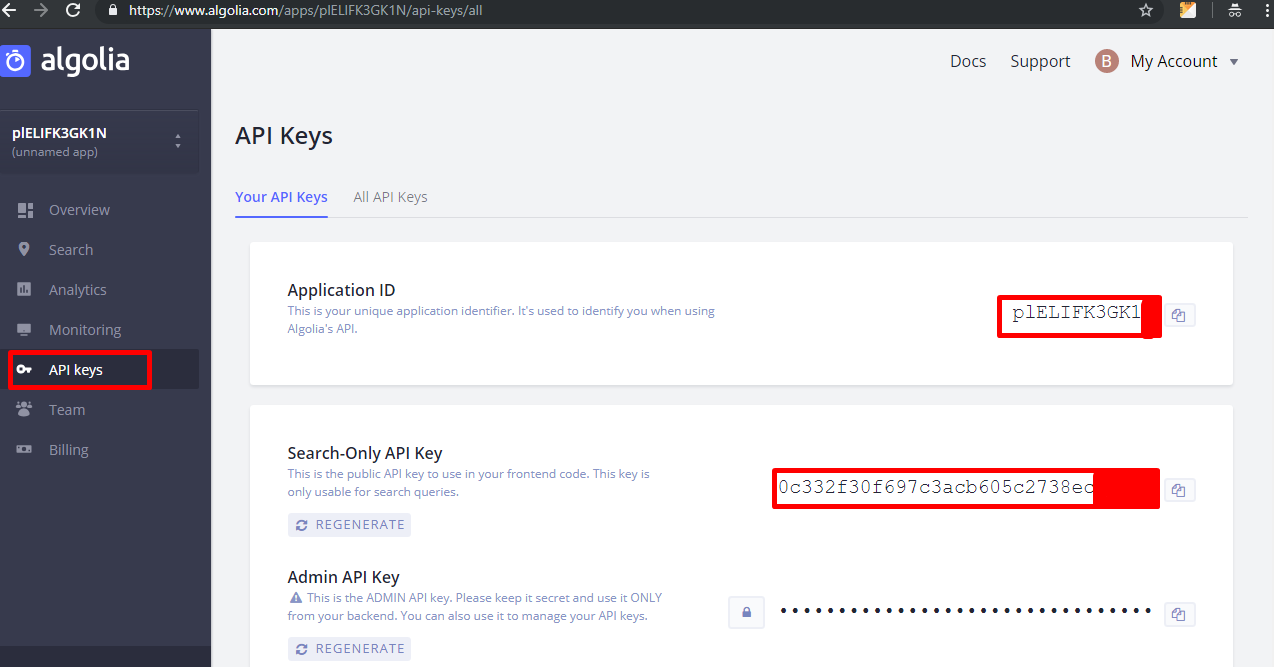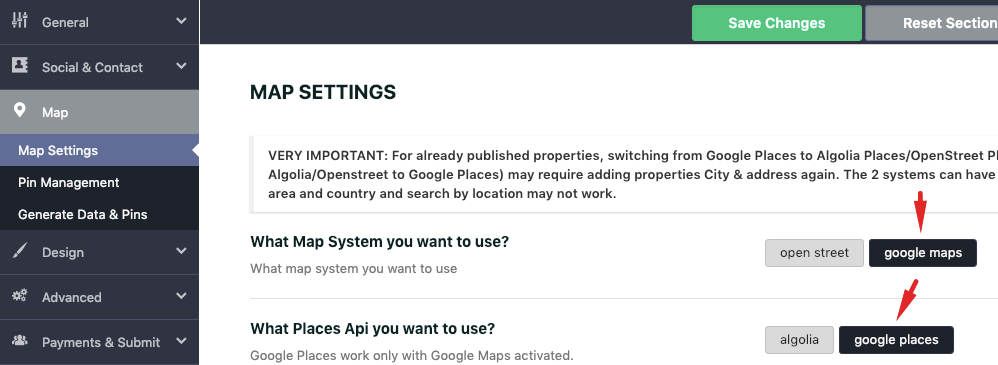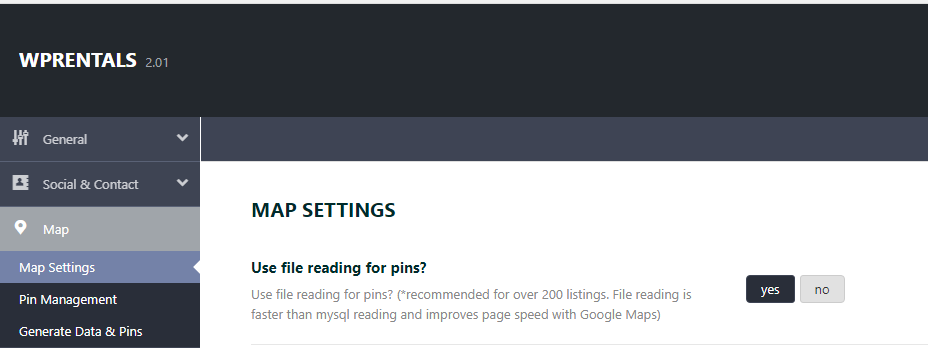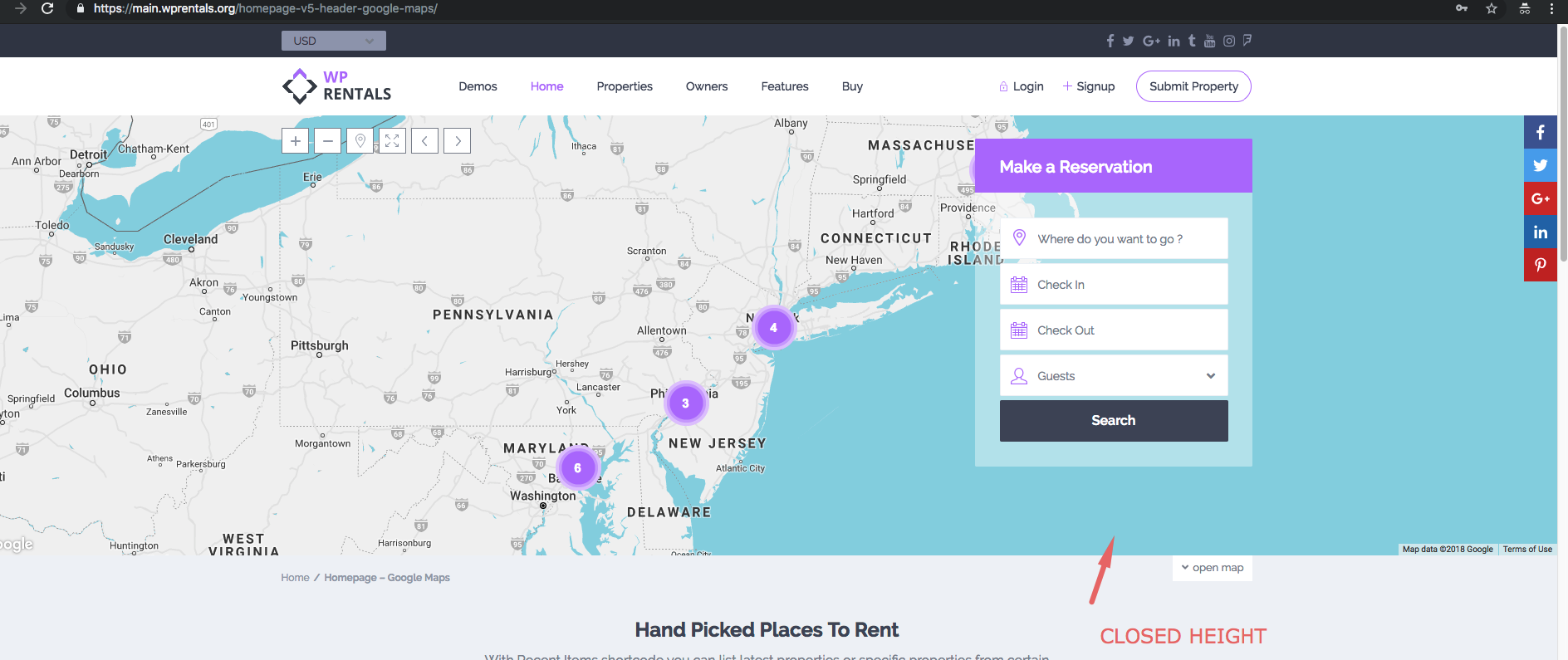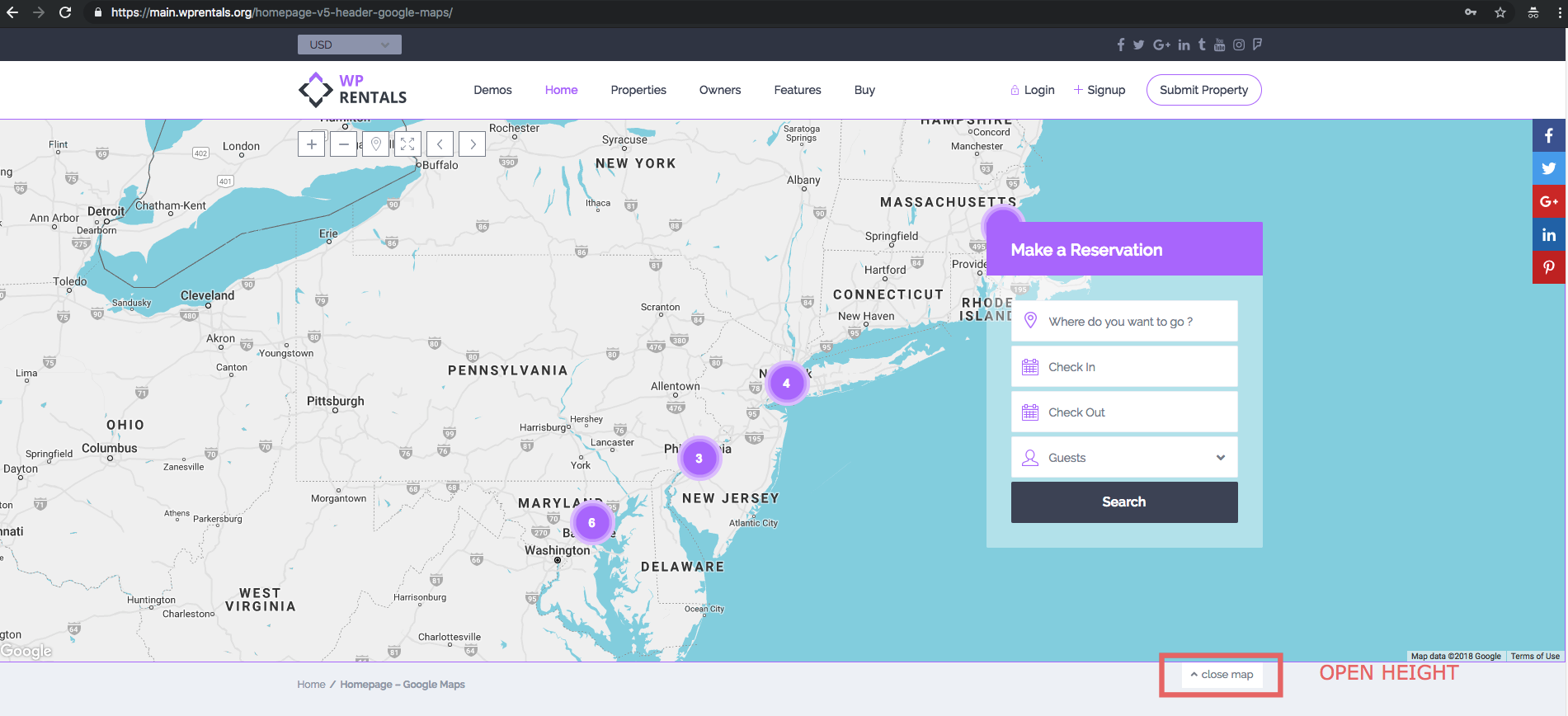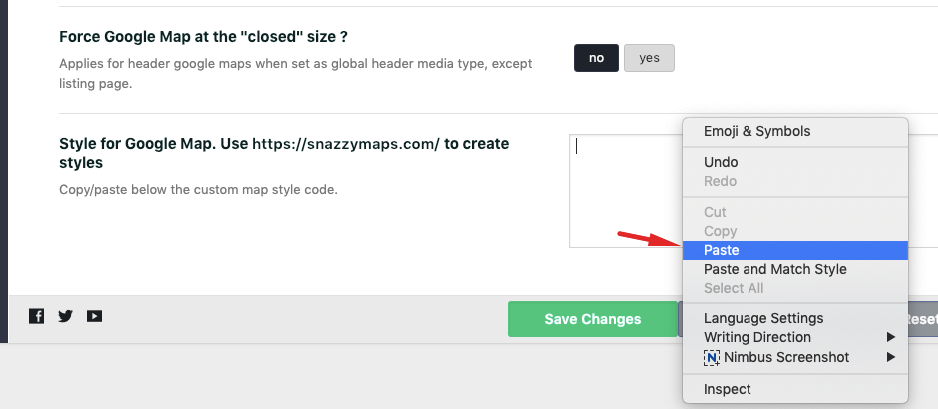Please see below a short description of all options in Map Settings to understand how to work with these.
1. What Map System do you want to use?
You can choose between Open street map and Google maps.
Open Street
- For open street map option, you don’t need API.
- You can use MapBox API for tile server (to serve the map images faster).
- If don’t add API for MapBox we will use the default open street server which can be slow sometimes
IMPORTANT: Street view and places options from property page map are not supported by Open street map.
How to get MapBox API
You can get it from here: https://www.mapbox.com/
Register and copy the Public Token
Google Maps
- Google Maps API demands an API KEY. To create an account for a Google API you need to add billing details and you get a $200 monthly free credit to use.
- Check this help to understand the steps for getting your key – https://help.wprentals.org/article/google-maps-api-unable-to-load-the-map-and-shows-error-this-page-didnt-load-google-maps-correctly-see-the-javascript-console-for-technical-details-2/
2. What Places Api do you want to use?
You can choose between Open Street, Algolia or Google places.
Open Street Places
This option was introduced in Theme Version 3.3 as Algolia Places will be retired in 2022. Just enable the option.
Open Street places is a free product. The auto-complete system as it works it is the the results of the complete implementation of what this system can do.
Algolia Places
- If choose Algolia for places must setup Algolia App Id and Algolia API Key.
- Algolia Places API is an alternative we integrated for Google Places
- Algolia service is free within a specific number of requests per month – and becomes paid after that limit is reached. You can read more here https://community.algolia.com/places/pricing.html
How to get the Algolia Key
IMPORTANT: Algolia works with both map types: Google map and Open Street.
You can get the Places Key from here: https://community.algolia.com/places/
- Next must fill in the below details:
- Go to API Keys from dashboard menu, Copy Application ID, Search-Only API Key and add paste them in theme options:
Google Places
- If choose google places must add API KEY for google maps and enable the correct libraries for the API.
- Google Places are included in $200 monthly free credit from Google – check more here https://help.wprentals.org/article/google-maps-api-unable-to-load-the-map-and-shows-error-this-page-didnt-load-google-maps-correctly-see-the-javascript-console-for-technical-details-2/
- Check this help to understand the steps for getting your key – https://help.wprentals.org/article/google-maps-api-unable-to-load-the-map-and-shows-error-this-page-didnt-load-google-maps-correctly-see-the-javascript-console-for-technical-details-2/
IMPORTANT: Google Maps Places works only with Google Maps
3. Use file reading for pins?
- Read from file for Google Maps pins is a feature that helps improve site speed for more than 200 properties on the map.
- Read more here https://help.wprentals.org/article/google-maps-settings-how-read-from-file-works/
4. The maximum number of pins to show on the map.
- This option is included starting 1.20 update and helps optimize site speed with many properties.
- Read more here – https://help.wprentals.org/article/1-20-limit-the-number-of-pins-to-show-on-the-map/
5. Starting Point Latitude and Starting Point Longitude
- See this help where is explained how to find Google Maps coordinates latitude and longitude: https://help.wprentals.org/article/how-to-find-latitude-and-longitude-how-to-set-google-maps-coordinates/
- These 2 settings will apply to show your default location of the map and the map zoom if you choose Header Media – Google Maps (set as a global header).
- Help: https://help.wprentals.org/article/global-header-options/
6. Default Map zoom (1 to 20)
- Applies for global header media with google maps on pages and posts
- Exceptions: advanced search results, properties list and taxonomies pages.
7. Use Pin Cluster on map
- If yes, it groups nearby pins in a cluster.
8.Maximum zoom level for Cloud Cluster to appear
- Pin cluster disappears when the map zoom is less than the value set in here.
9. Geolocation Circle over the map (in meters)
This option applies to the map geolocation function.
- Google API changed the rules in June 2016. Staring this date the geolocation from Google will work only over https sites.
- For that reason starting version 1.16 WP Rentals uses as a source for geolocation info over http the with http://ipinfo.io/ API, and for https sites Google Maps Geolocation API.
- For clients who use https for their site (which means adding SSL (this is done via server) – they can still use Google Geolocation. That has always been accurate.
- For clients who use only http (no ssl) – the info is taken over ipinfo.io and in this case results could have a margin of error.
10. 11. 12. Map height
- Applies for header google maps when setting as global header media type.
13. SNAZZY MAPS – CUSTOM GOOGLE MAPS STYLE
- Go to https://snazzymaps.com/ https://snazzymaps.com/
- Create/find a custom map you like.
- Copy / paste the Code
- Save Settings.
- Clear Theme Cache