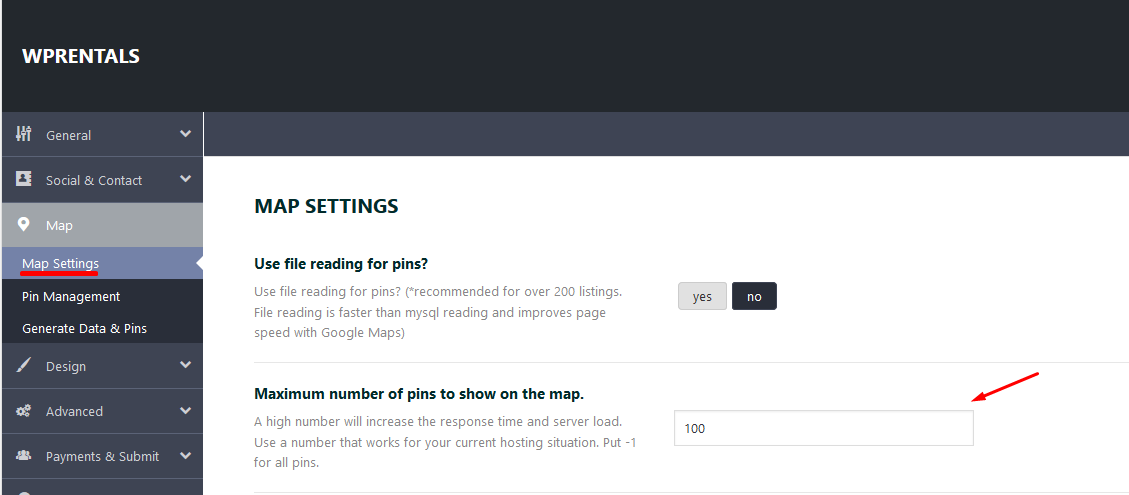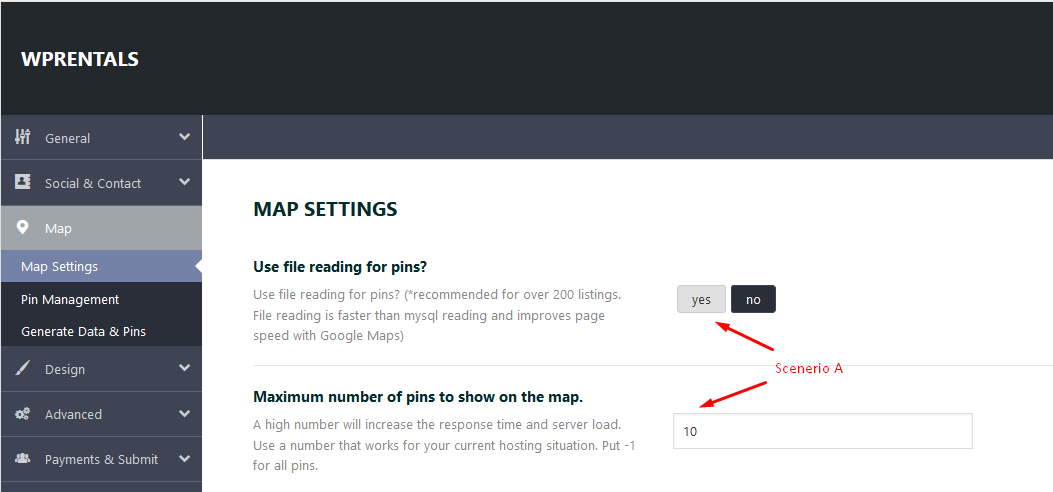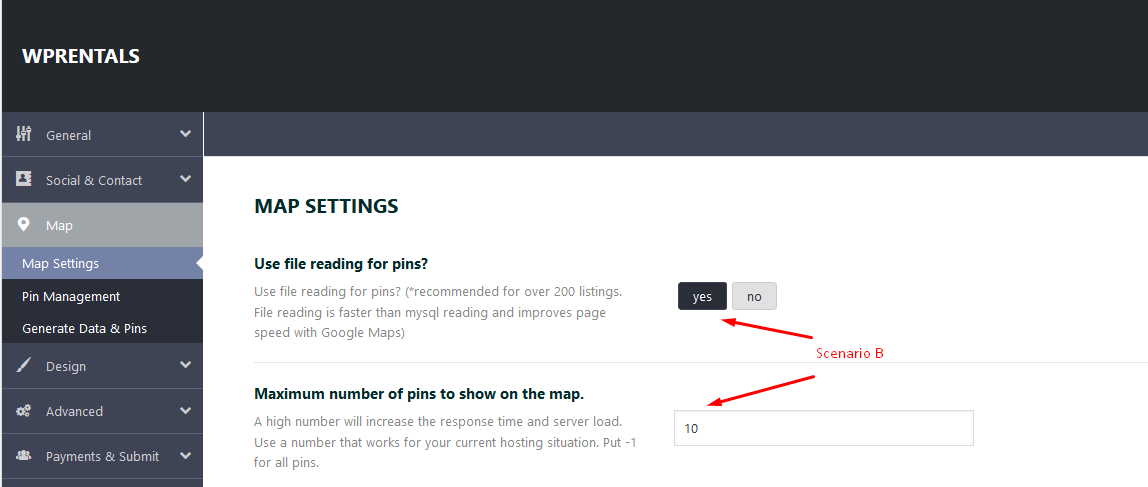Starting 1.20 you will see this new option in Maps Settings – the Maximum number of pins to show on the map. This helps manage site speed. Read more here https://help.wprentals.org/article/speed-tips/
This option should be used to limit the pins on the map (if you have too many properties on the map and the site is getting slow). You can choose the number that performs best for your hosting.
How to use this option.
Scenario A:
With read from file set to NO
In this example, the limit of pins (10) will show in:
- Header Media (Google Maps) will show 10 pins
- Properties Standard List with Header Google Maps and Properties List Half Map – will show 10 pins for each page (and the pins will always include also the properties in a page)
- Taxonomy (List or Half) – will show 10 pins for each page (and the pins will always include also the properties in a page)
- Search Results Standard or Half page style – will always show the pins based on the results in page
- Owner page will still show the number of pins set in theme options, regardless of how many properties per page exist
NOTE: When using the standard list filters (sort options), the properties on the map don’t change as ajax pagination is replacing the standard pagination.
Scenario B:
With read from file set to YES
In this example, the limit of pins (10) will apply only for these pages:
- Properties Standard List with Header Google Maps and Properties List Half Map – will show 10 pins for each page (and the pins will always include also the properties in page)
- Taxonomy (List or Half) – will show 10 pins for each page (and the pins will always include also the properties in page)
- Search Results Standard or Half page style – will always show the pins based on the results in page.
- Owner page will always show the number of pins set in theme options, regardless of how many properties per page exist
NOTE: When using the standard list filters (sort options), the properties on the map don’t change as ajax pagination is replacing the standard pagination.
The difference between the previous scenario is that Header Media (Google Maps) will show ALL pins.