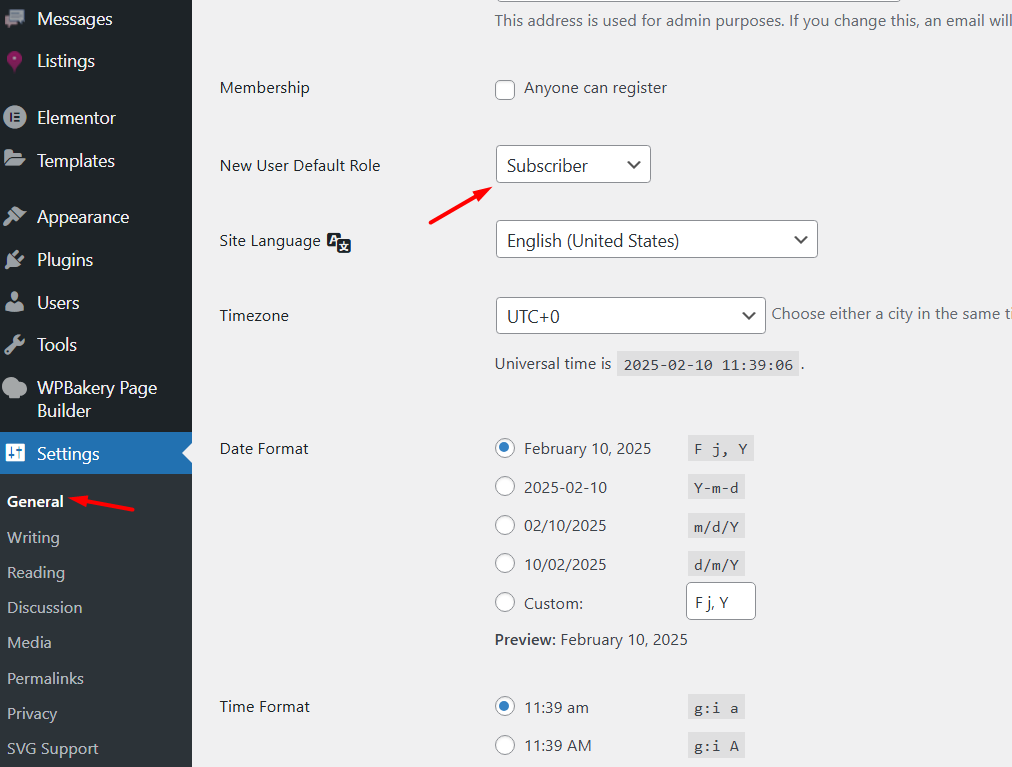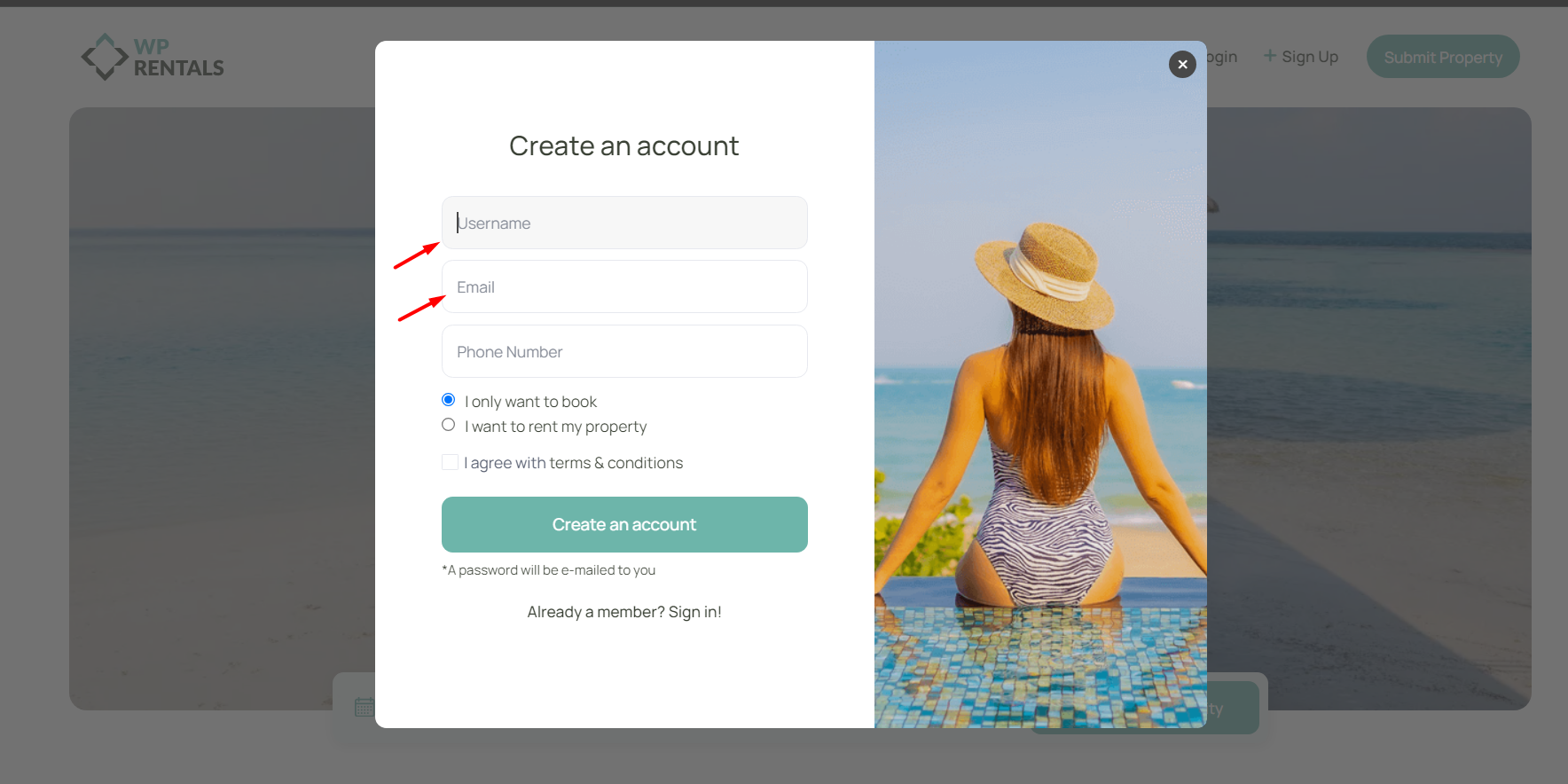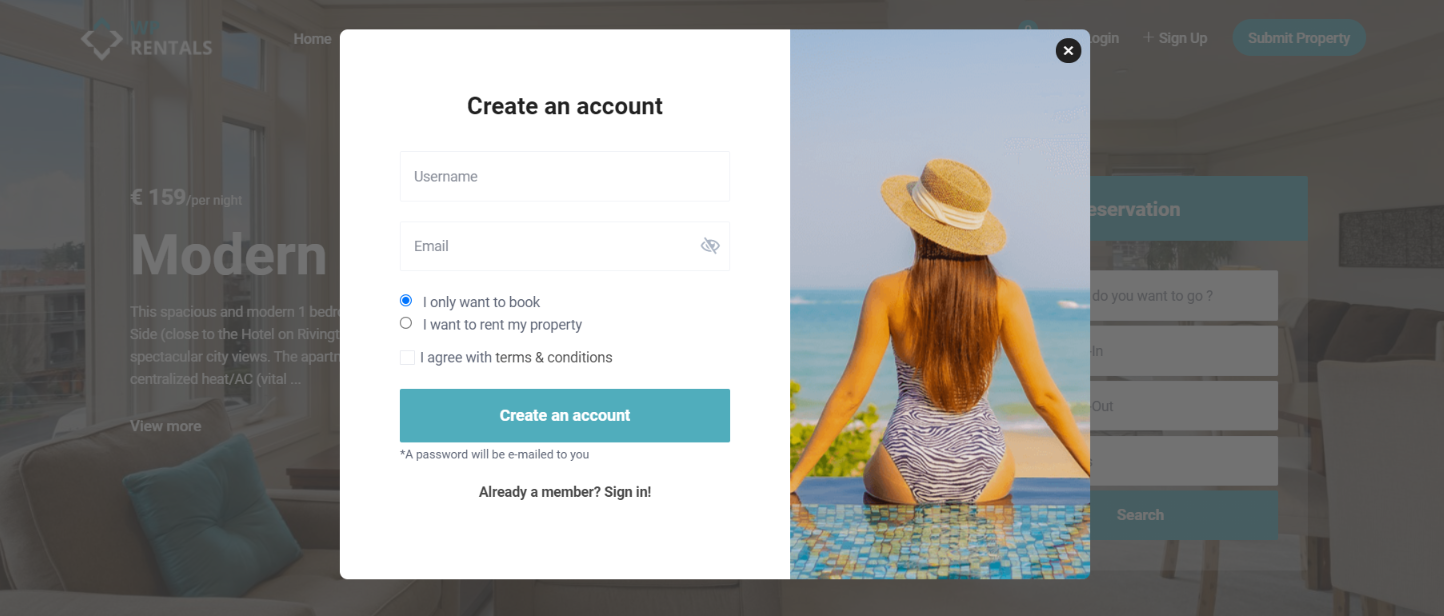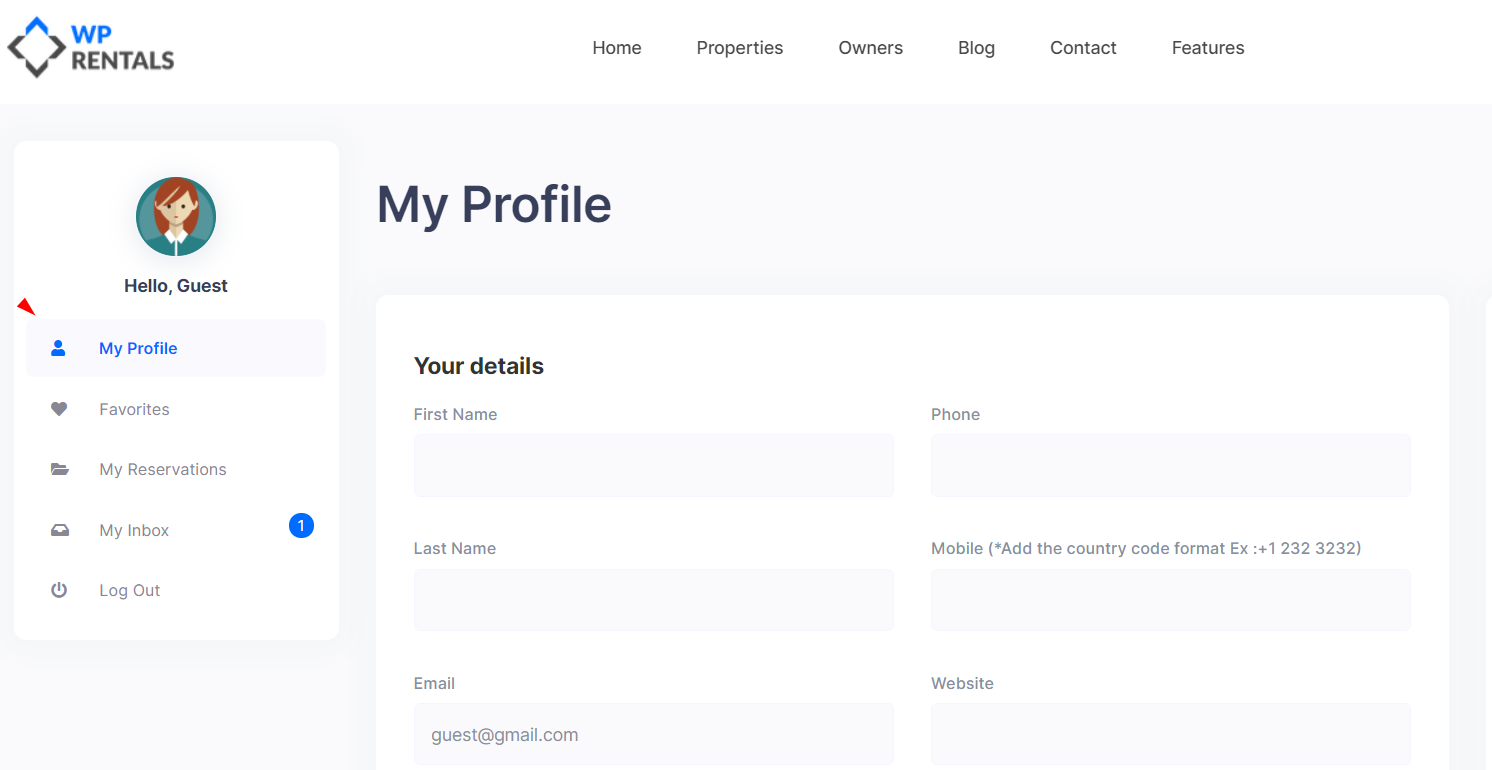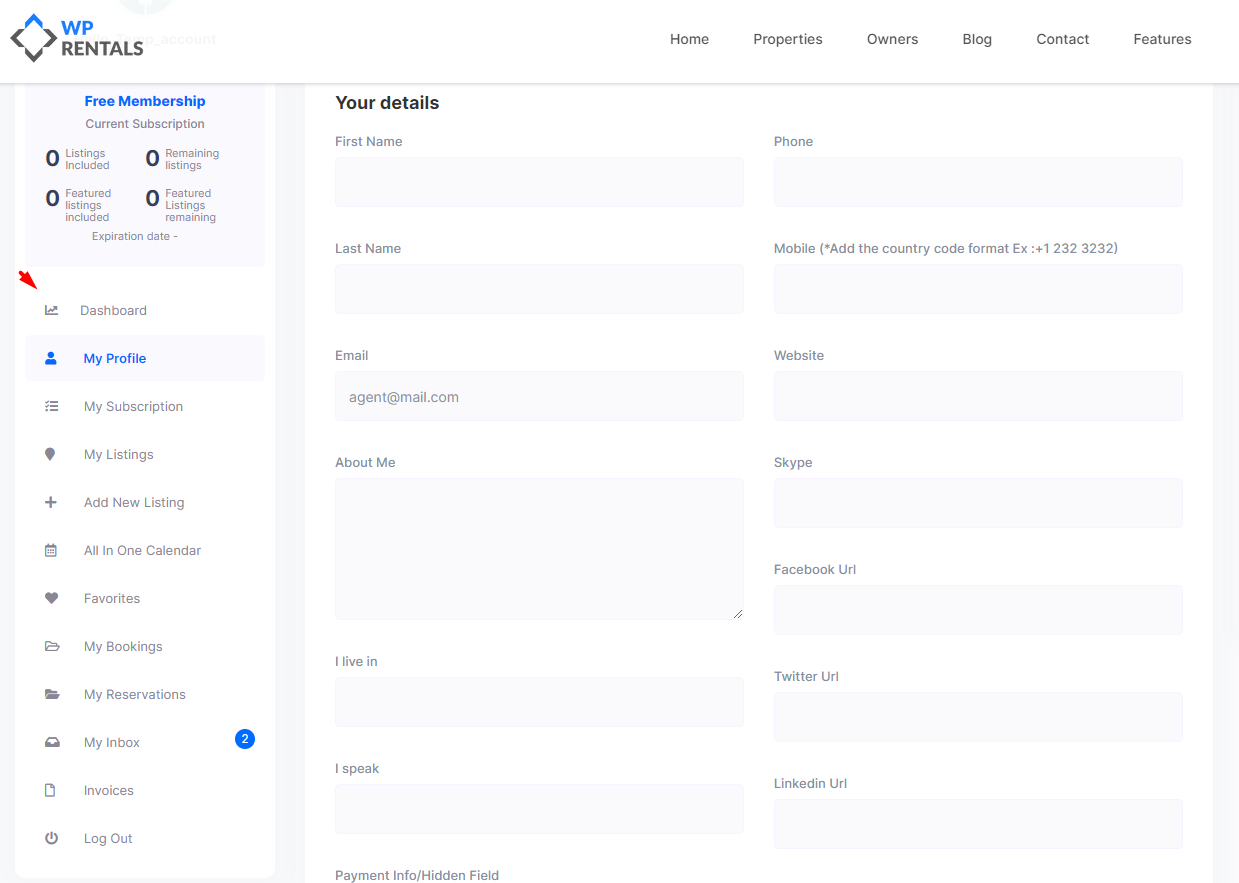The Login & Register Forms in WpRentals can be displayed in multiple ways:
1️⃣ Modal Form
- Enabled via Theme Options >Register and Login Settings
- Displays an image and message (configured in the Header section).
- Mobile-friendly version available.
2️⃣ Shortcode
- Add the Login & Register shortcode to any page.
- Help Guide: Login & Register Shortcode
3️⃣ Widget
- Available as a Login & Register widget.
- Help Guide: Login & Register Widget
The Login & Register Forms Is required in WP Rentals to:
- submit properties
- send booking requests
- save favorite listings
Here you read more on why this is needed – http://help.wprentals.org/2016/07/04/why-register-is-required-to-book-or-send-messages-in-wp-rentals/
Mandatory Setting for Login / Register forms
- Ensure the default role for new accounts is set to Subscriber in:
Admin → Settings - Users will be assigned as Renters or Owners based on registration settings.
Enable or Disable the Login and Register options from header menu
Go to Theme Options -> Register & Login Settings -> Login / Register & Submit Display -> Show User Login Menu in Header?
✅ YES → The Login/Register modal is displayed in the header.
❌ NO → The Login and Register links are hidden in the header.
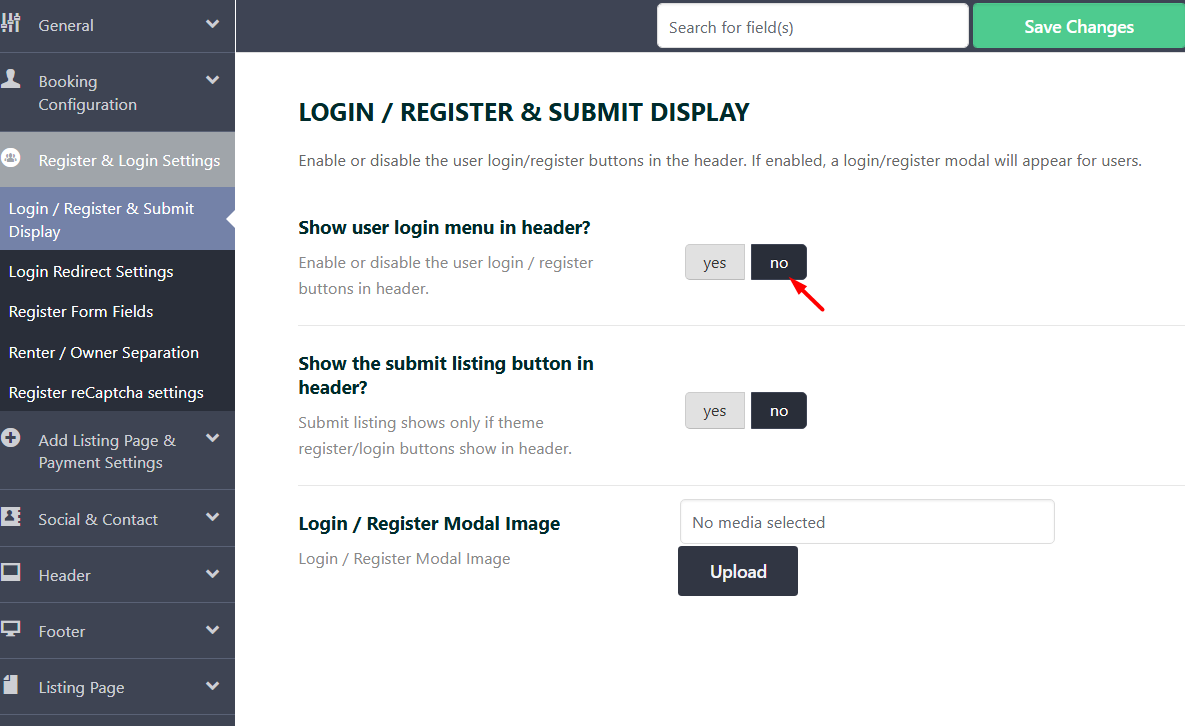
Login and Register options in header show ONLY for users who are not logged in
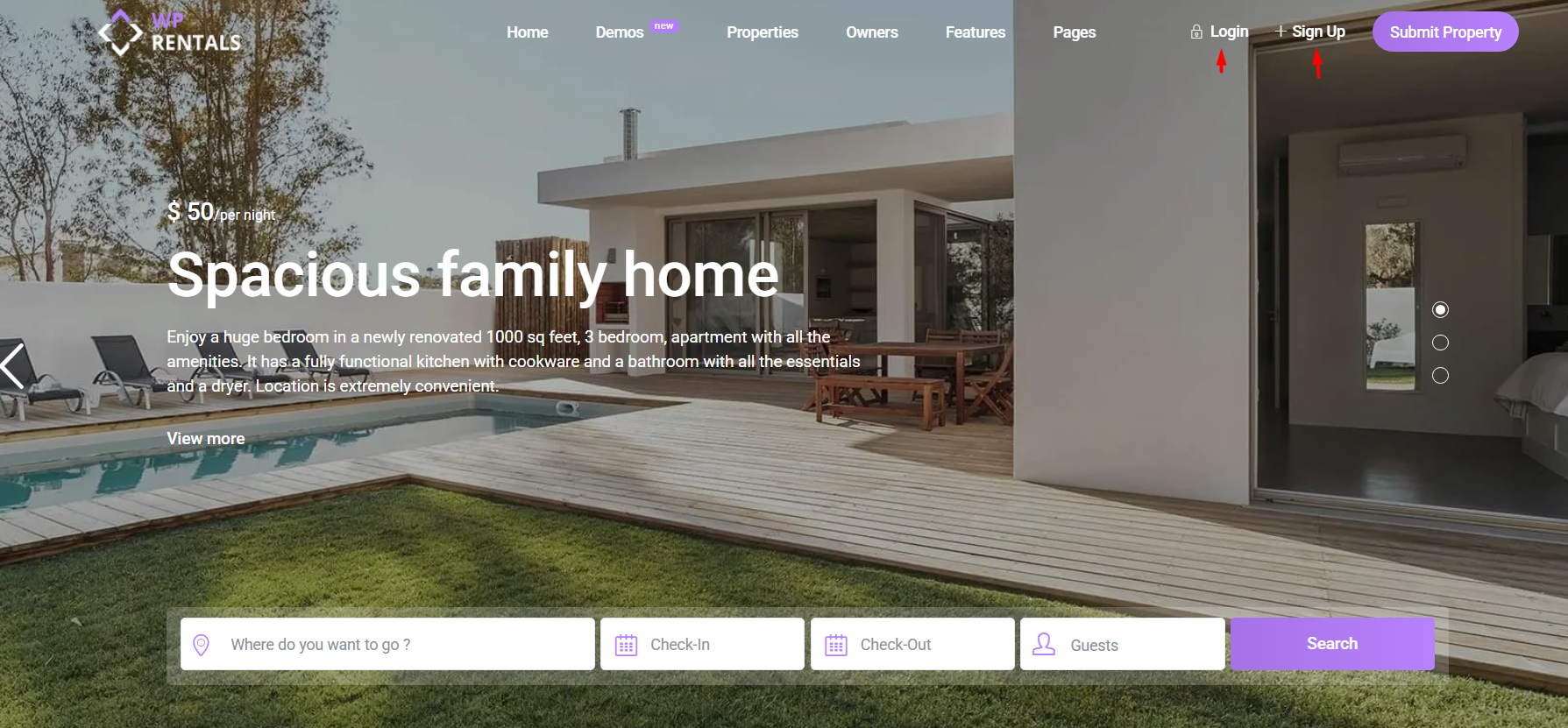
- However, login/register is still required for booking requests.
- If a user is not logged in, a Login/Register modal will appear on the single listing page when they try to book.
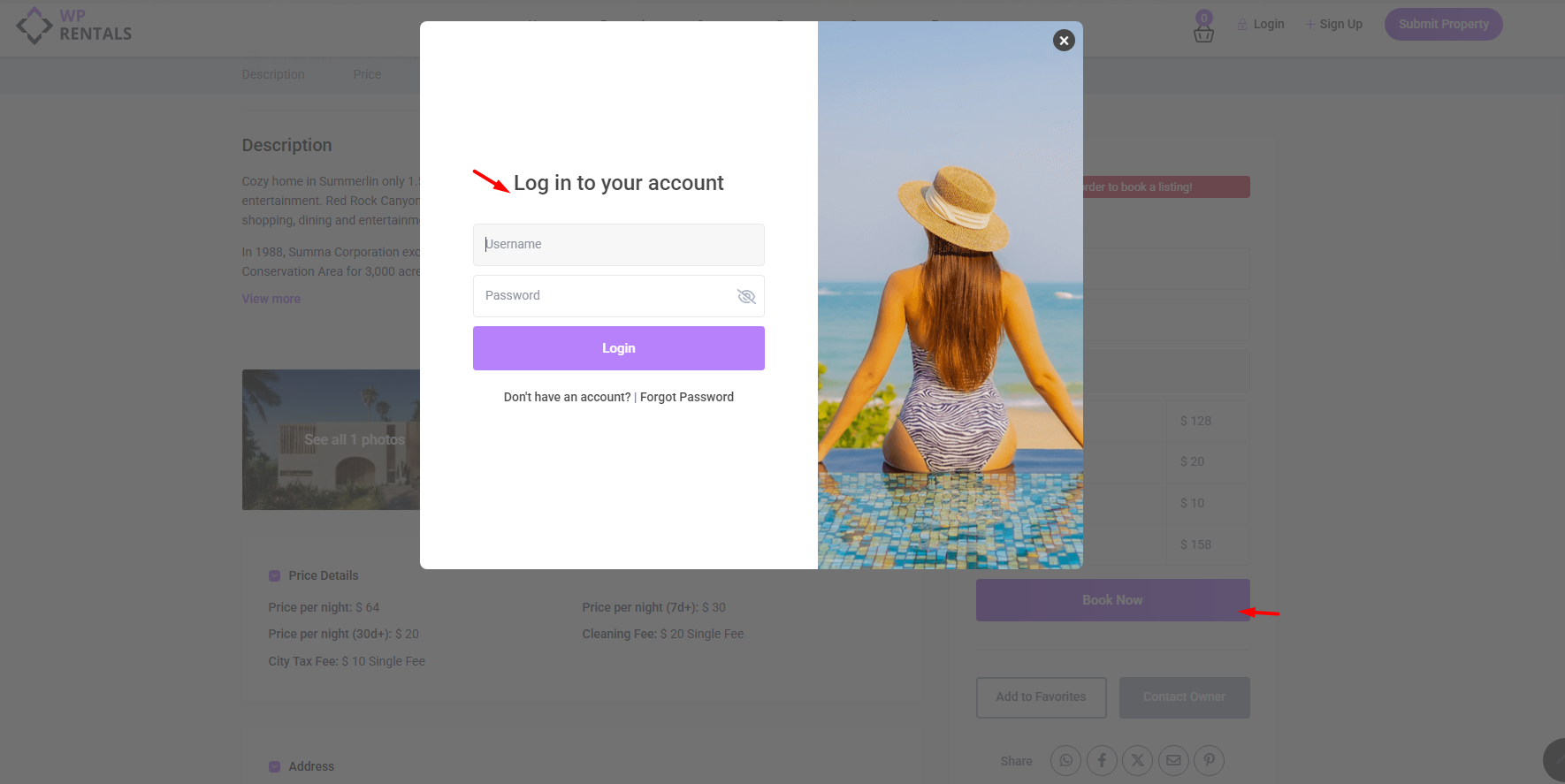
Register Form Options
Manage these from Theme Options > Register & Login Settings > Register Form Fields
Option 1 – Can users type their own password during registration?
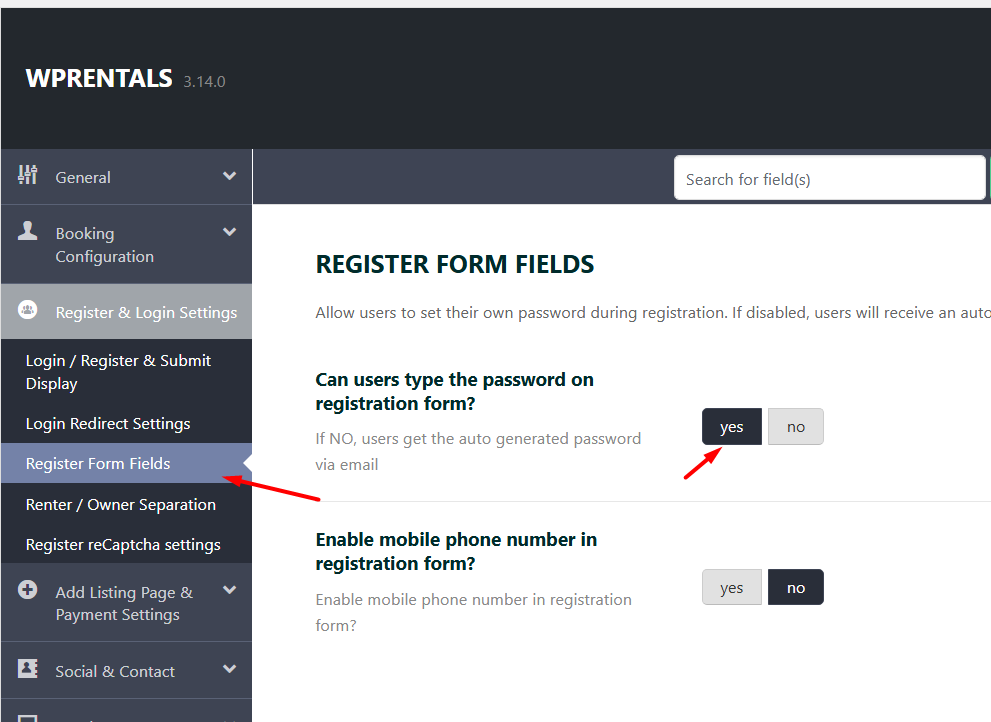
If users can type the password, the form looks like this:
- username,
- email,
- password,
- re-type password
If users get the automated password via email
The form looks like this:
- username,
User gets the password via email
Option 2 – Enable Mobile Phone Number in the Registration Form?
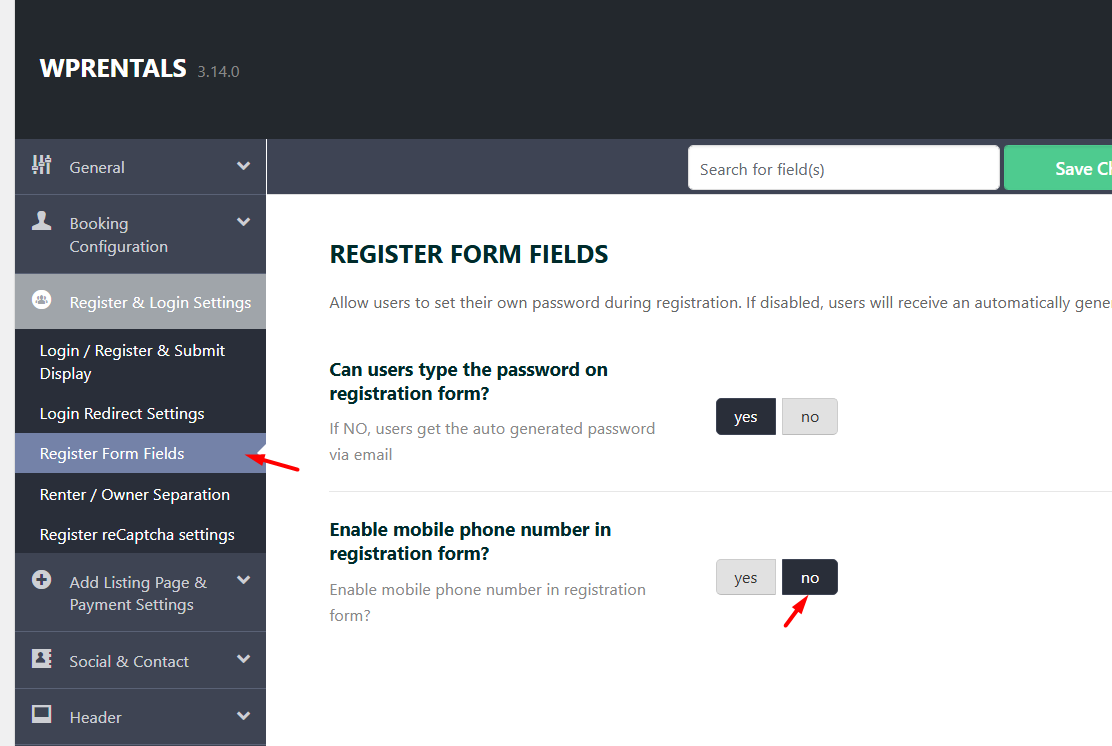
YES → A Mobile Phone field is added to the form.
- ⚠️ The phone number is NOT verified after submission.
Renter / Owner Separation Options
- Go to Register & Login Settings -> Renter / Owner Separation
- Enable or Disable the split user option to differentiate Renters and Owners.
- OR Allow only certain users to submit properties in the front end
If the split option is enabled:
✅ “I want to book and rent” → Creates an Owner profile page.
✅ “I only want to book” → No Owner profile page, no ability to list properties.
Users who check: I only want to book
These users will have the user dashboard pages limited to those from the below screenshot (no pages for submitting)
Users who check: I want to rent my property
These users will have the user dashboard with all pages, including submitting property:
If the split option is disabled
All users will register as Owners.
If the User Split is disabled AND admin specifies the users who can be owners
- Admin lists in “Only these users can publish listings (can be owners)” the users who can be owners (including his own username)
- 📖 Help Guide: Use WpRentals for a single property or single owner
Use reCaptcha for the Register Form:
- Enable or disable reCaptcha via Theme Options > reCaptcha Settings.
- Help article for reCaptcha setup.
Create a Terms and Conditions Page
- Users must agree to Terms and Conditions before registering.
- Help article about the Terms and Conditions page.