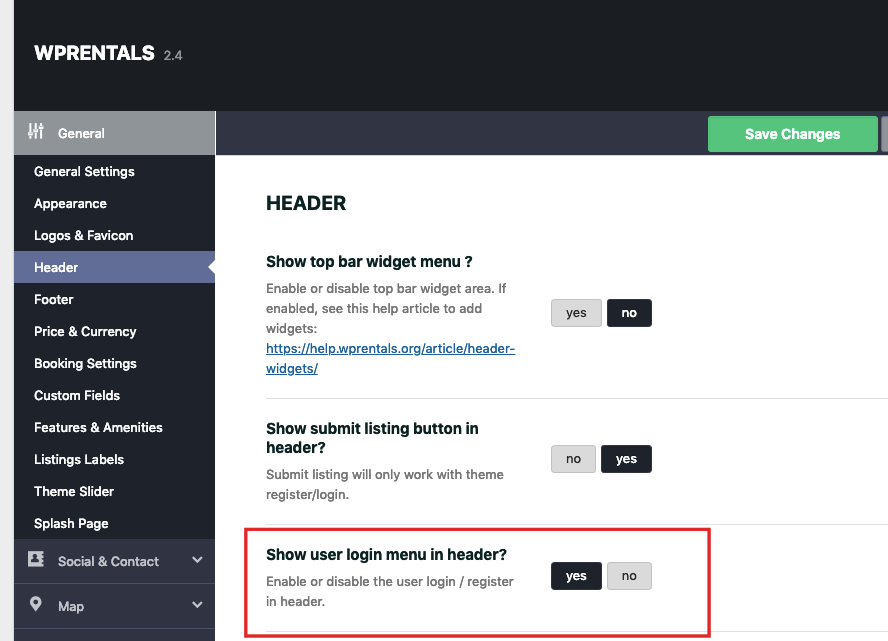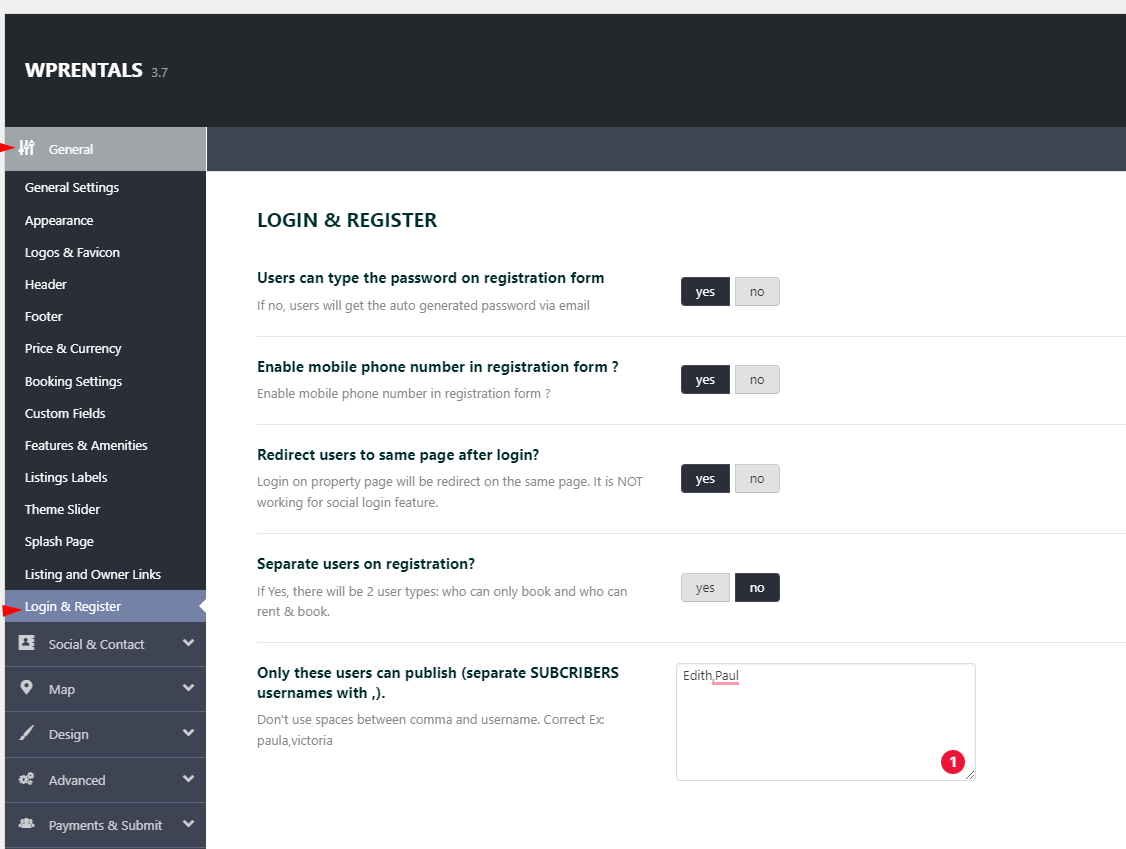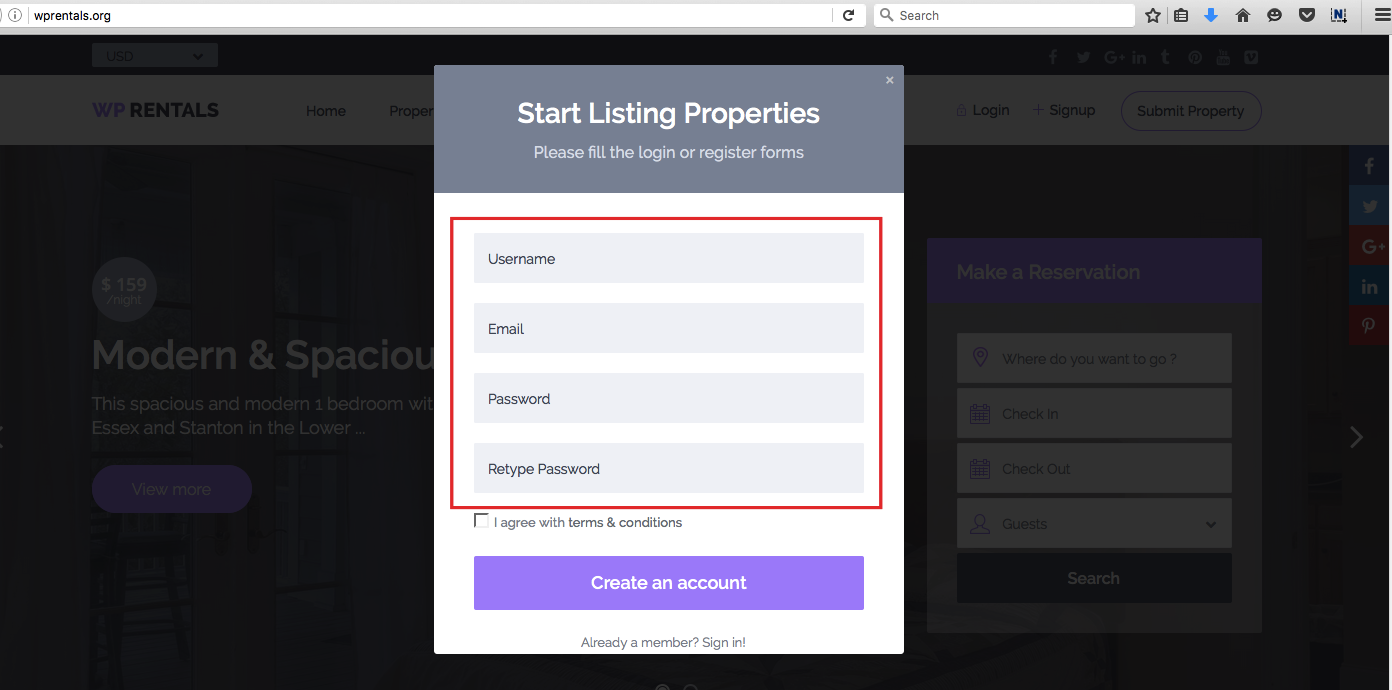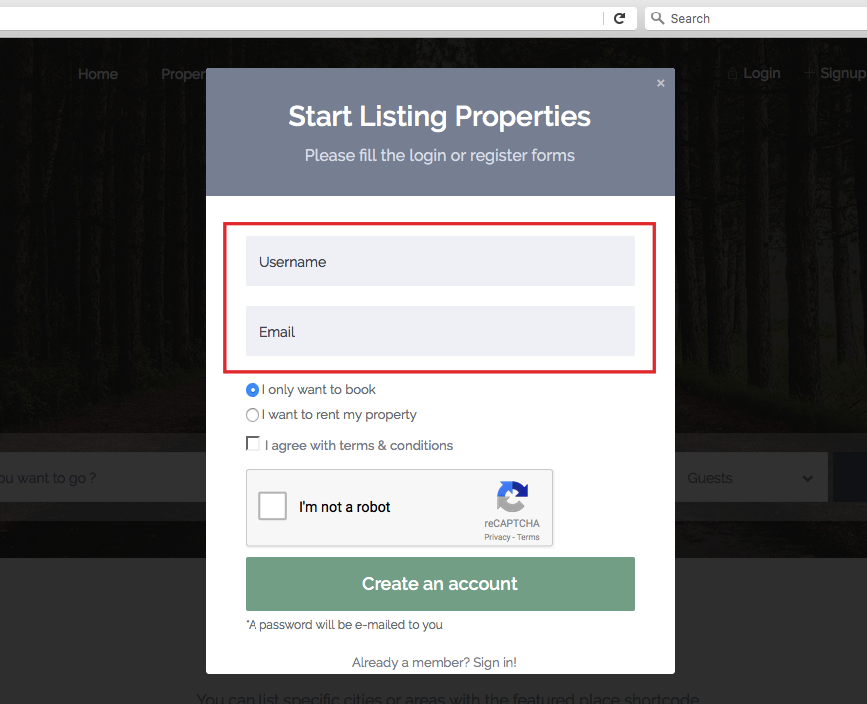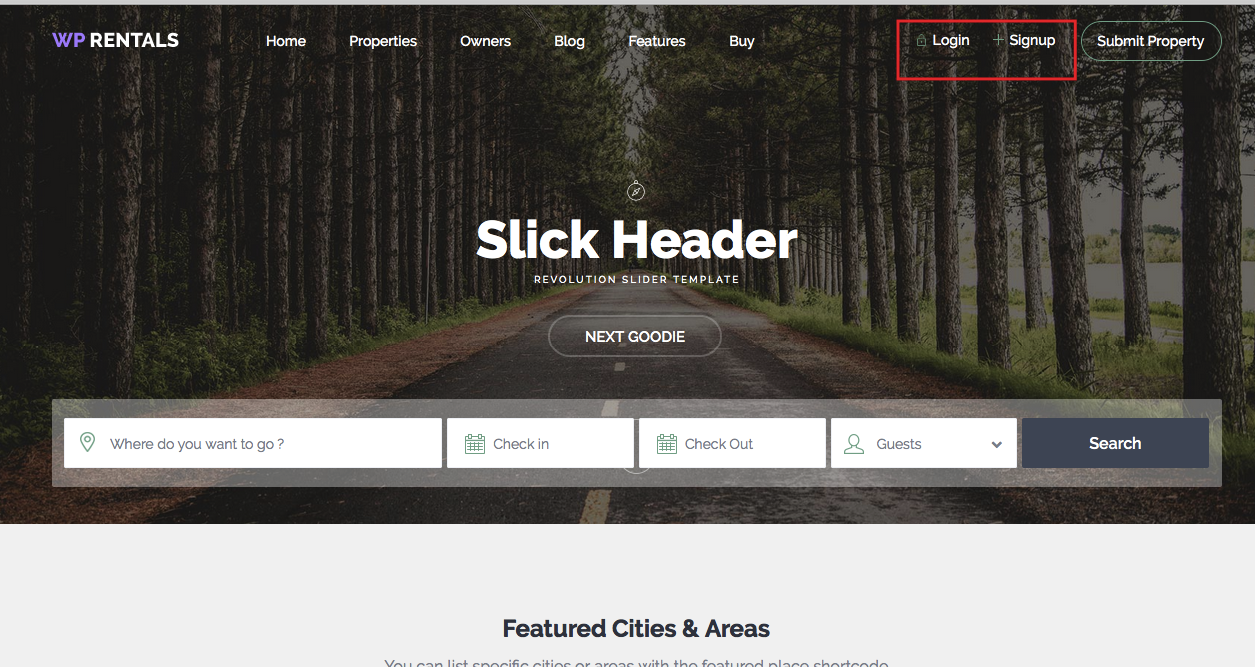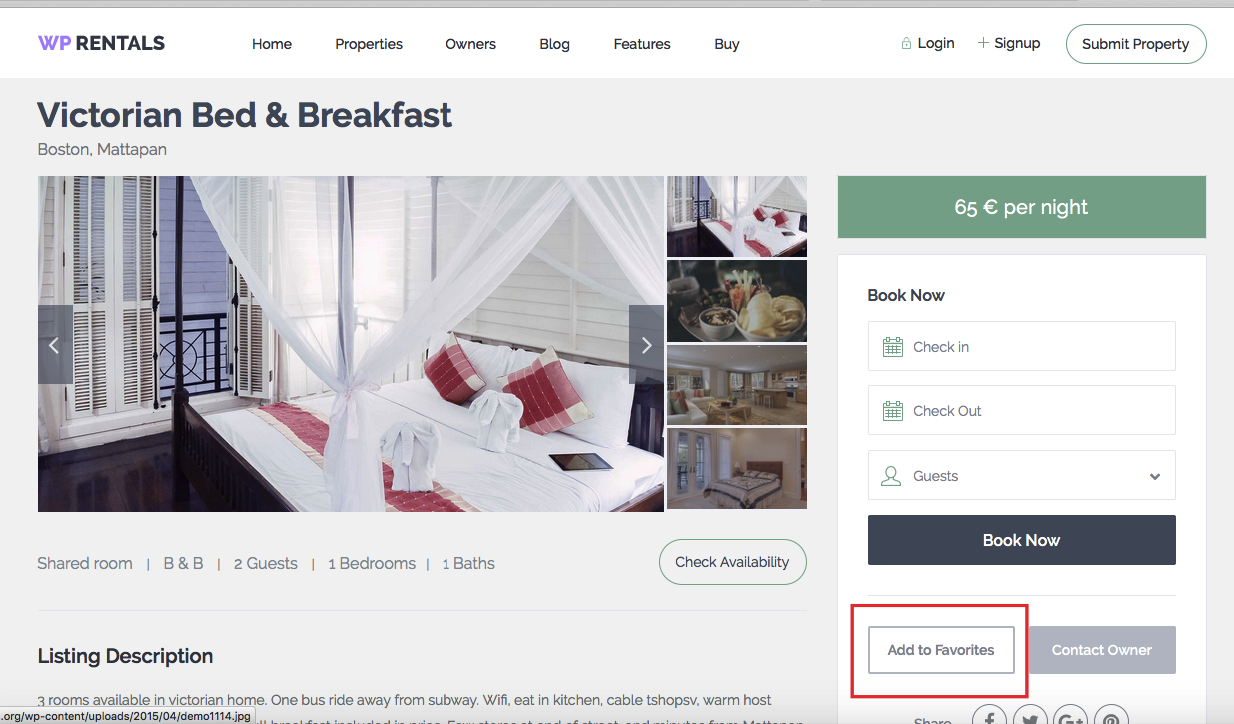Login / Register in required in WP Rentals to:
- submit properties
- send private messages
- send booking requests
Here you read more on why this is needed – http://help.wprentals.org/2016/07/04/why-register-is-required-to-book-or-send-messages-in-wp-rentals/
Settings must be set to use SUBSCRIBER as default role.
Enable or Disable the Login and Register options from header menu
Even if you disable these from header menu, user will still be prompted to login when he sends a booking request or if you leave the Submit Property option enabled.
Login and Register options in header show ONLY for users who are not logged in
Register Form Options
Register form has 2 options managed from Theme Options -> General -> Login&Register:
If users can type the password, the form looks like this:
- username,
- email,
- password,
- re-type password
If users get the automated password
The form looks like this:
- username,
User gets the password via email
For register, there are other options managed from theme options.
Split users on registration:
Enable Recaptcha:
http://help.wprentals.org/2016/08/02/enable-and-setup-recaptcha-for-register-form/
Enable the social login buttons in the register form, managed from Social and Contact – Social Accounts: https://help.wprentals.org/article/theme-options-social-login/
Login and Register forms can be used as:
Modal Box (opens from header login or register buttons and from Add to favorite buttons)
Login/Register can be used as a widget.
Help http://help.wprentals.org/2015/10/28/login-widget/
Login/Register can be used as a shortcode.
Help http://help.wprentals.org/2015/10/28/login-register-shortcode/