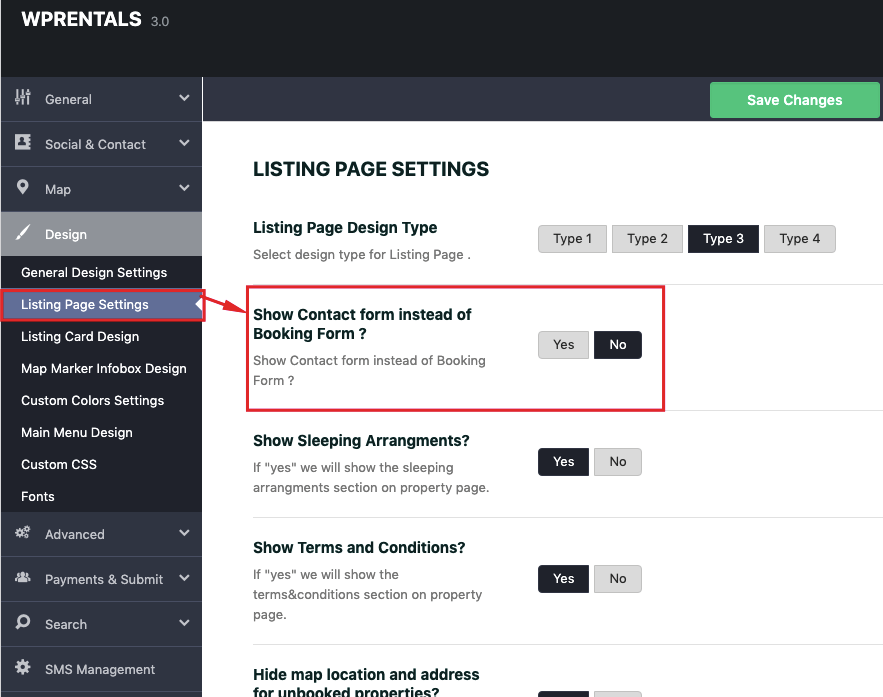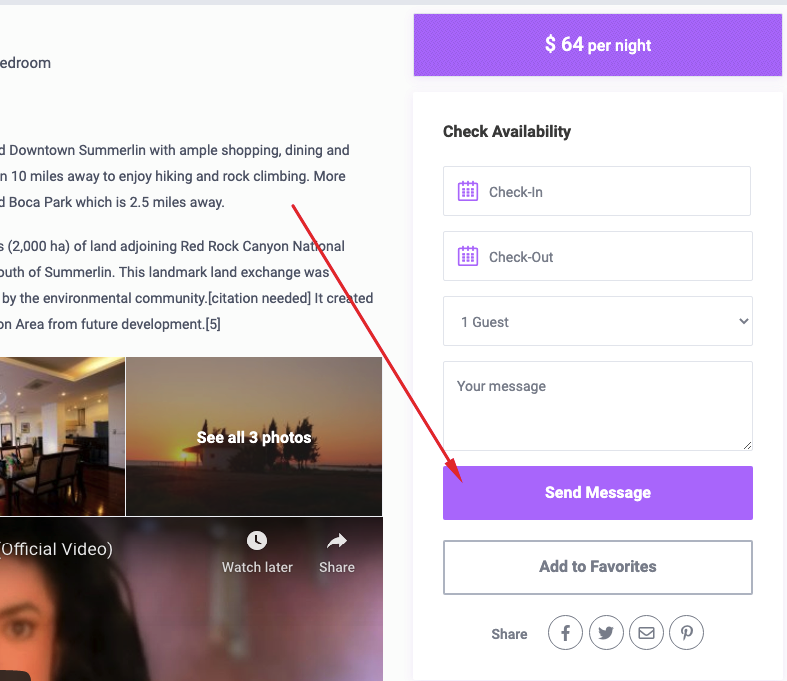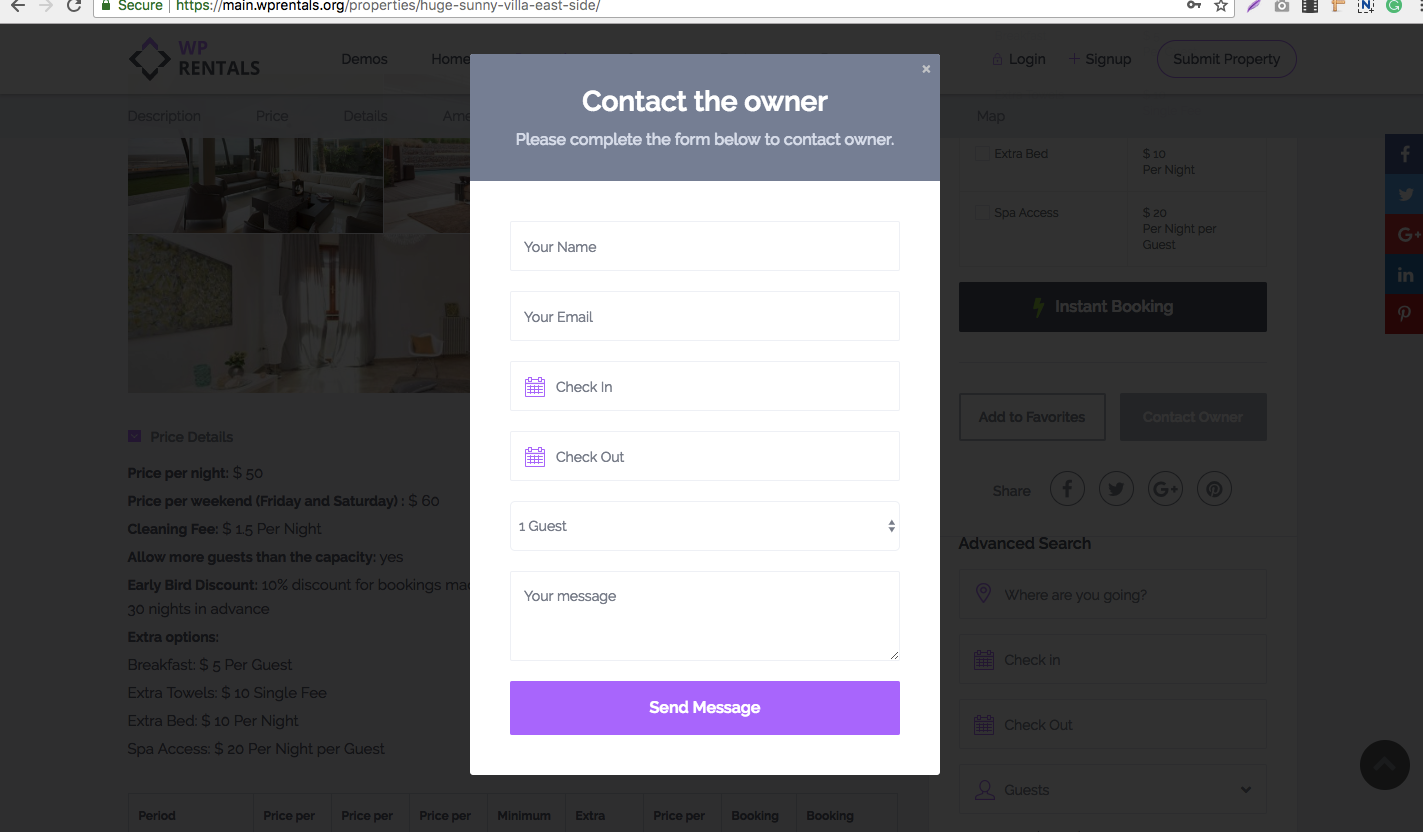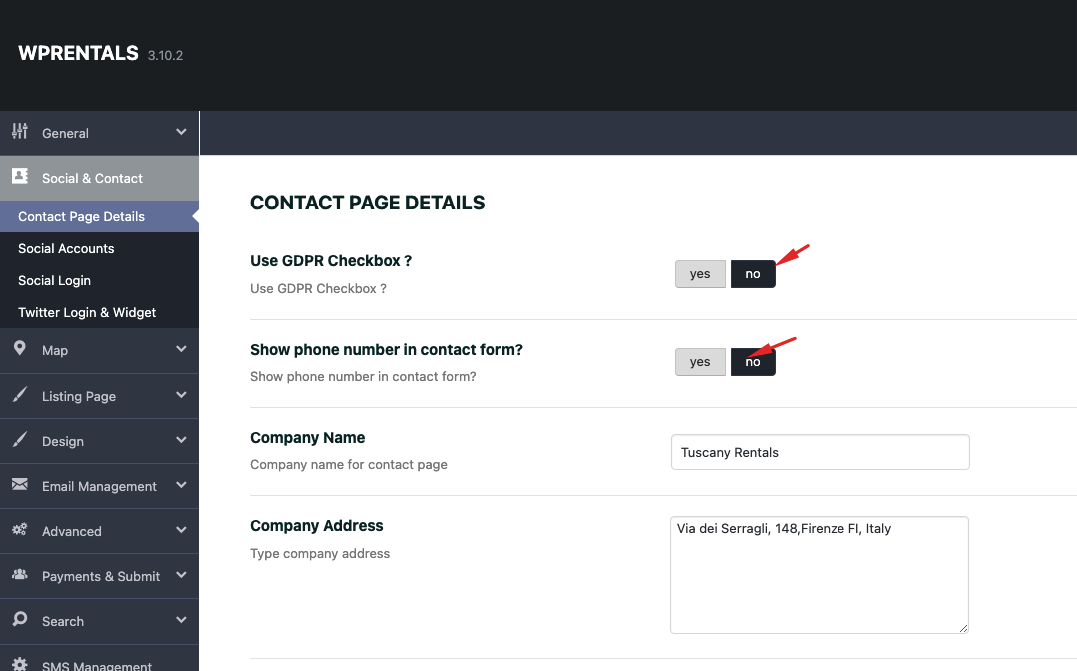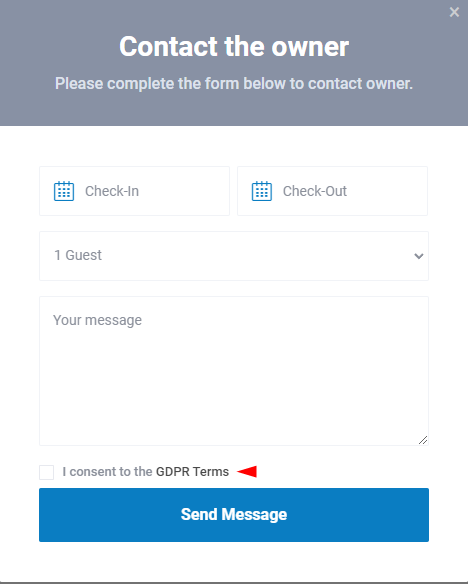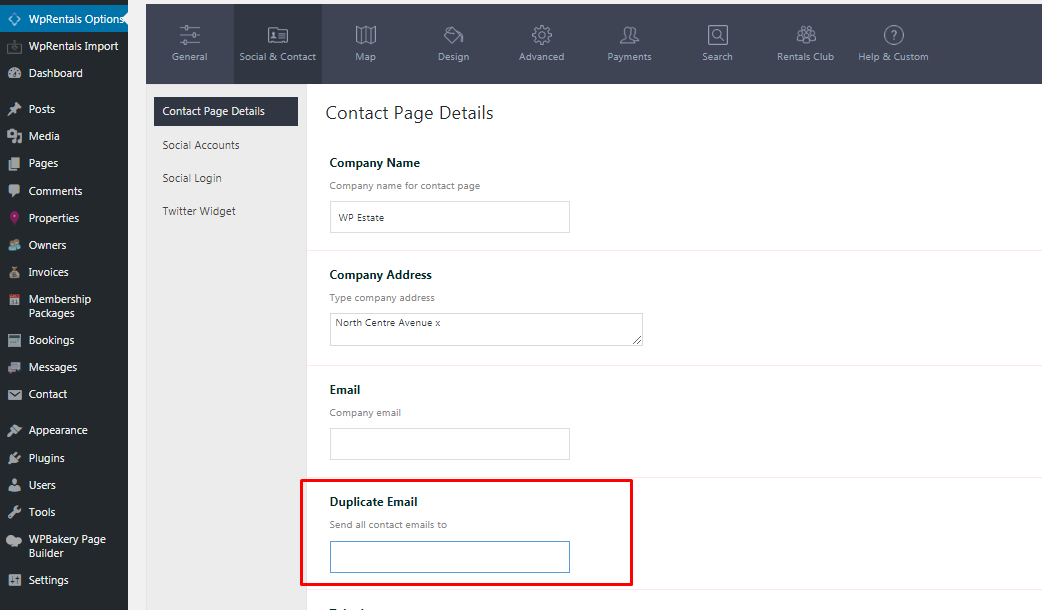For owners to get messages from the property page / owner conact form, they must be registered in front end register form and submit properties from the front end so that the contact info shows on the property page. Help to use register – https://help.wprentals.org/article/login-register/
For admin – who is single owner, to get messages from property page, he must add his email in his Profile. Help https://help.wprentals.org/article/use-wprentals-for-a-single-property-single-owner/
Contact Owner Form Locations
Contact Owner form is Connected to the INBOX message system and to owner email address.
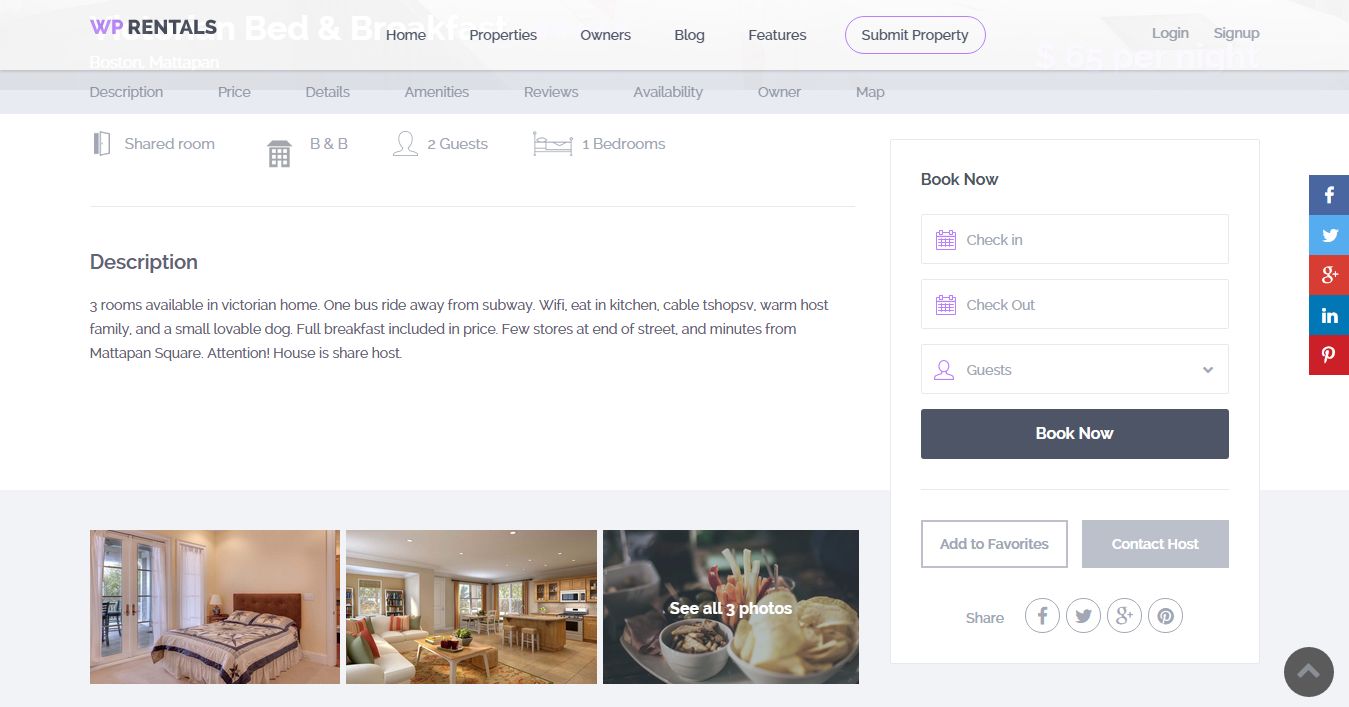
- 2. You can send a message from the Property Page – Agent Info area.
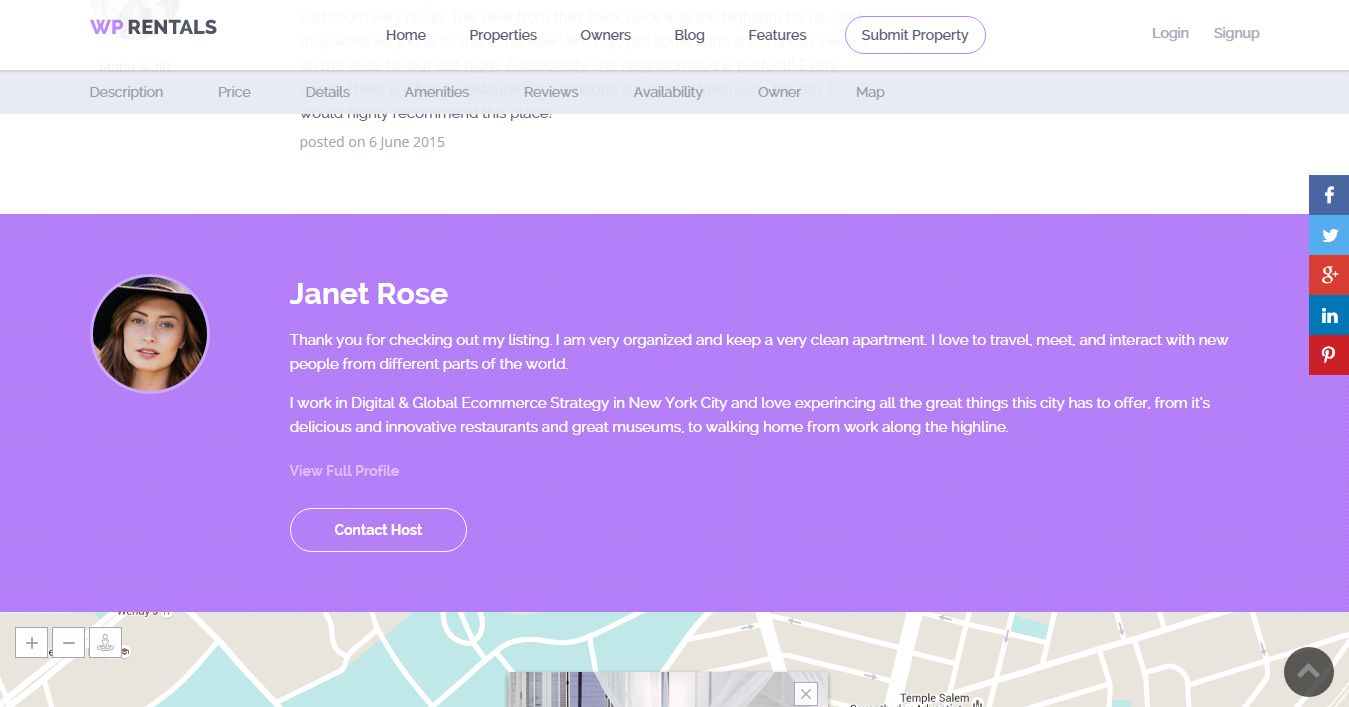
- 3. You can send a message from the Owner Profile page.
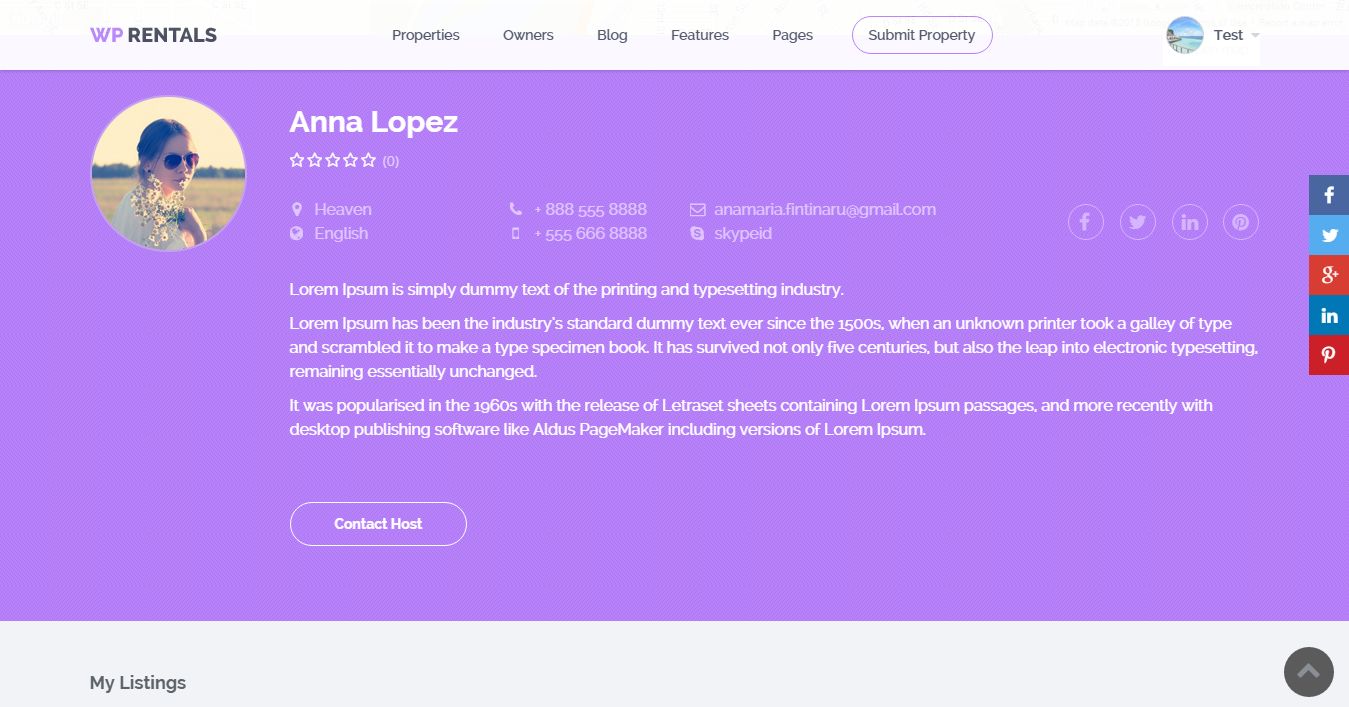
- 4. You can replace the booking form with contact form
Contact owner form as logged in user
Contact Owner form includes Check In, Check Out, Guests number, Message details and Send Message button.
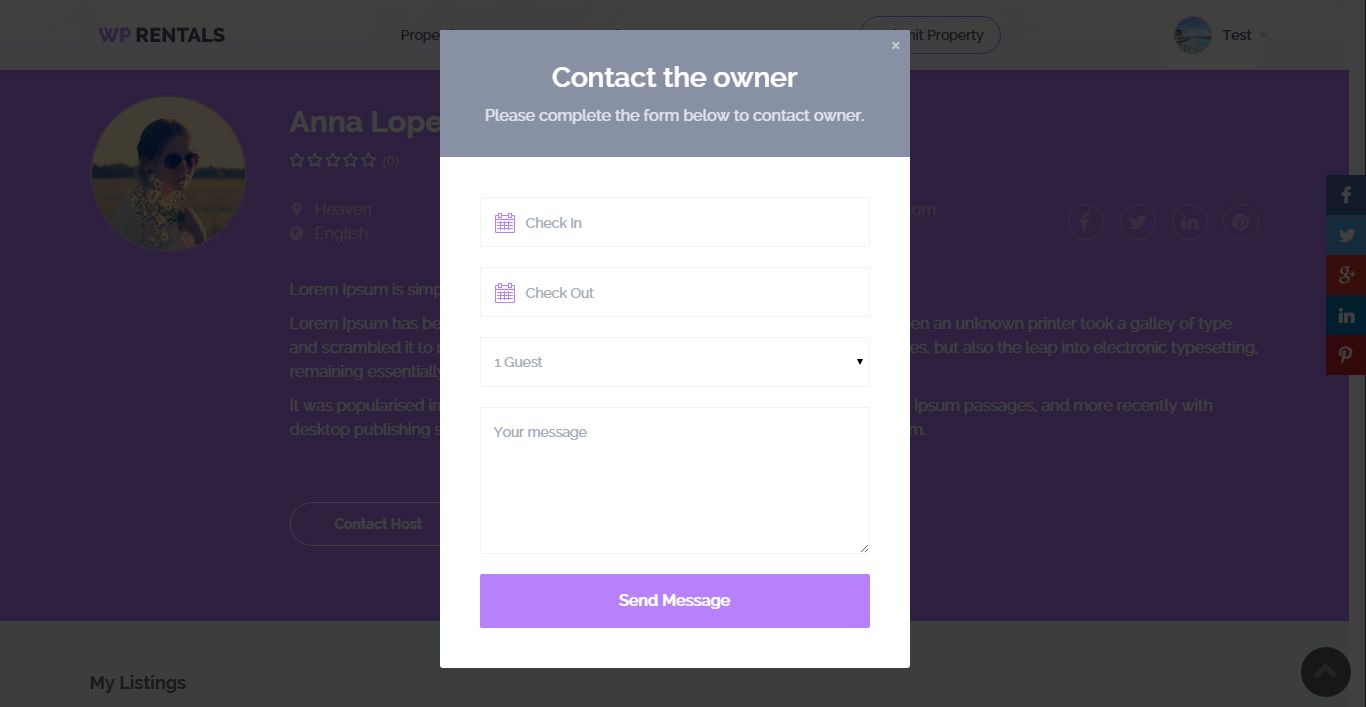
Contact owner form not logged in user
Contact Owner form includes Name, Email (not mandatory for GDPR constraint), Check In, Check Out, Guests number, Message details and Send Message button.
Enable GDPR and Mobile in contact form
To manage the contact form GDPR options navigate to Theme Options > Social & Contact > Contact Form Settings and locate the panel below on which you have the option to use GDPR Checkbox on contact forms.
Admin can choose to enable GDPR and Mobile phone (for no logged in users only) in this form
If YES, you must create the GDPR page with the GDPR Terms template.
If enabled the checkbox will show in contact forms.
Email Messages Notifications
When a message is sent, the message receiver will get by his email a generic message + the message details.
The message will be listed in User Dashboard – My Inbox as well. Help https://help.wprentals.org/article/my-inbox/
When replies are sent, the other person will receive in his email used at registration a message and he will see the reply in his own dashboard – My Inbox.
Admin Messages Display
Admin can see all messages in Admin – Messages
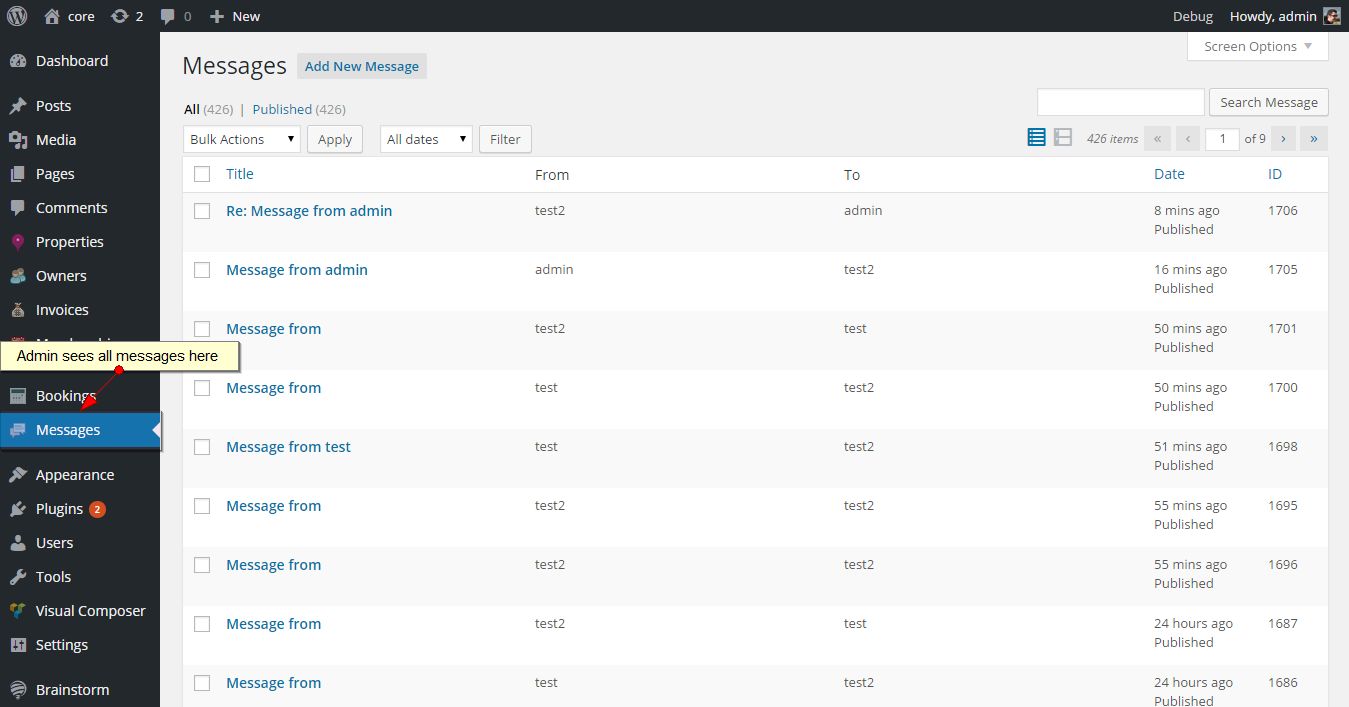
Admin Messages Duplicate Email
Duplicate Email can be found in Theme Options-Social&Contact- Contact Page Details and will receive a copy of all theme notifications send between users.