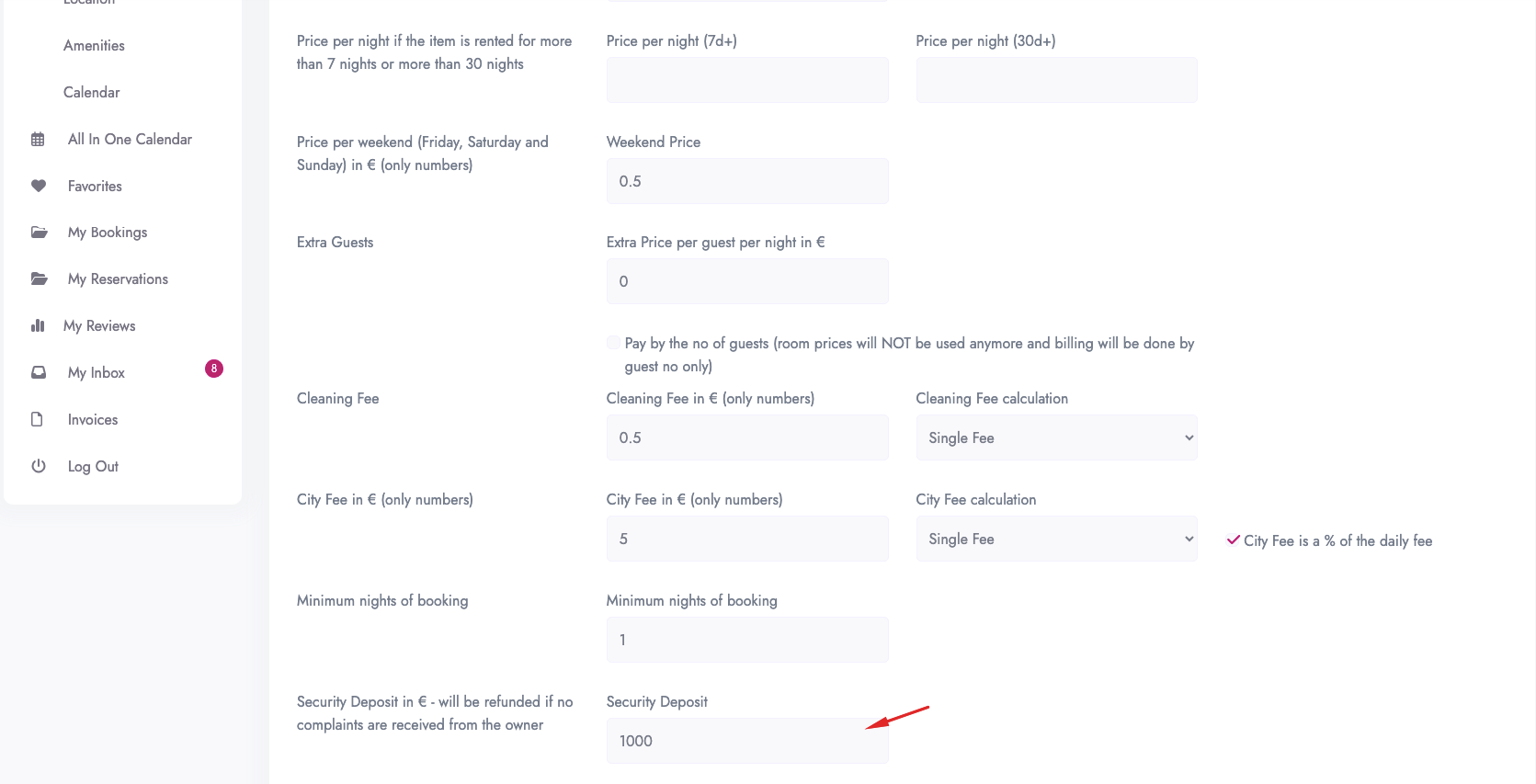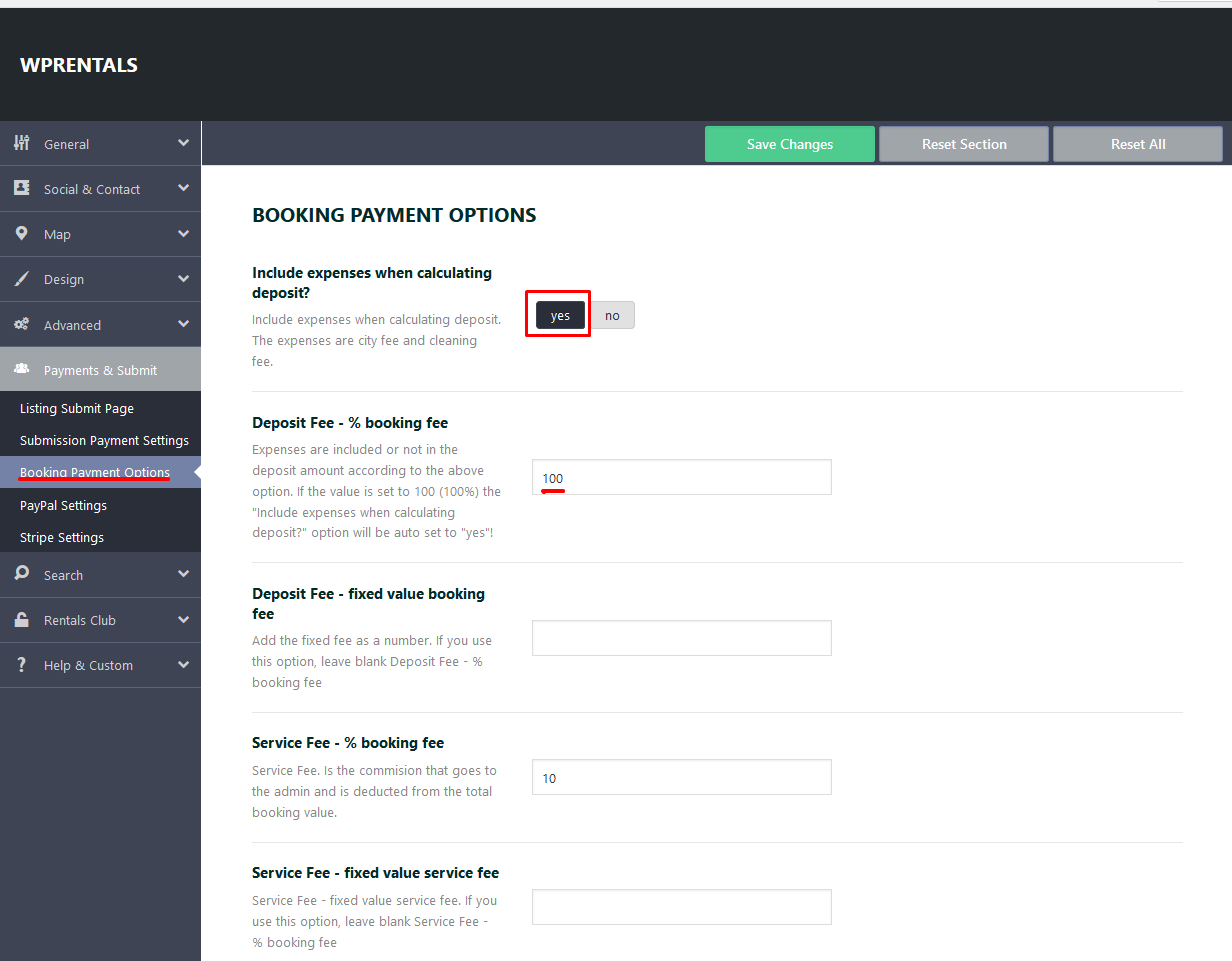The Security Fee is set by the owner in My Properties -> Edit or Add Property -> Price -> Security Deposit
When booking request is sent, the Security Deposit Fee value is added to booking total.
How to return the Security Deposit Fee to the renter.
The Security Deposit fee is part of the booking deposit and goes to the Admin Account. Refund happens manually from admin account to user account (outside the theme)
Now we have different scenarios possible, but only some make sense with this option.
a. Deposit is 100% and a user will pay everything when booking request is confirmed
Manage deposit values form Theme Options:
Set deposit fee to 100%
In this case, money goes to the Admin account.
b. Deposit is set to less than 100%
Set deposit to less than 100%
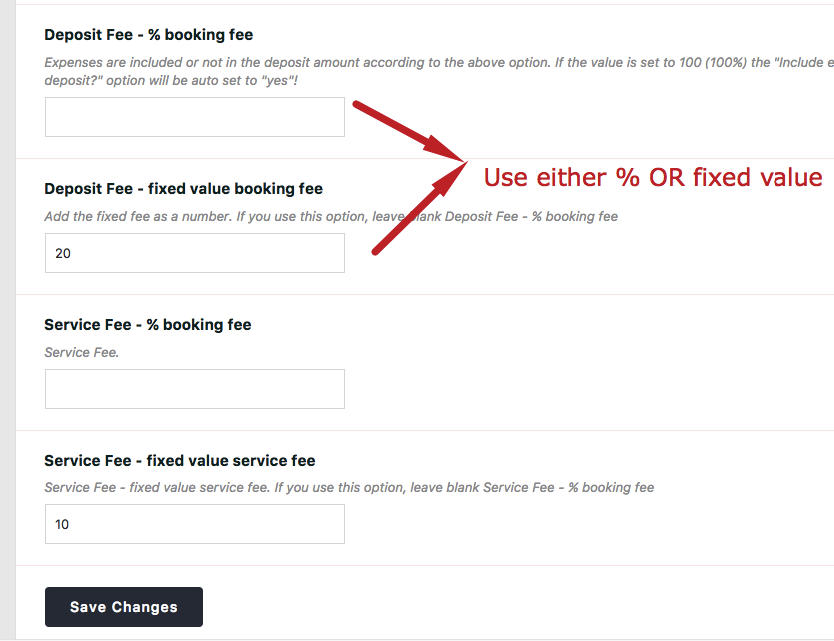
The renter will be asked to pay the deposit for booking to be confirmed, and that will include a part of the security fee (depends on how deposit is set in admin). Deposit calculates based on total booking fee.
To get full security fee from renter it means he has to pay the difference of the total invoice through the site (there is a reminder going to renter and owner can send that reminder manually 3 times, but that’s all).
Please keep in mind that the booking still goes through unless the owner cancels it manually.
Remove Security Deposit Fee From Submit Listing Form
Remove from theme options:
Help – https://help.wprentals.org/article/1-30-how-to-manage-submit-form-fields-and-mandatory-fields/
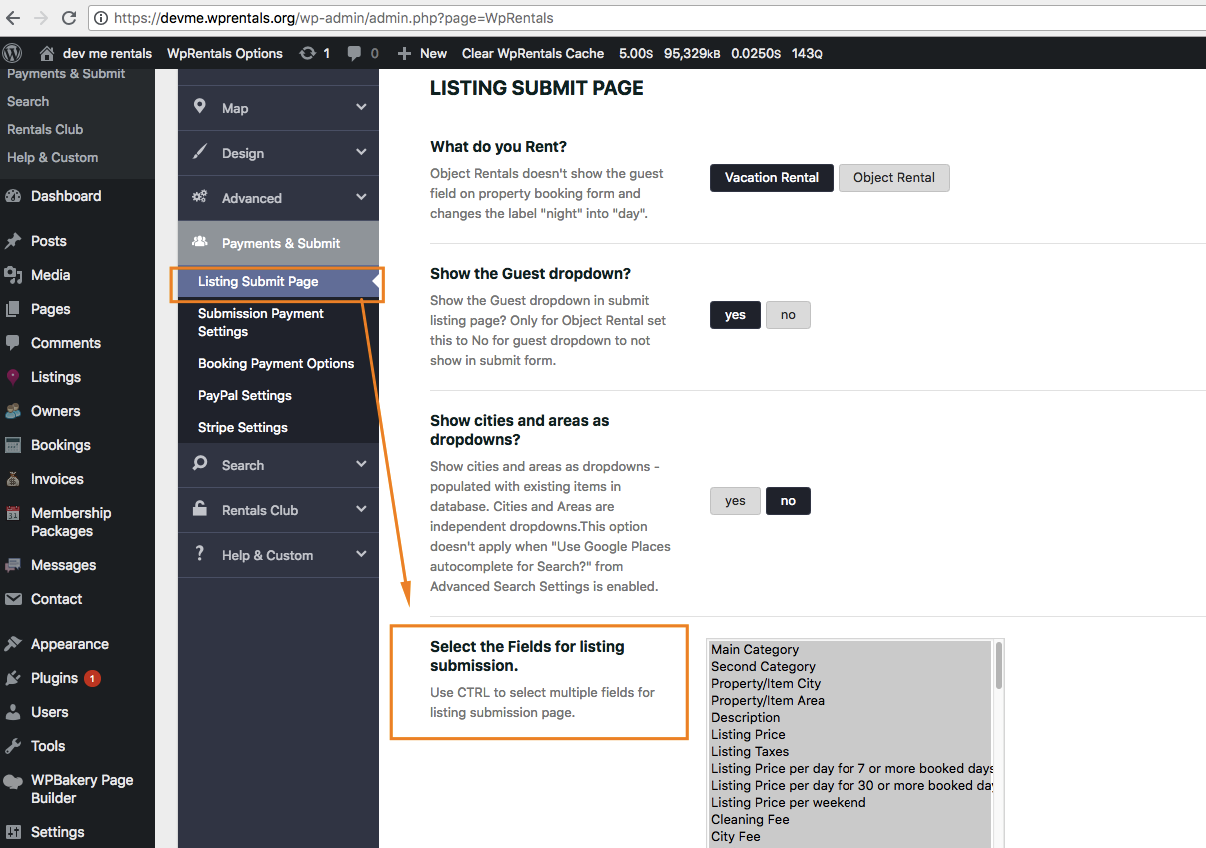
Remove with Custom CSS
[for="security_deposit"] {
display: none;
}
[id="security_deposit"] {
display: none;
}