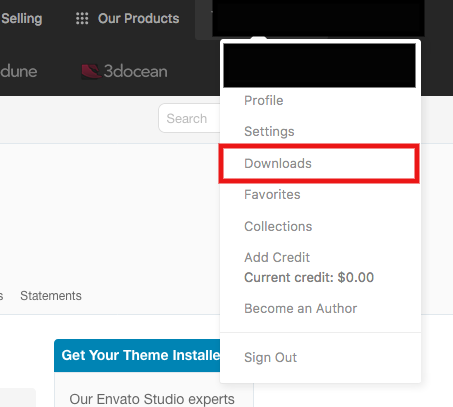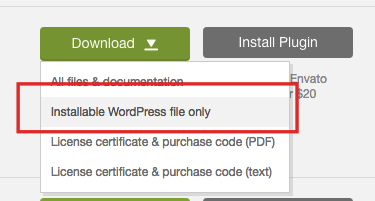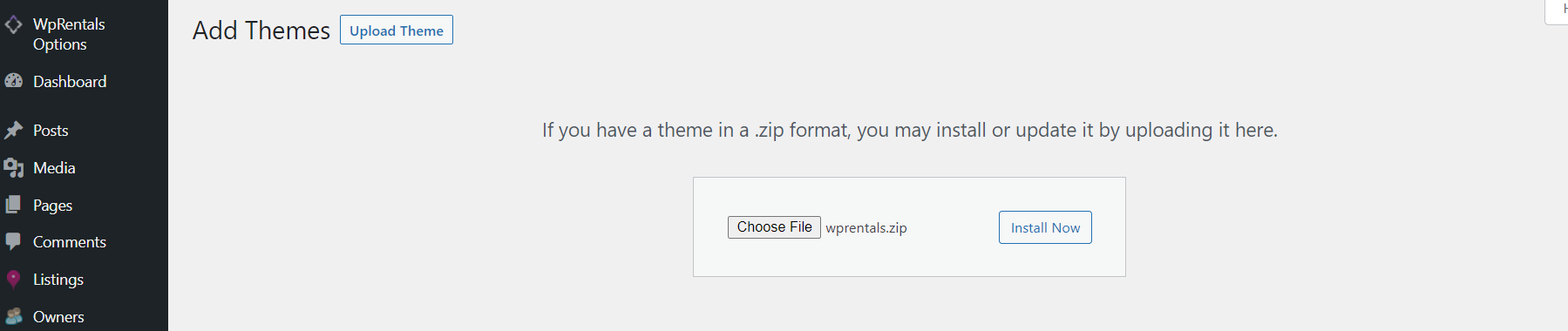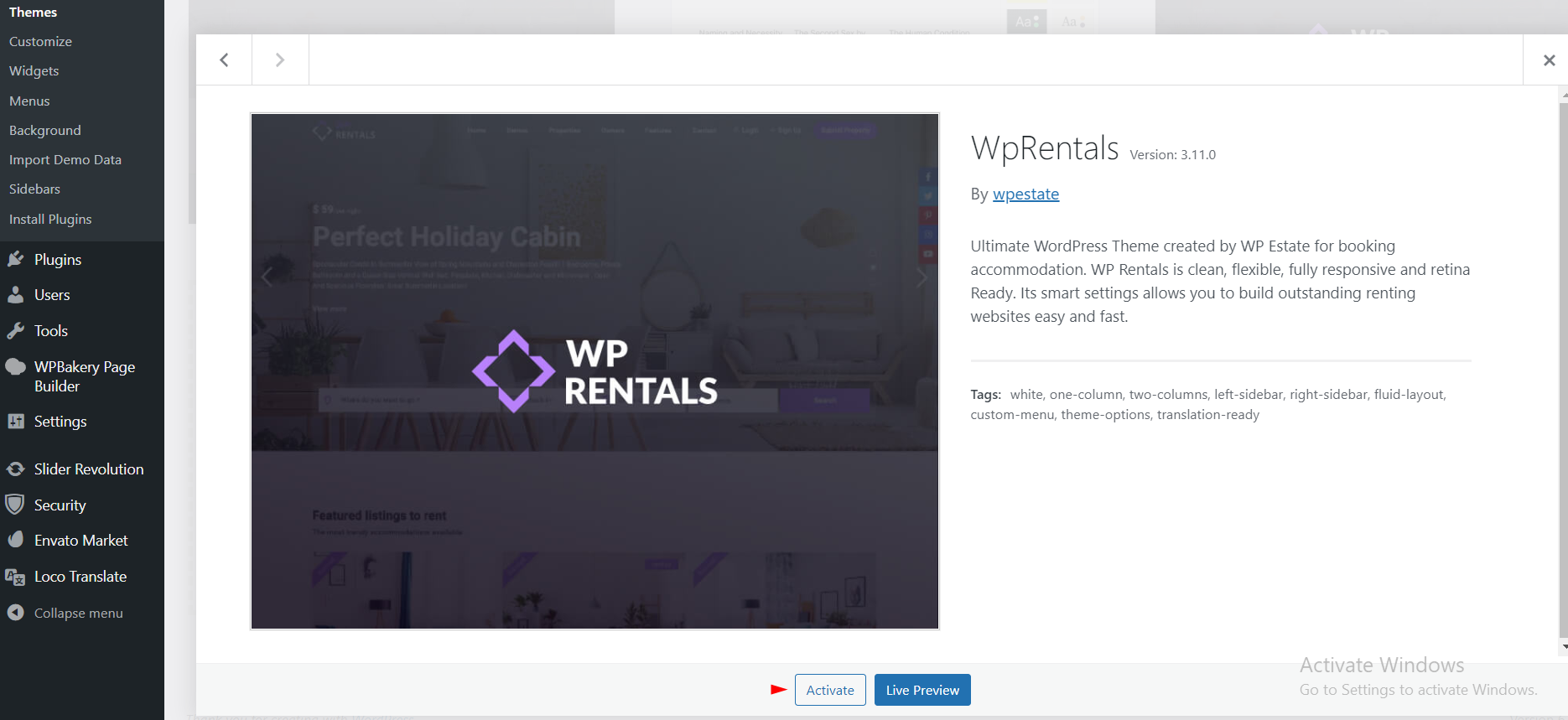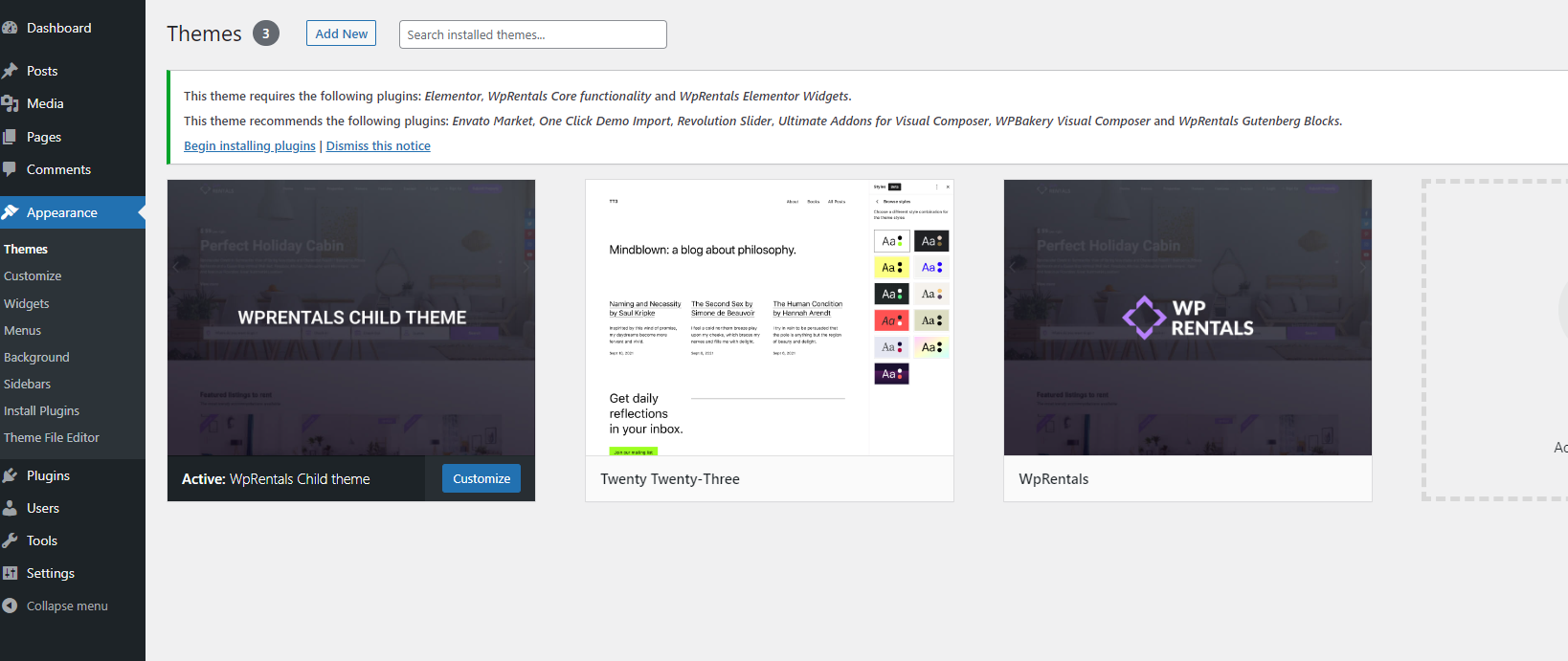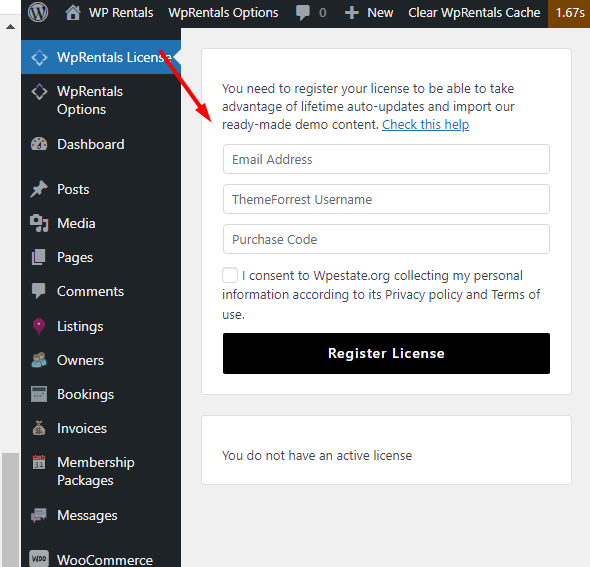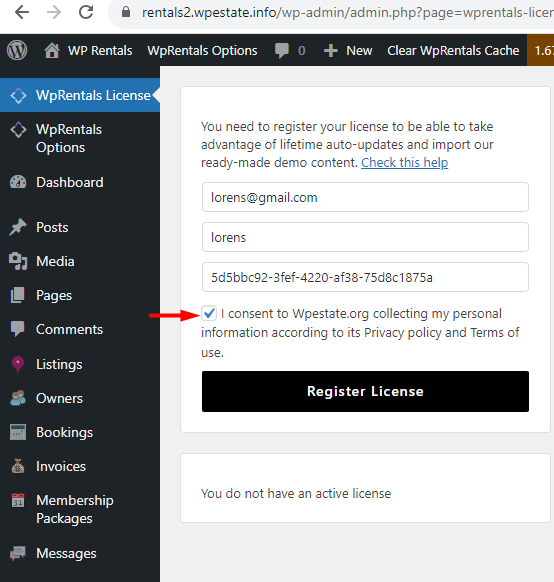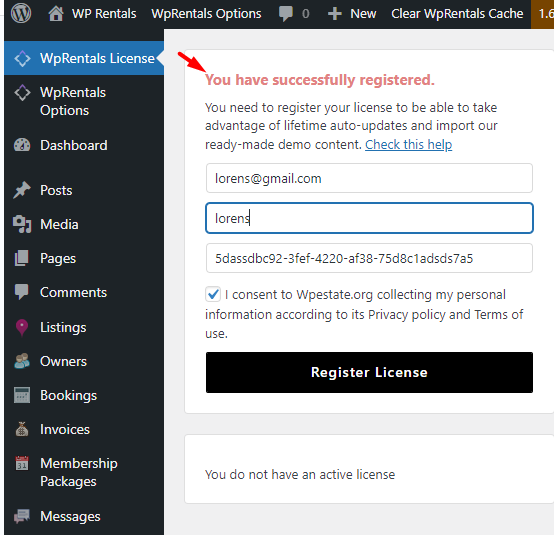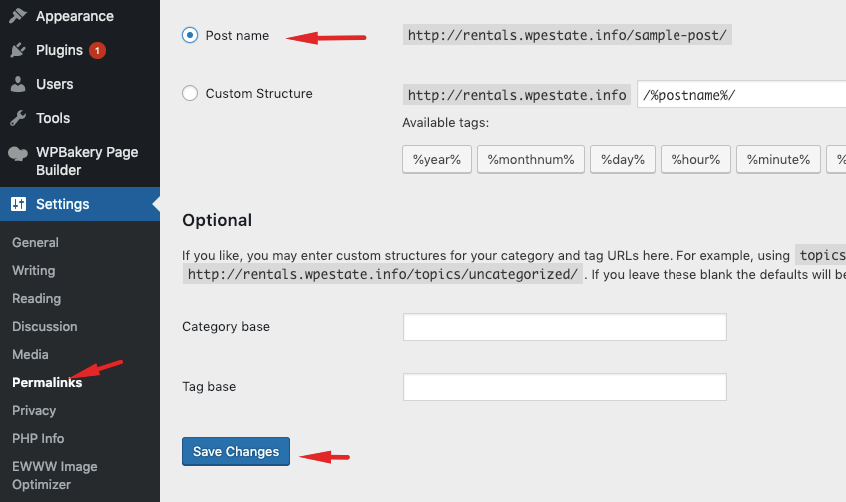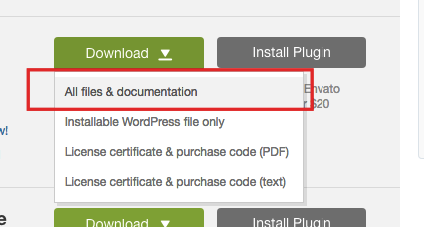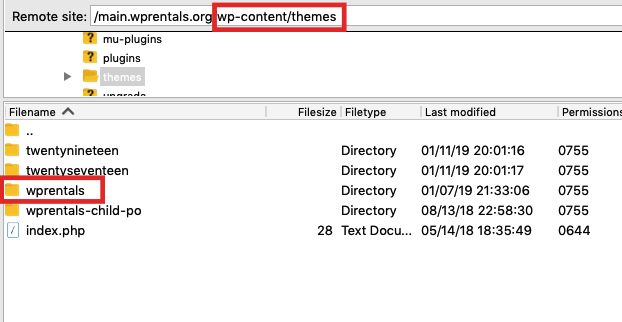This help lists all the steps you need to do to be sure you’re installing your domain, wordpress and theme correctly.
Before Installing the theme
Before installing any WordPress theme, including WpRentals, you must have:
- A hosting,
- A domain and
- WordPress installed on that domain
Choose a hosting company, and moreover choose a hosting dedicated for WordPress hosting. What we recommend is to avoid very cheap ones because those are very limited and to run a fast website you need more. But other than that, choose a plan you are comfortable with from costs point of view and that allows you to upgrade if you wish to.
Get your own domain. Hosting will help and guide how to set your new domain on your new server.
Install WordPress on your domain. Many web hosts can automatically install WordPress for you.
If you wish to do this yourself, check the following resources:
Minimum PHP Configuration Limits
Note: Ensure that your web host has the minimum requirements to run WordPress and WpRentals theme.
Help article about Server / Theme Requirements
PHP time limit
- max_execution_time 600 ( PHP.ini)
- set_time_limit(600); (wp-config.php)
- max_execution 600 (.htaccess file)
PHP memory limit
- memory_limit 256M
PHP post max size
- post_max_size 64M
Upload max filesize (if you do not have the right max upload size, you will get the error The link you followed has expired
- upload_max_filesize 64MB
Download the Theme from your buyer account
The file you must download in your buyer account from Theme Forest:
- “Installable WordPress File” – is the zip that includes only the theme files (wprentals.zip)
- “All files & documentation” – is the zip that includes all the files offered with the theme (wprentals.zip + recommended child theme + theme original property markers and more
If you download the full theme pack, you will need to unzip and install only the wprentals.zip folder.
Install WpRentals Theme via WordPress
1. Navigate to Appearance > Themes
2. Click Add New and click the Upload button.
3. Browse to find the wprentals.zip file on your computer and click Install Now.
4. Activate WpRentals from Appearance > Themes
5. Install the mandatory plugins from Appearance > Install plugin. WpRentals Core Functionality is MANDATORY. Install this plugin before you activate the license!
6. Activate the theme with your buyer license code – more here https://help.wprentals.org/article/where-is-my-purchase-code/
Go to WpRentals License section
Fill in the form with your email address, ThemeForest Username https://themeforest.net/ which you used to buy the theme and the license code downloaded.
Activate your license. You must see the message You have successfully registered. when you complete this step successfully.
7. Save permalinks to Post Name for search redirect to work
8. Next you can go to Demo Import. Please check this help with videos for how to import demo – https://help.wprentals.org/article/demo-import-video-tutorials/
Install WpRentals via the FTP
Step1: Download only “All files and documentation”, unzip the theme pack, and find the wprentals folder.
Step2: Upload the folder wprentals folder contents to the wp-content/themes folder on your server – via FTP Manager
Related articles
How to install the demo content
How to install the included plugin
How to check the server requirements
Activate your installed license with your buyer license code