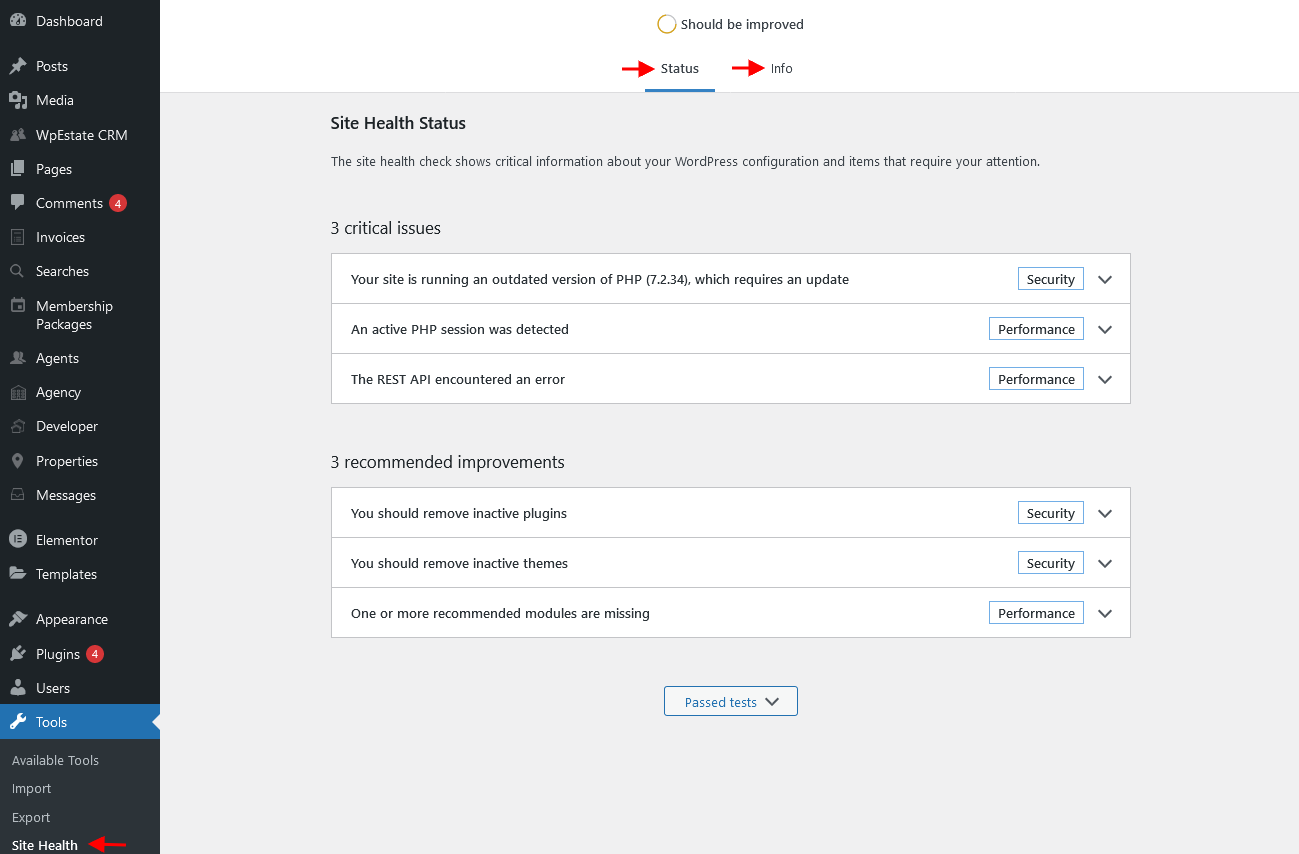Before you install the theme
Please be sure you do all the items below, which must be complete before installing any WordPress theme.
- Choose a hosting company. Choose a hosting dedicated for WordPress hosting. Check here for our suggestions
- Get your own domain. Hosting will help and guide how to set your new domain on your new server
- Install WordPress on your domain. This is the official WordPress tutorial for how to install WordPress, but most WordPress dedicated hostings will do this installation for you https://wordpress.org/support/article/how-to-install-wordpress/
Requirements for WordPress
- Please check to be sure that the hosting you choose follows the minimum requirements to run WordPress.
- Make sure you have the latest WordPress version installed from WordPress.org
Requirements for WpResidence theme
To use Wp Residence theme, the following requirements must be met by your hosting:
- WordPress 4.6+
- PHP 8.0+
- MySQL 5.6+
- HTTPS (SSL) support.
For older PHP versions, older than 5.5, there will be errors and the theme will not work at all. The APIs integrated cannot support such old PHP versions. It is in your benefit to use the newest PHP version as it comes with better speed results too. Please contact hosting to upgrade PHP as it’s a quick job to do.
Minimum PHP Configuration Limits
PHP time limit
- max_execution_time 600 ( PHP.ini)
- set_time_limit(600); (wp-config.php)
- max_execution 600 (.htaccess file)
PHP memory limit
- memory_limit 256M
PHP post max size
- post_max_size 64M
Upload max filesize (if you do not have the right max upload size, you will get the error The link you followed has expired
- upload_max_filesize 64MB
Recommended PHP Server Modules
- php XMLReader
- CURL https://www.php.net/manual/en/curl.installation.php (For Google Login)
How To check your hosting PHP Limits
Even if you make changes in wp-config.xml, it is possible the limits do not change because your server is limited from server settings.
On shared hosting, the limits will be managed from server end in order to be able to accommodate hundreds/thousands of clients on the same machine.
You may not be able to change these recommendations from PHP ini or wp-config.
The easiest way to check your PHP version in WordPress is to do this from the site admin dashboard. First, navigate to Tools > Site Health.
On this page, you can view the health status of your WordPress site as well as any available updates or recommended improvements. If you’re using an outdated PHP version, it will be listed here. Select the Info tab:
Also, you can use a 3rd party plugin that allows checking your server limits. You can use the Display PHP Version plugin: https://wordpress.org/plugins/display-php-version/ Remove the plugin after you have used it as it’s not necessary to stay as active plugin.