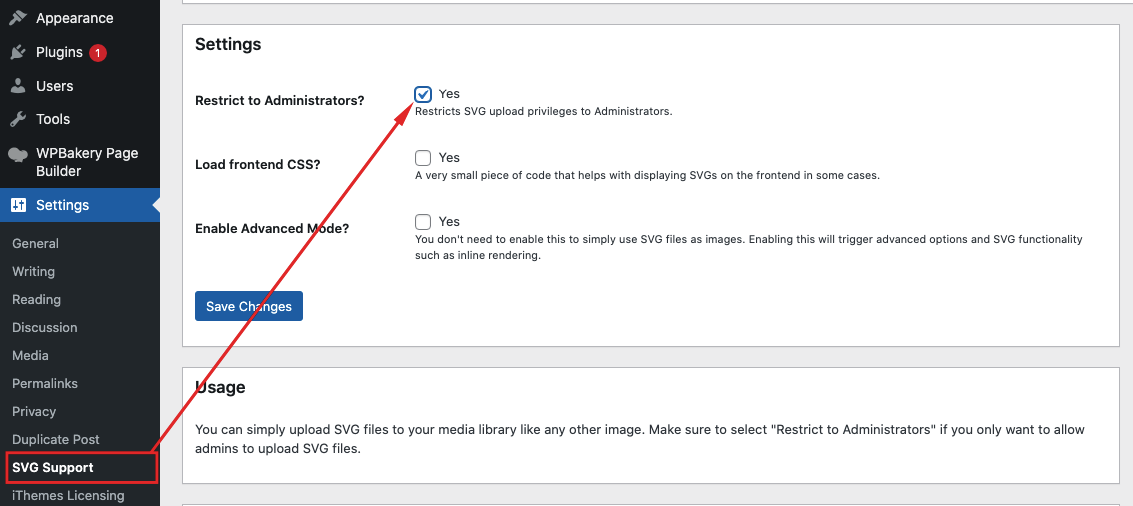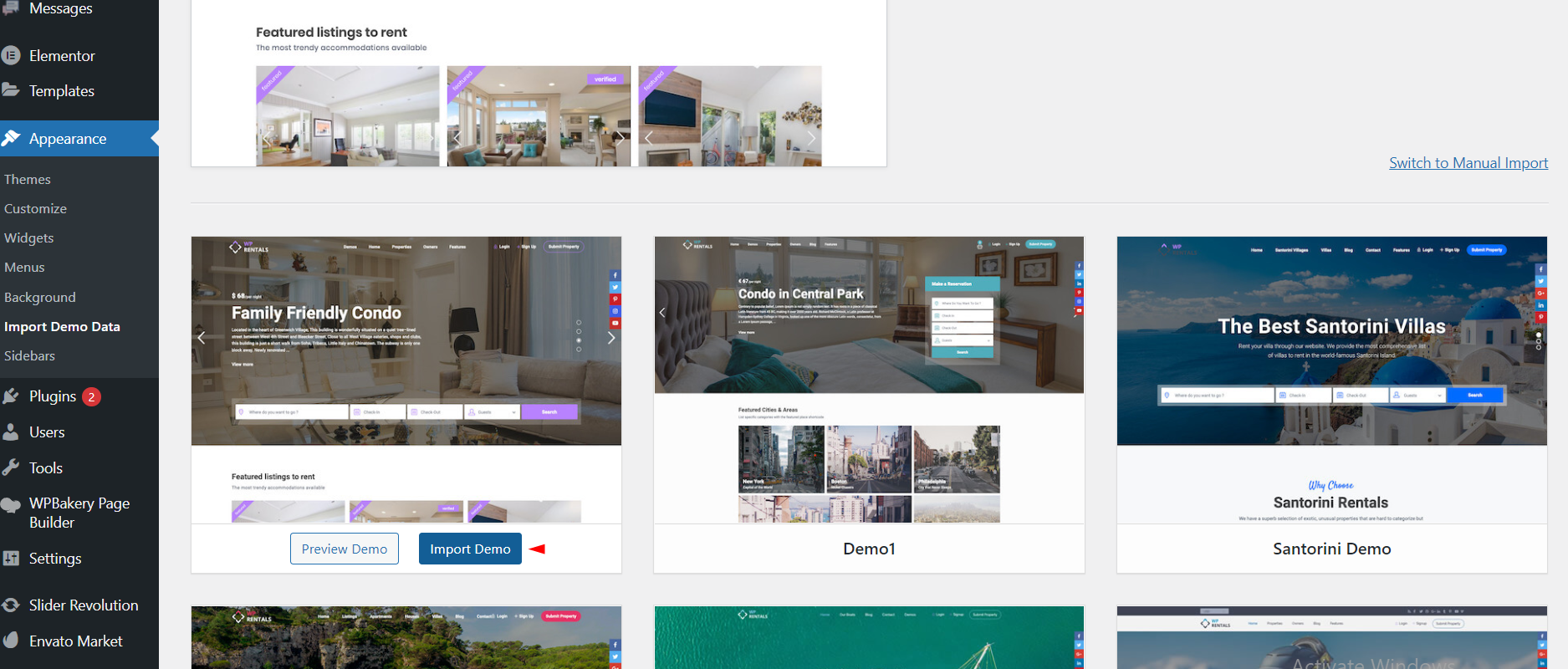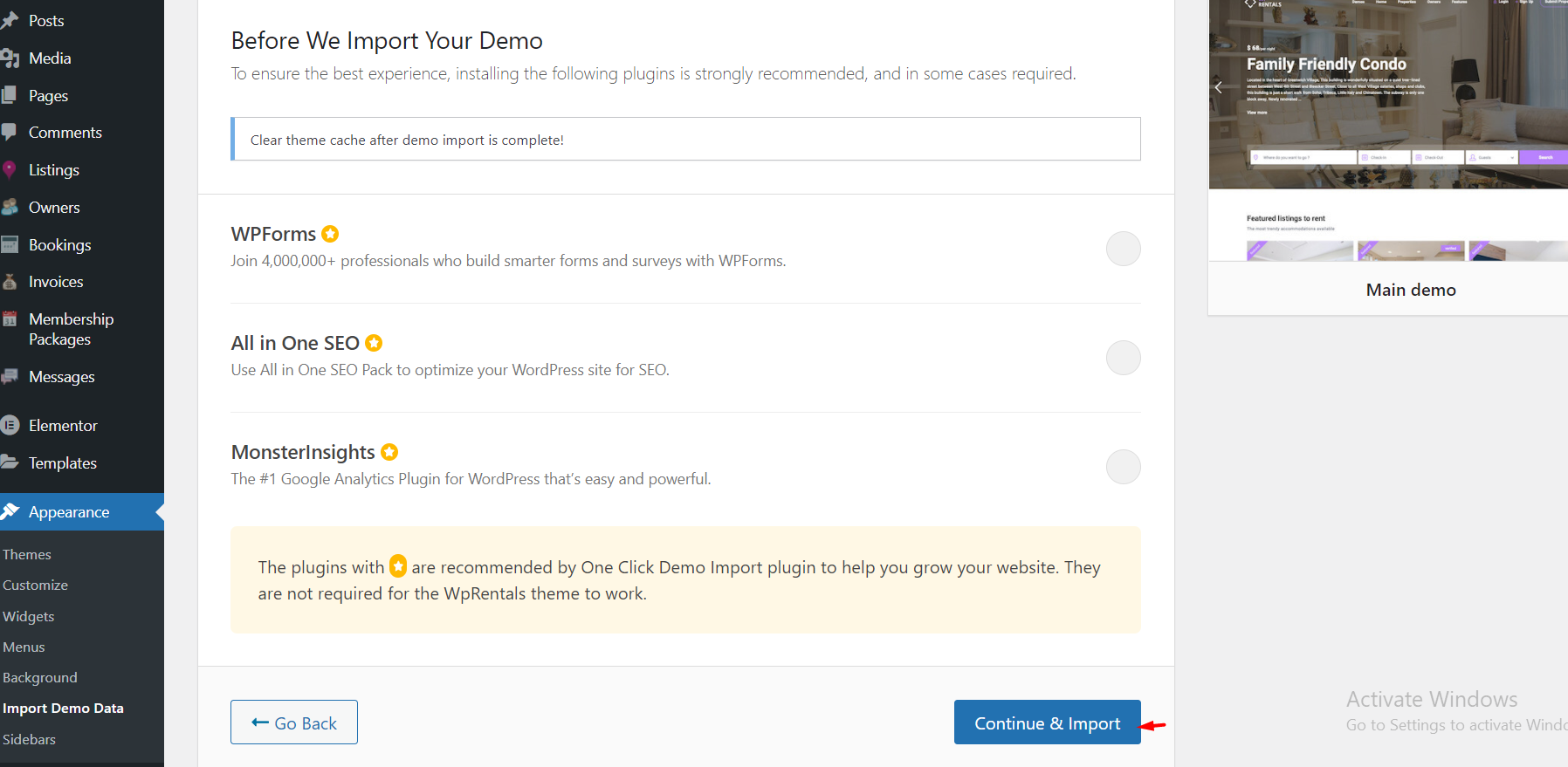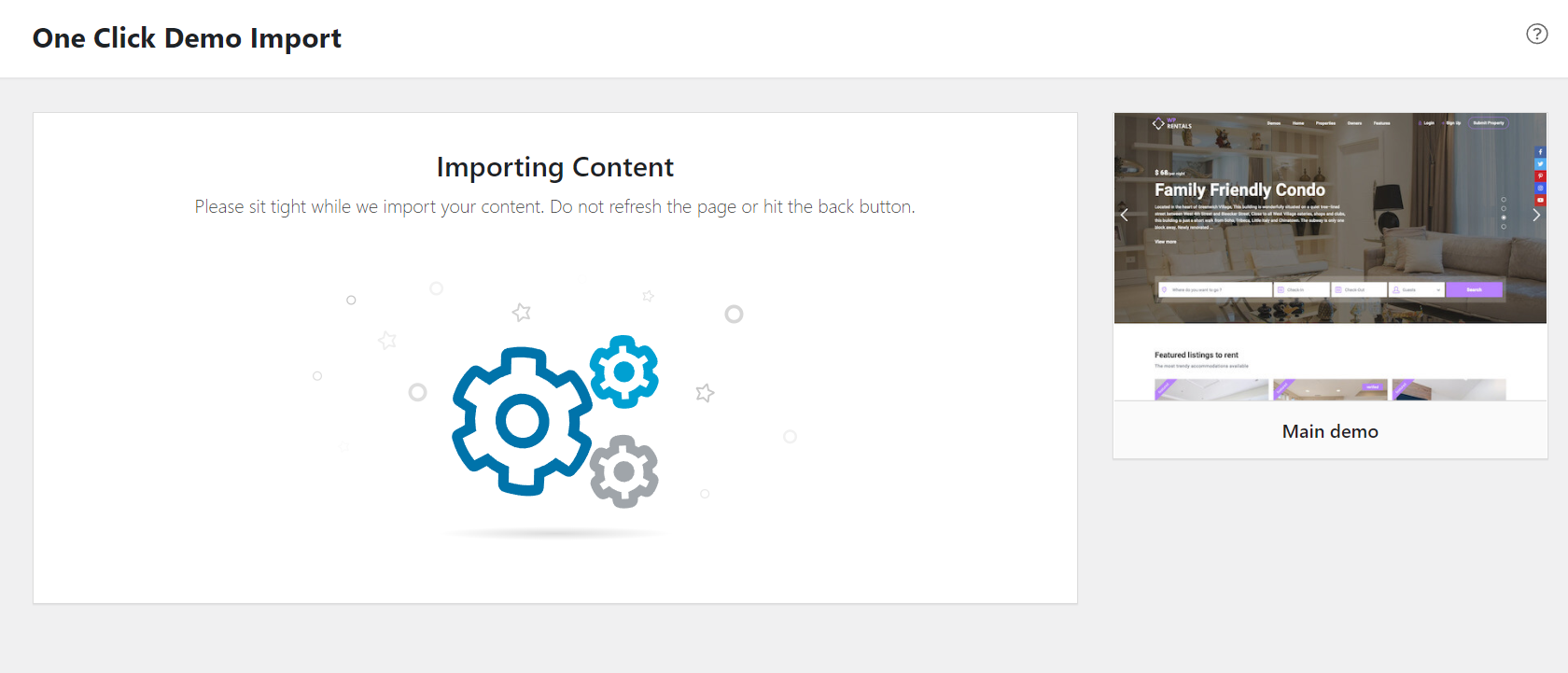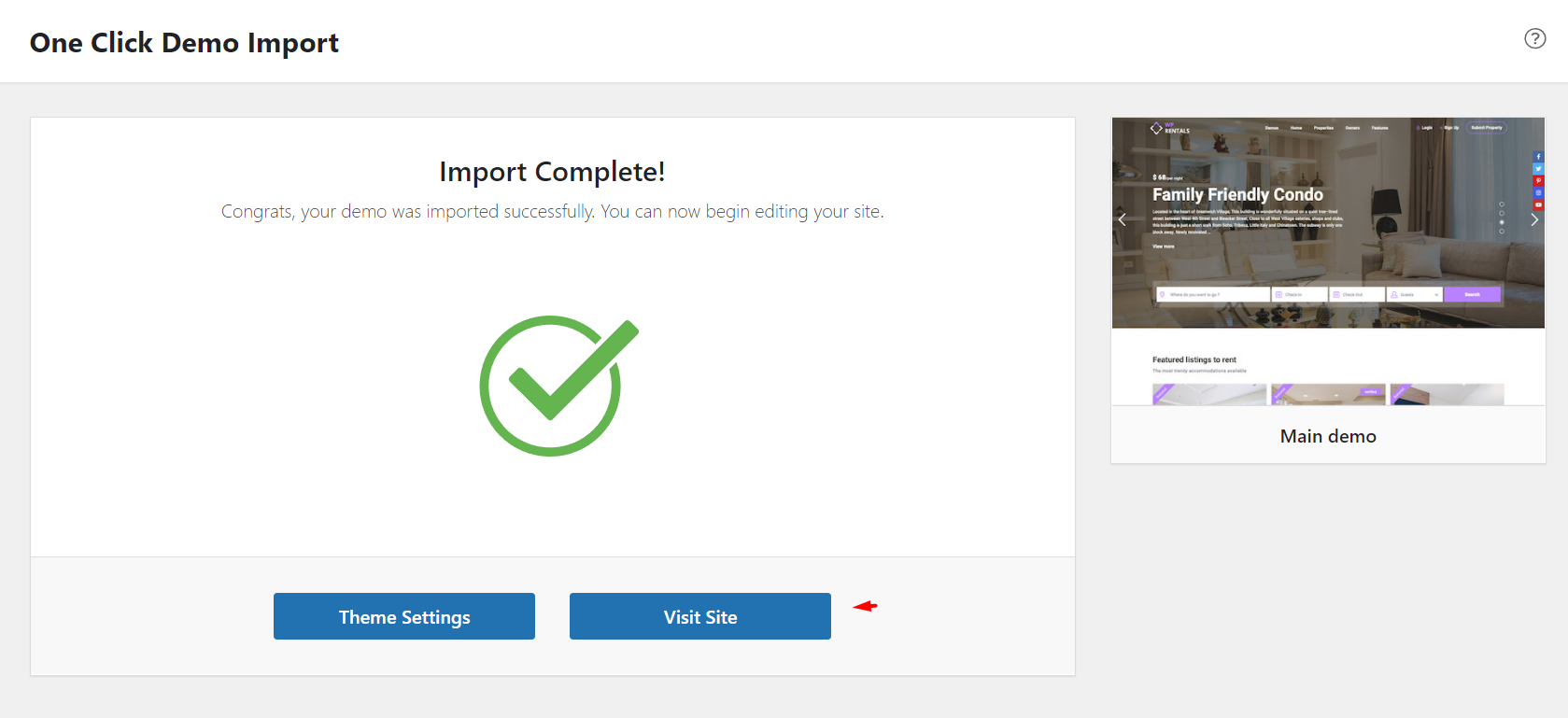Import related notes:
- Because not all hostings can import a large content at once, the theme will come with a limited number of images. That will help make a fast import.
- If you need to use free images, you can use pixabay or pexels. These sites offer free videos as well.
- If you see some icons missing, it is just because WordPress by default disables the import for svg icons. But it is not an error. and you actually get the svg icons with your license installation folder if you need too.
- If you import different demos or import the same demo multiple times, there will be duplicated content (menus, widgets, and theme options will override). We recommend starting with 1 demo content and if you need to install another demo, reset the demo first nd import a new demo after.
Allow svg before starting the demo import
SVG icons are disabled by default from WordPress. To allow SVG before import, you need to enable this at the server level.
The easy way – add this plugin https://wordpress.org/plugins/svg-support/ and then make this check so just admin can add svg
Import Demo Data
Step1: Go to Import Demo Data -> and Select the demo you wish from those available
Step2: Select the demo you wish to import and click Continue and Import
For speed purposes, demo images are not included in the import. Revolution Sliders are imported separately from demo_content/revolutions_sliders folder If the import doesn’t go through in 1-2 minutes, server limits are affecting the import. Please check the server requirements list here. For our assistance with this process, please contact us through client support here.
- During the import, you will see
- When the import is done you see:
Step3: Delete the import plugin as you do not use it anymore
If Demo Content Import Fails
Import process needs server to support full import. Many shared hostings limit services such as: Your PHP memory, file upload size, and/or execution limits are set too low. A nd these have to be corrected by hosting on in your hosting account (if your hosting allows you to do that).
Ideally these values should be:
- max_execution_time 180
- memory_limit 96M
- post_max_size 64M
- upload_max_filesize 64M
Help article about how to verify your current PHP Limits