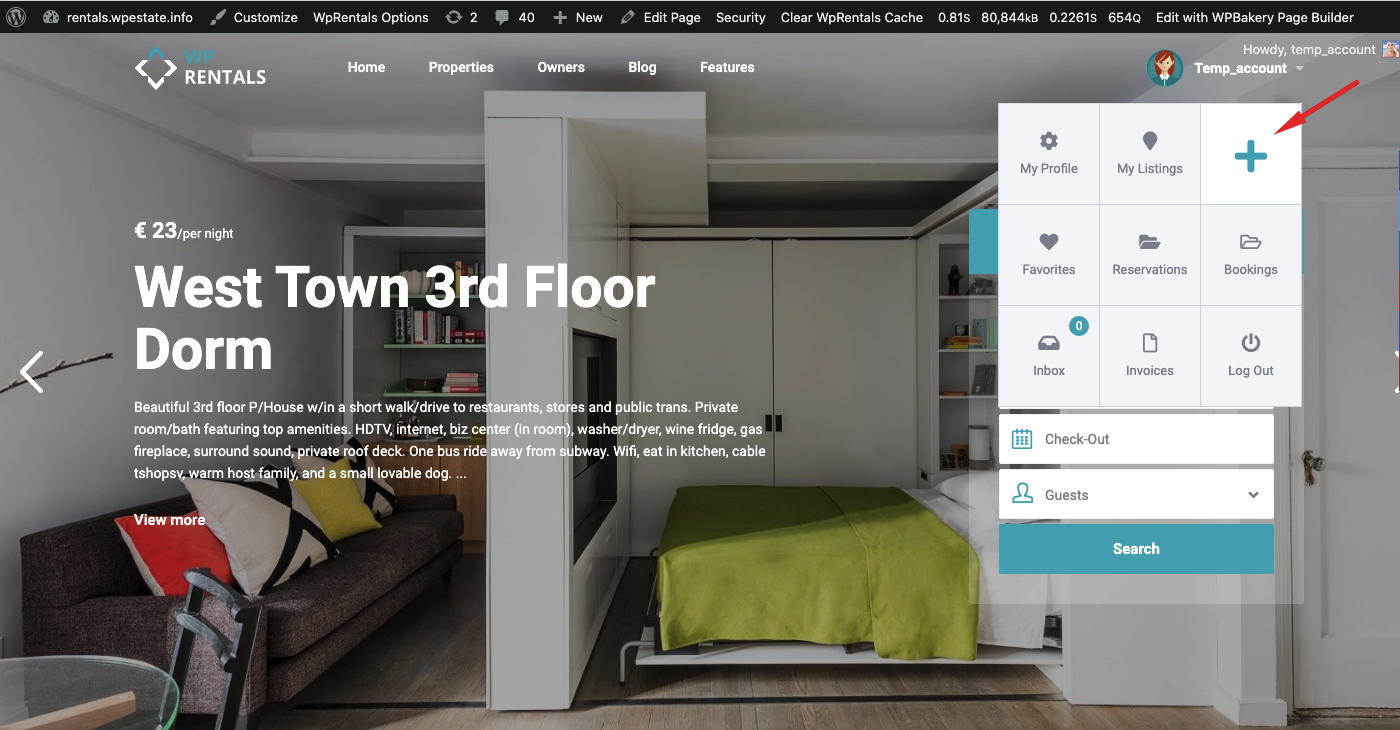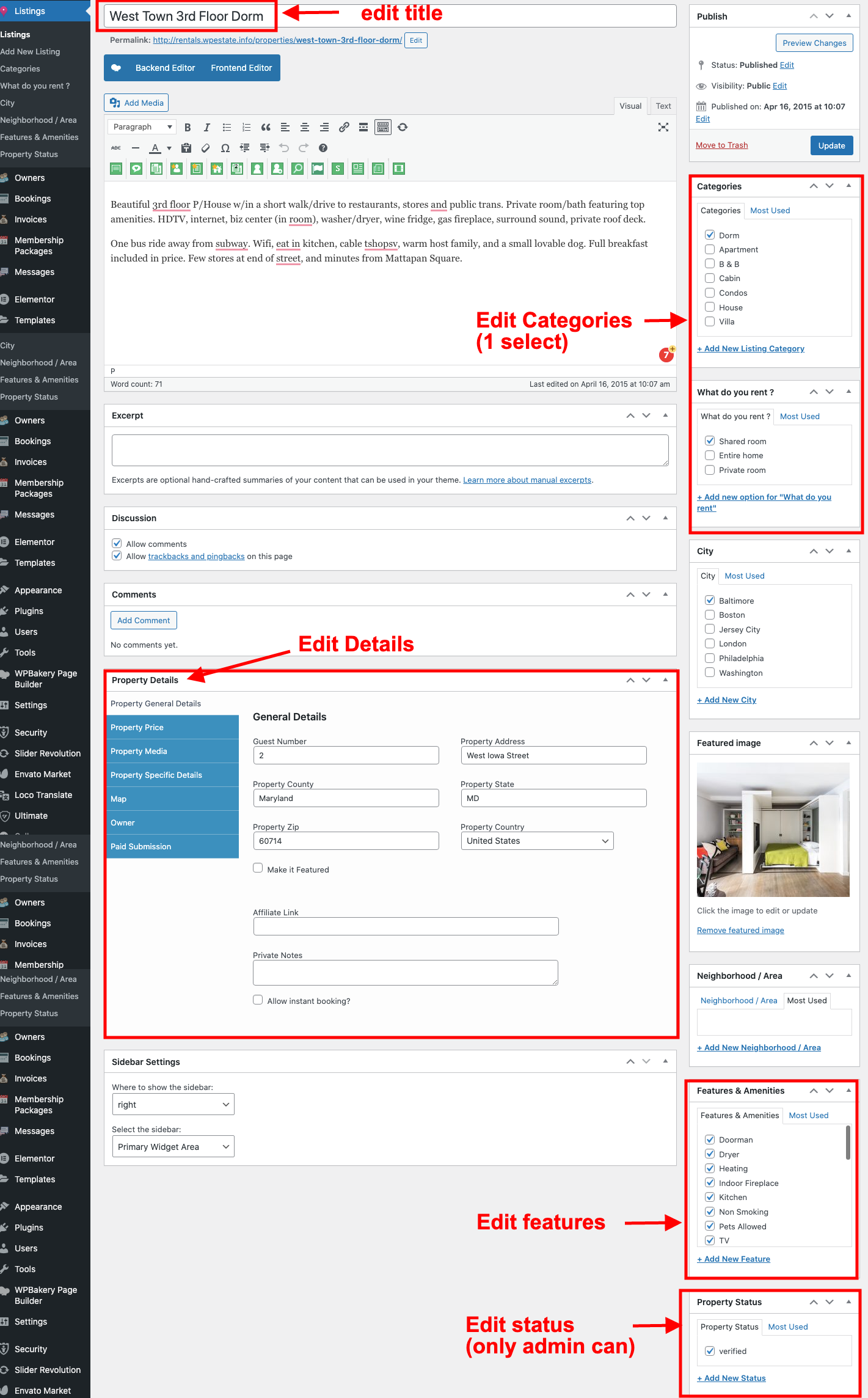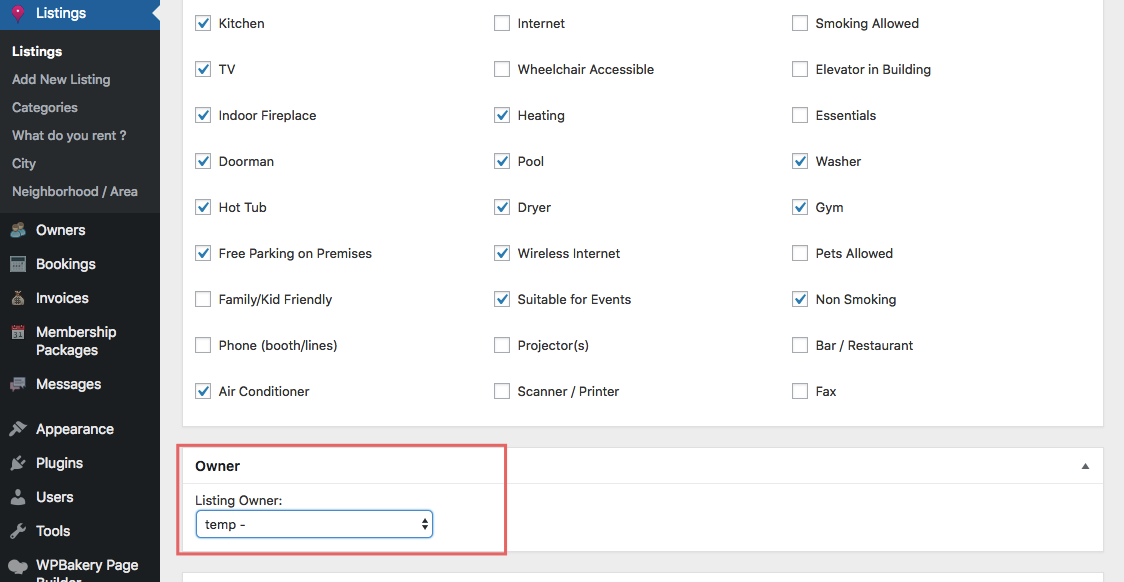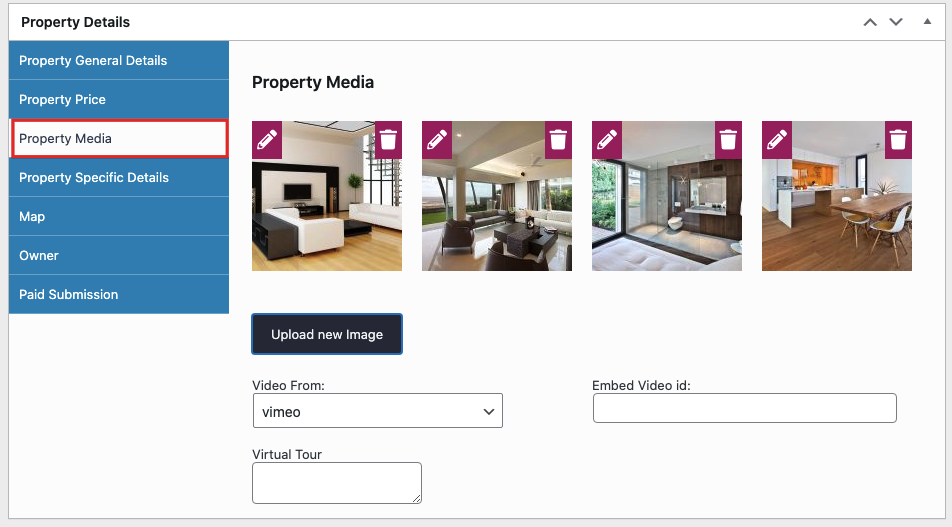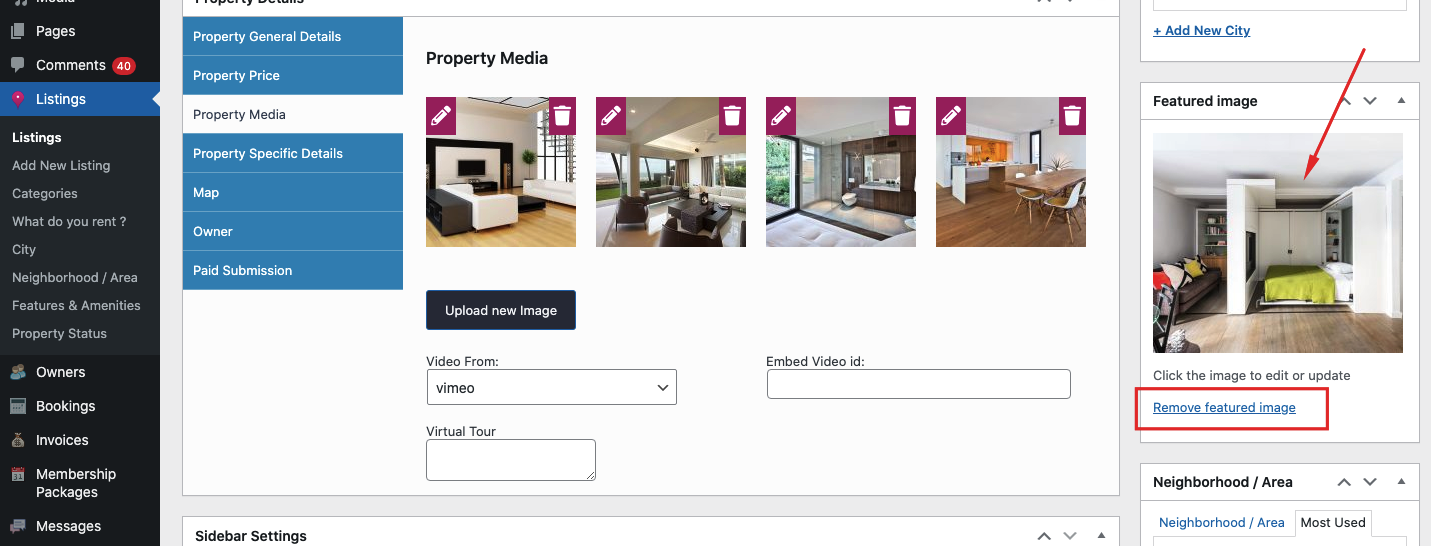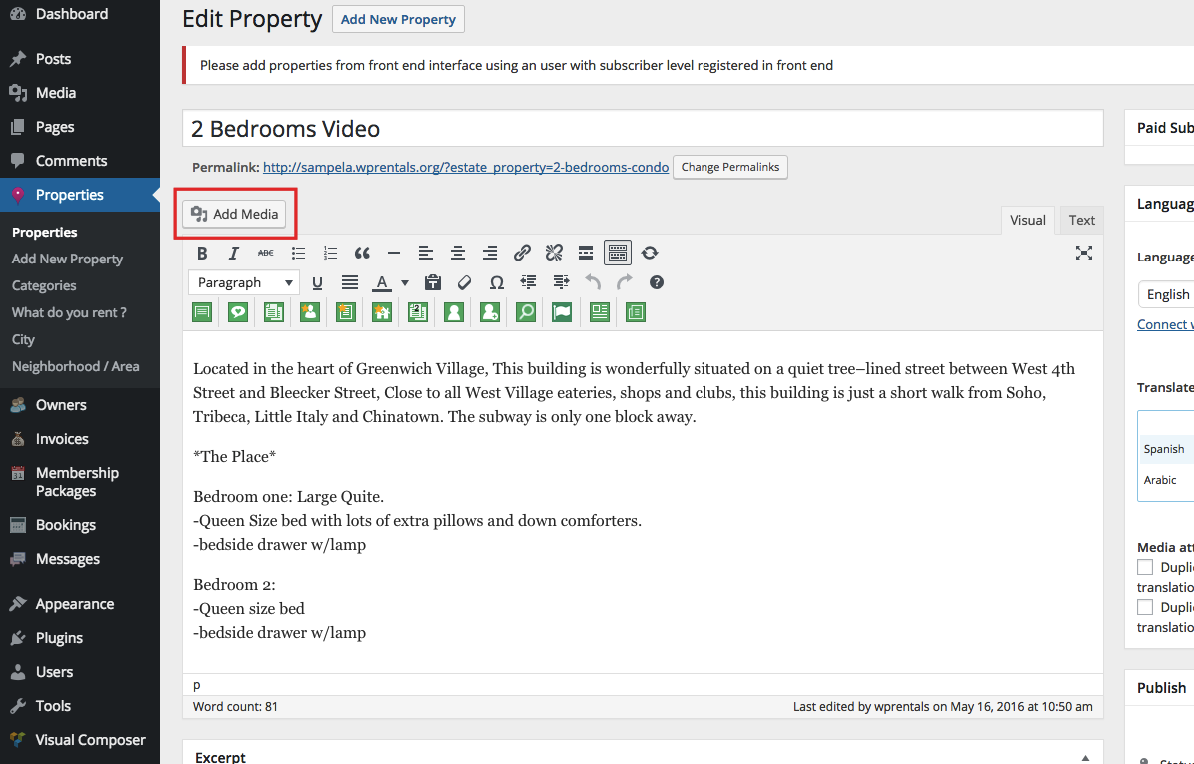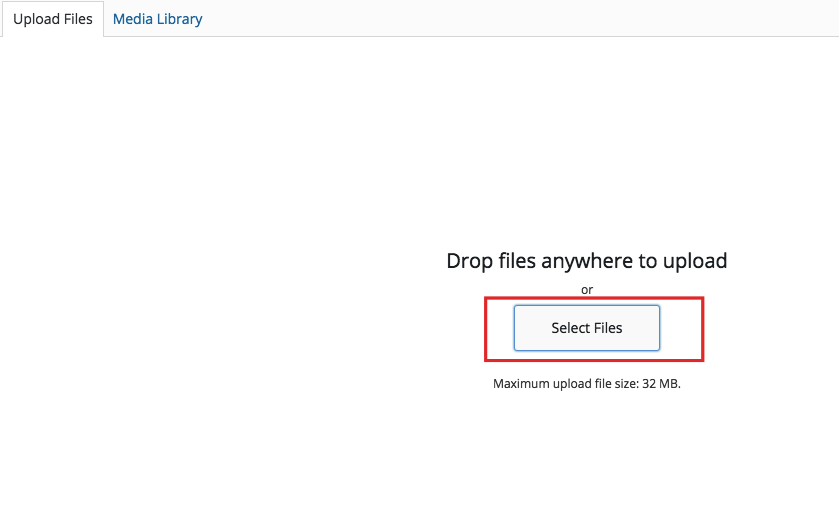Properties must be submitted in Front End by admin or other owners.
These are options exclusive in front submission form.
- The city/area/country may not be set correctly so search with google places doesn’t work.
- Calendar and Custom prices can be managed only from front end submission.
How to manage submit form
You manage the submit form in Theme Options. Read more here https://help.wprentals.org/article/1-30-how-to-manage-submit-form-fields-and-mandatory-fields/
How to be a single Owner
If you wish to be the only user uploading properties – see this help – https://help.wprentals.org/article/use-wprentals-for-a-single-property-single-owner/
How to switch between Admin and Owner account
If you wish – as admin – to make edits to properties submitted by users – you can use this plugin – https://wordpress.org/plugins/user-switching/
What to edit for a property as Site Admin
Edit Property Details, categories
How to Edit Property Owner
To edit a property go to Admin – Properties – Edit property and then you can check the below details.
How to edit images uploaded to a property from wp-admin
Go To Listings -> Edit Listing -> Property Media
Change featured image (the first image in property unit, and in property slider) from here:
Or, alternatively, Go to Add Media
Add your images
Close the media uploader
IMAGE SIZE REQUIREMENTS
– Header Property Slider is set to be wide 100% and max-height 450px – the image will be resized to screen size. Add landscape images. For example, in our demo, we have 1920 x 1280 images for featured images. This fits nicely on large screen resolutions. – Property featured images should be the same size when used in feature property shortcode.
– The rest of the image attached to the post can be the size you wish. All images will be listed in a gallery with a Fancy Box gallery. This gallery is triggered on click (click on the featured image or click on image thumbs)
Image re-size rules are set in wprentals/libs/general_settings.php