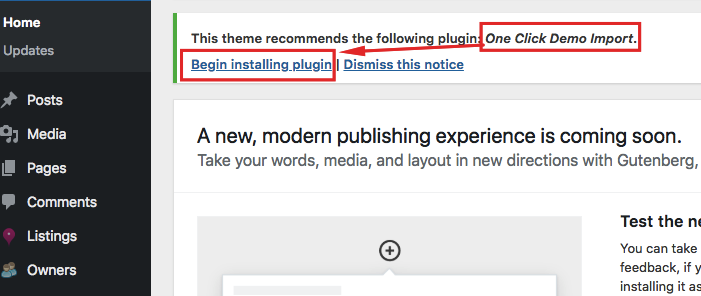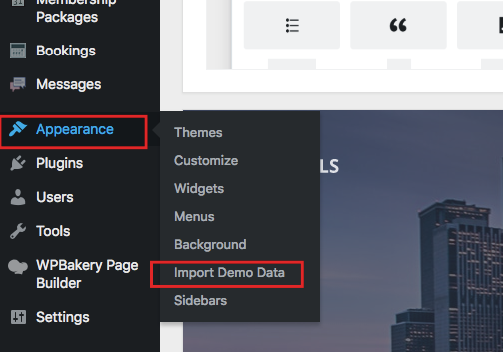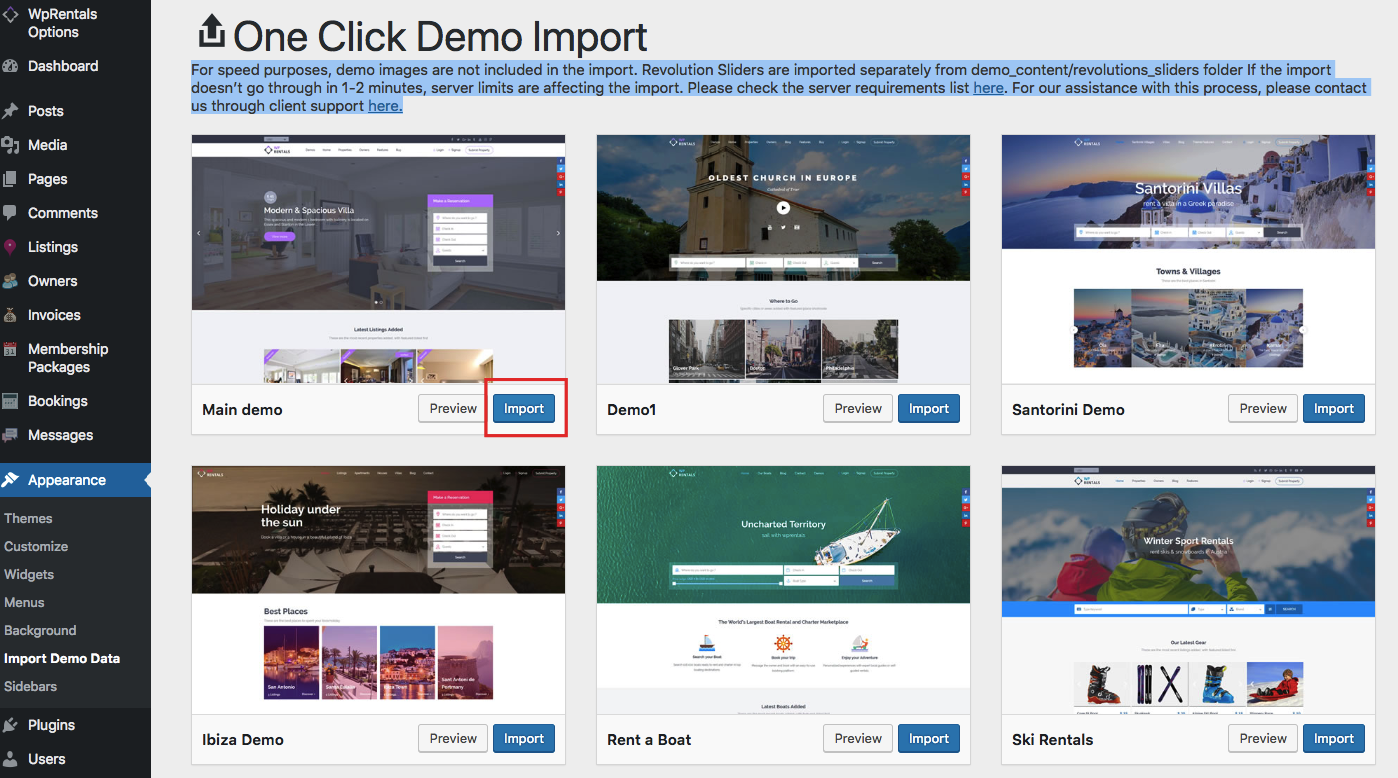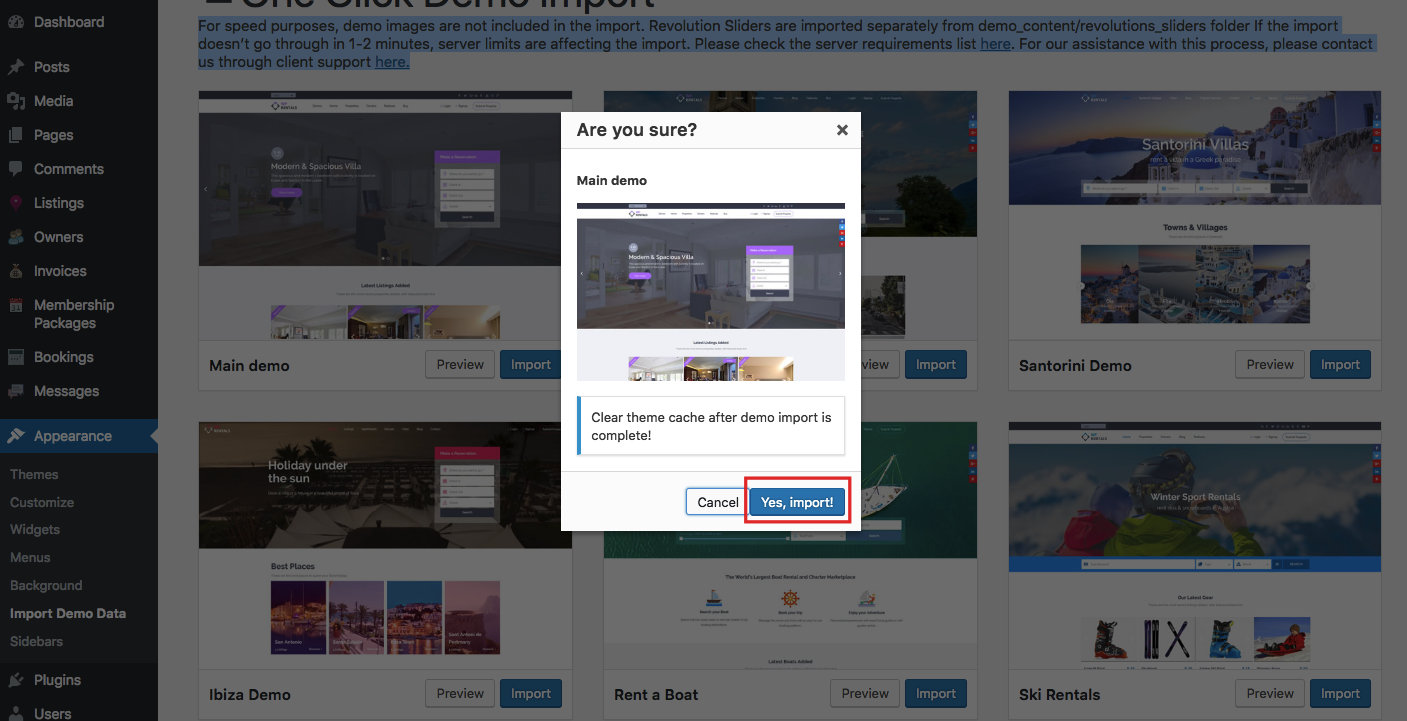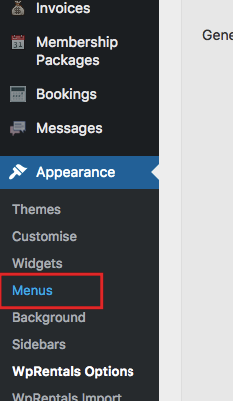Import One Demo
We recommend adding demo content to get you started with the theme options. Start with one demo so you do not duplicate content.
We have video tutorials for each demo available. Check this link – https://help.wprentals.org/article/demo-import-video-tutorials/
Install the One Demo Import plugin from header notice. You can find the notice again from Appearance. Install the plugin in case you dismiss the notice by mistake.
After the One Click Demo import plugin is installed, go to Appearance – Import Demo Content
Select the demo you wish to import and click import
For speed purposes, demo images are not included in the import. Revolution Sliders are imported separately from demo_content/revolutions_sliders folder If the import doesn’t go through in 1-2 minutes, server limits are affecting the import. Please check the server requirements list here. For our assistance with this process, please contact us through client support here.
Edit menu with your menu items
Go to Admin – Appearance – Menus to edit existing menu or add new menu for Mobile, web and footer.
More on the link below – http://help.wprentals.org/article/menu/
Manage the Maps
You can choose between open street map and google maps.
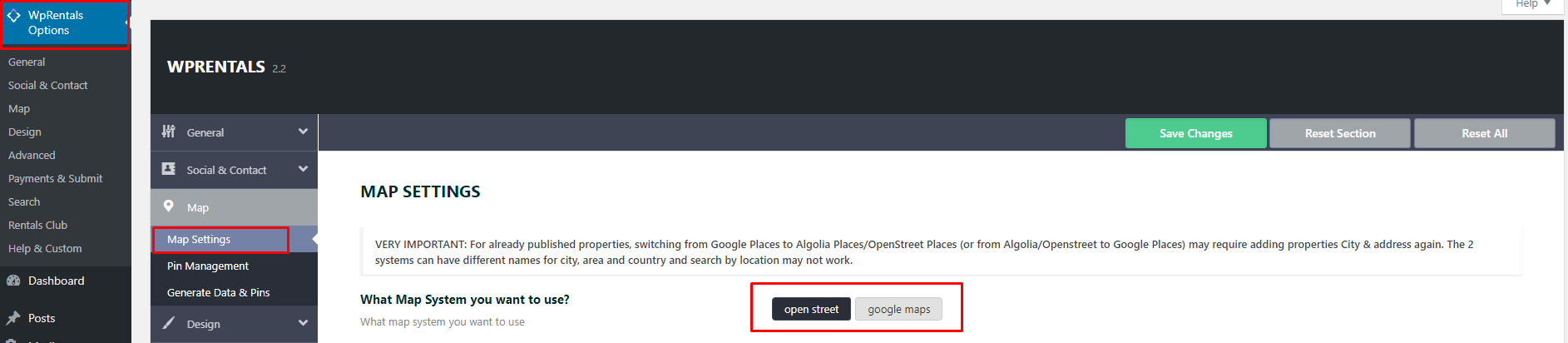
Read more here: https://help.wprentals.org/article/map-type-open-street-or-google-maps/
See this help to change default maps location
IMPORTANT: If you do not see maps or if you do now see the auto-complete, you must check that your Google API KEY exists and it’s correct. – http://help.wprentals.org/article/problem-cant-add-property-cant-save-property-in-submit-solution-add-google-api-key/
Edit colors
Go to Theme Options – Design – Custom Colors
More in this link – http://help.wprentals.org/article/design-custom-colors/
Edit/add properties
Properties must be added only in front end submission to get all the options available (custom calendar, custom price options, ical import, custom extra options).
Help http://help.wprentals.org/article/add-new-property/
If you need to use the theme as single owner
Read more here if you wish to be the only user submitting properties: https://help.wprentals.org/article/use-wprentals-for-a-single-property-single-owner/
Add owners
Owners must register in front end to have their contact info shown on a property page.
More here – http://help.wprentals.org/article/how-to-create-owners-owner-info-doesnt-show/
Set properties Categories
Read here how to edit theme default categories with your own names – http://help.wprentals.org/article/how-to-edit-view-delete-custom-taxonomies/
Set the property price
If you wish to add your own currency for properties submitted.
See this help – http://help.wprentals.org/article/price-currency/
How to edit pages
The theme uses its own shortcodes (which you can find by specific shortcode name here)
https://help.wprentals.org/article-category/about-wprentals-shortcodes/
The theme shortcodes can be used with Visual Composer shortcodes (especially row/column shortcodes) or Ultimate Addons shortcodes.
How to translate the site
You can translate the site to any language.
More details here: https://help.wprentals.org/article-category/translation/
If your question is not here and you can’t find it quickly – contact us through client support http://support.wpestate.org/