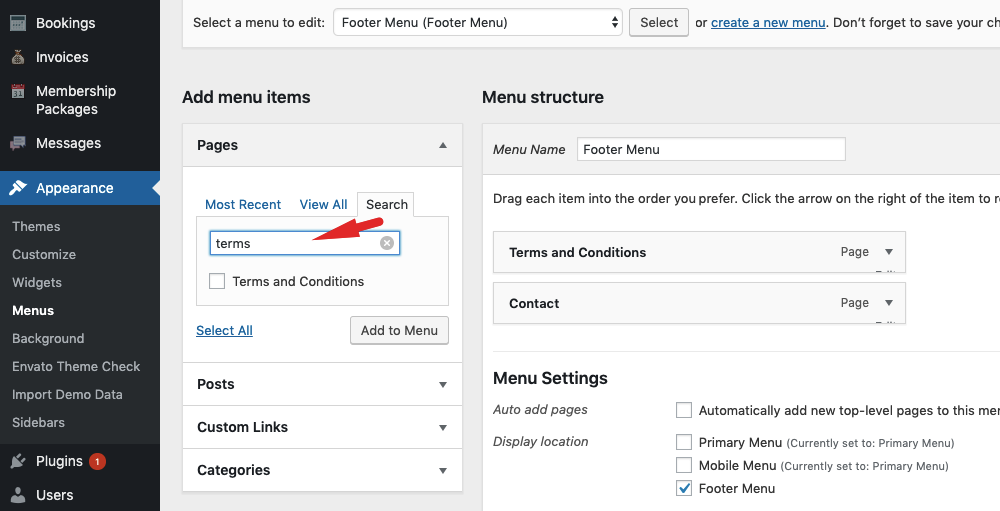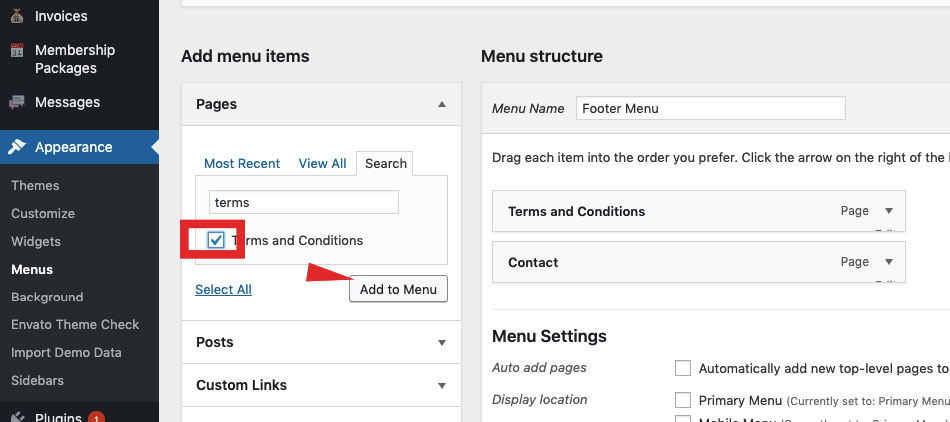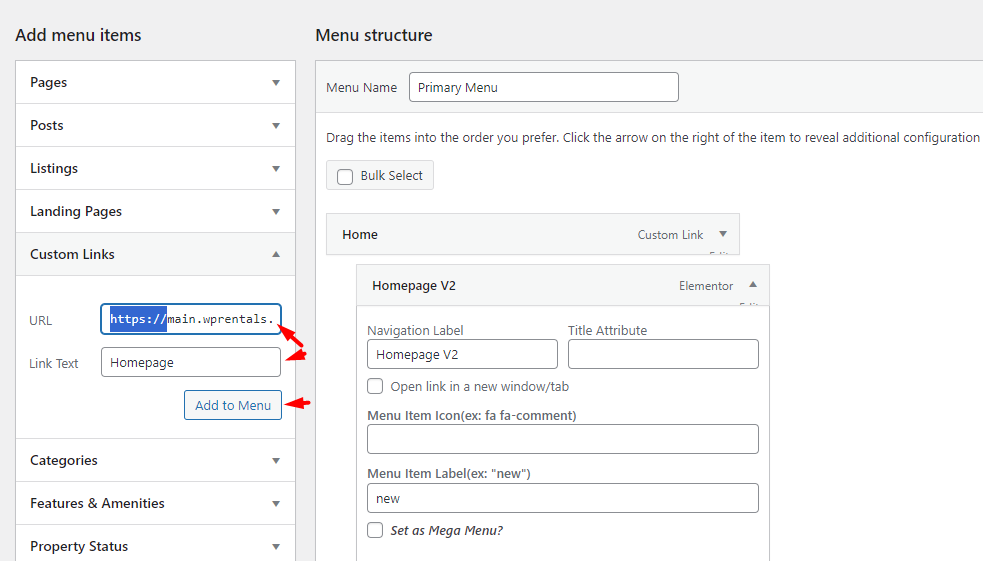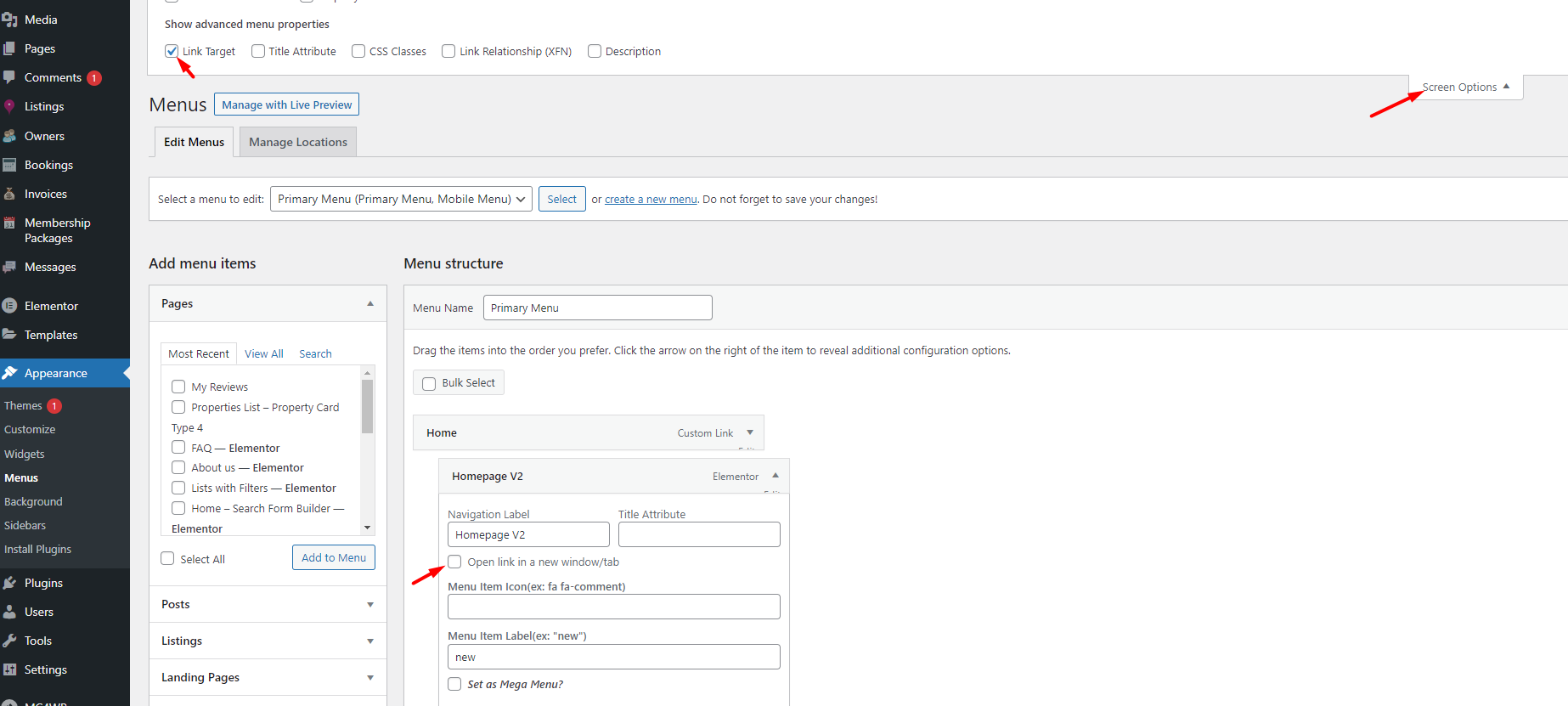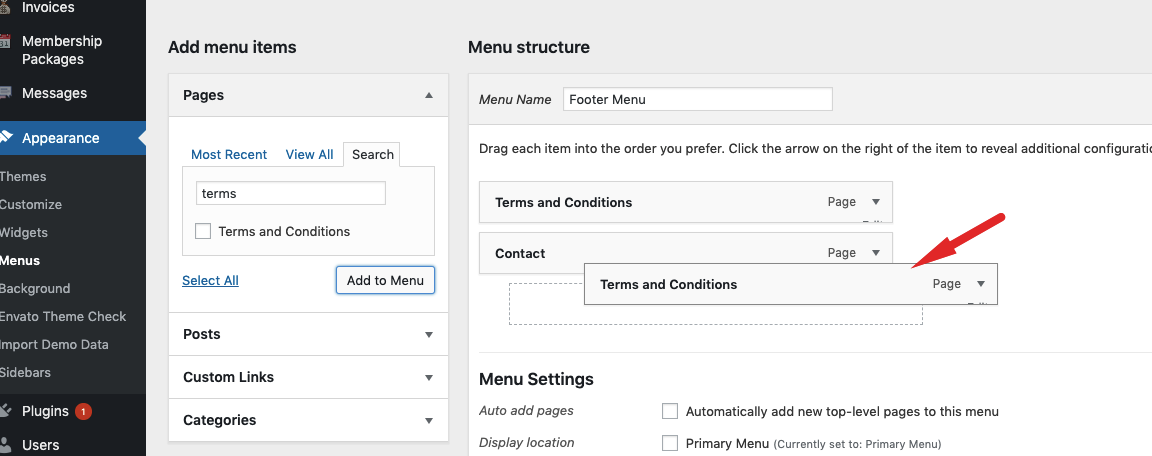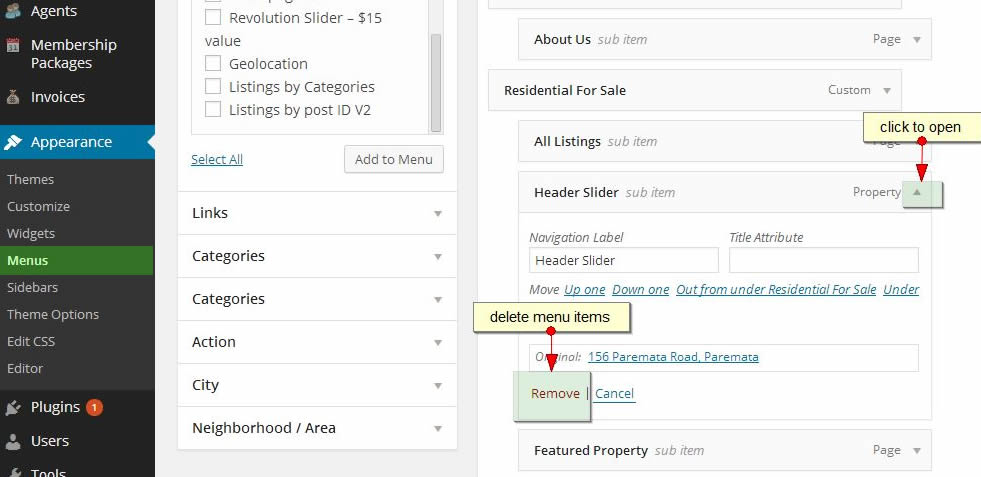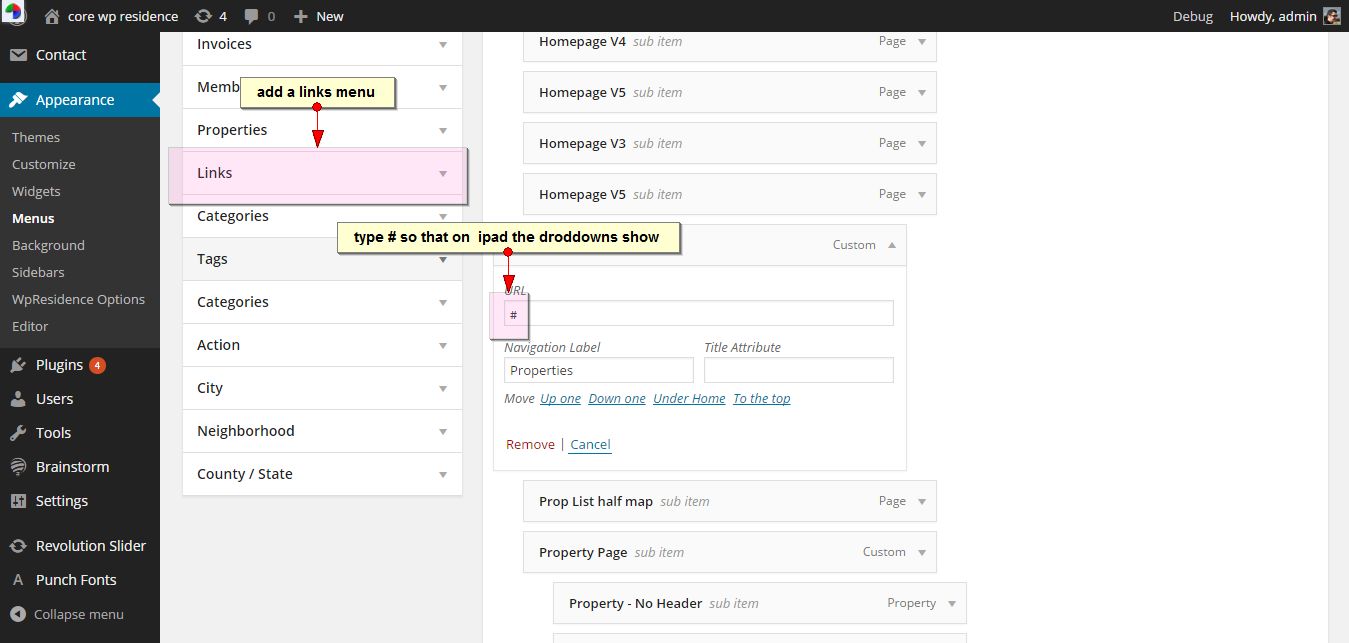Theme supports one menu with multiple dropdown menus (up to 3 nested levels)
How to create the menu
To create the menu go to Appearance -> Menu. Create a menu and add the links using the panels listed on the left. You can create different menus for primary menu, footer menu and mobile menu.
How to add a page to menu
Find the page
Select the page and Click add to Menu
Or add custom links to menu
Set menu items to open in new windows
Use drag and drop to re-order the menu where you want
How to Edit the Menu
How to add Categories, Areas, Actions and Cities list pages to the menu.
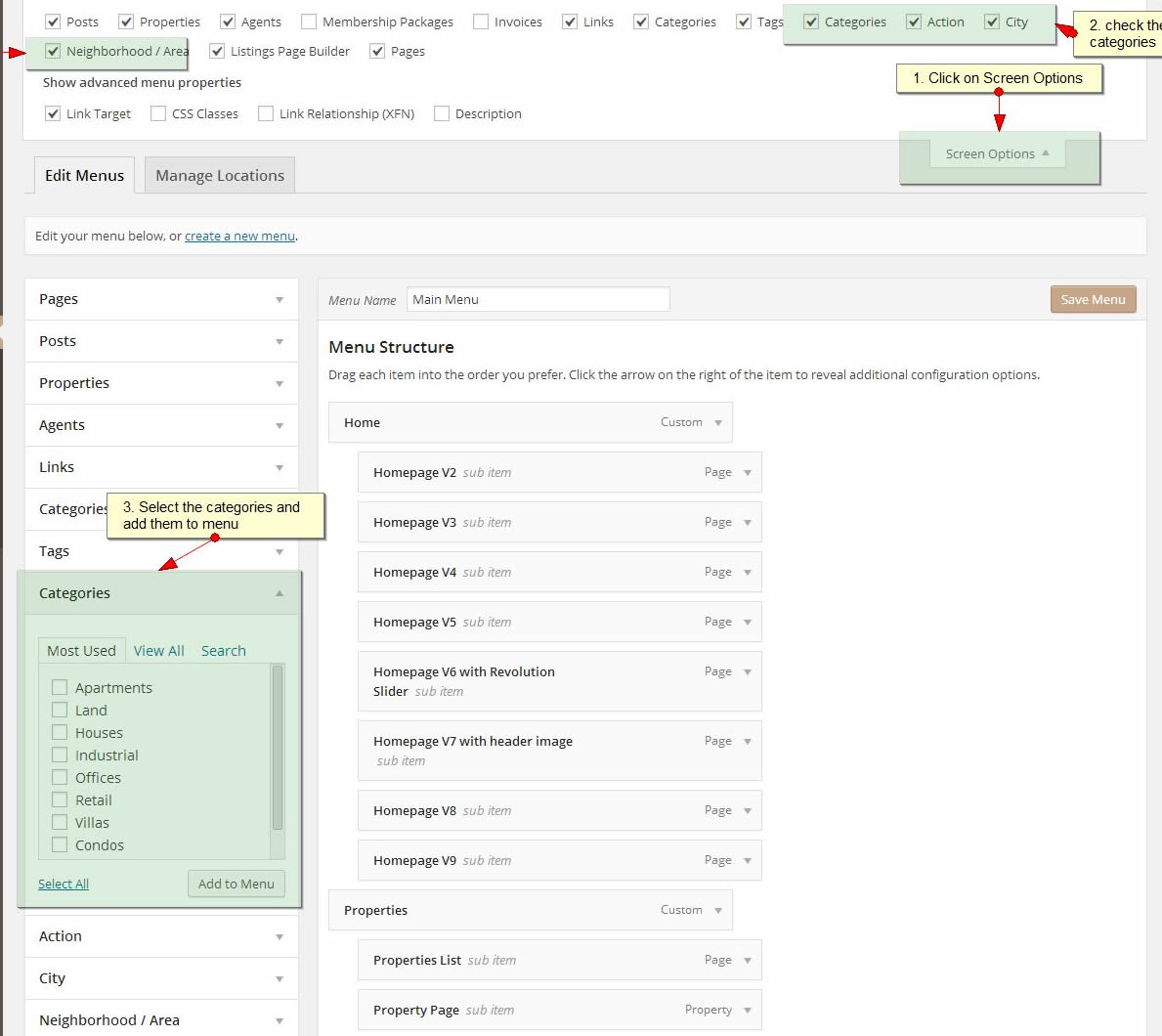
How to make sub-menus open on ipads / phones (responsive devices)
Create link menus and add # for the link. The add sub-menu items and save.