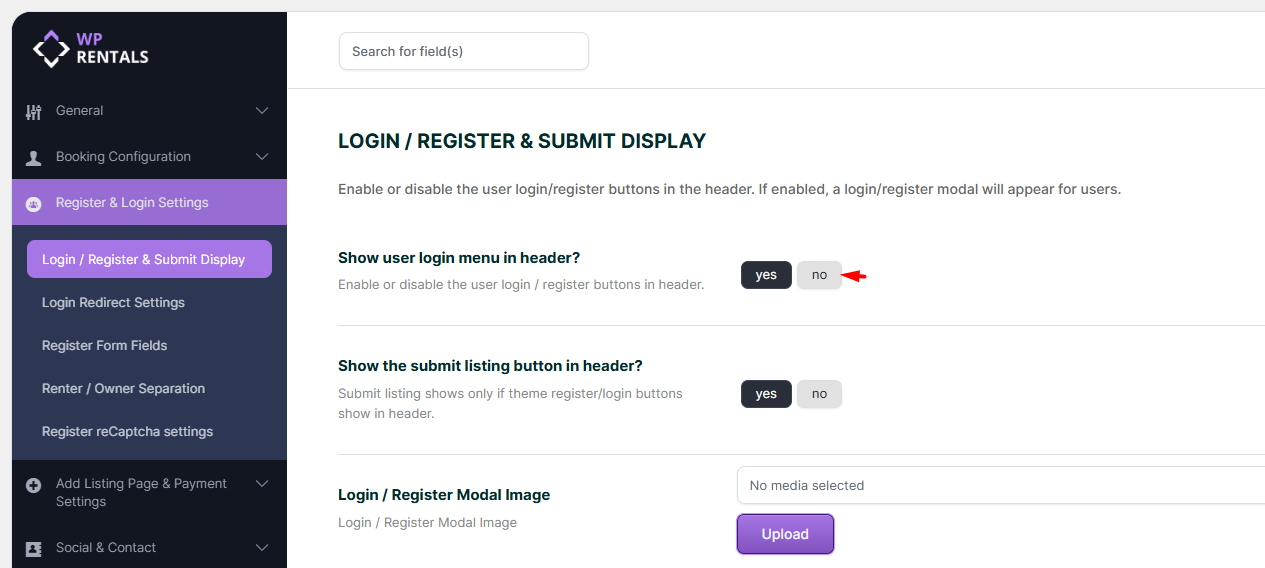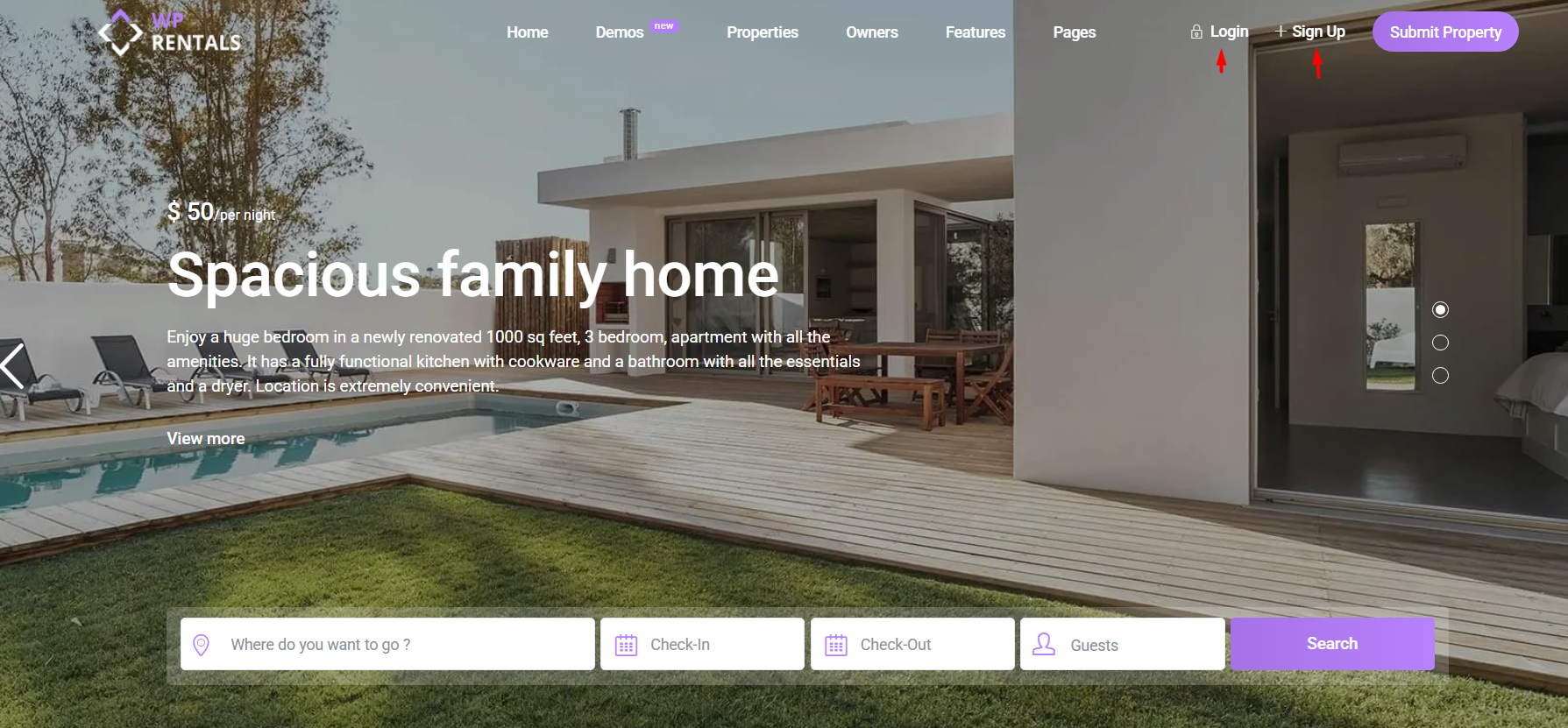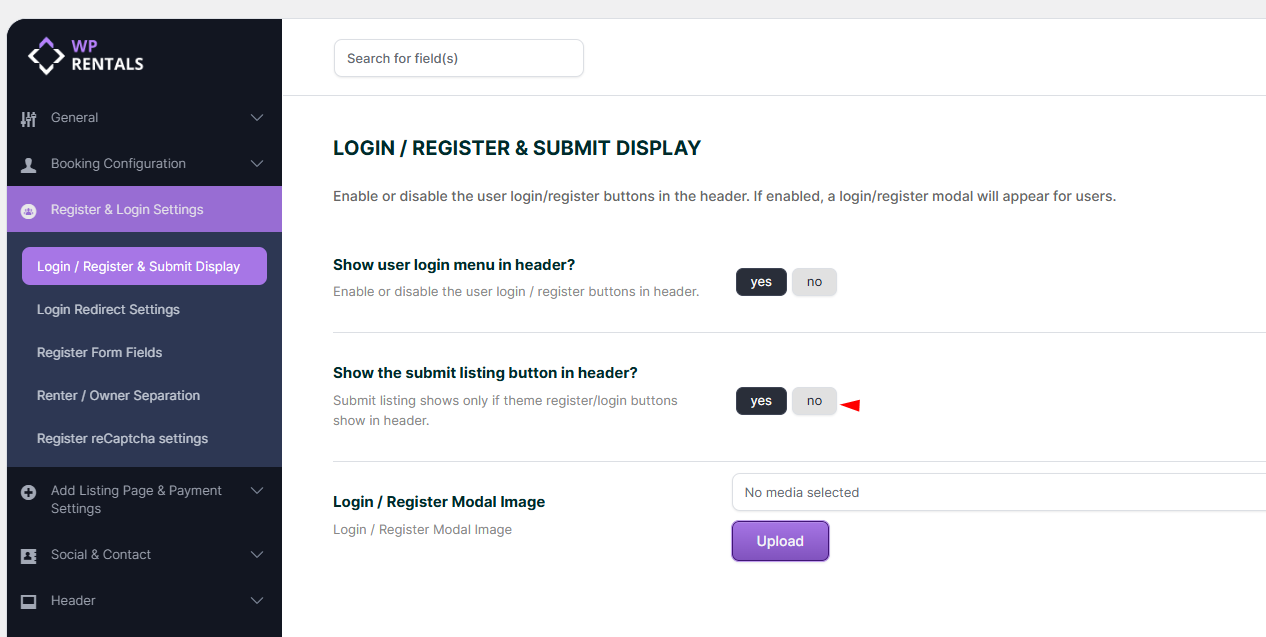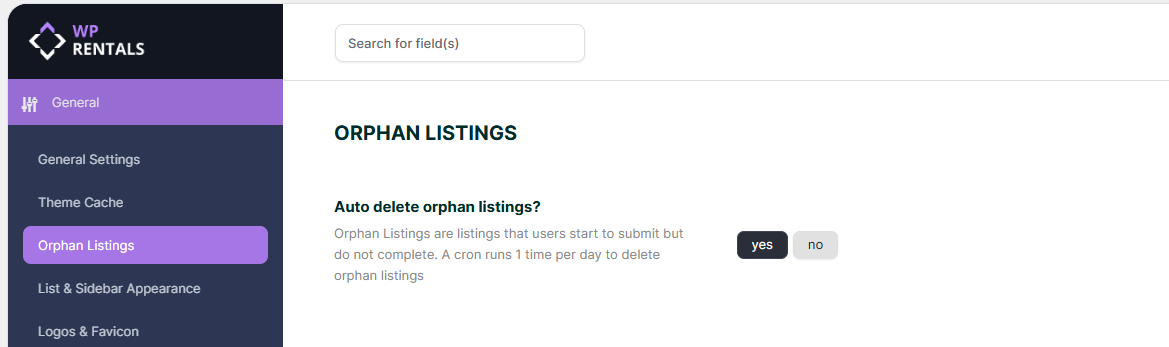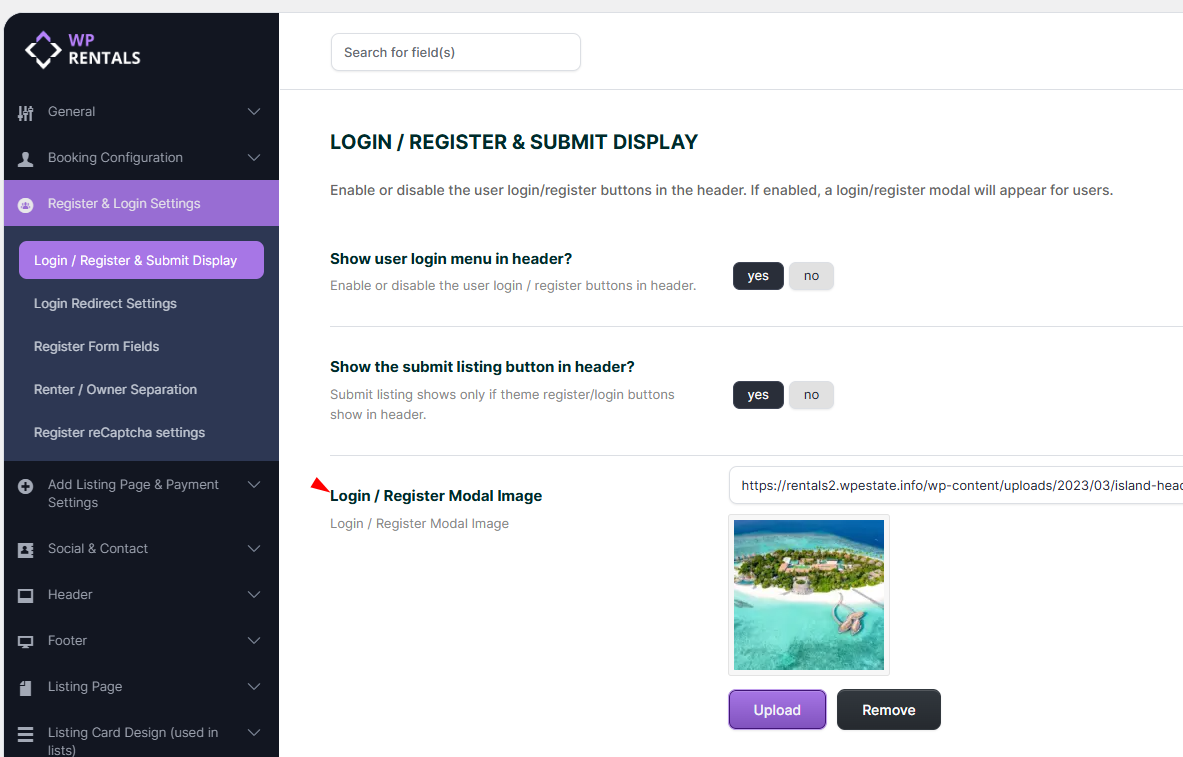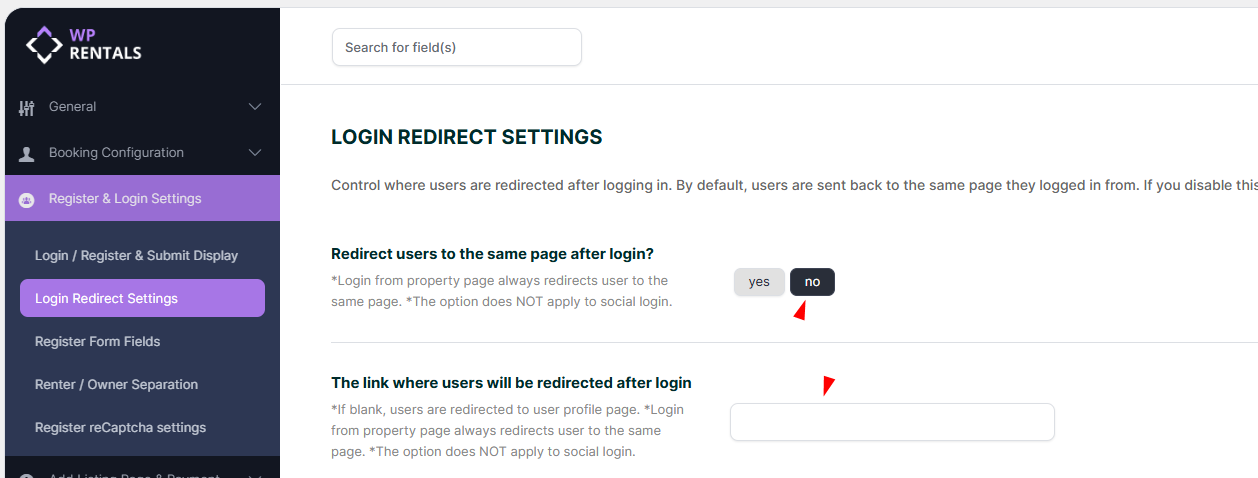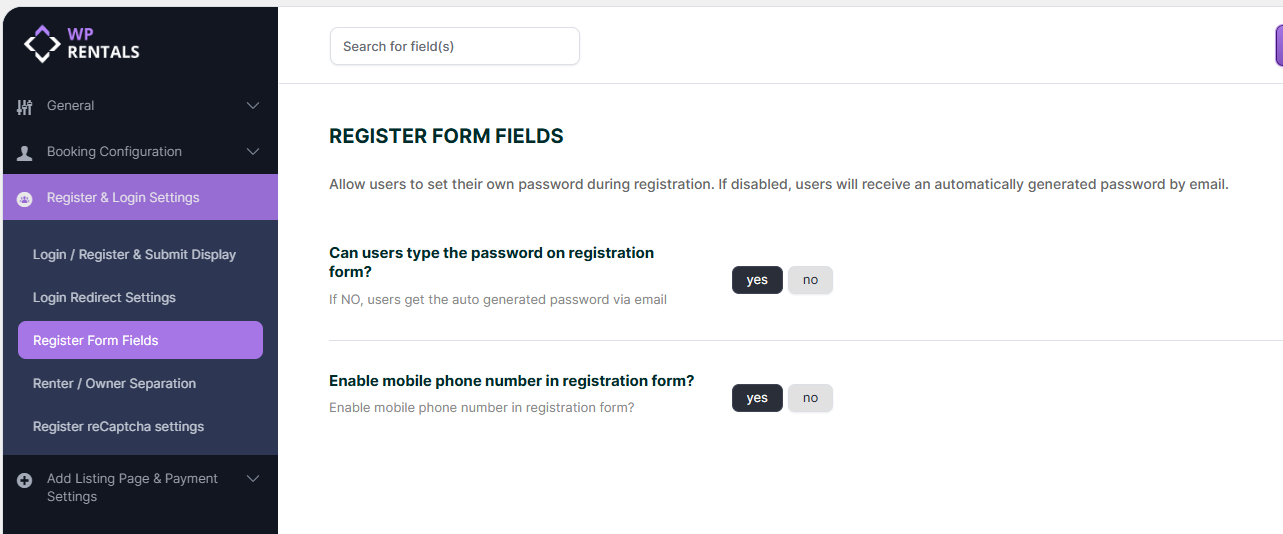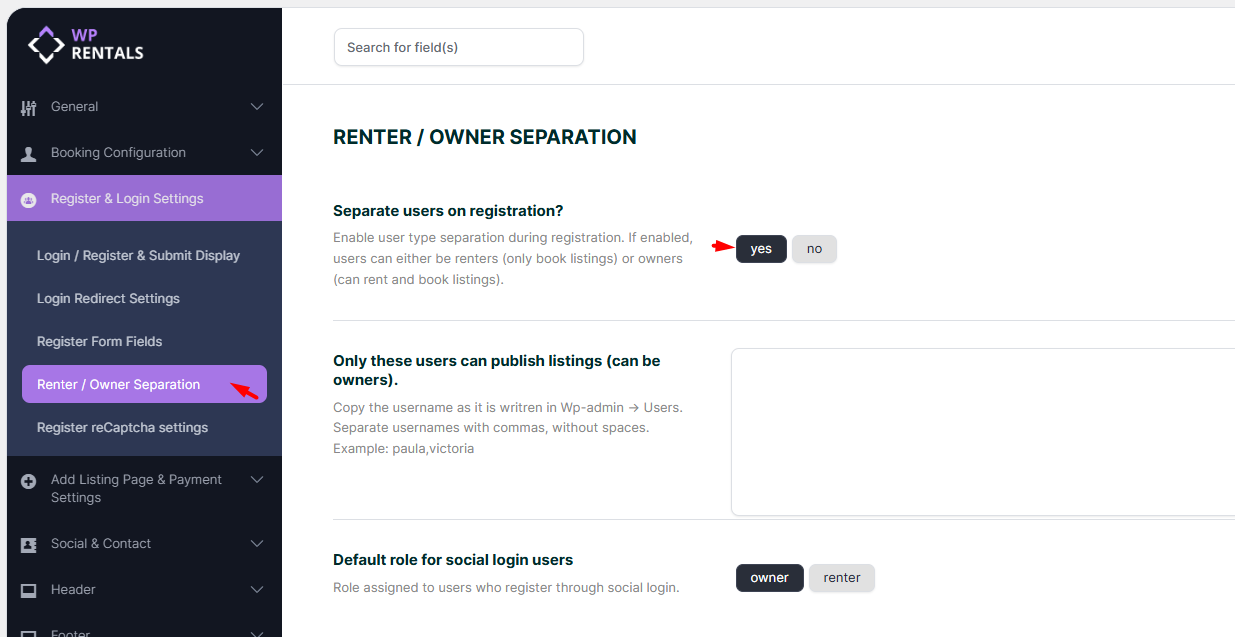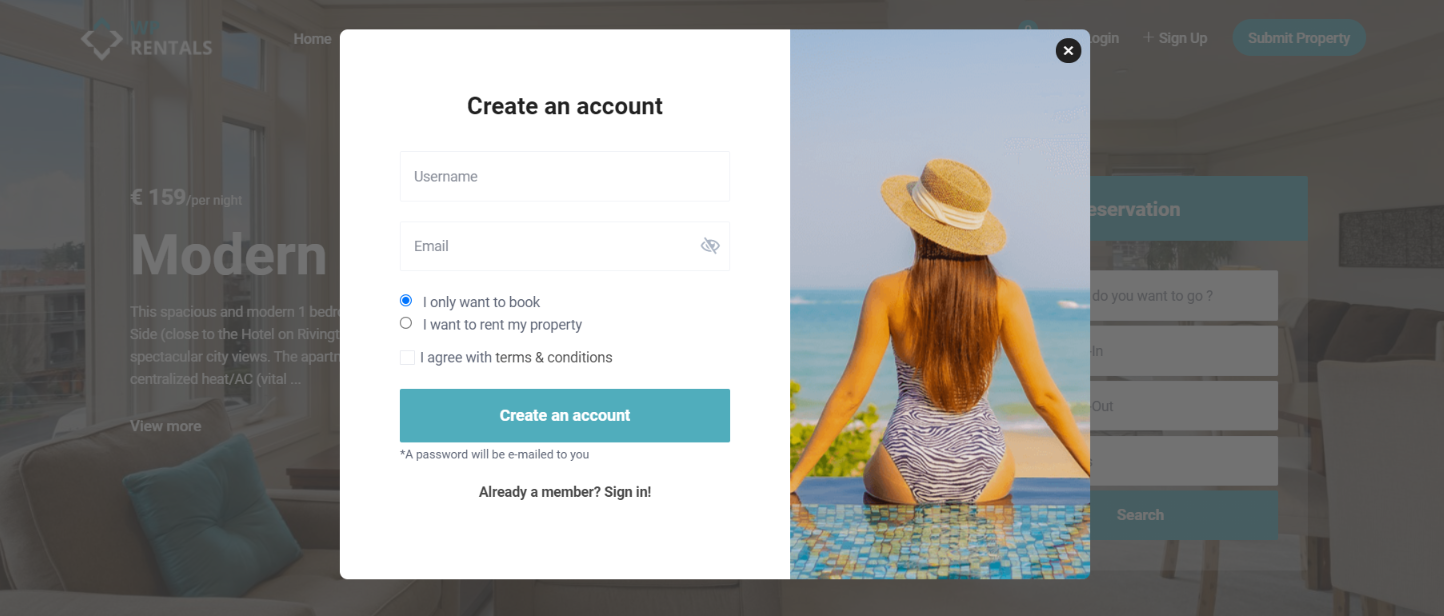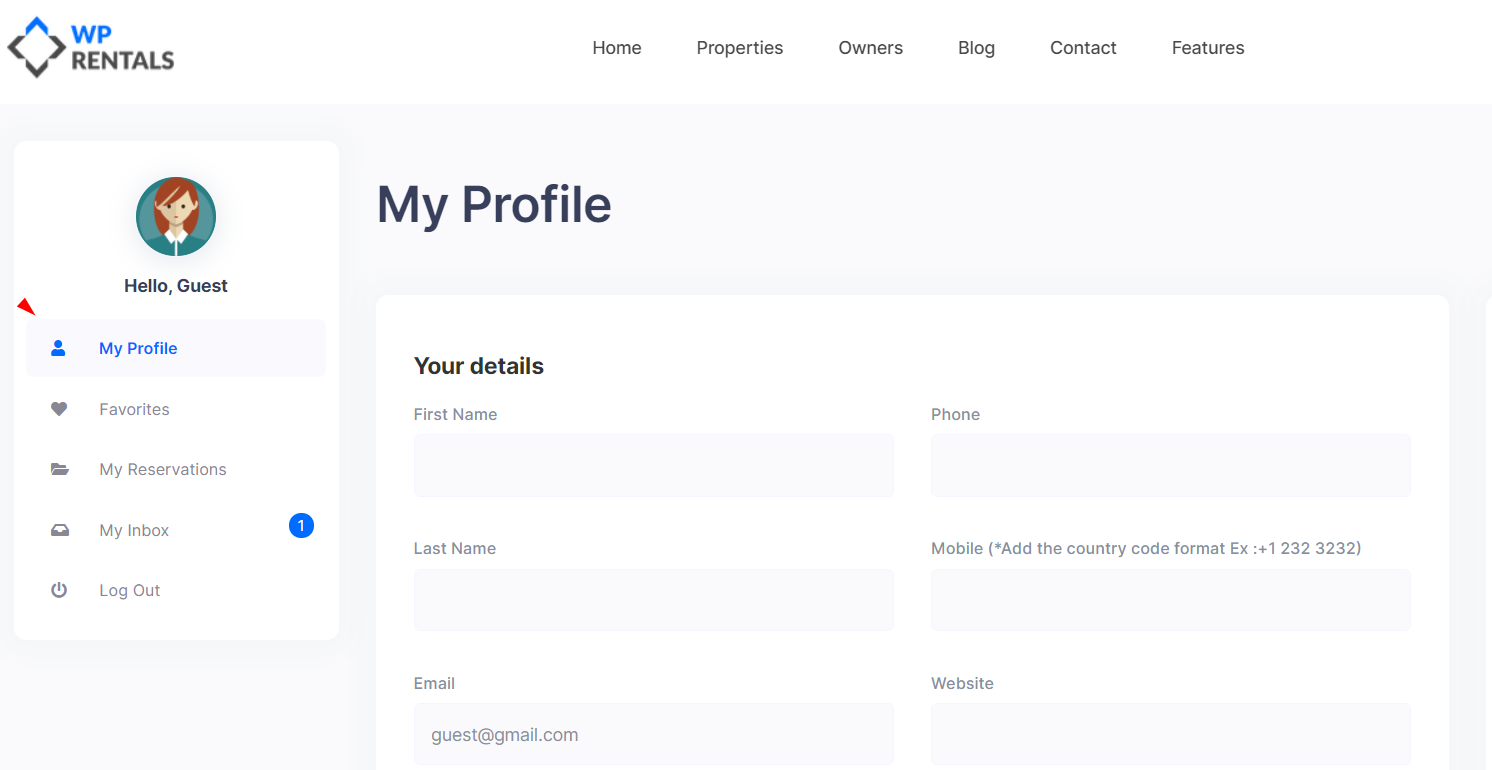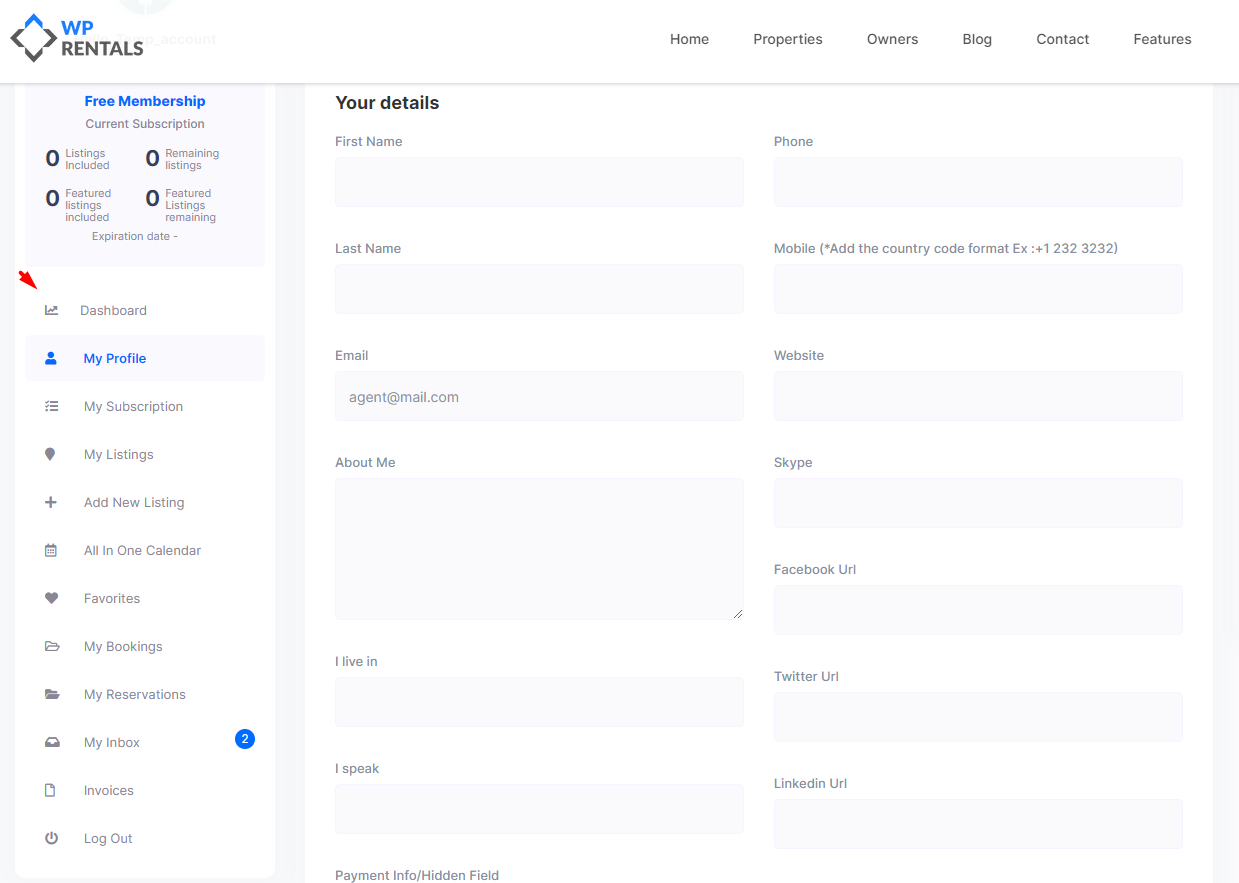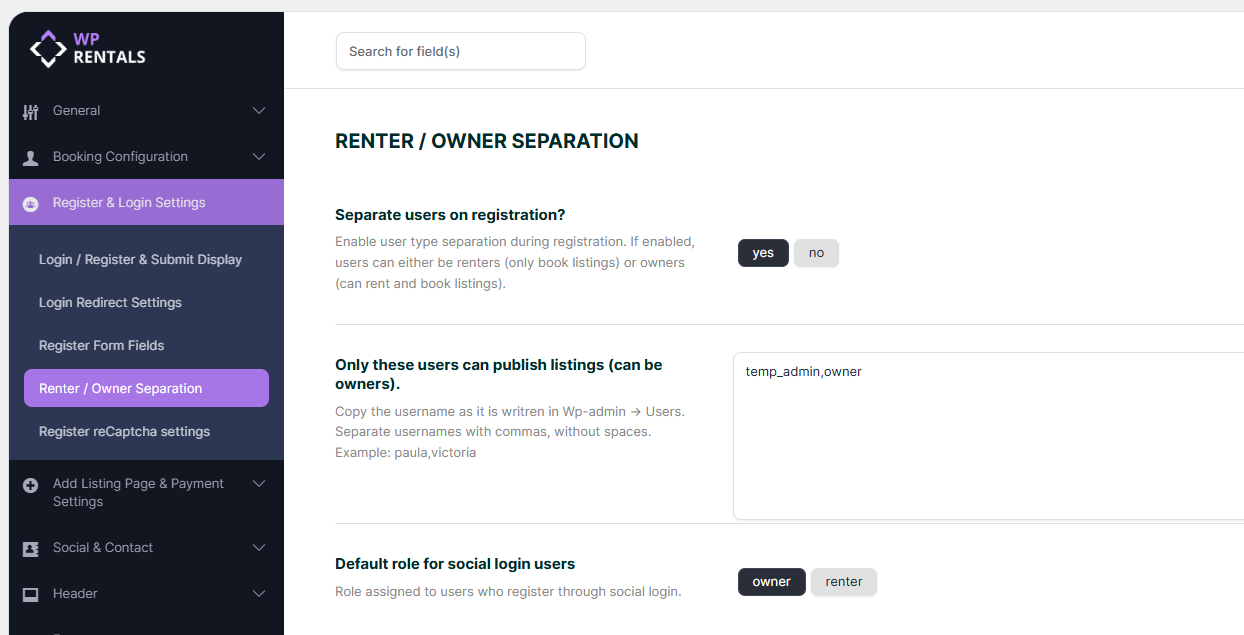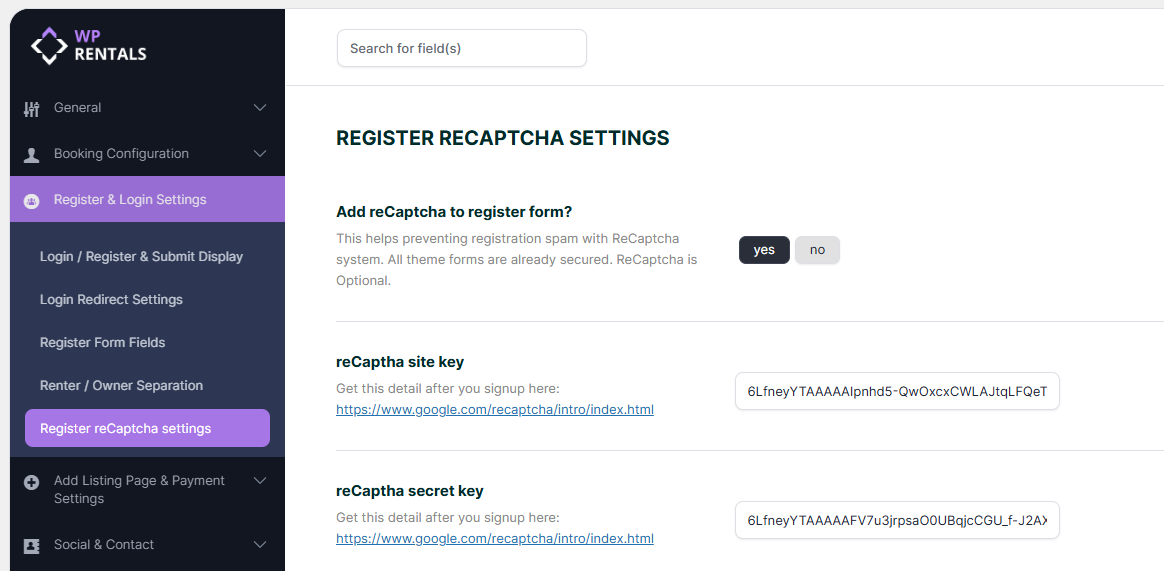WpRentals Login & Register Forms Overview
The Login & Register Forms in WpRentals can be displayed in multiple ways:
1️⃣ Modal Form
- Enabled via Theme Options >Register and Login Settings
- Displays an image and message (configured in the Header section).
- Mobile-friendly version available.
2️⃣ Shortcode
- Add the Login & Register shortcode to any page.
- Help Guide: Login & Register Shortcode
3️⃣ Widget
- Available as a Login & Register widget.
- Help Guide: Login & Register Widget
Register and Login Theme Options Settings
Login / Register & Submit Display
This section includes the following options
Show User Login Menu in Header?
✅ YES → The Login/Register modal is displayed in the header.
❌ NO → The Login and Register links are hidden in the header.
- However, login/register is still required for booking requests.
- If a user is not logged in, a Login/Register modal will appear on the single listing page when they try to book.
Show the Submit Listing Button in Header?
✅ YES → A Submit Property button appears in the header.
❌ NO → The Submit Property button is hidden.
Clicking this button takes users to the Submit Property page.
Users must Register/Login before completing a submission.
Orphan listings (submitted by users who don’t complete registration) may be automatically deleted based on the setting:
General → General Settings → “Auto delete orphan listings” (Learn more).
Login / Register Modal Image
- You can replace the default modal image with your own.
Redirect User After Login
Manage these from Theme Options > Register & Login Settings >Login Redirect Settings ->
Redirect users to the same page after login?
✅ YES → Users stay on the same page after login.
❌ NO → Users are redirected to a specific URL (if set).
- If no URL is set, they are sent to My Profile (User Dashboard).
📌 Exceptions:
- If a user logs in from a Property Page, they stay on the same page to complete booking.
- If a user logs in from the Submit Property page, they are redirected to Edit Listing.
🚨 Debugging Login Redirect Issues:
- If redirection does not work, check if the page was edited with Elementor.
- To ensure proper functionality:
- Do not use an Elementor-edited page as a login redirect.
- Test the redirect manually before setting it in Theme Options.
Register Form Fields
Manage these from Theme Options > Register & Login Settings > Register Form Fields
Can users type their own password during registration?
✅ YES → Users create their own password.
- Fields included: Username, Email, Password, Password Confirmation.
- The password field will include a security verification, and only Strong and Medium passwords will be accepted.
❌ NO → A system-generated password is emailed to the user after registration.
Enable Mobile Phone Number in the Registration Form?
✅ YES → A Mobile Phone field is added to the form.
- ⚠️ The phone number is NOT verified after submission.
❌ NO → The phone number field is not displayed.
Renter / Owner Separation Options
- Go to Register & Login Settings -> Renter / Owner Separation
- Enable or Disable the split user option to differentiate Renters and Owners.
- OR Allow only certain users to submit properties in the front end
If the split option is enabled:
✅ “I want to book and rent” → Creates an Owner profile page.
✅ “I only want to book” → No Owner profile page, no ability to list properties.
Users who check: I only want to book
These users will have the user dashboard pages limited to those from the below screenshot (no pages for submitting)
Users who check: I want to rent my property
These users will have the user dashboard with all pages, including submitting property:
If the split option is disabled
All users will register as Owners.
If the User Split is disabled AND admin specifies the users who can be owners
- Admin lists in “Only these users can publish listings (can be owners)” the users who can be owners (including his own username)
- 📖 Help Guide: Use WpRentals for a single property or single owner
The user login can be bypassed when a booking is placed by using Instant Booking and WooCommerce, for the new users created in checkout page to have limited User Dashboard pages- only to book- the separate users on registration needs to be set to NO and the owner’s usernames need to be in Theme Options.
Default role for social login users
Role assigned to users who register through social login.
Use reCaptcha for the Register Form:
- Enable or disable reCaptcha via Theme Options > reCaptcha Settings.
- Help article for reCaptcha setup.
Create a Terms and Conditions Page
- Users must agree to Terms and Conditions before registering.
- Help article about the Terms and Conditions page.
Enable Social Login Options:
- Social logins can be configured for Facebook, Gmail, or Twitter.
- Help article about Facebook Login
- Help article about Gmail Login
- Help article about Twitter Login