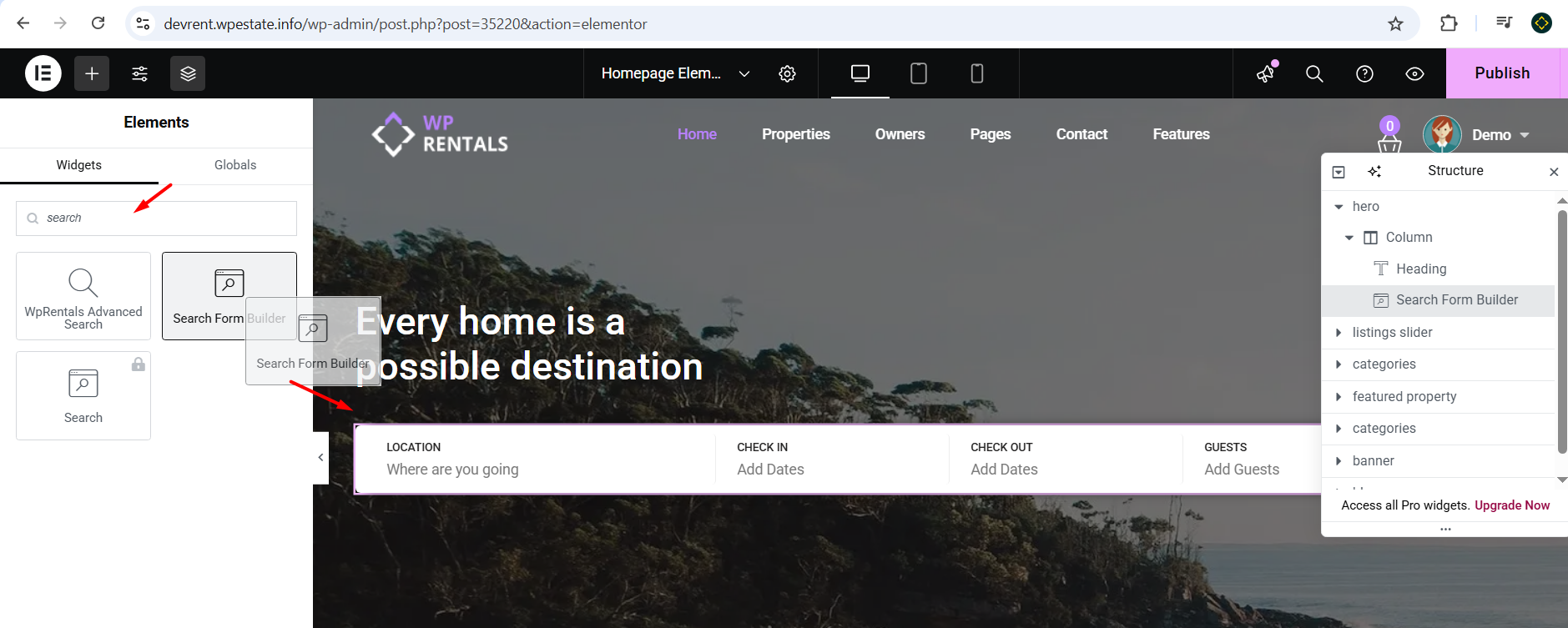The Search Form Builder in WpRentals for Elementor is a powerful tool that allows you to create customized property search forms tailored to your website’s needs for specific pages Here’s a comprehensive guide to help you utilize this feature effectively:
However, for all other pages, the search functionality will default to the search form set in the Theme Options.
The Search Form Builder in WpRentals for Elementor is a powerful tool that allows you to create fully customized property search forms tailored to specific pages of your website.
This widget gives you full control over:
-
What fields to include
-
How to display them
-
How they look and function on the front-end
You can drag and drop fields, adjust styles, and create a custom search experience for each page.
Important Note – While you can customize the search form for a specific page using this widget, all other pages will continue to use the global search form configured in WpRentals → Theme Options → Advanced Search → Search Form Type and Fields.
Edit Page with Elementor
-
Go to the page where you want to add the categories grid (like your homepage).
-
Click “Edit with Elementor.”
Add the Widget
-
In the Elementor sidebar, search for “Search Form Builder”.
-
Find the widget and drag it into the section where you want the grid to appear.
Configure the Search Form:
Search Fields:
- Add, remove, or rearrange search fields to tailor the form to your requirements.
- Available field types include location selectors, property categories, check-in/check-out dates, number of guests, and more.
- Use the same Compare rules as specified in this help, for any field you add to the search form
Search Button Settings:
- Customize the text displayed on the search button.
- Adjust the button’s alignment within the form.
Style the Form
Form Styling:
- Customize form columns and rows gap
- Customize the text labels colors and typography
- Manage padding and border radius
- Manage colors
Field Styling:
- Customize typography, including font family, size, weight, and color.
- Set background and border colors for input fields.
- Adjust padding and margin settings to control spacing around each field.
Button Styling:
- Modify typography settings for the button text.
- Choose background and text colors for both normal and hover states.
- Adjust border radius to control the button’s corner rounding.
- Set padding and margin to position the button appropriately within the form.
WpRentals Advanced Search Types & Forms
WpRentals offers multiple search form variations to fit different layouts and functionalities. Below is a breakdown of the available search types and where they can be used.
1 – Hero Media Search (available in 5 variations) and only shows over theme hero media header.
- Search Type 1 – vertical with default fields. Read more here
- Search Type 2 – horizontal with default fields
- Search Type 3 – horizontal with custom fields. Read more here
- Search Type 4 – horizontal with 3 default fields (title keyword, first and 2nd category) + custom search fields . Read more here
- Search Type 5 – Vertical search with custom fields. Read more here
Each of these variations can be used as:
- Mobile Search – Displays as a collapsible search bar on mobile.
- Search Shortcode – Can be placed inside pages or posts.
- Search Widget – Can be added to widgetized areas.
2 – Half Map Search Form
This search form appears in:
- Search Results Half Map Layout
- Taxonomies / Property Categories Half Map Layout
It allows users to search and filter properties without reloading the page. Read more here
3 – Elementor Search Form Builder
A drag-and-drop search form builder specifically for pages created with Elementor. Read more here