Advanced Search Form management is managed from Theme Options -> Advanced Search Form.
This form applies to:
- advanced search shortcode
- advanced search widget (for sidebars)
- advanced search mobile search
- advanced search header search (the search form used with custom media header) – https://help.wprentals.org/article/global-header-options/

1. Select search type
You can change the Advanced Search type. This option applies globally on all header types. You can choose between 4 types.
- Search Type 1 – vertical with default fields
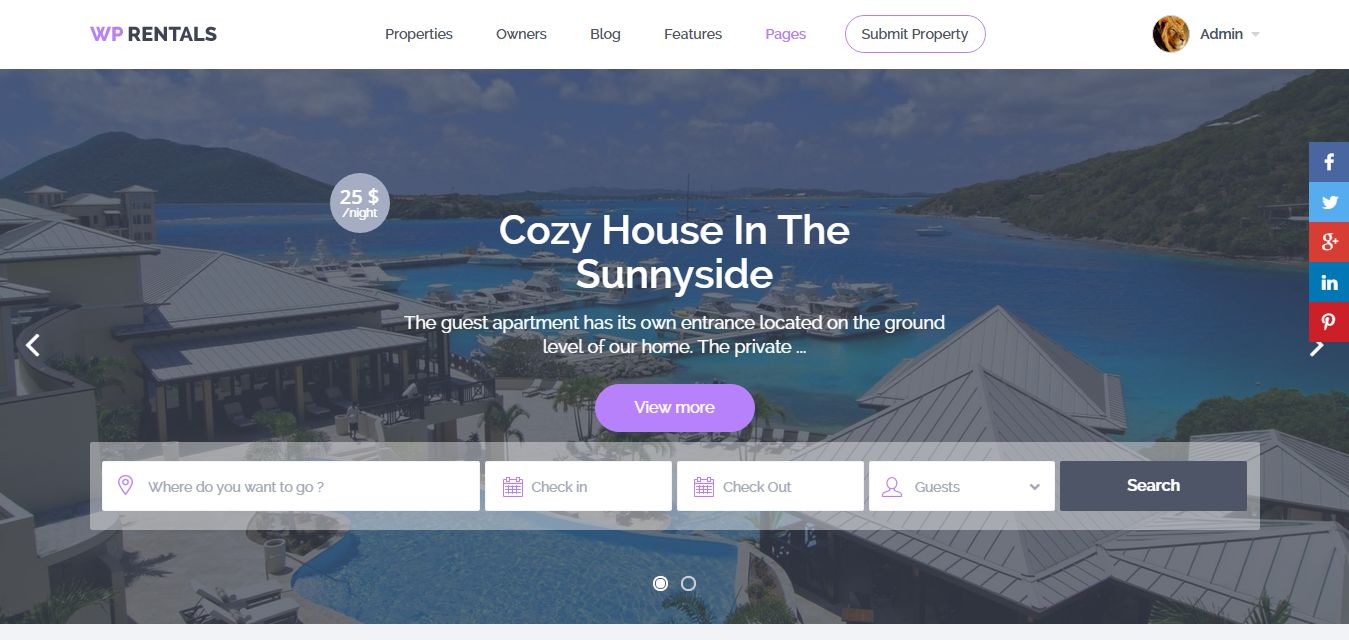
- Search Type 2 – horizontal with default fields

- Search Type 3 – horizontal with custom fields
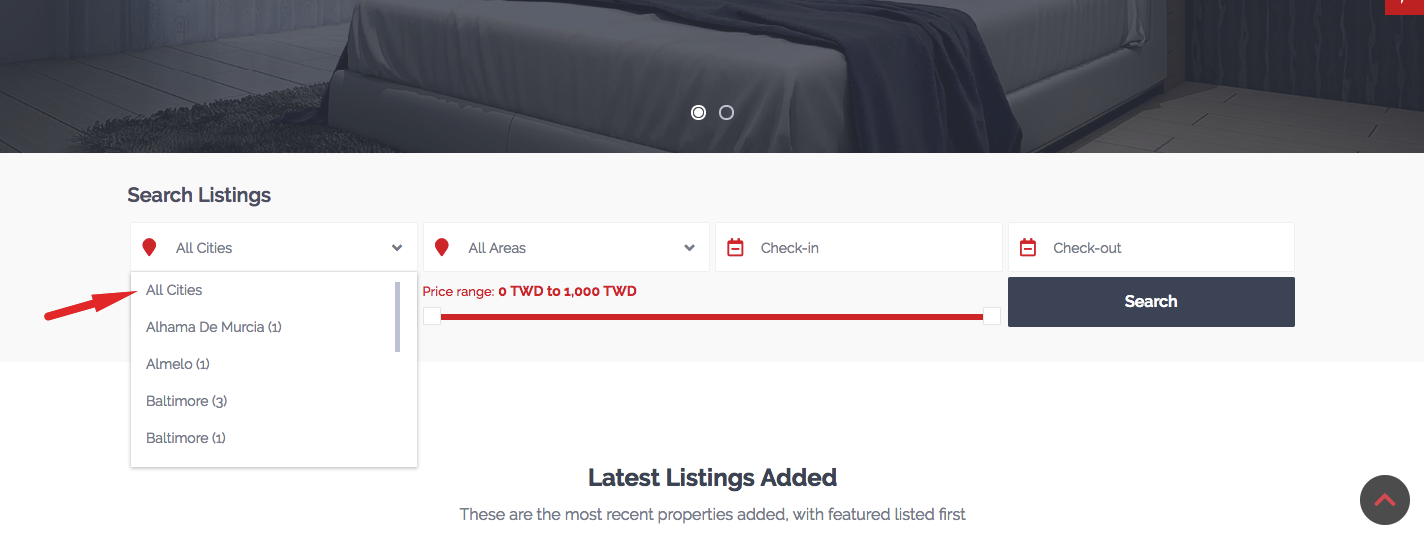
- Search Type 4 – horizontal with 3 default fields (title keyword, first and 2nd category) + custom search fields).
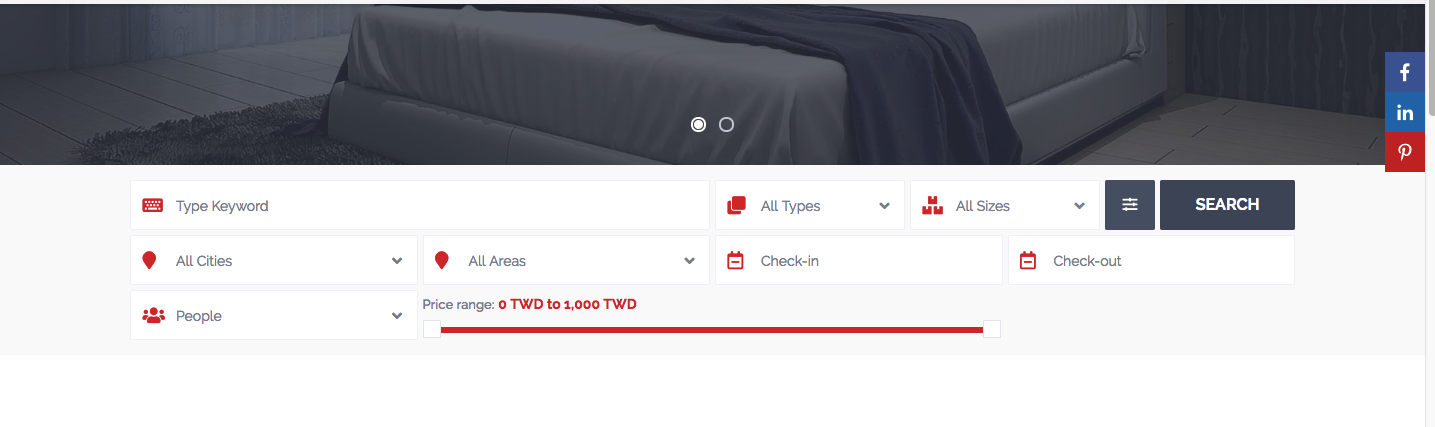 NEW: Search type 5 – vertical with your saved custom fields
NEW: Search type 5 – vertical with your saved custom fields


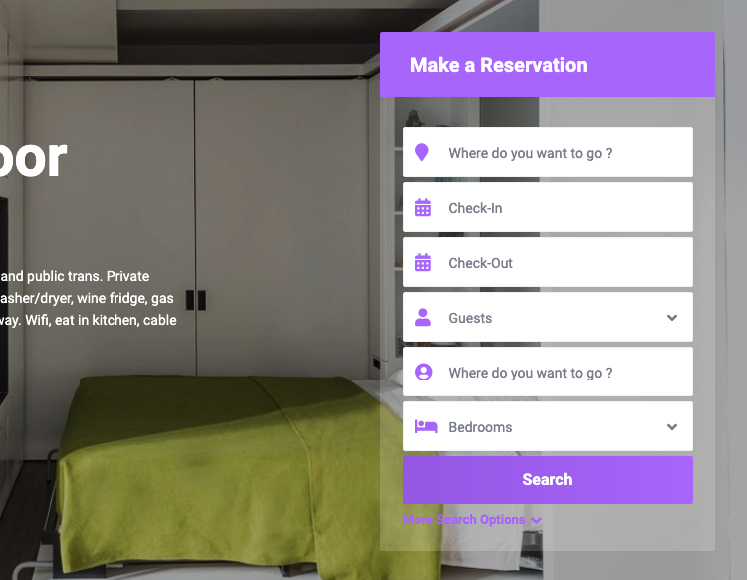
2. Minimum and Maximum value for Price Slider
You can set the global Price range for Price Slider. Type only numbers.
3. Show Amenities and Features fields?
You can show or not Features and Amenities on the Search form.
It is displayed only on Header search type 3 and 4, Half map filters.

4. Amenities and Features for Advanced Search
√
If for “Show Amenities and Features fields” is setup yes you can select which features and amenities show in search.

5. Show Dropdowns for Guests, beds, bathrooms, or rooms?
Work ONLY for SEARCH TYPE 3 and 4 and 5.
Guests, Rooms, Bedrooms or Bathrooms must be added to Search Custom Fields for the option to apply.

6. Advanced Search Label for type 3


7. No of Search fields for type 3 and 4.

8. No of Search fields per row
Setup No of Search fields per row.
Possible values: 1,2,3,4. Only for type 3 and 4

9. Type 3, Type 4 and Type 5 custom search fields setup
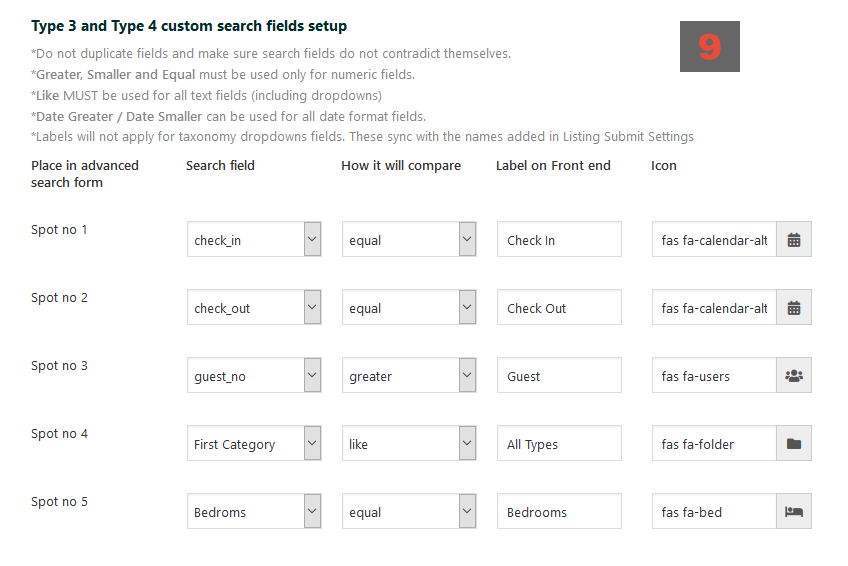
Custom fields supported:
a. Location
– can be input style with theme auto-complete
– can be input style with google places auto-complete
– can be drop-down style showing all cities, areas, countries, states and counties from properties published in theme database
– must use like compare term and setup Label displayed on advanced search field on frontend.
b. Check-in and Check-out
– must use like compare term and setup Label displayed on advanced search field on frontend.
c. Guest Number (always shows results for properties that have the number of guests equal or greater than the value selected in search)
– must use like compare term and setup Label displayed on advanced search field on frontend.
d. Listing Main Category and Second Category. Additional, you can set the names for these drop-downs in theme options.
– must use like compare term and setup Label displayed on advanced search field on frontend.
e. Listing City and Property Area (as separate dropdowns).
– This will list Cities and Areas from the installation database.
– The dropdowns are NOT dependable
– must use like compare term and setup Label displayed on advanced search field on frontend.
f. Listing County, Listing State
– these are input style fields (they are text fields).
– must use like compare term and setup Label displayed on advanced search field on frontend.
g. Listing Country
– this is a dropdown with all countries (a list coded in the theme). It is an independent dropdown
– must use like compare term and setup Label displayed on advanced search field on frontend.
h. Baths, Bedrooms, and Rooms
– 3 default fields which can be listed as input or as dropdown.
– For these, you can choose to show properties with values smaller, equal or greater than the value selected in search.
i. Custom fields setup added on General-Custom Fields

We support as custom fields:
- drop-down
-> use Like compare term.
-> setup Label displayed on advanced search field on frontend.
- text fields
-> use Like compare term.
-> setup Label displayed on advanced search field on frontend.
- number fields
-> use Greater, Smaller and Equal compare terms.
-> setup Label displayed on advanced search field on frontend.
- date fields.
-> use Date Greater / Date Smaller compare terms.
-> setup Label displayed on advanced search field on frontend.
j. Other default fields that can be added to search: Zip (text field – input style), Size (number – input style).
10. Half map search form management
Fields for Half Map form are managed from Theme Options -> Half Map Search form. You can use different fields for this area.
