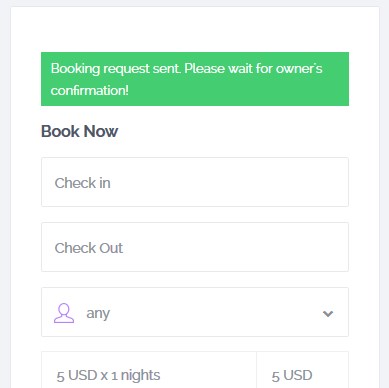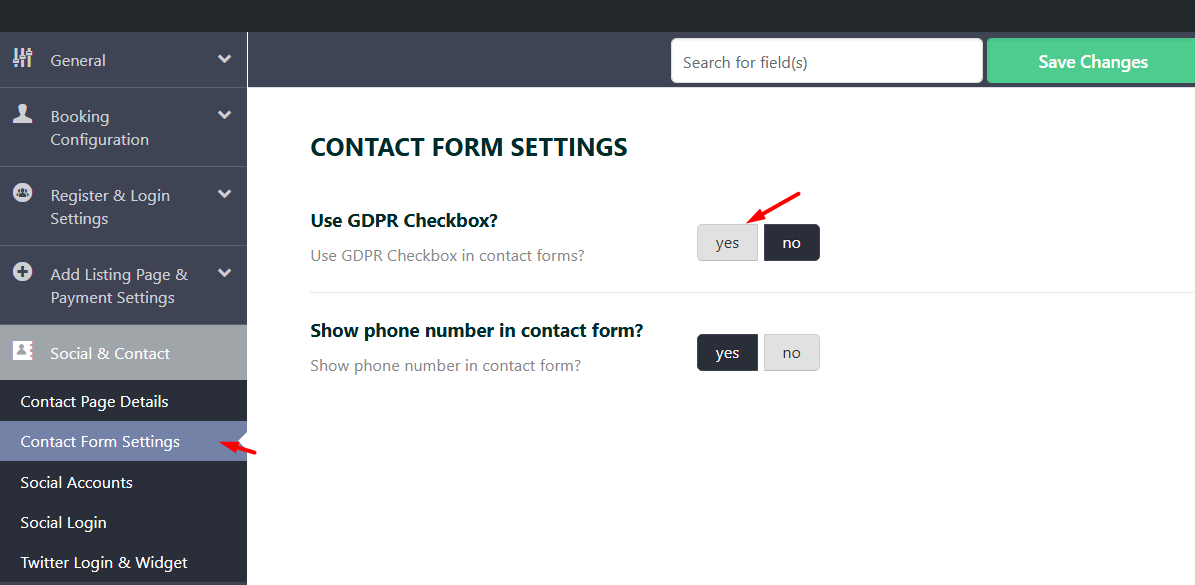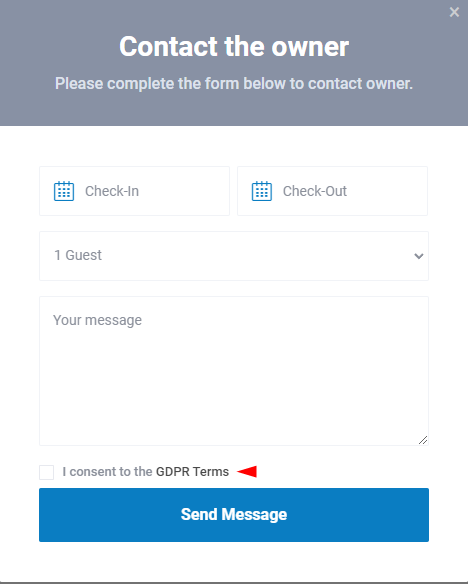The WpRentals theme offers a comprehensive notification system for users, site administrators, and property owners. Each email can be customized in both design and content. Below are key resources and details about how notifications work.
- Email Design and Sender Controls – Learn how to customize email layouts and sender details.
- Email Content Management – Modify email content through theme settings.
- Replace Booking Form with Contact Form – Learn how to switch from a booking form to a contact form.
Booking-Related Notifications
Booking Request Submission
- User Confirmation Message – When a user submits a booking request, they receive an on-screen confirmation.
- Email to Property Owner – The owner gets notified:
“You have received a new booking request on [your domain]! Visit your account’s Bookings page to review, issue an invoice, or reject it. Property: [property link].”
Invoice Notifications
- Sending an Invoice – The user receives an email: “An invoice was generated for your booking request on [your domain]. A deposit is required to confirm the booking. Check your My Reservations page for details.”
- Payment Confirmation – Upon payment, the user gets:
“Your booking on [your domain] is confirmed! View your reservations in the My Reservations page.”
Invoice Payment / Booking Confirmation Notifications
- User Who Paid the Invoice (Booking Request User):
After the invoice is paid, the user who requested the booking receives a confirmation email:
“Your booking made on [your domain] was confirmed! You can view all your reservations by logging into your account and visiting the My Reservations page.”
- Property Owner (Booking Request Recipient):
The owner receives: “Somebody confirmed a booking on [your domain]! Please log in to review. Note that the confirmation is based on a non-refundable fee covering the total invoice cost.”
Trip Details Email
After booking confirmation, the guest receives a “Trip Details” email with relevant information.
The email with Trip Details is sent to the guest after the booking is confirmed
You can choose to exclude the owner’s email in this notification through Theme Options -> Email Management -> Trip Details Email
- Show owner email in trip details email? – YES / NO
- Send trip details email? – YES/NO
Cancelled Booking Notifications
- Confirmed Booking Cancellation – The guest is notified if a property owner cancels a confirmed booking and the request is removed from their account and from owner account.
- Unconfirmed Booking Cancellation:
- If the owner cancels, the user receives an email, and the request is removed from their account.
- If the user cancels, the owner gets notified.
Contact Message Notifications
- User Sending a Message – The sender does not receive an email but can check replies in their inbox (logged-in users) or via email (if provided).
- Admin Settings – GDPR and mobile phone fields can be enabled in the contact form.
- Property Owner Notification – Owners receive: “You have a new message on [your domain]. Please log in to check it out!”
Inbox Messages and Who Can Access Them
The messages sent by the theme go to user Email (Owner or Renter), and they save in User Dashboard – Inbox for tracking them by users and admin
Admins can view all messages in the Admin Dashboard under Messages from backend
How Contact the Owner form works?
Logged-In Users:
- The form includes: Check-in/check-out dates, guests, and a message.
When a user receives a message through the WpRentals theme, they get an email notification with the following content:
- Email Notification to Message Recipient: “You have a new message on [your domain]! You should go and check it out!”
- Message Visibility: The recipient can view this message directly in their User Dashboard for easy access and management of all communications.
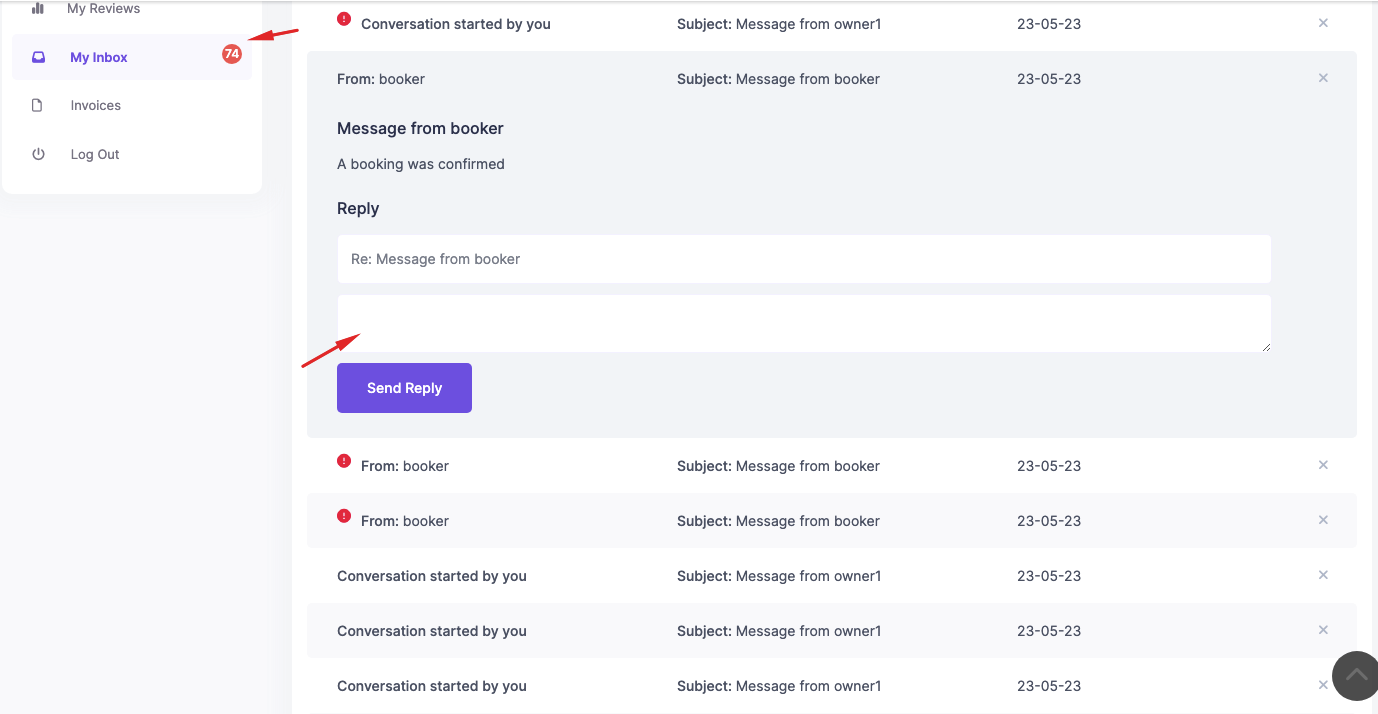
Non-Logged-In Users:
- The form includes: Name, email (optional), check-in/check-out dates, guests, message, and optional phone number.
- The owner gets an email to his Profile Email Address and sees the message in their email Inbox only.

Enable GDPR and Mobile in contact form
- Go to Theme Options > Contact Form Settings.
- Enable GDPR Checkbox and Mobile Number options if needed.
If you enable GDPR – you must create the GDPR page with the GDPR Terms template.
Go to Pages – Add New – And create a page with the template
This is how GDPR checkbox shows in the contact form:
Additional Email Settings
- Duplicate Emails – Set a duplicate email address in Theme Options > Email Management > Duplicate Email to receive copies of all emails.
- Editing Email Content – Customize default email text in Theme Options > Email Management -> Email Content For more details, see Email Management