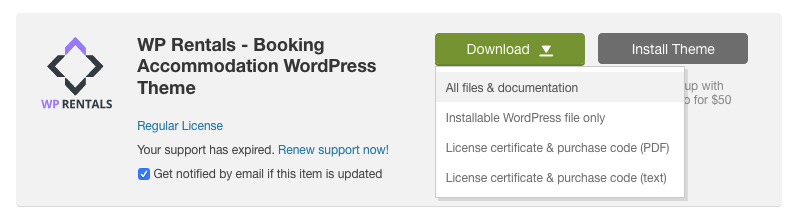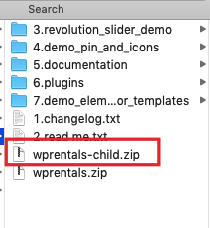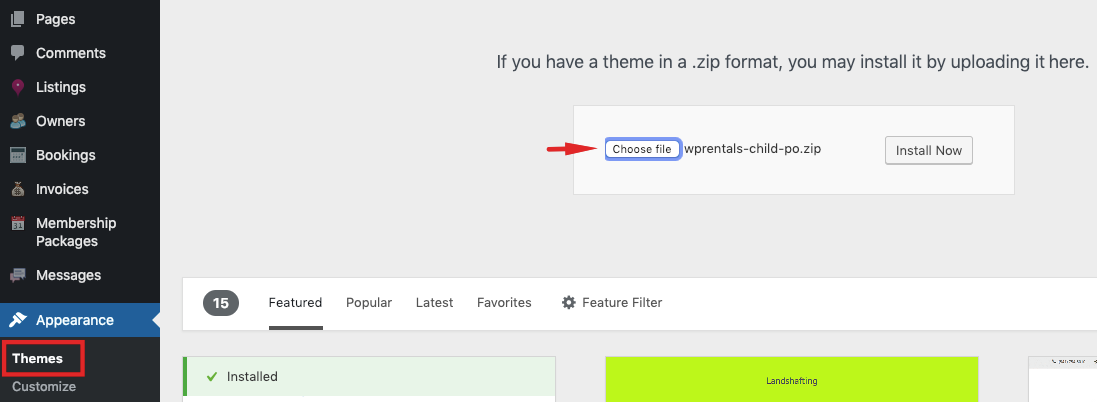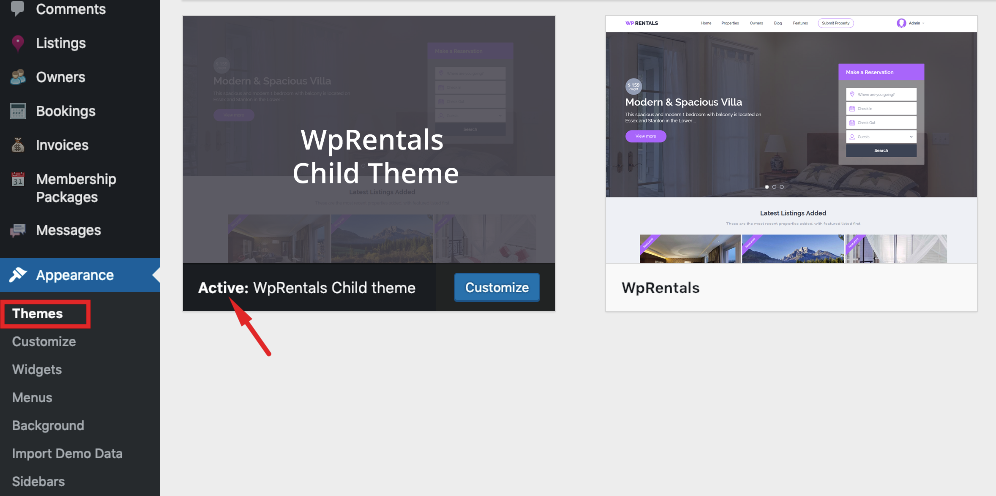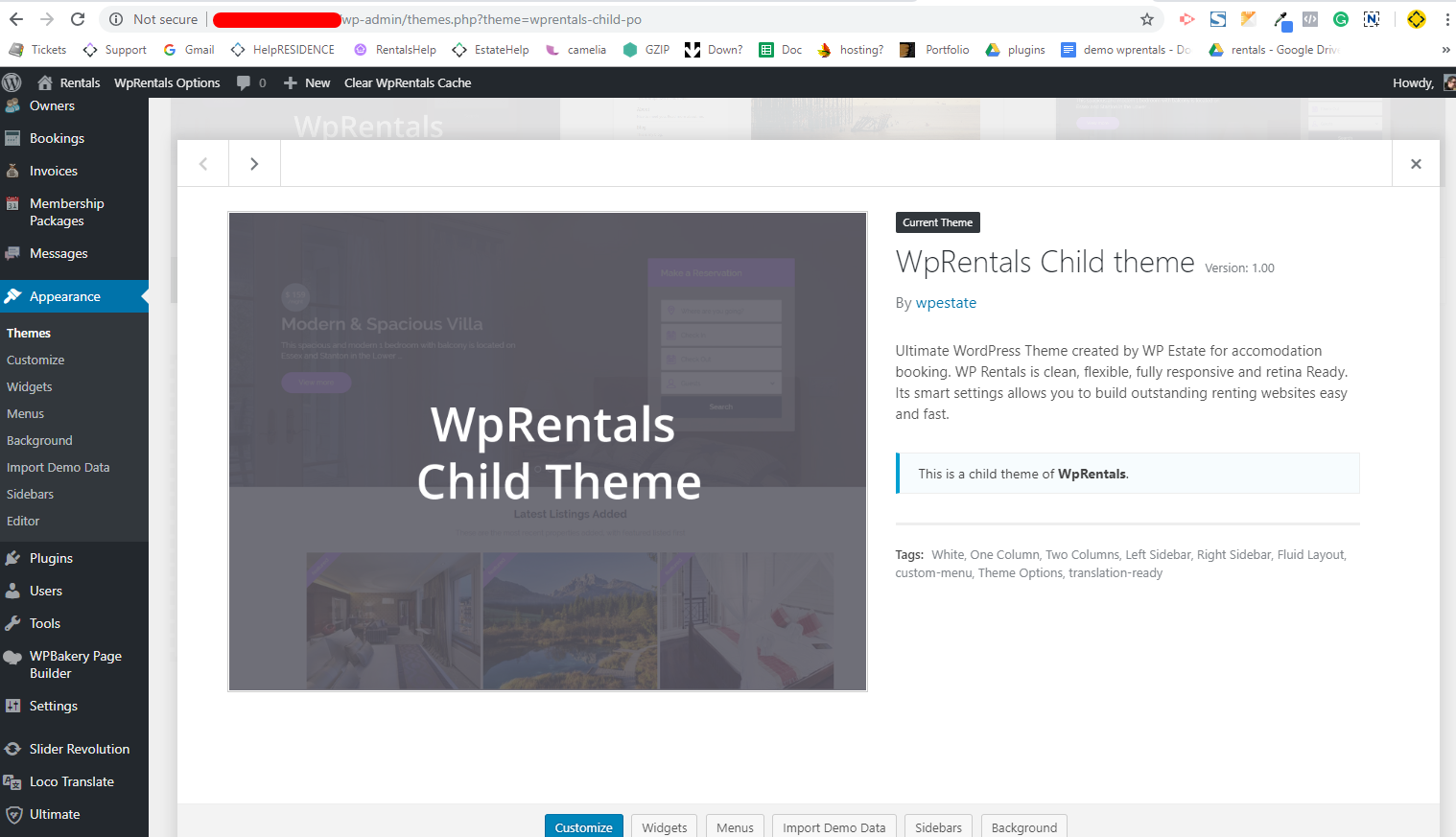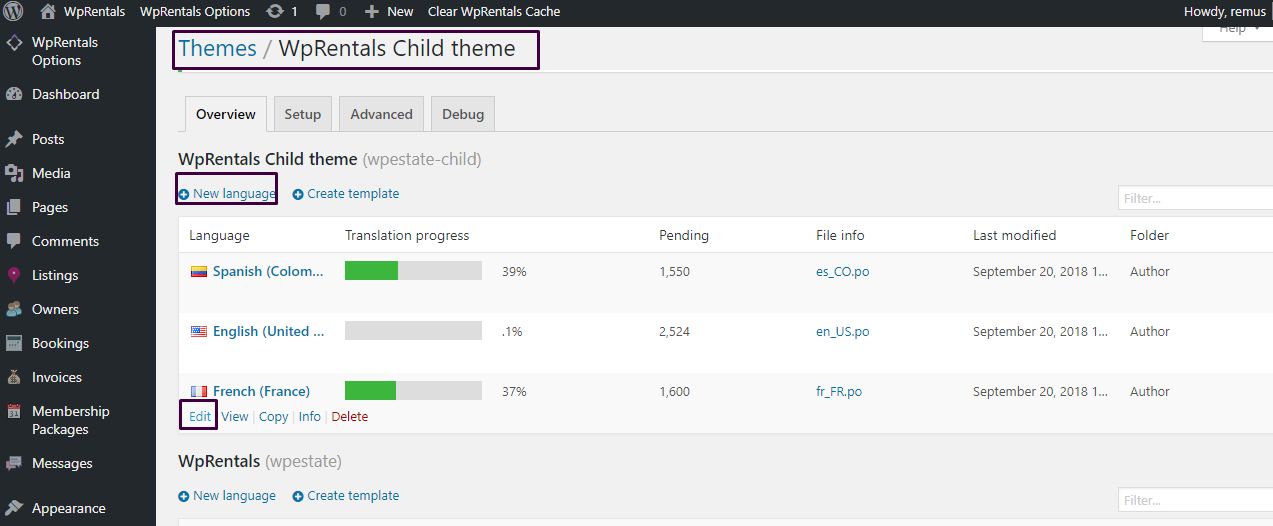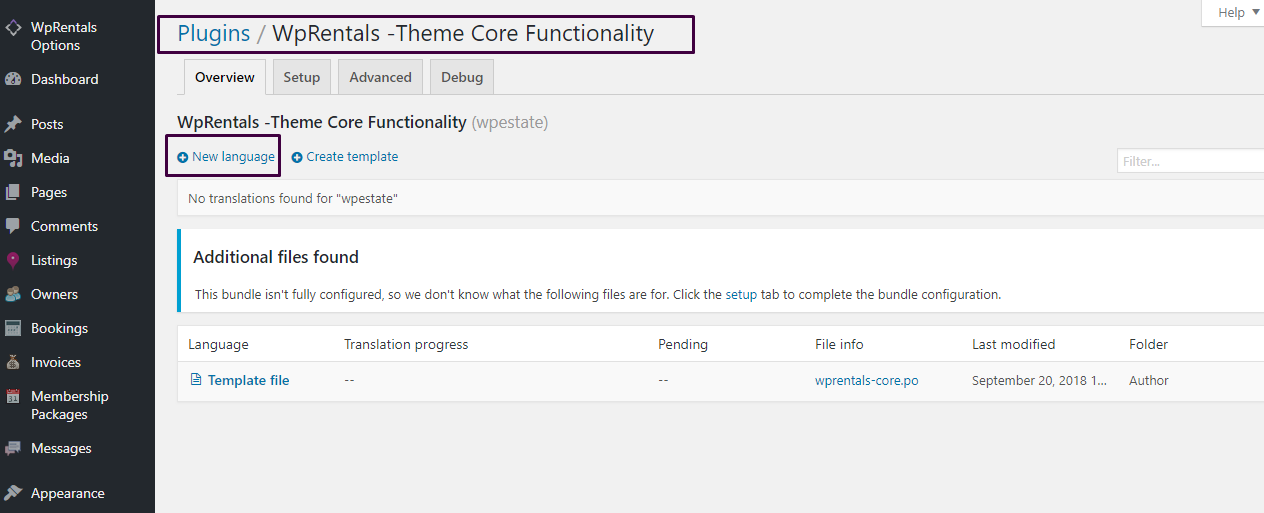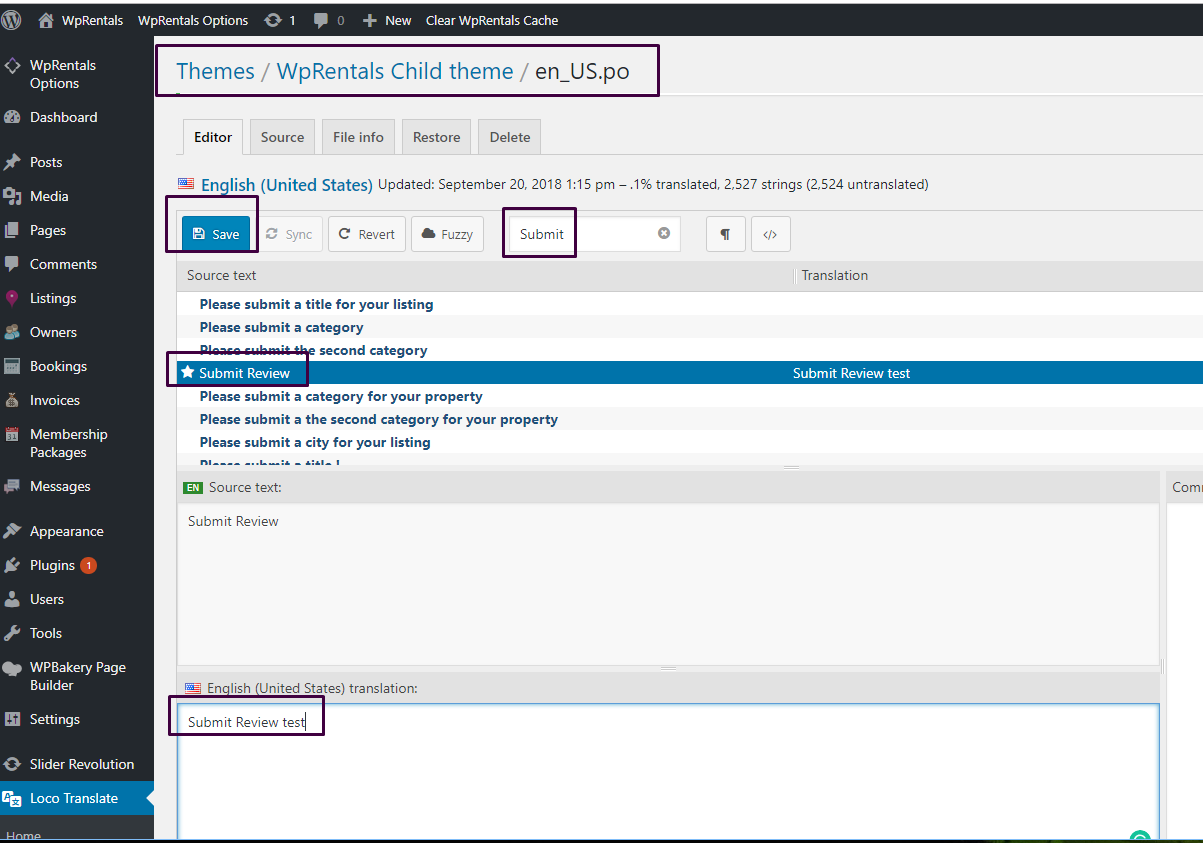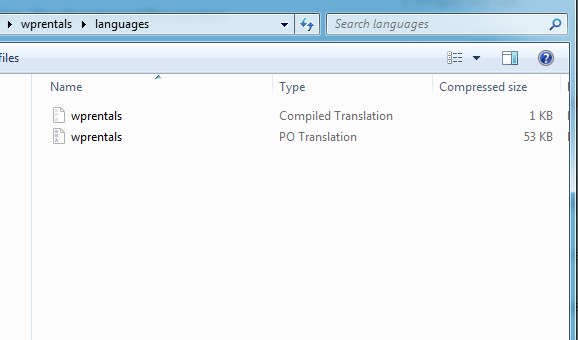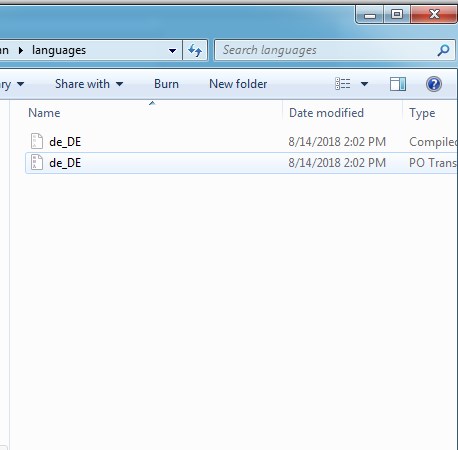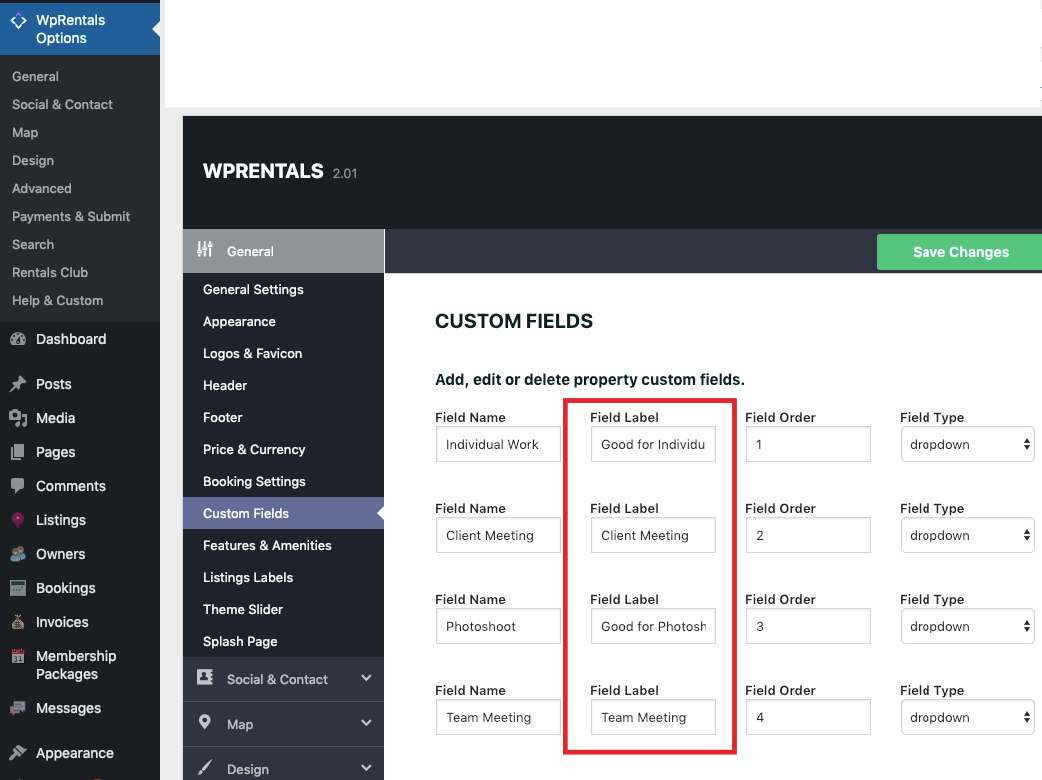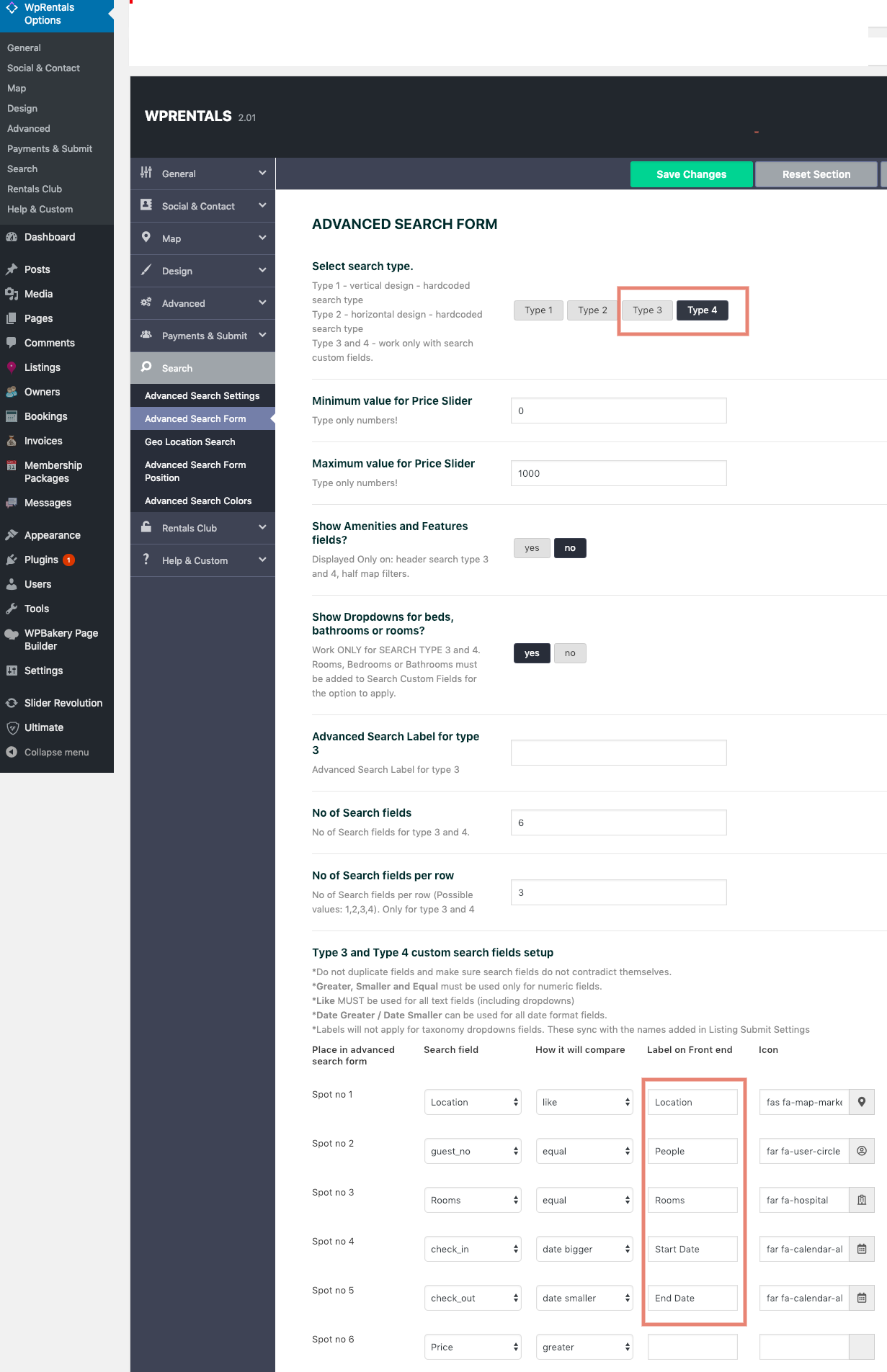Video tutorials
You have 2 translations files to modify in order to translate the theme to a different language:
- themes/wprentals-child/languages
- plugins/wprentals-core/languages
We recommend to install and use the child theme version because when you update the main theme the files do not change.
The plugin translation – backup before you update because plugin updates override the languages folder.
First, install a Child Theme from the theme pack
A child theme is optional. It includes the minim files needed to set up a child theme for clients to make their custom changes and to add a custom language file.
For a custom language, you must also translate the wprentals-core/languages/wprentals-core.po file And this cannot be moved to child theme. So please backup this translation. Read more here https://help.wprentals.org/article/translation/
- Download “All Files and Documentation” from your buyer account -> Downloads
- Unzip and find wprentals-child.zip
- Install wprentals.zip from (parent theme) – https://help.wprentals.org/article/theme-installation/
- Then install wprentals-child.zip the same way.
- Activate child theme.
How to translate the languages with LOCO TRANSLATE plugin
Video:
Please see below the steps that need to be followed:
- Install Loco Translate plugin
2. Install wpresidence-child-po.zip and activate it.
3. Select the language that you have chosen in Settings-General
4. For theme languages files
-> Go to Loco Translate – Themes
-> select WpRentals Child theme
-> add New language or use an existing language from child theme
For plugin languages files
-> Go to Loco Translate – Plugins
-> select WpRentals -Theme Core Functionality
-> add New language
4. Make sure that you select the exact language and Start translating
5. Search for the words that you wish to rename and save.
How to translate the languages with POEDIT
1. Download and install POEdit. Get the free version. You do not need Pro version
2. Open wprentals.po from wprentals-child-po/languages and plugins/wprentals-core/languages
3. Set the language according to the language set in admin-Settings-General
4. Start adding the translated words for each theme string.
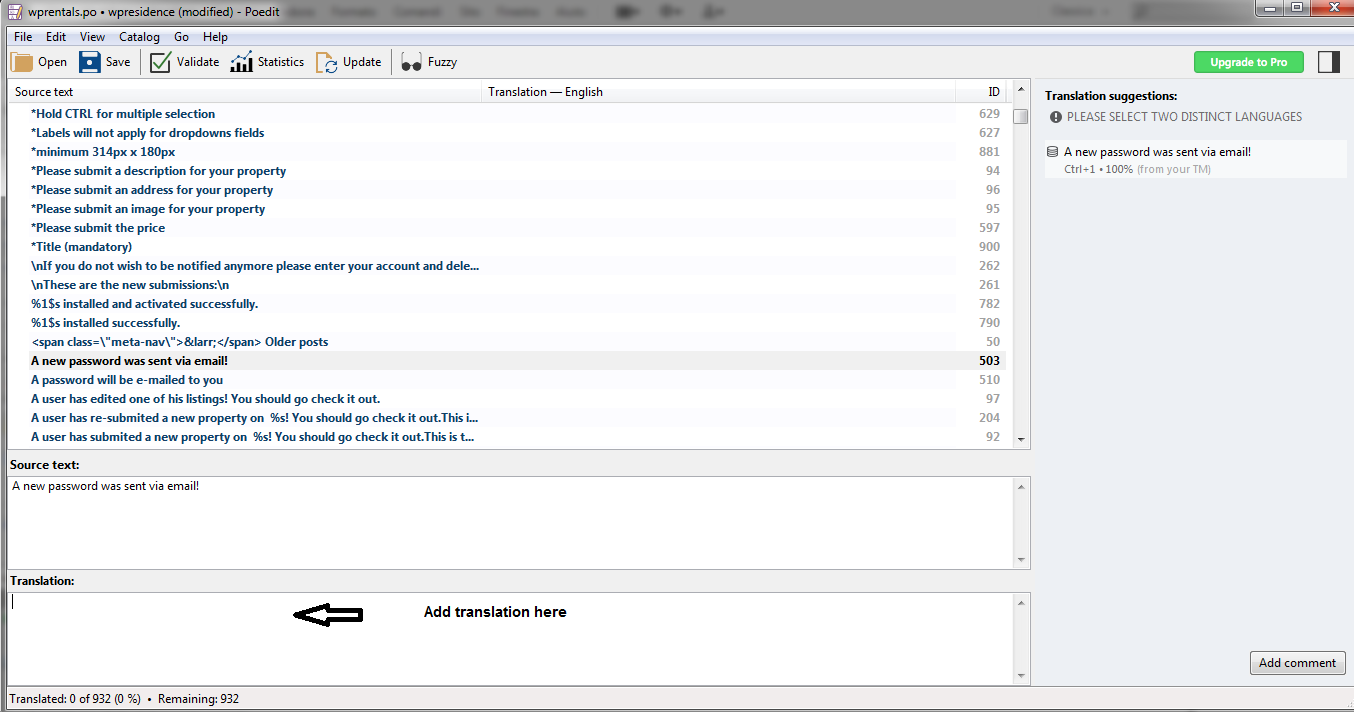
5. After the translation is done, you need to SAVE and rename both .po and .mo files with the proper name (for example de_DE.po). If the file name is not right the translation will not work. See this link for the proper name.
6. Upload the translated and renamed .po and . mo files in:
– themes/wprentals-child-po/languages/ folder
– plugins/wprentals-core/languages/ folder
You should have now wprentals.po, wprentals.mo + your new language po and mo.
What Details are translated from Theme Options (not from .po)
- For Property Details, Property Features, Property Address, these labels are managed from Admin – Theme Options – Listing labels.
- For Property Fields – custom fields – please go to Listing Custom Fields and edit the LABEL text
- For Advanced Search type 3 and 4, some custom fields labels are set in Theme Options
How to update an existing translation file with new theme updates terms.
https://help.wprentals.org/article/how-to-update-the-po-translation-after-a-theme-update/