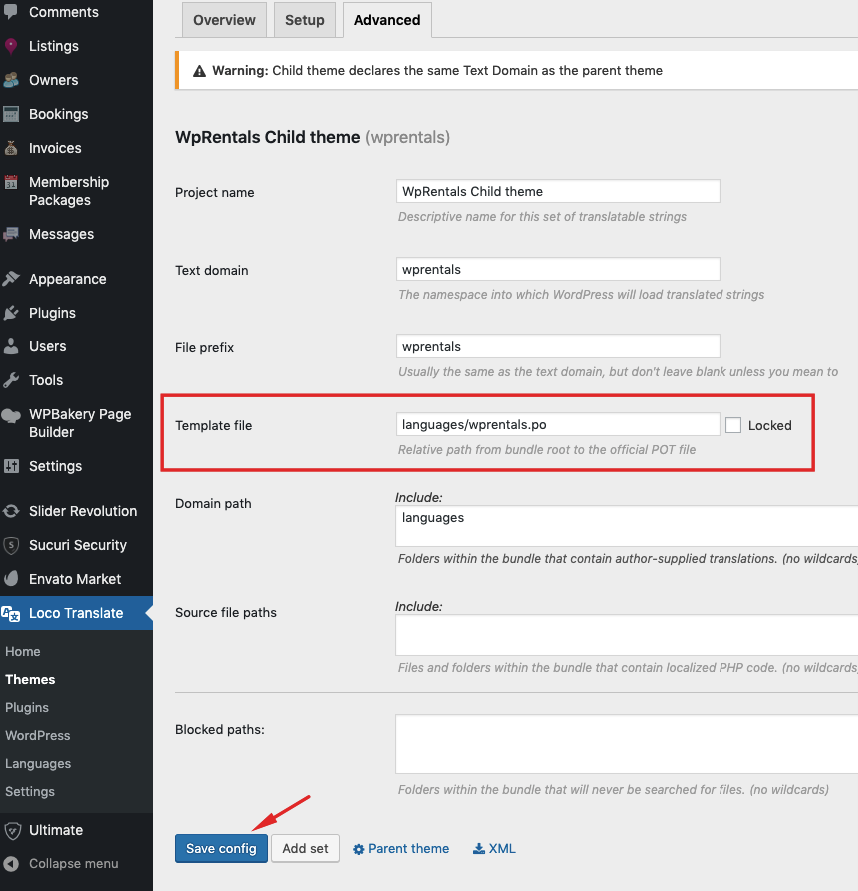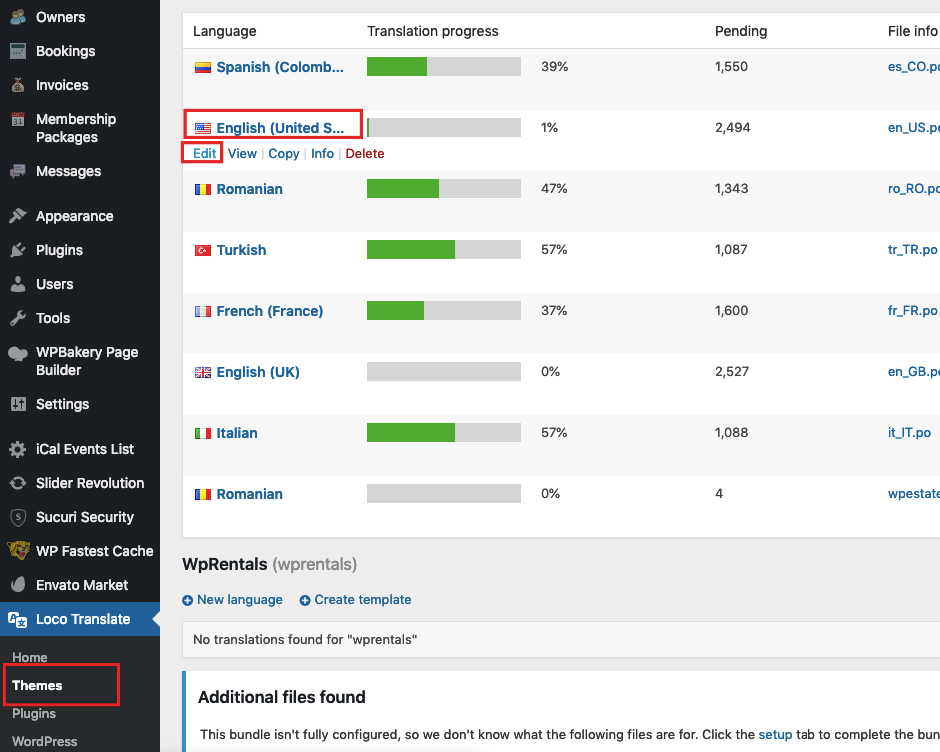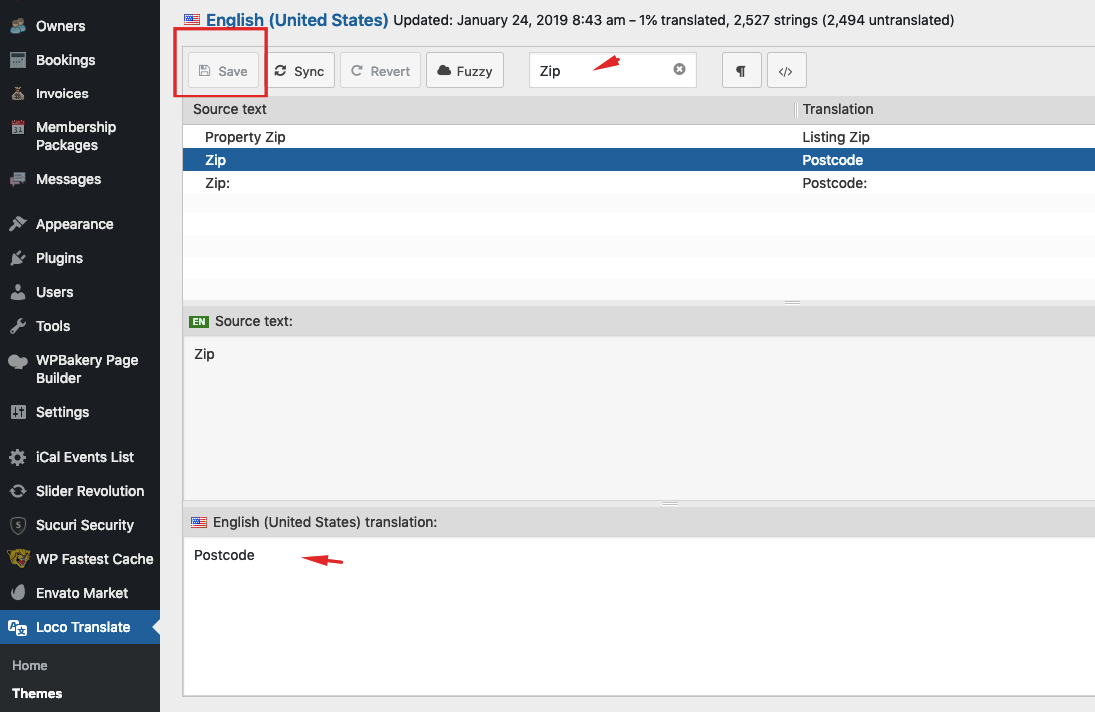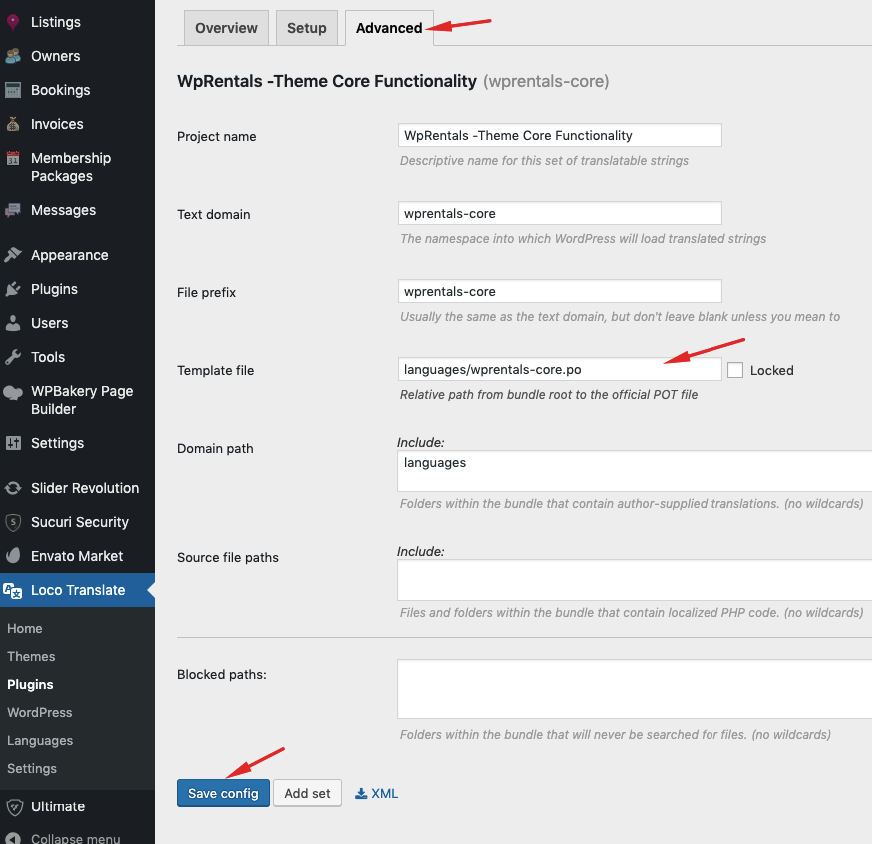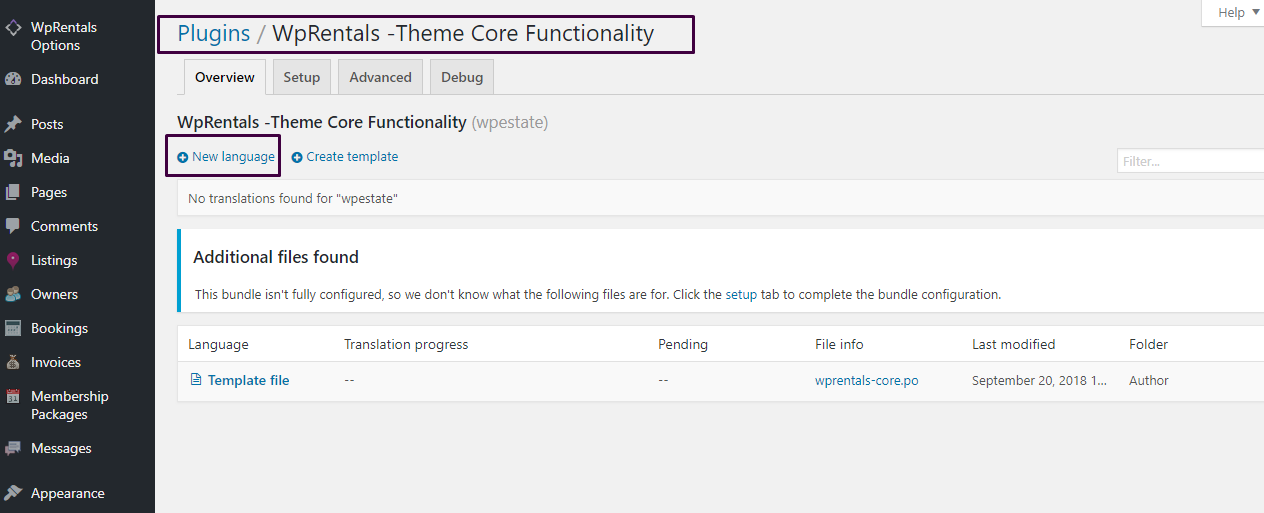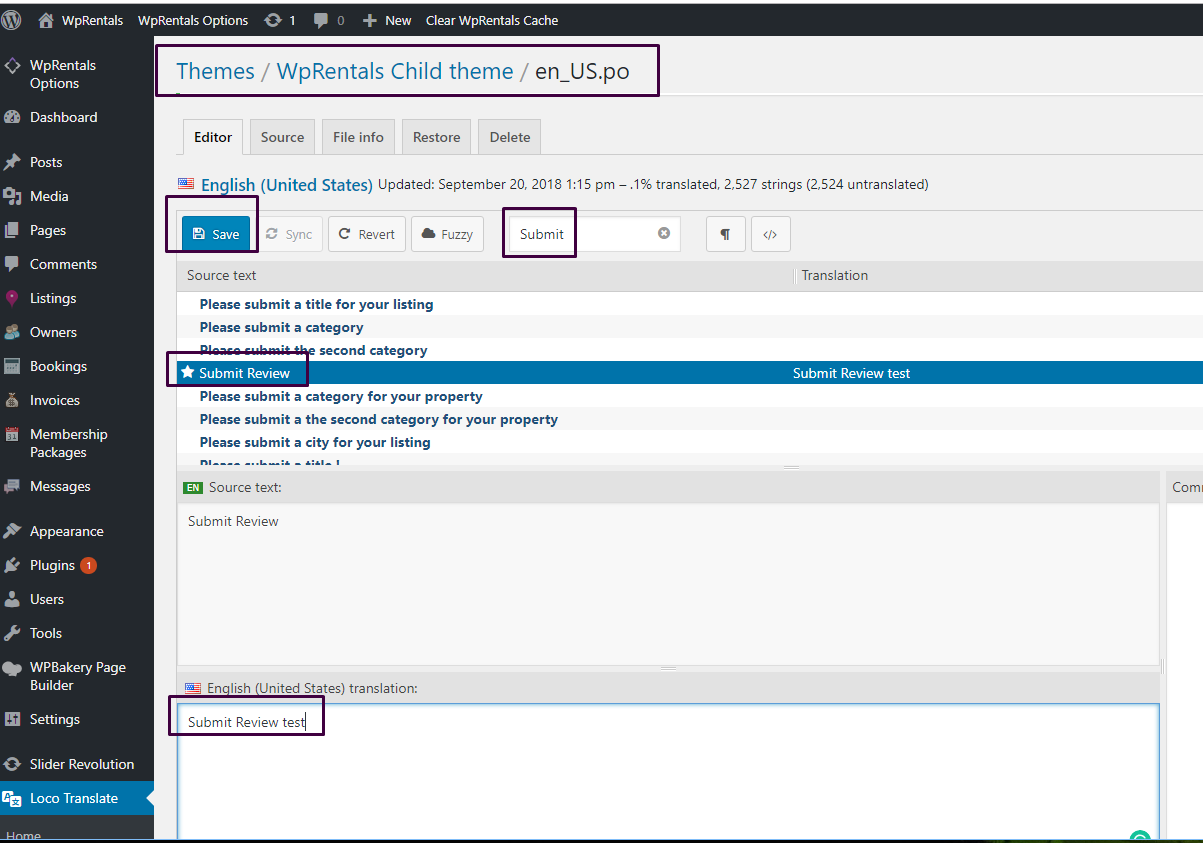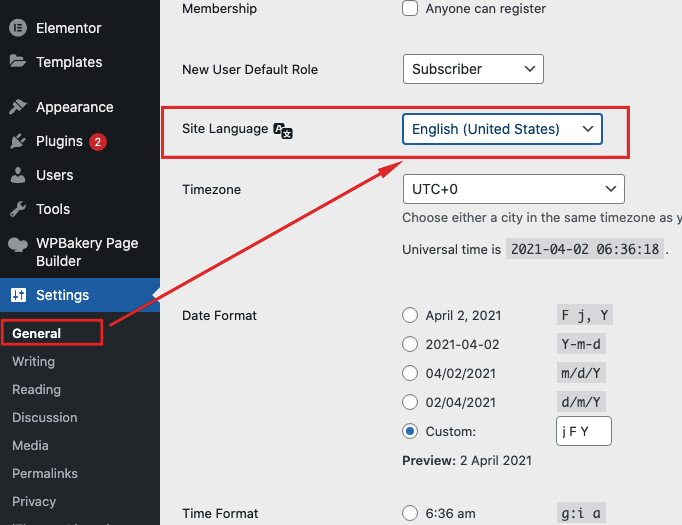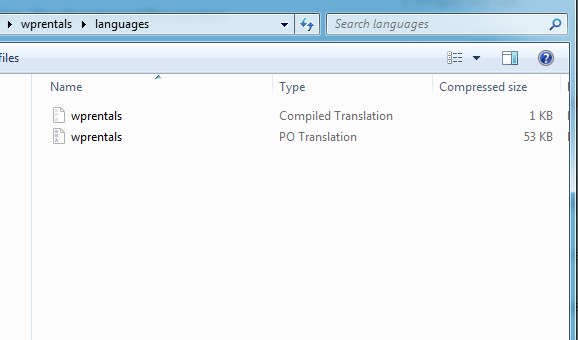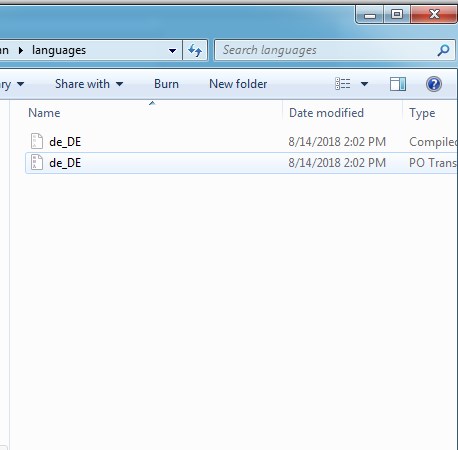You can translate WP RENTALS default text in any language with POEDIT or LOCO TRANSLATE plugin
This includes modifying English terms and replacing them with your English terms (like Zip to Postcode and so on).
How to translate the languages with LOCO TRANSLATE plugin
In order to rename theme words, you can use Loco Translate plugin.
Please see below the steps that need to be followed:
Install Loco Translate plugin
For theme languages files
Go to Loco Translate –> Themes
- -> Select WpRentals Child theme (so you don’t lose the translation when theme updates)
- -> Save Template File in Loco Translate -> Advanced
- -> Add New language or use an existing language from wprentals child theme.
- -> If you wish to rename labels use English .po – same as in the screenshot.
- -> Search for the words you wish to rename, edit and save.
For plugin languages files
- -> Go to Loco Translate – Plugins
- -> Select WpRentals -Theme Core Functionality
- -> Save Template File in Loco Translate -> Advanced
- -> Add New language
Backup plugin translation before you update the theme – https://help.wprentals.org/article/how-to-update-the-theme-and-plugins/
Make sure that you select the exact language as theme language
Translate. Search for the words that you wish to rename and save.
Check the language that you have chosen in Settings-General
How to translate the languages with POEDIT
1. Download and install POEdit. Get the free version. You do not need Pro version
2. Open wprentals.po from wprentals-child-po/languages and plugins/wprentals-core/languages
3. Set the language according to the language set in admin-Settings-General
4. Start adding the translated words for each theme string.
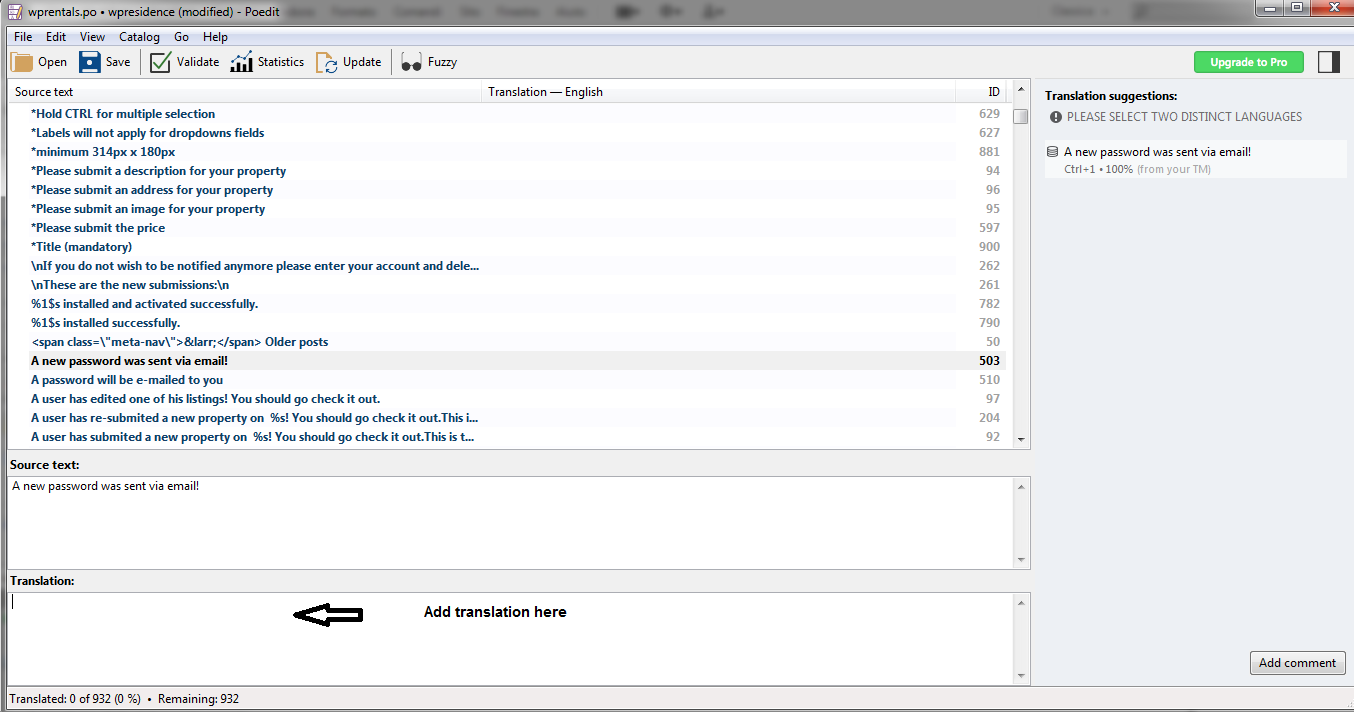
5. After the translation is done, you need to SAVE and rename both .po and .mo files with the proper name (for example de_DE.po). If the file name is not right the translation will not work. See this link for the proper name.
6. Upload the translated and renamed .po and . mo files in:
– themes/wprentals-child-po/languages/ folder
– plugins/wprentals-core/languages/ folder
You should have now wprentals.po, wprentals.mo + your new language po and mo.
What Details are translated from Theme Options
THERE ARE SEVERAL ITEMS THAT YOU MUST EDIT/TRANSLATE IN THEME OPTIONS.
PLEASE SEE BELOW:
- For Property Details, Property Features, Property Address – these labels are managed from Admin – Theme Options – Listing labels. Please see this help http://help.wprentals.org/2015/10/28/listing-labels/
- For Property Features & Amenities – please go and edit them in Admin – Theme Options – Listing Custom Fields –http://help.wprentals.org/2015/10/28/listings-features-and-amenities/
- For Property Fields – custom fields – please go to Listing Custom Fields – http://help.wprentals.org/2015/10/28/property-custom-fields/
NOTE: Some default properties fields are managed from POEDIT (Address fields, Bedrooms, Rooms, Bathrooms, Size). The rest are managed from admin.
How to add the .po translation in child theme
Step1: Install the WpRentals Theme – https://help.wprentals.org/article/theme-installation/
Step2: Download the “All files & Documentation” from your buyer account. Unzip and find the wprentals-child-po.zip file
Step3: Upload the child theme and activate it. Set the WordPress language in Settings
Step4: Edit the po files inside the child theme with poedit and upload them in wprentals-child-po/languages via FTP or upload Loco Translate plugin and edit the .po via wp-admin interface. Save the edits.