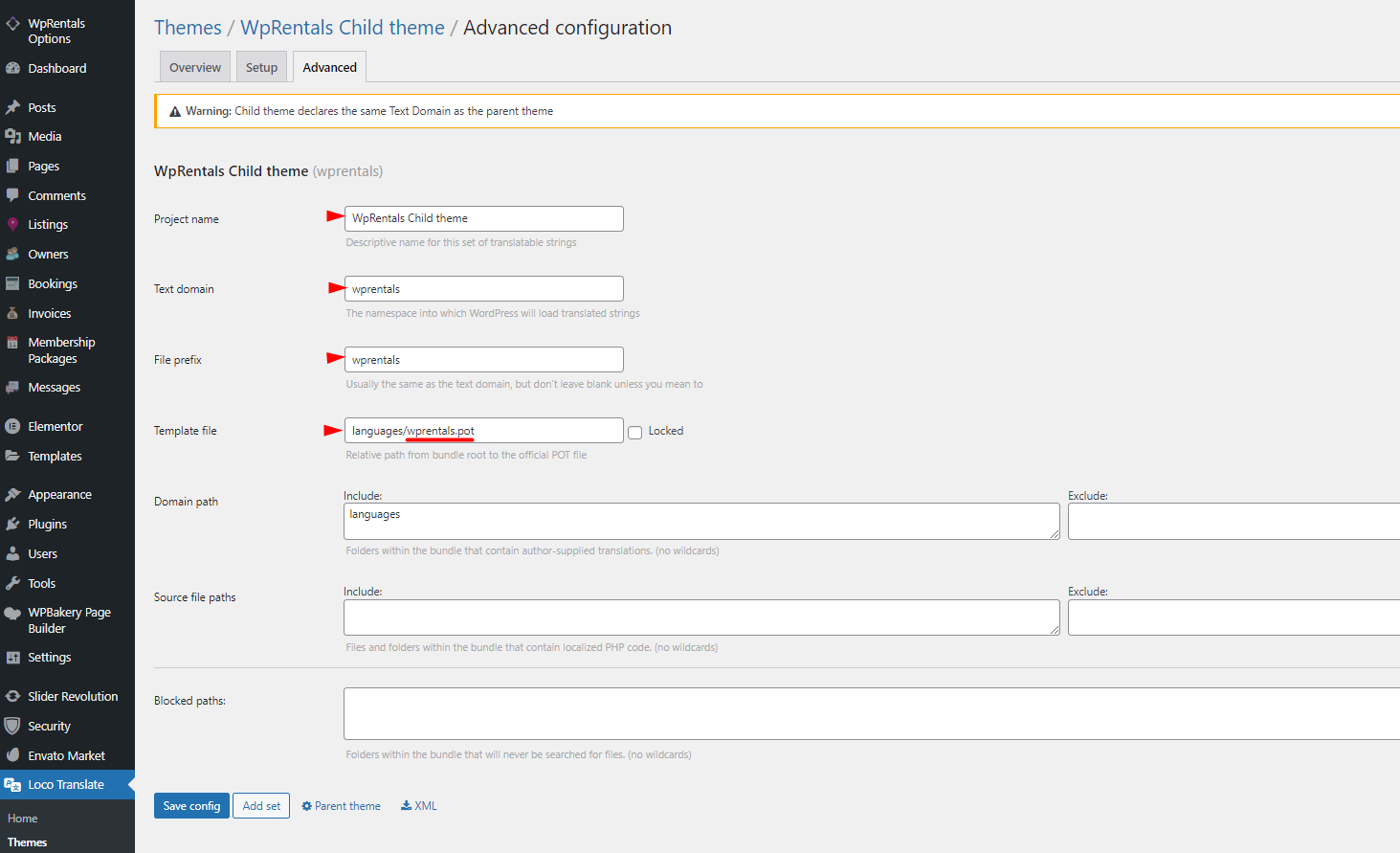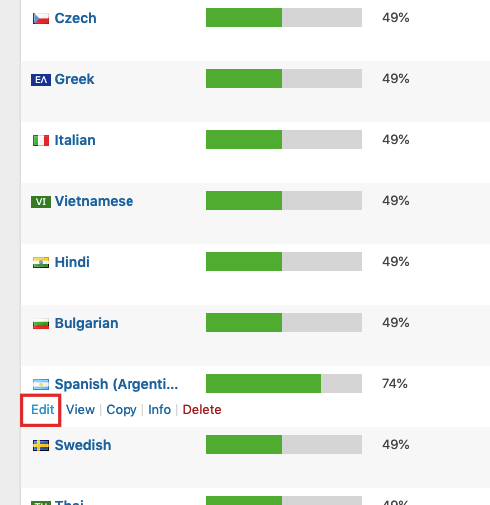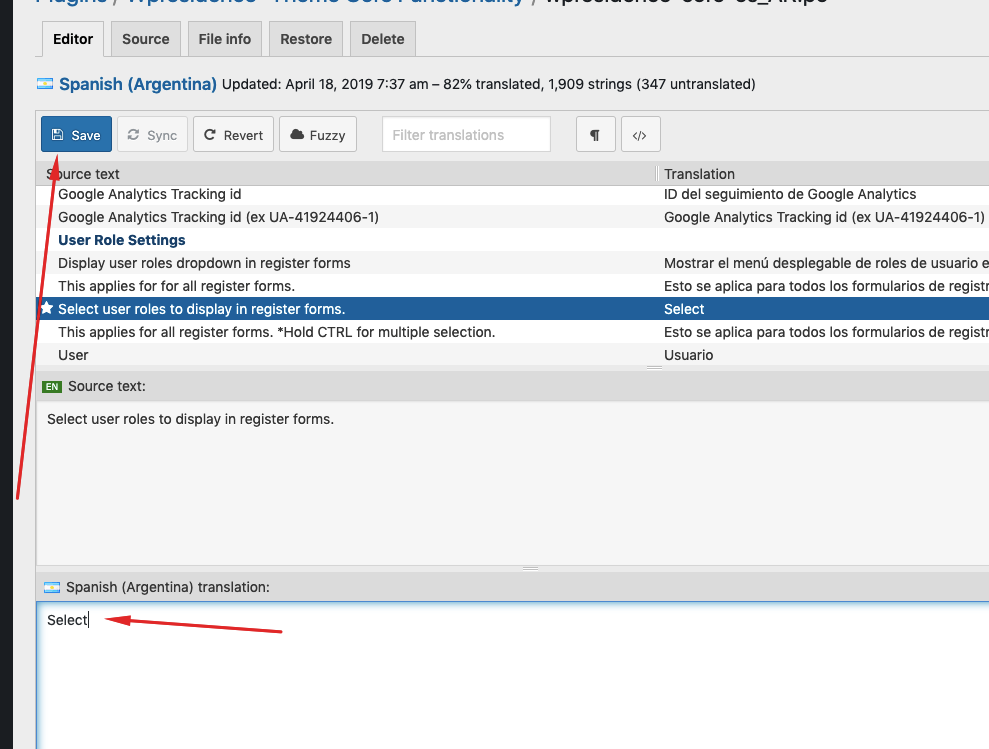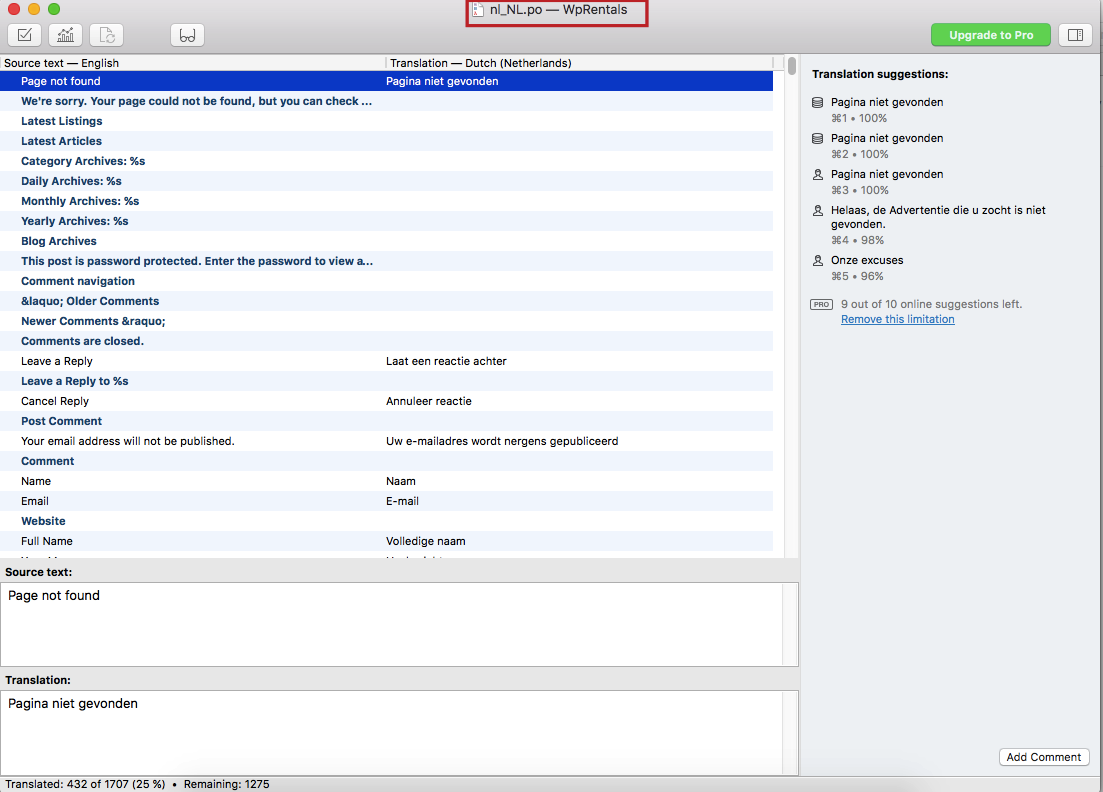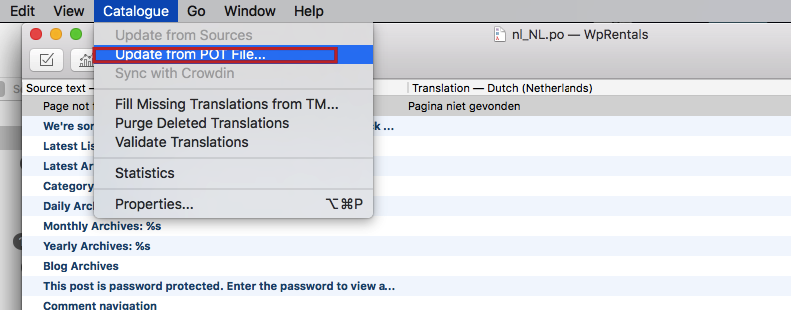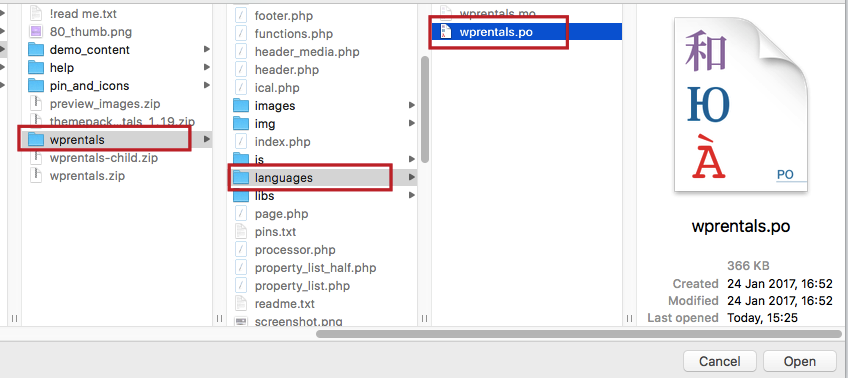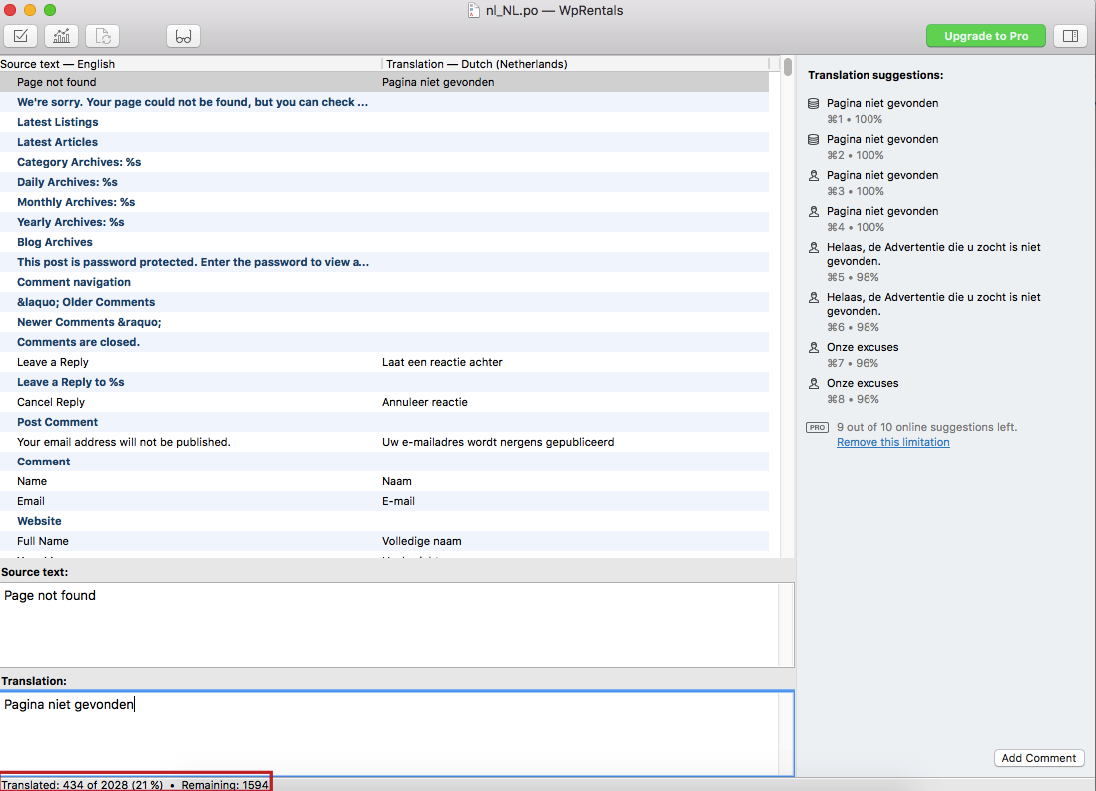When a new theme version is released/updated, the translation .po must be updated as well to find the new terms added in:
- wp_content/themes/wprentals/languages/wprentals.po
- wp_content/plugins/wprentals-core/lanaguages/wprentals-core.po
Update with Loco Translate for theme languages files
Go to Loco Translate –> Themes
- -> Install Loco Translate
- -> Select WpRentals Child theme (keep translation in child theme so you don’t lose the translation when theme updates). Help to install child theme – https://help.wprentals.org/article/how-to-activate-child-theme/
- Save Template File in Loco Translate -> Advanced
- Sync translations
- -> Search for the words you wish to rename, edit and save.
Update with Loco Translate for plugin languages files
- -> Go to Loco Translate – Plugins
- -> Select WpRentals -Theme Core Functionality
- -> Save Template File in Loco Translate -> Advanced to the name languages/wprentals-core.pot or languages/wprentals-core.po
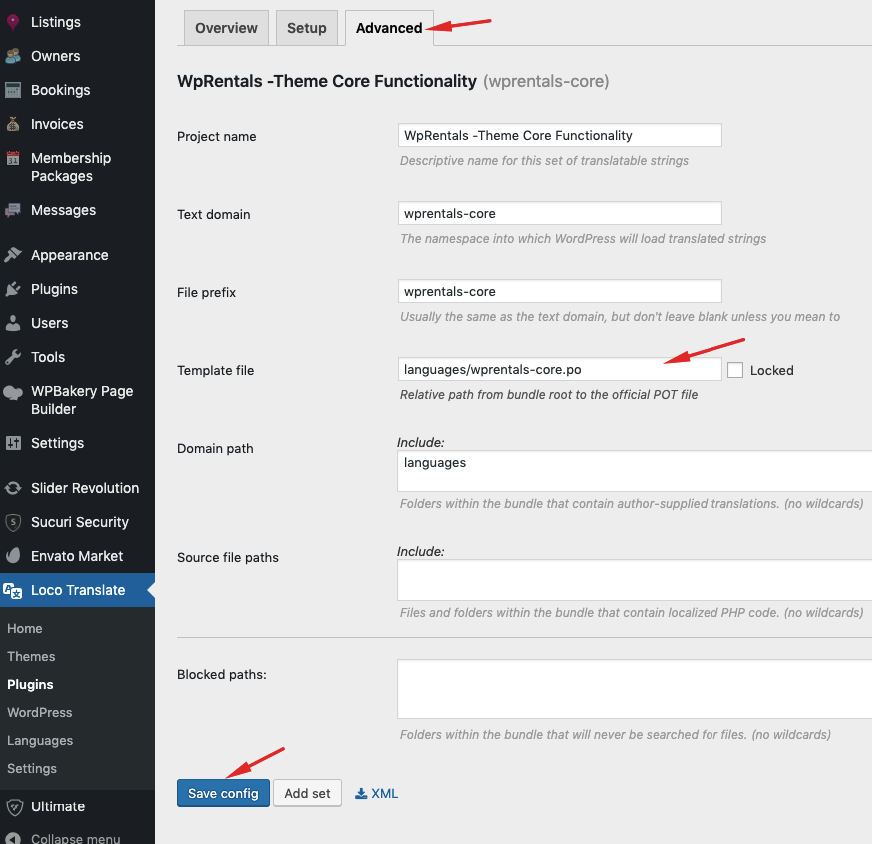
- -> Edit and Sync translation
- Translate the new terms and save
Update with POEDIT (free version)
Open up your existing language PO file with Poedit software.
The files are in:
- wp_content/themes/wpresidence/languages/wprentals.po
- wp_content/plugins/wpresidence-core/lanaguages/wprentals-core.po
Step #2
Go to Catalog and select Update from POT file
Step #3 – First, change the file type option to All Files, then select:
- the new wpresidence.po PO file from wprentals/languages/wprentals.po
- the new wpresidence-core.po PO file from plugins/wprentals-core/lanaguages/wprentals-core.po
#5 Once the import is completed, all the new string from the new PO file will be added and your existing (translated) string will remain intact as well.
Step #5 – Finally, proceed to translate all the new string into your preferred language. Save. Move the updated .po and .mo language file back:
- wp_content/themes/wprentals/languages/wprentals.po – theme language file
- wp_content/plugins/wprentals-core/lanaguages/wprentals-core.po – plugin language file