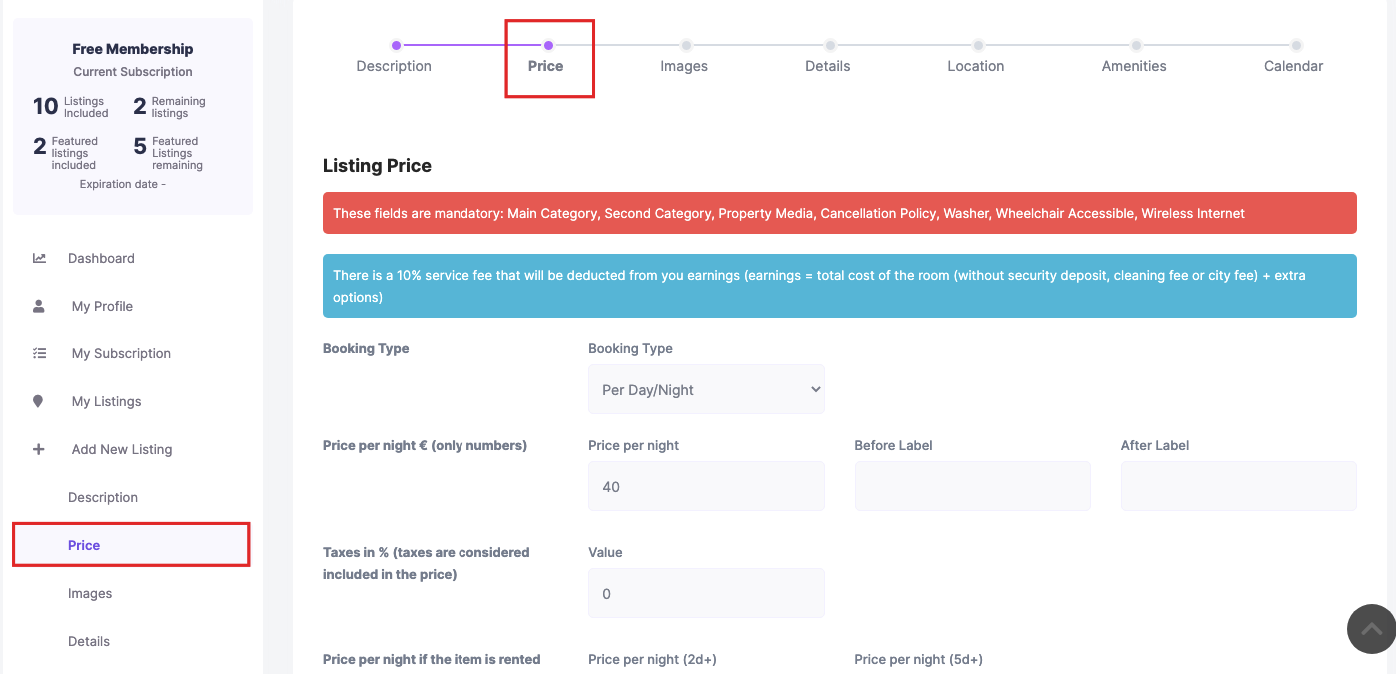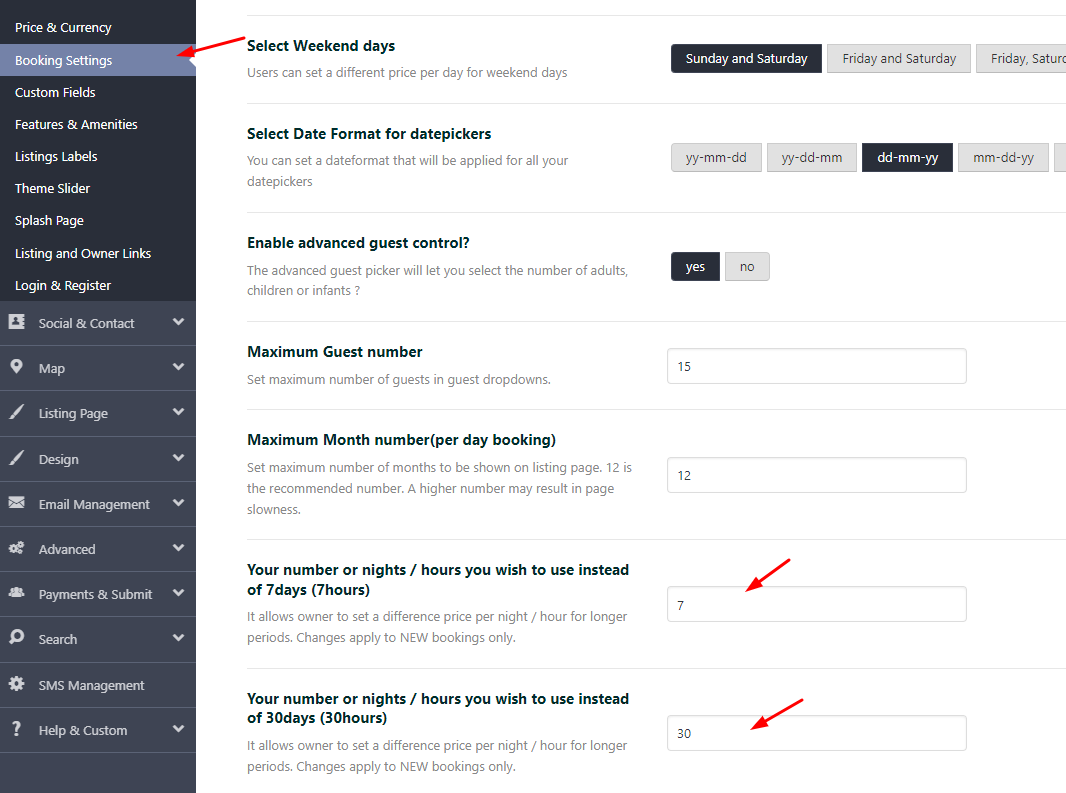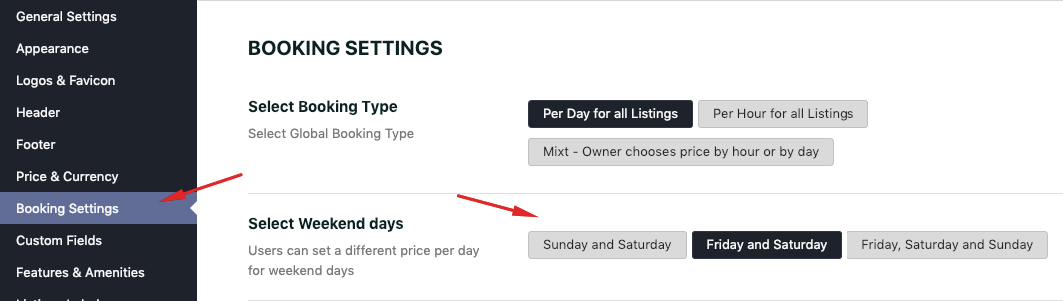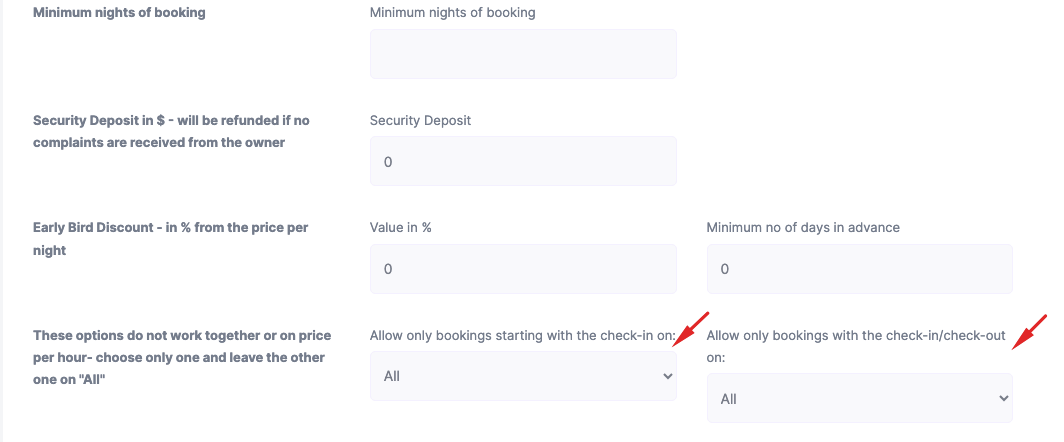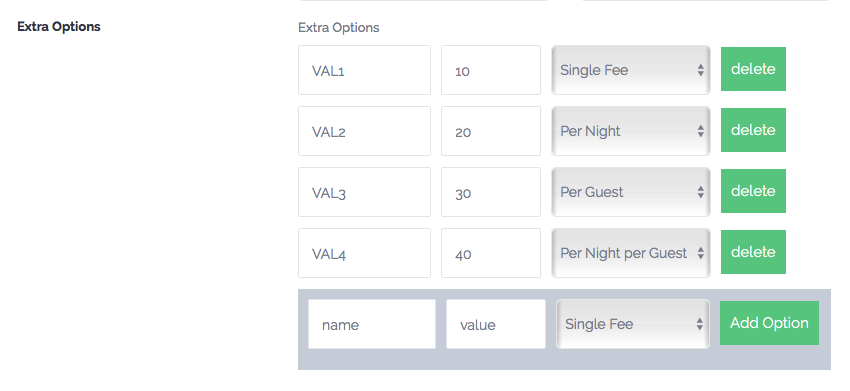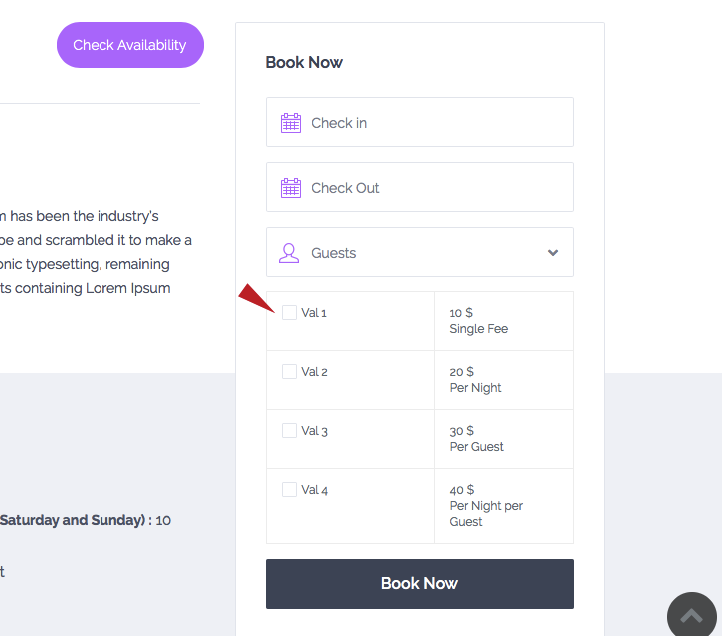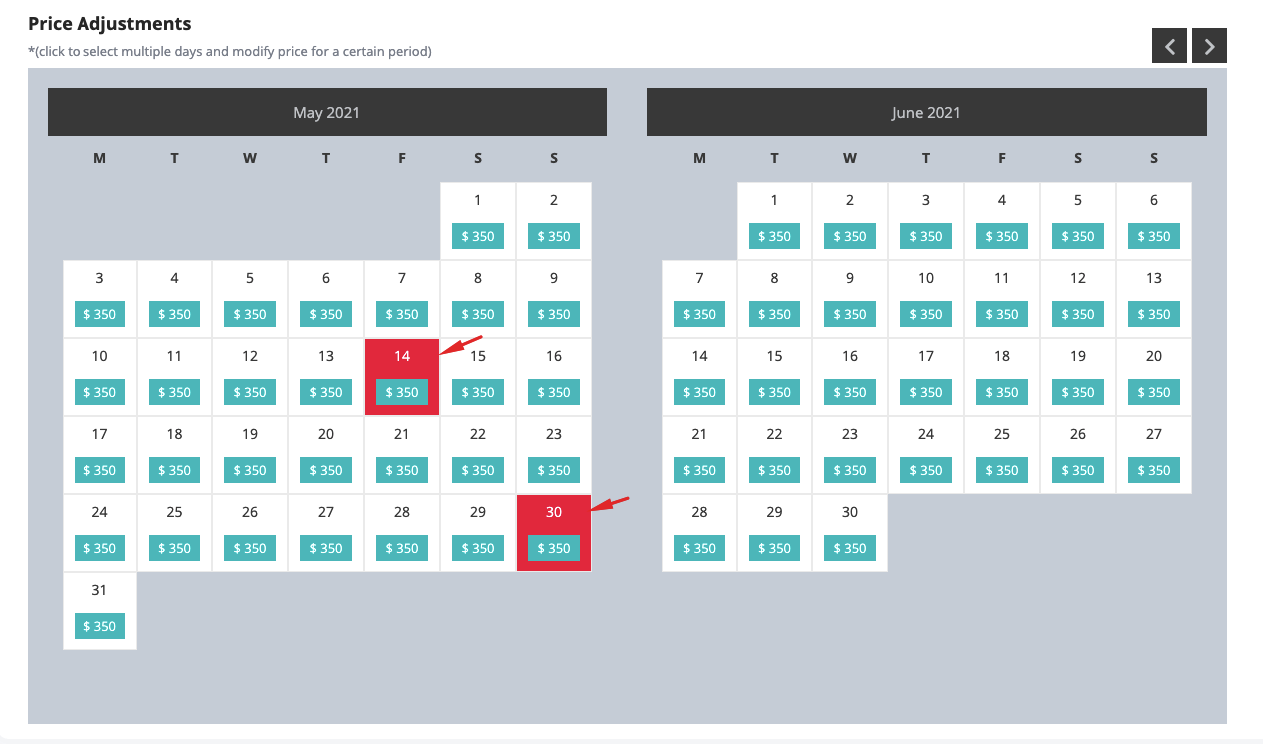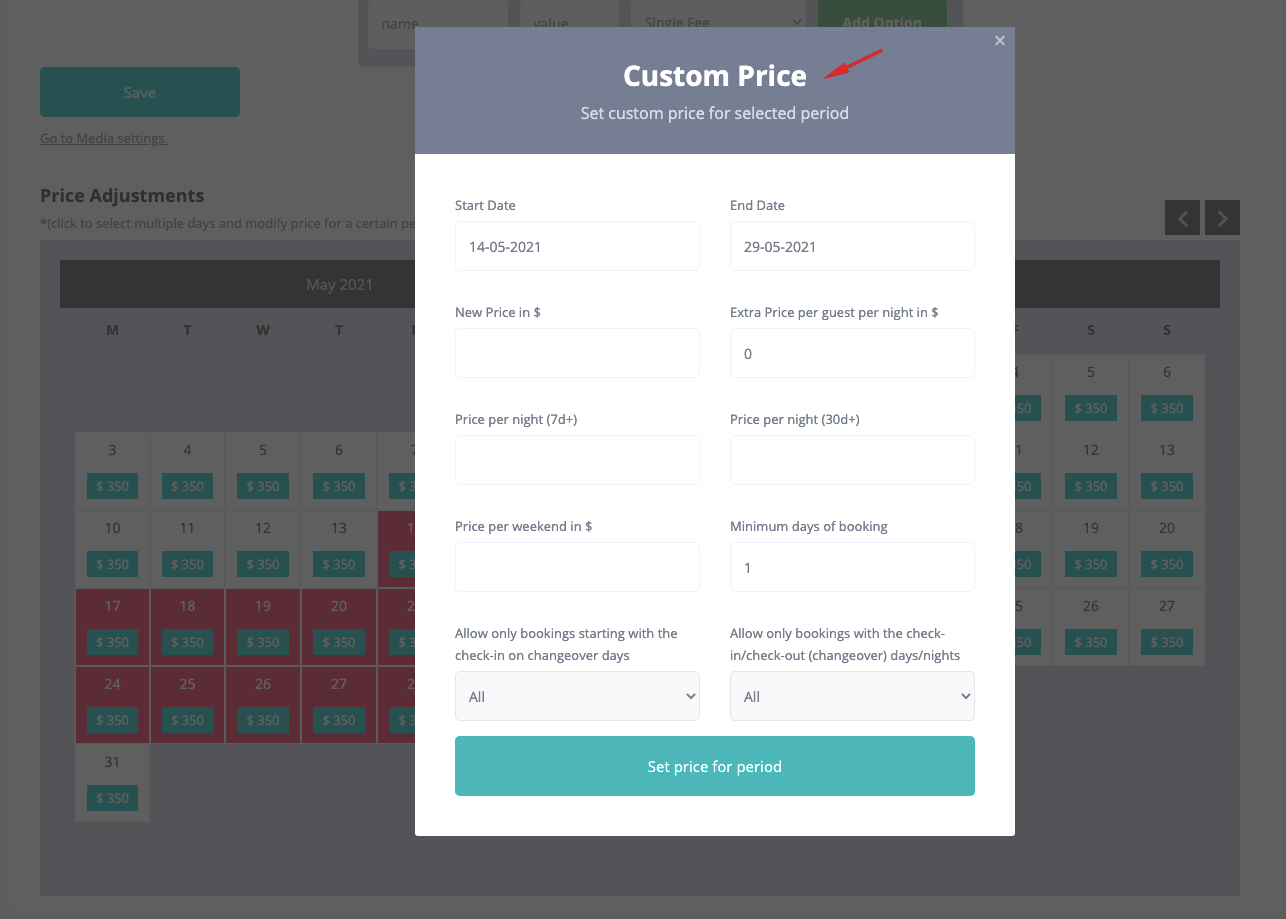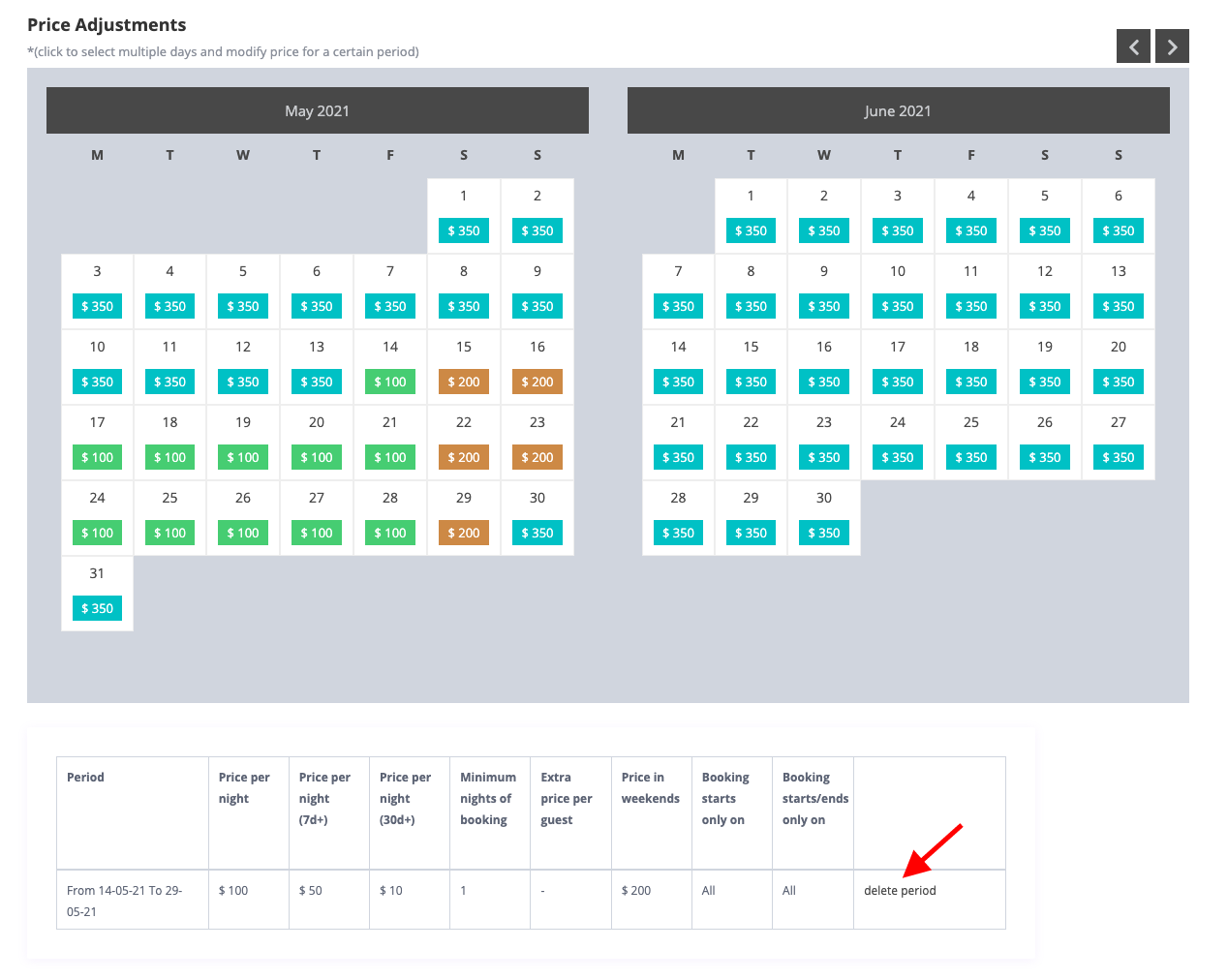Check what price details you wish to show in submit form from Admin -> Theme Options -> Payments & Submit -> Listing Submit Page
Price Section
Price options are detailed below:
Default Price Settings details are explained below:
Price per night
- Price per night MUST exist for every property.
Price per night for 7n+ or 30n+
- Users can set a custom price per night if user books for more than 7 days (meaning 7 or more) and less than 30 days.
- Users can set a 2nd custom price per night if user books for more than 30 days.
If you set weekend price, it will override 7d+ price or 30d+ price (so custom daily price will calculate only for week days)
To have 7d+ or 30d+ globally, the weekend price must be empty.
You can also change the 7 and 30 values in theme options
Taxes in %
Taxes in % (taxes are considered included in the daily price).
Check this help to understand where taxes value show (only for Owner invoice details) –http://help.wprentals.org/2017/03/30/1-20-how-to-understand-invoice-details-info-for-owner-and-user-submitting-request/
Price per weekend in Currency (only numbers)
You can select what are weekend days from Admin -> Theme Options -> Booking settings:
Cleaning Fee
- You can select per night, per guest or per night and guest
City Fee
- You can select City per night, per guest or per night and guest
- You can also select City Fee to be a % of the price per night
Minimum days of booking (only numbers)
- The minimum number of days applies to any booking request. You can override this value from Price Adjustments.
Security Deposit
Security Deposit in $ it’s an amount that will be refunded if no complaints are received from the owner.
NOTE: Refund for this value must be managed by site admin independently and outside the theme functionality.
Early Bird Discount – in % from the price per night
You can set discount in % and the number of days in advance for discount to apply.
NOTE: The number of days means discount applies when the booking is made before those x days (or more days) in advance.
Pay by Guest options:
- Extra Price per guest per night in … and check to
- Check to Pay by the no of guests (all room prices will NOT be used anymore and billing will be done by guest no only)
Read about how to manage Guests options in WpRentals here – https://help.wprentals.org/article/how-to-manage-guest-options/
Manage Turn Over days
Allow only bookings starting with the check in on a specific day of the week OR Allow only bookings with the check in/check out on a specific day of the week.
Extra Options
Add in booking form other options. You can select Option Name, Option Value (fixed number) and Option Calculation (fixed fee, by night, by guest or by night and guest)
Custom Prices for specific Periods
Price adjustments for a certain period are done from the same window.
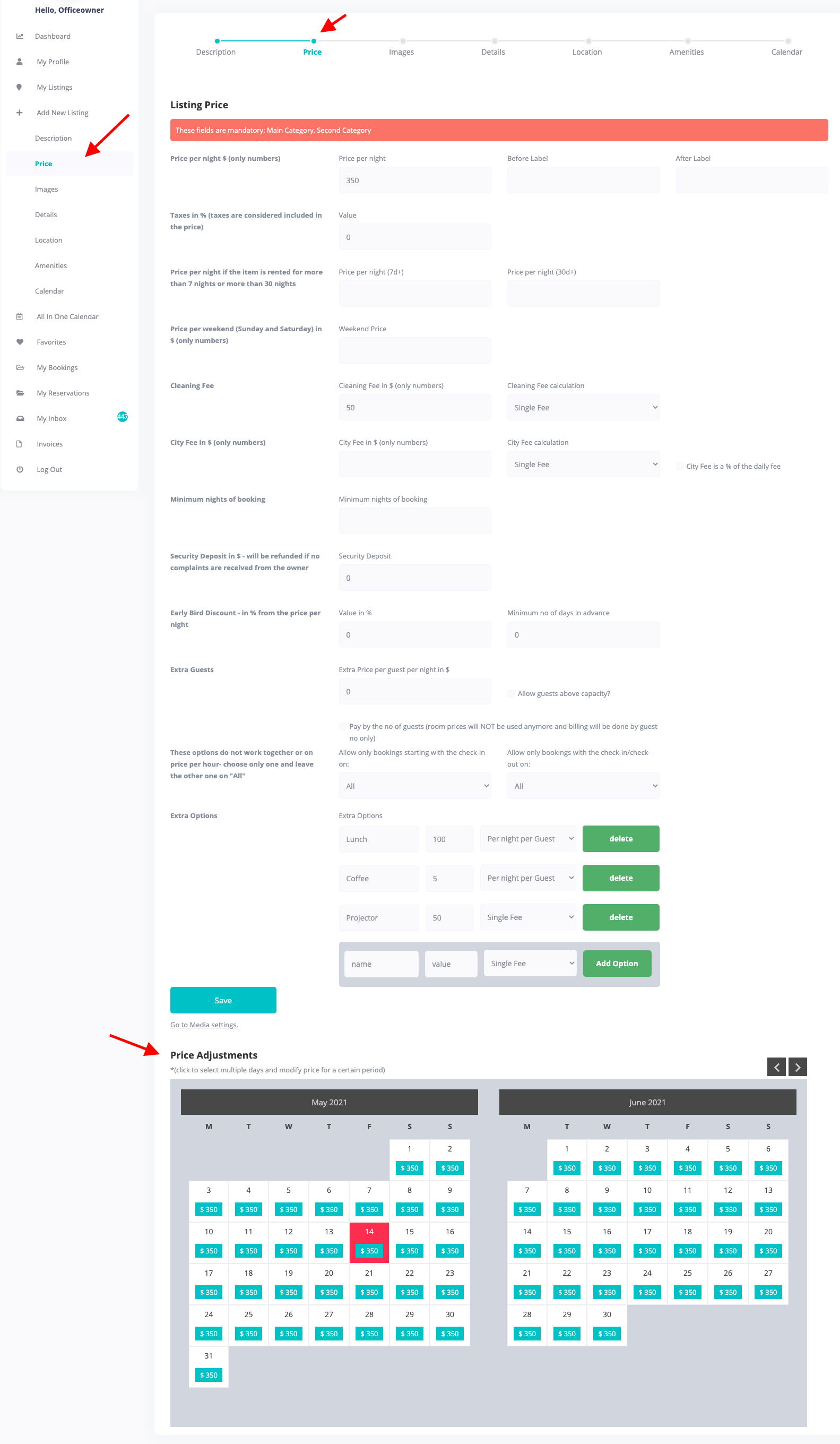
To set custom price click the beginning date and end date (2 clicks) (updated with more options in 1.20)
Custom Period Price Options
The custom price set will overwrite the main price, price for 7+ days/hours and for 30+ days./hours Once you have set custom price as explained above, this will be the price that will apply regardless of the number of booked days !
Price adjustments for a certain period are done from the calendar, for specific days / months. You have to repeat this process for every period.
To set custom price, find in the calendar the month for which you wish to add different prices. Click the beginning date and end date (2 clicks)
A modal will show with the fields to set different prices, different minim days, different turn-over days. Add your new values here
Custom price table can be deleted from the same settings area
The custom price table will show on the listing page only for the future periods. Past periods will not show (they are removed automatically).
Formulas used:
total = (inter price + expenses + manual_expense ) - early bird + city fee+ cleaning fee + sec deposit $early_bird_discount- doesn't include extra guest, security, city fee, cleaning fee $you_earn = $total_price - $security_deposit - floatval($city_fee) - floatval($cleaning_fee) - $service_fee; $taxes = round ( $you_earn * $taxes_value/100,2); $price_for_service_fee = $total_price - $security_deposit - floatval($city_fee) - floatval($cleaning_fee); city fee % Doesn't consider price for extra guest city fee % Doesn't consider extra expenses (added when owner issues invoice) 100% deposit includes automatically expenses (city fee / cleaning fee) - even if the option is set to NO