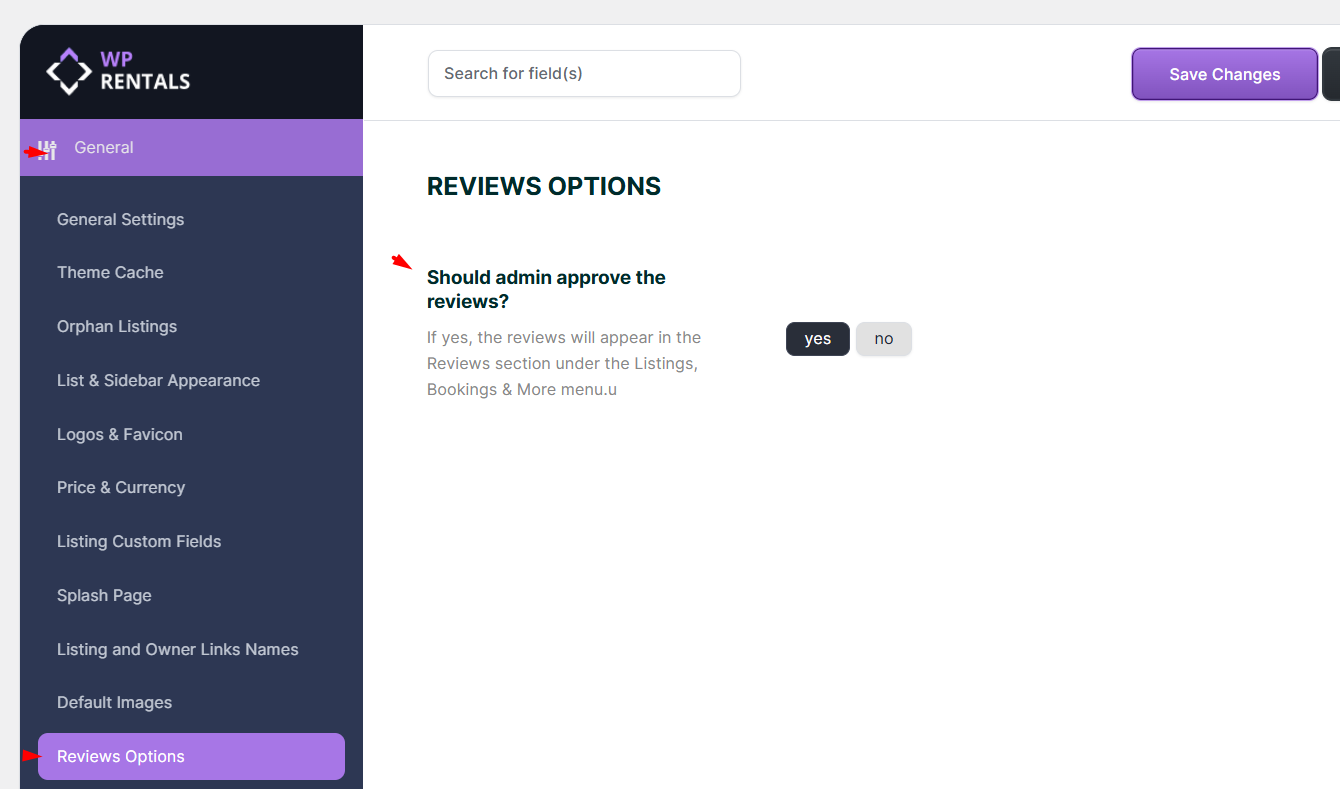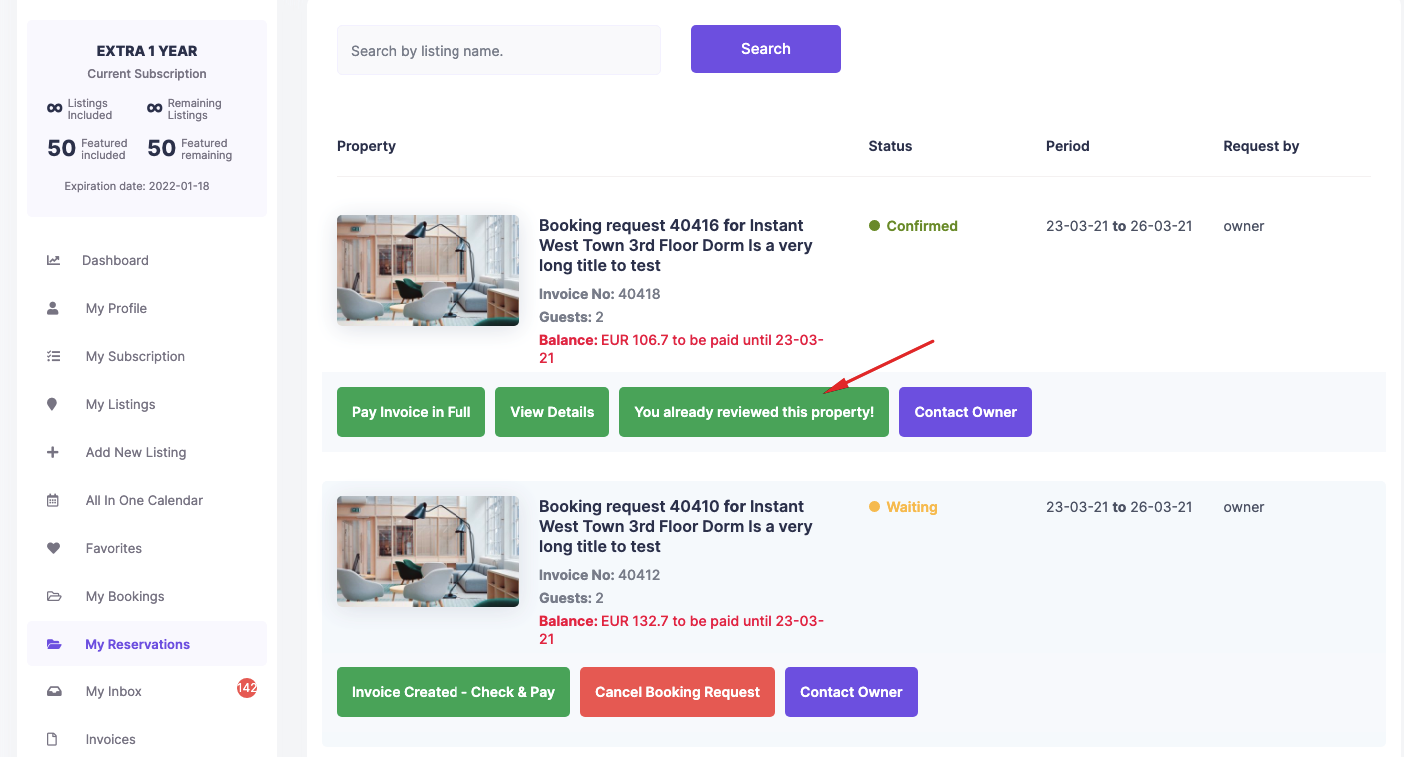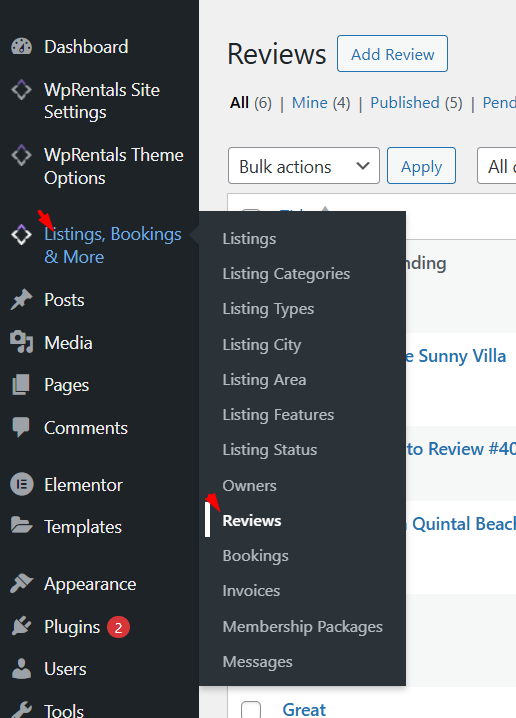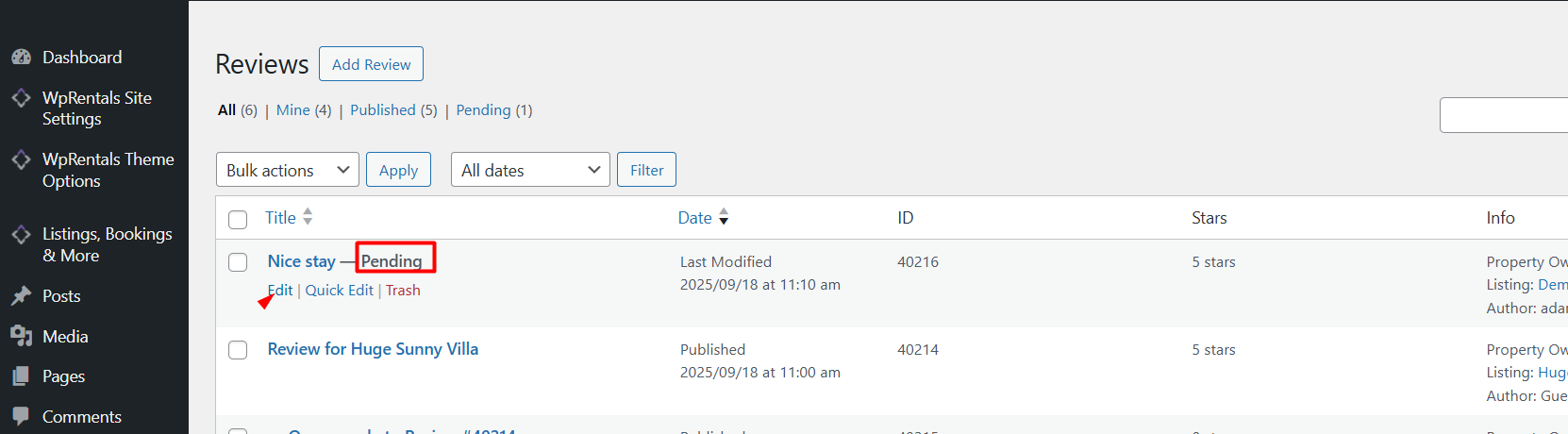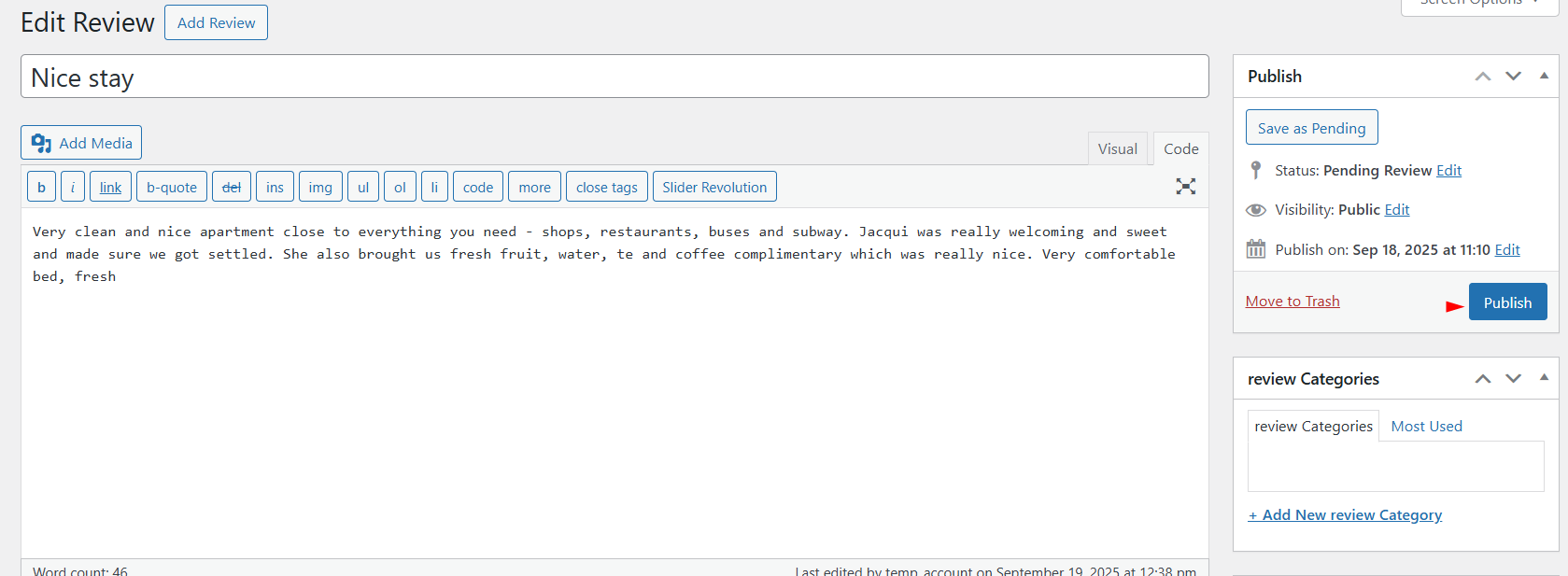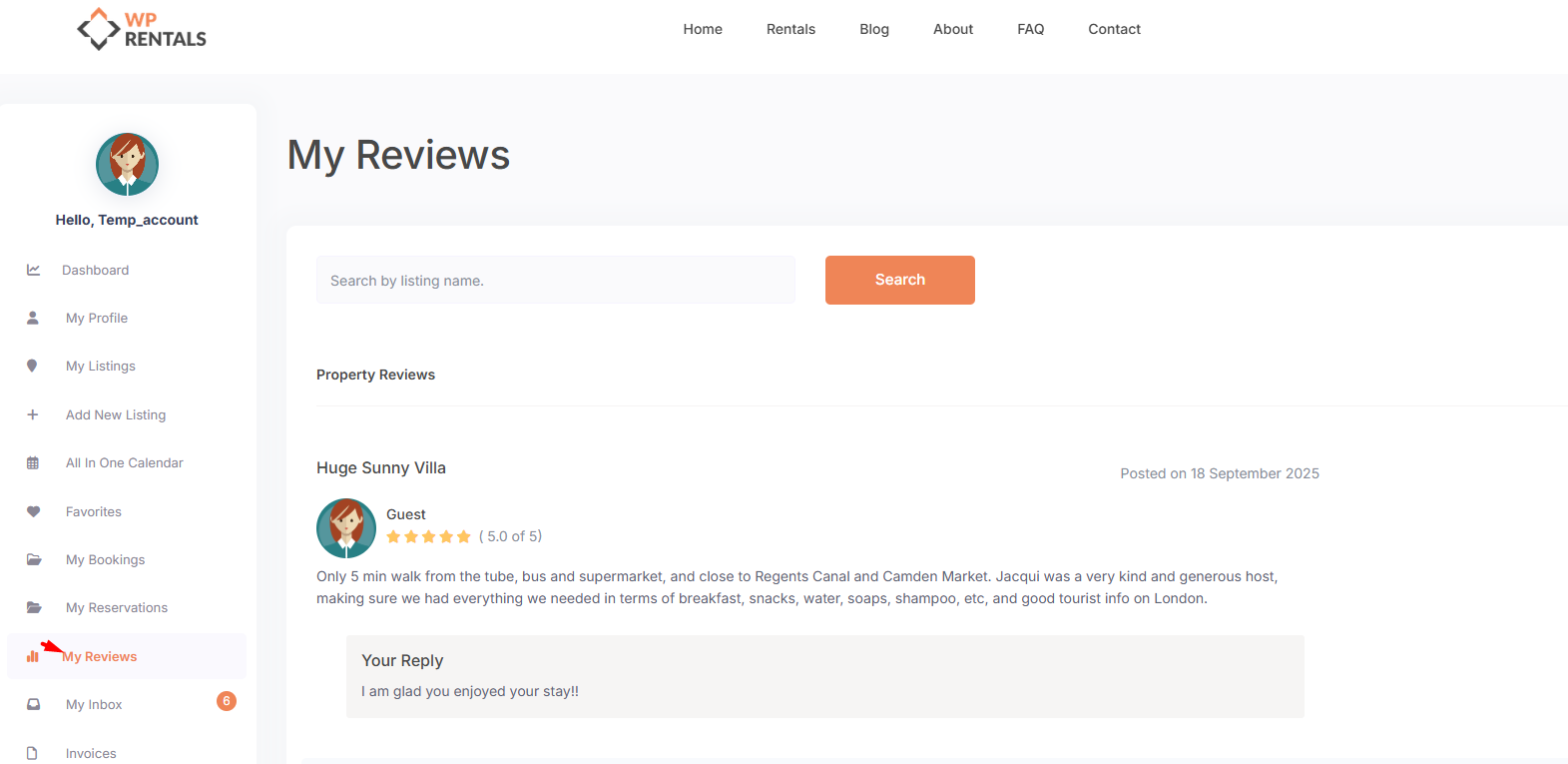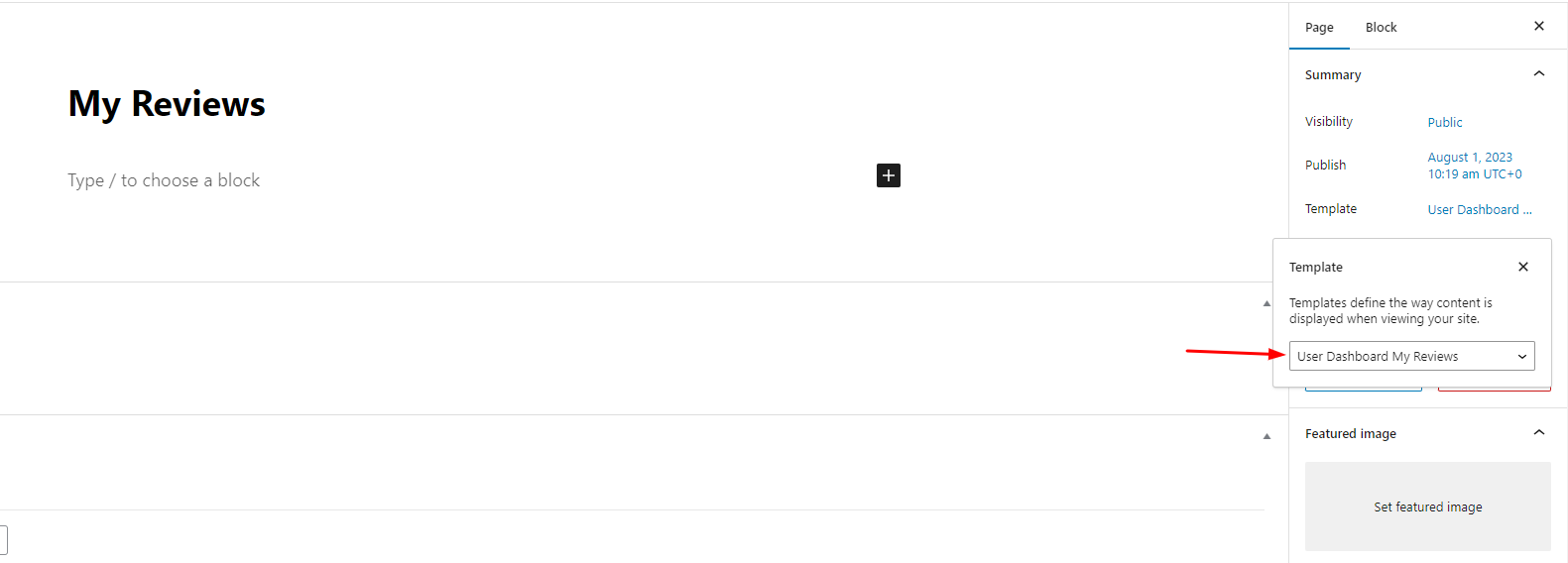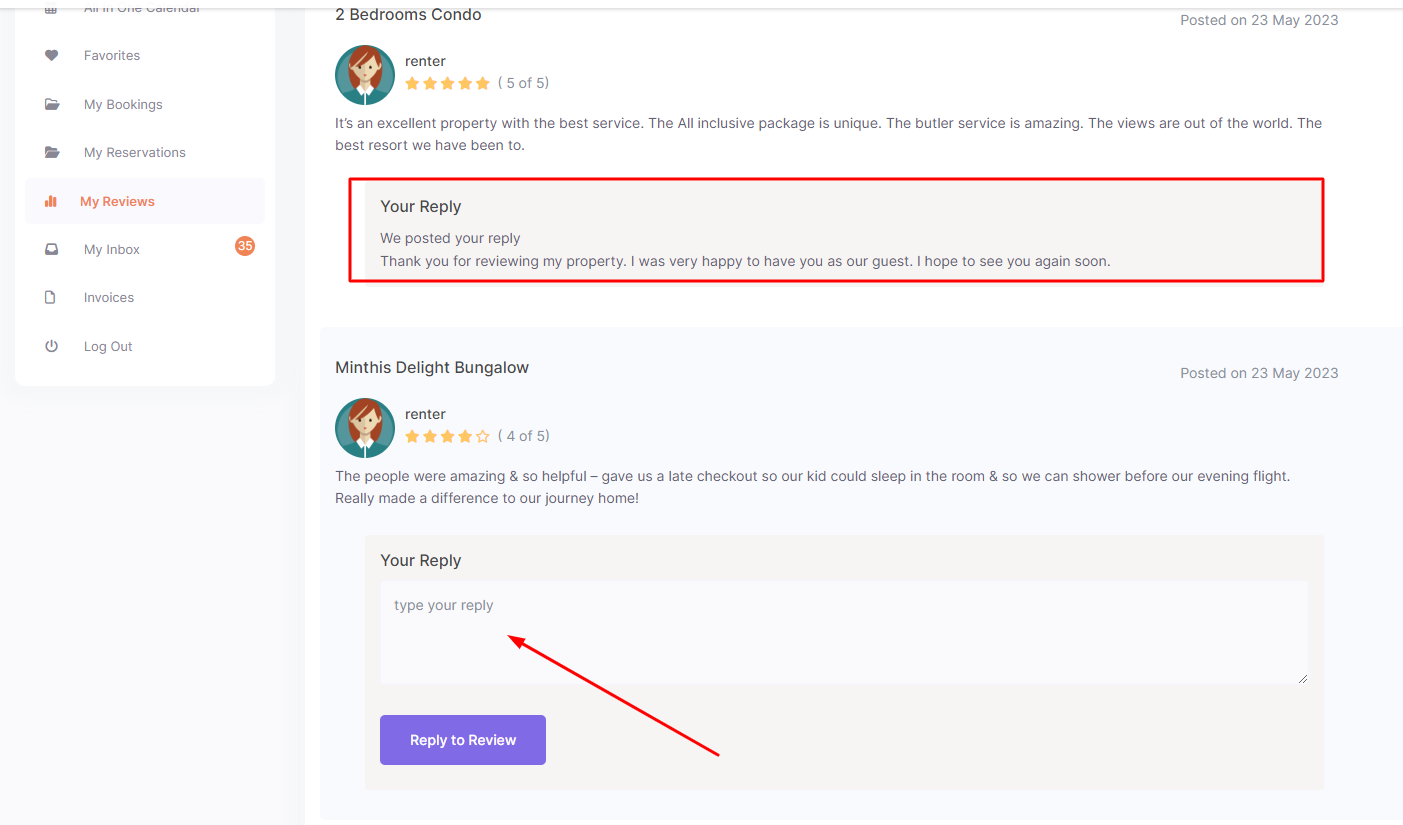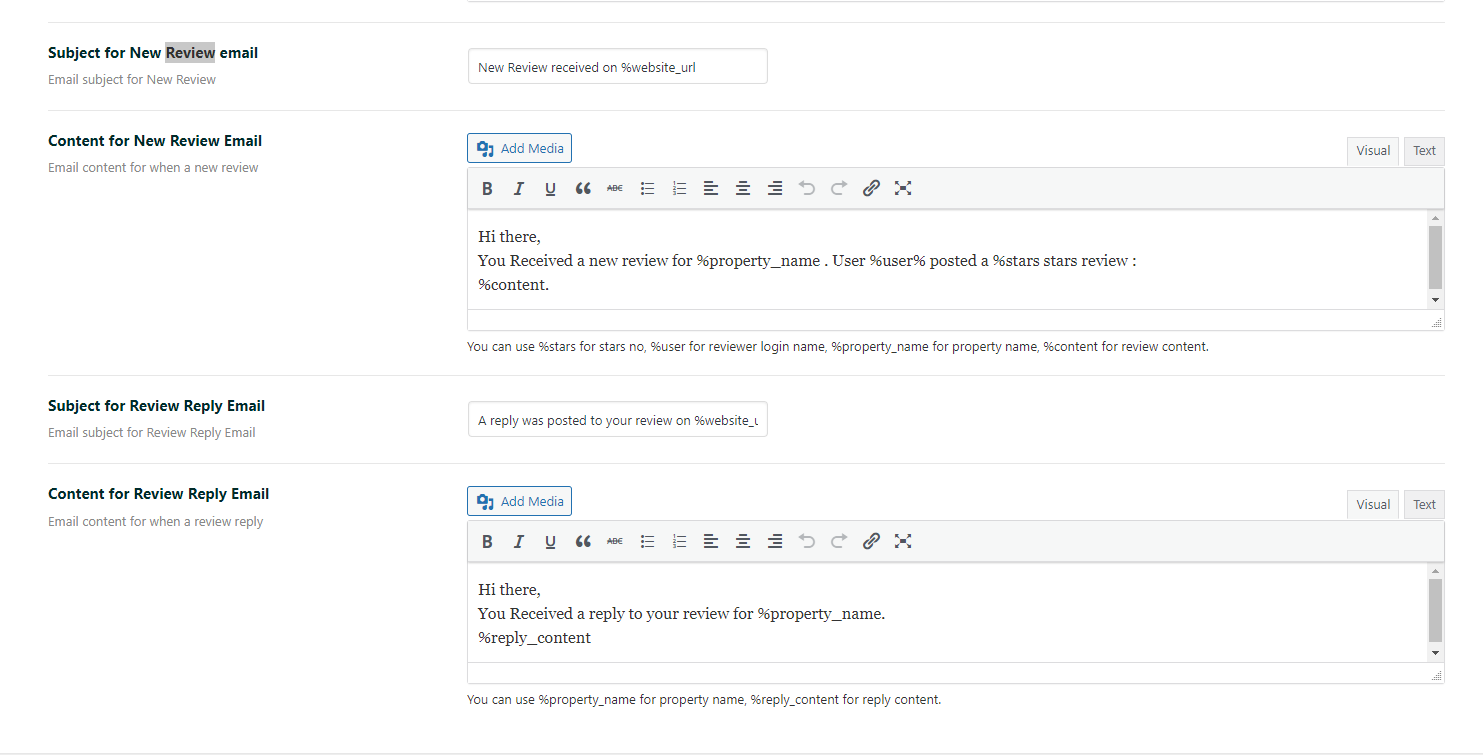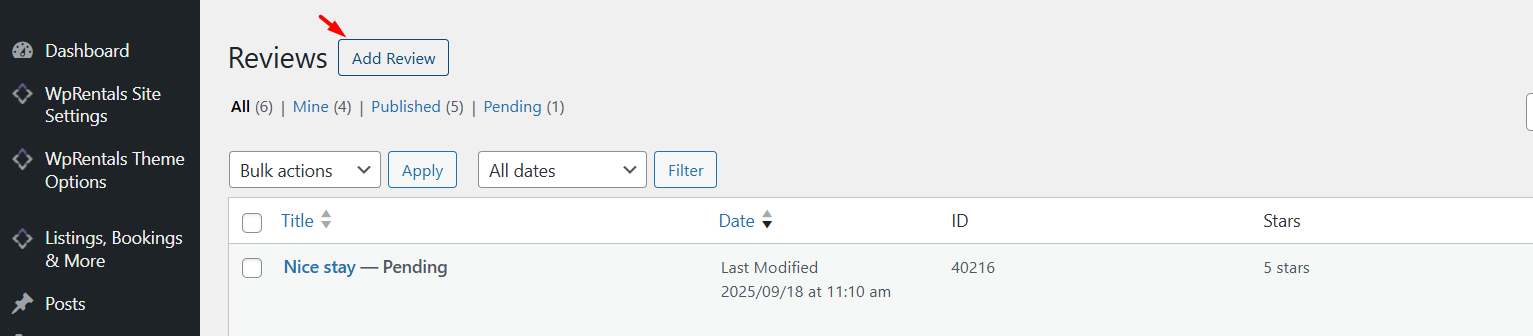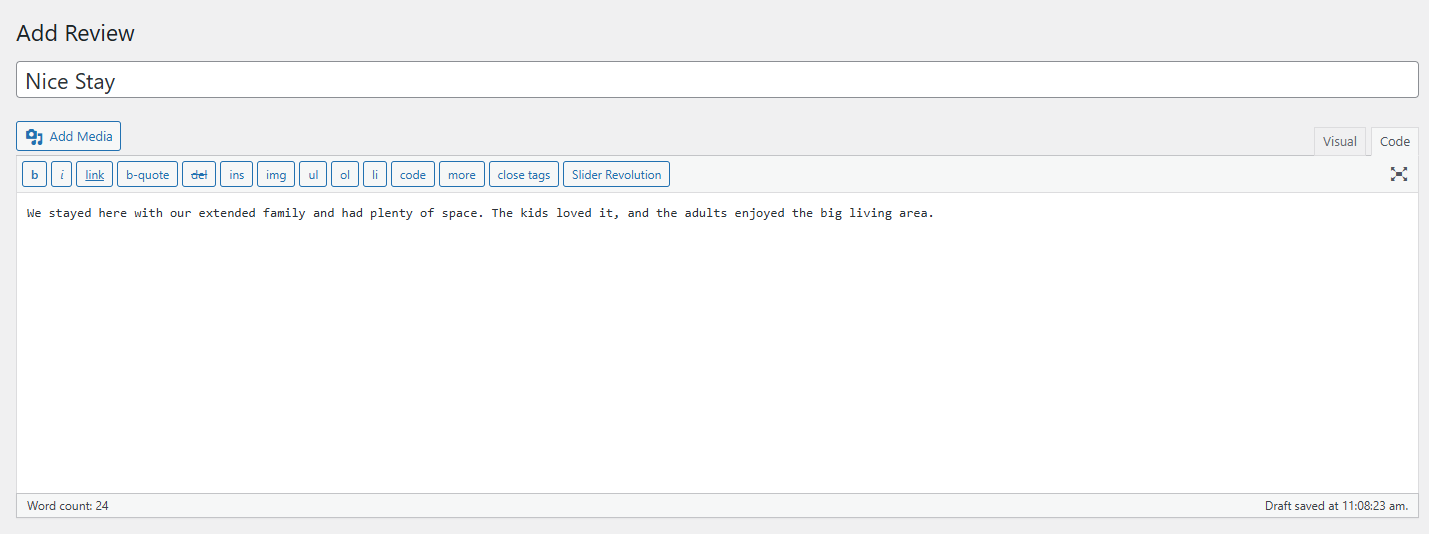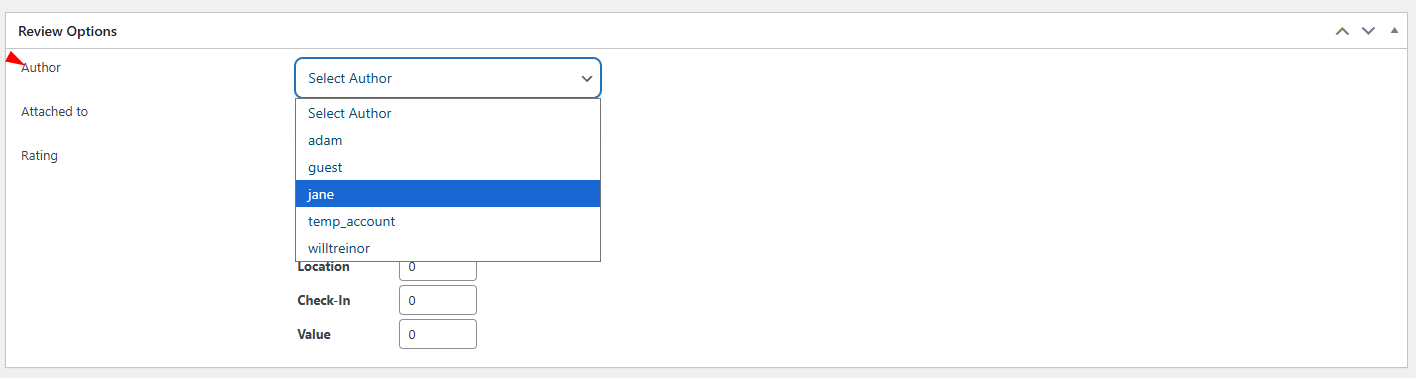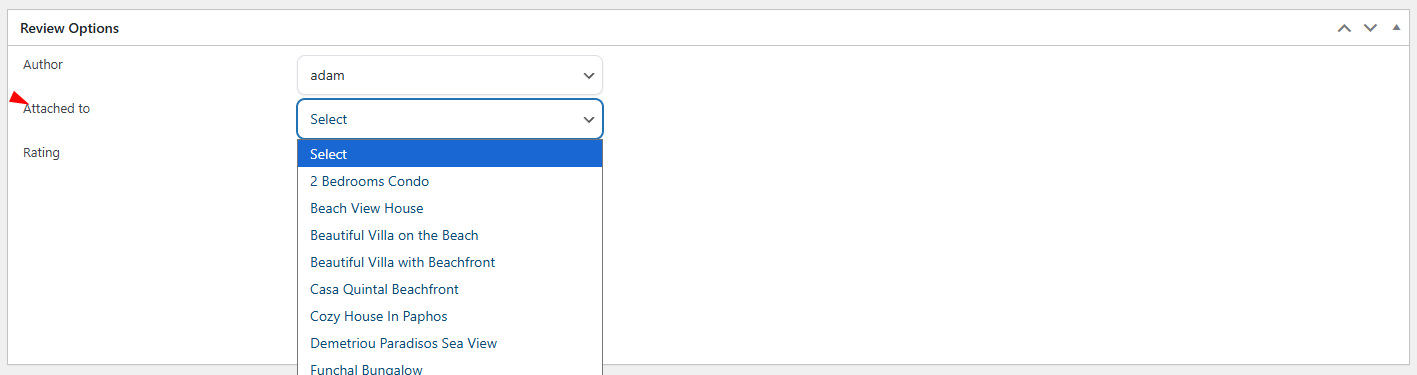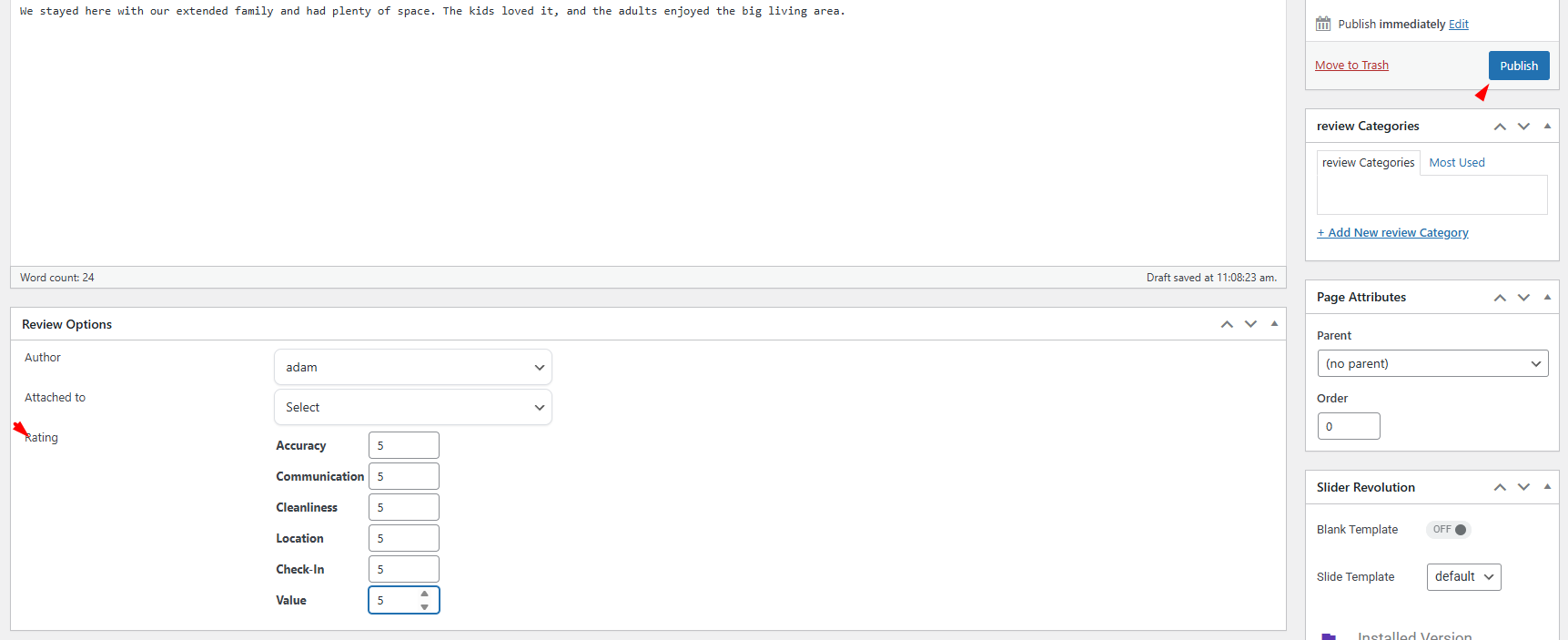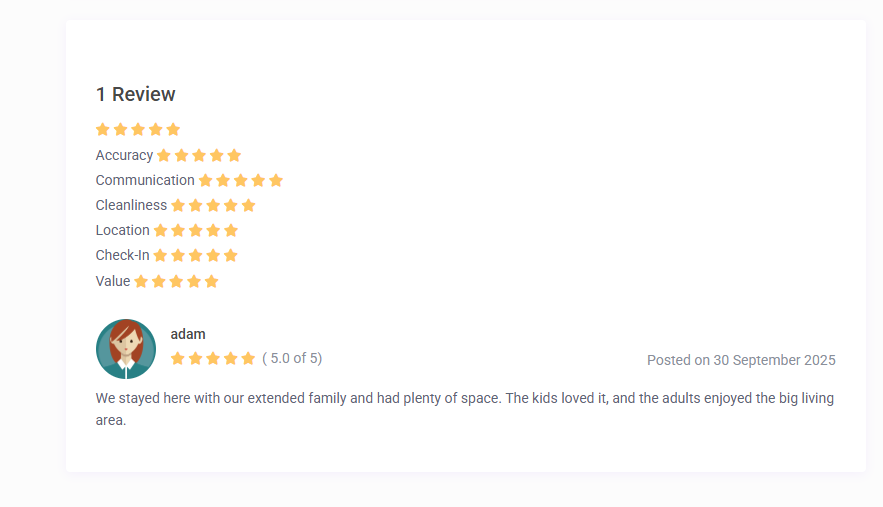User: How to Add a Review
After a confirmed booking ends, user can leave a review for the property.
Steps to Add a Review:
- Log in to your account.
- Go to your My Reservations page in your user dashboard.
- Locate the Completed Bookings section and find the booking you want to review.
- Click on Rate Property next to the completed reservation.
- Rate the property by selecting a star rating (1 to 5 stars).
- Leave a review with your thoughts on the property, amenities, and your overall experience.
- Click Submit Review to post your feedback.
The admin can choose if the Reviews will be published automatically or the review will need manual approval. The option can be found in Theme Options
Should admin approve the reviews? set NO
- Visibility of Reviews: Once submitted, your review will be immediately visible on the property listing page.
- Refresh the page to see the published review.
Should admin approve the reviews? set Yes
The review will be saved with Pending status, and the admin can review and approve from Listings, Bookings & More- Reviews
To approve a Review, the admin needs to edit the Review
and press the Publish button
The admin will receive an email each time a new review is posted.
Additionally, user receives a reminder email to leave a review after your booking has been completed, in case you forget or miss the opportunity to review the property. The email is editable in Email Management . For more details, you can check the Email Management section in the documentation.
Property: How Reviews Are Seen
Reviews left by guests are displayed on the property page for future visitors to see.
The review will remain on the property page, and if you as an owner respond, both the guest’s review and your reply will be shown.
Owner: How to Reply to Reviews
As a property owner, you have the option to reply to reviews left by guests.
Steps to Reply to a Review:
- Log in to your Owner Dashboard.
- Navigate to the Property Reviews section.
- Find the review you wish to reply to.
- Click on the Reply button next to the review.
- Write your response to the guest’s feedback.
- Click Submit to post your reply.
Your response will be visible along with the guest’s review, allowing potential guests to see your interaction with reviewers. If the admin approval is enabled, the Owner review will also need to be manually approved to be displayed on the front end.
Owner can see all reviews received in MY REVIEWS page.
If you do not see this page, go in Wp-admin – Pages – Add New and create a new page with the User Dashboard My Reviews Template and save / publish it.
Owner can send 1 reply to each review from My Reviews. Reviews can be edited by Admin only.
There is an email notification for owner when a new review is added and email notification for user when owner replies review. Each notification is managed from Email Management.
Admin: How Reviews Are Managed
Admins have control over managing and monitoring reviews on the site.
Admin can delete/ edit /see Reviews from Listings, Bookings & More- Reviews
To add new review from admin:
- Press Add Review
2. Add the title
3. Add the review content
4. In Review Options, select the Author -in the dropdown, you will have the users registered in your site
and the property where the review will show
! Once you save, the Review is Published; these 2 details cannot be changed on Edit.
5. Set the number of Stars and Publish
The new review will show in the listsing where it was attached: