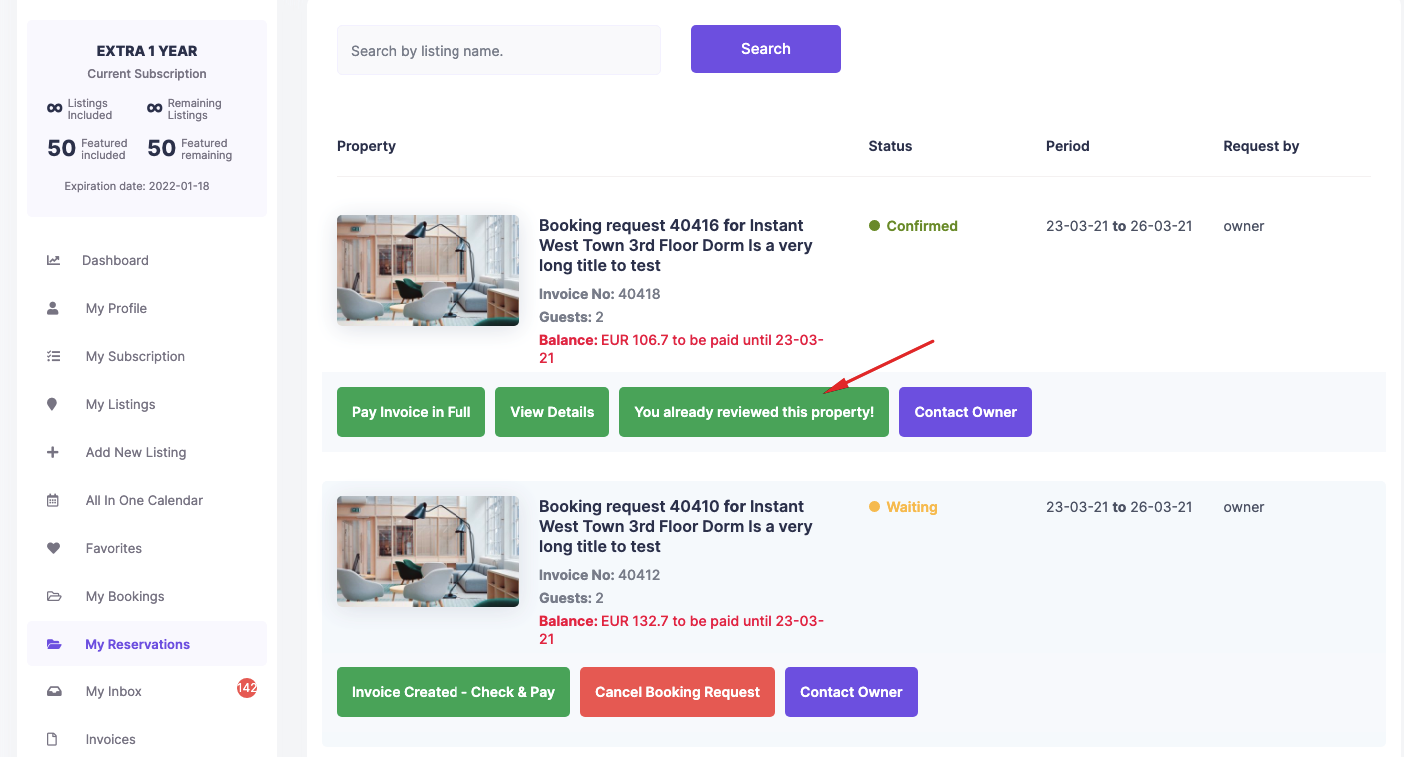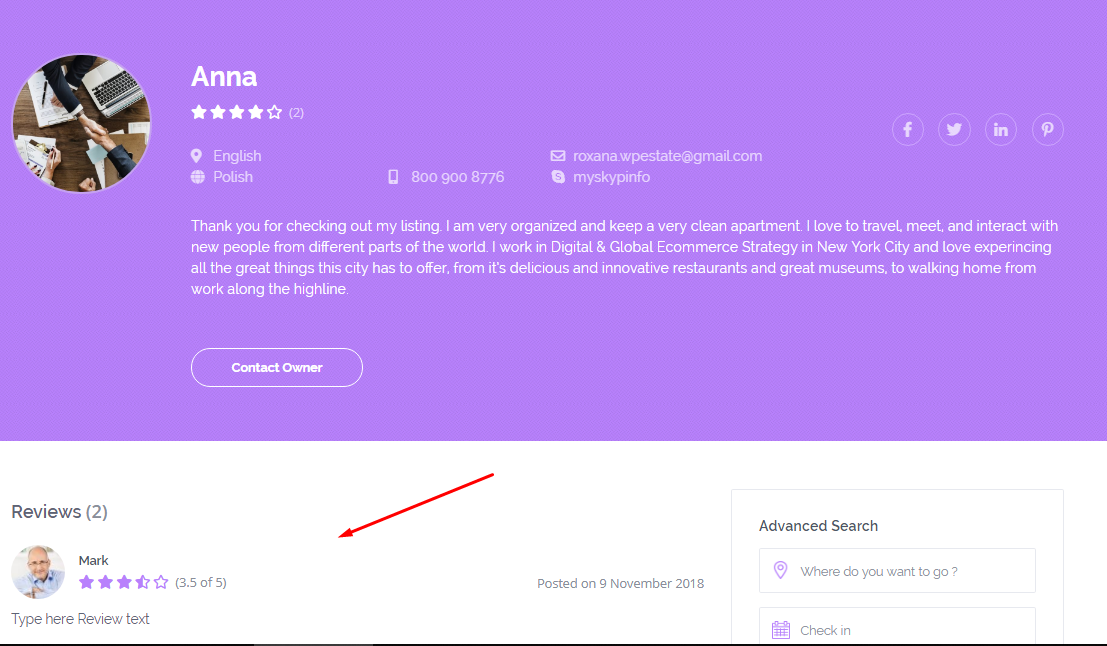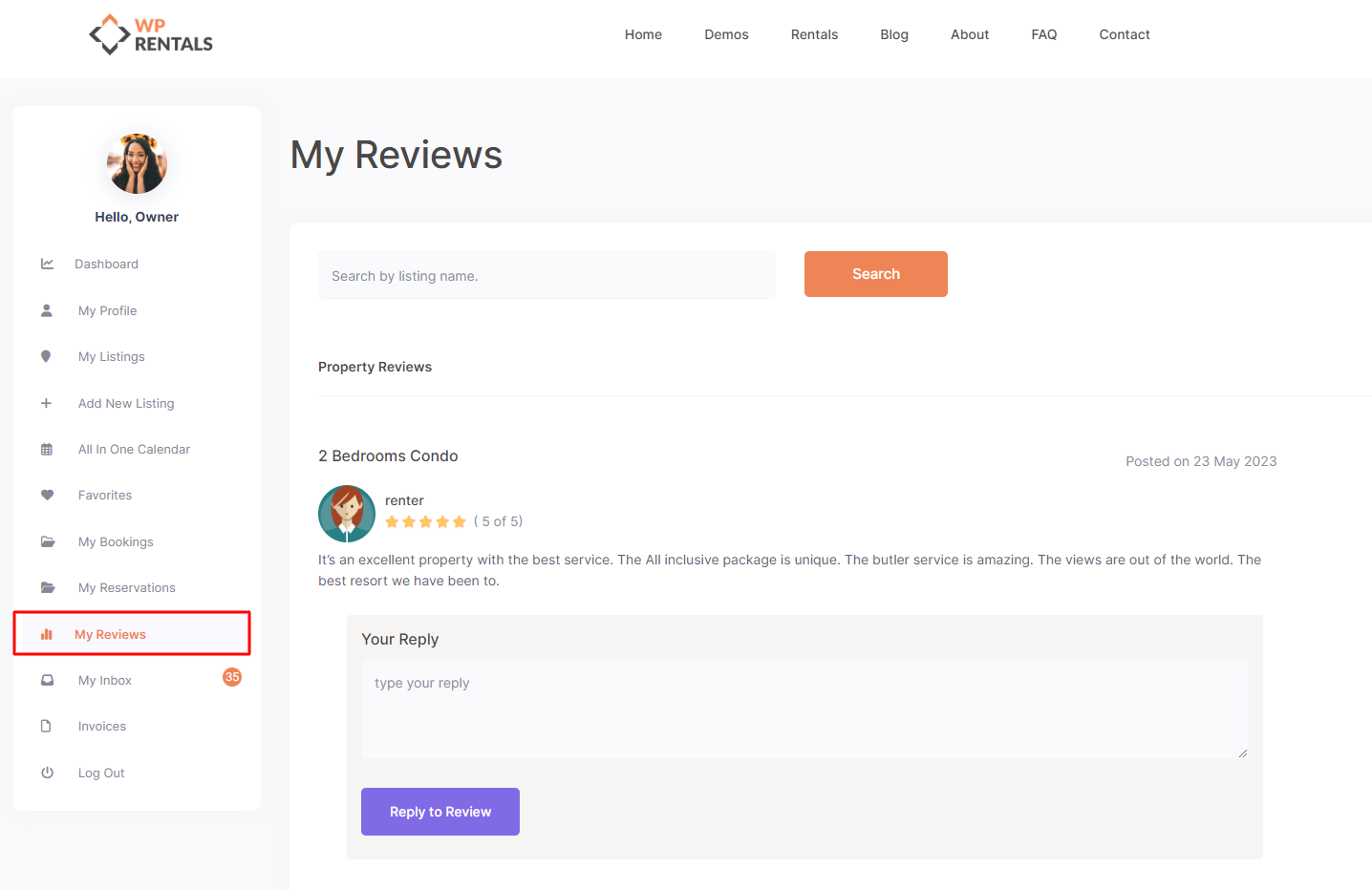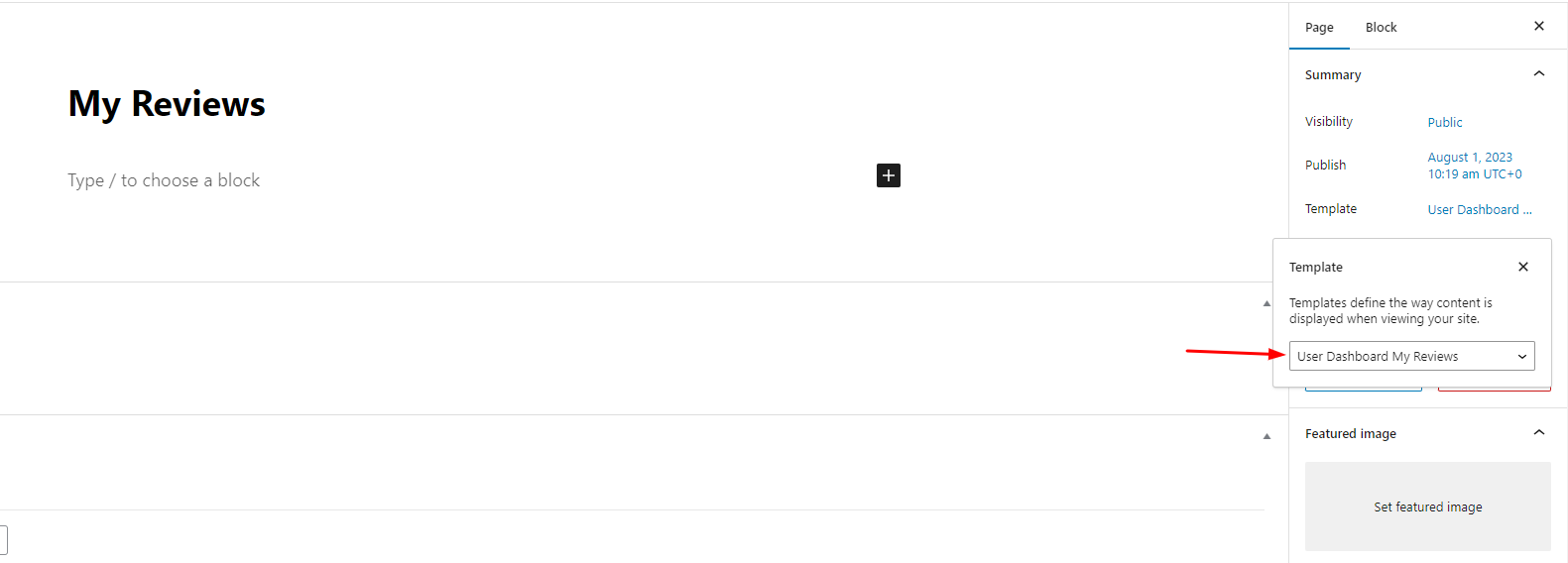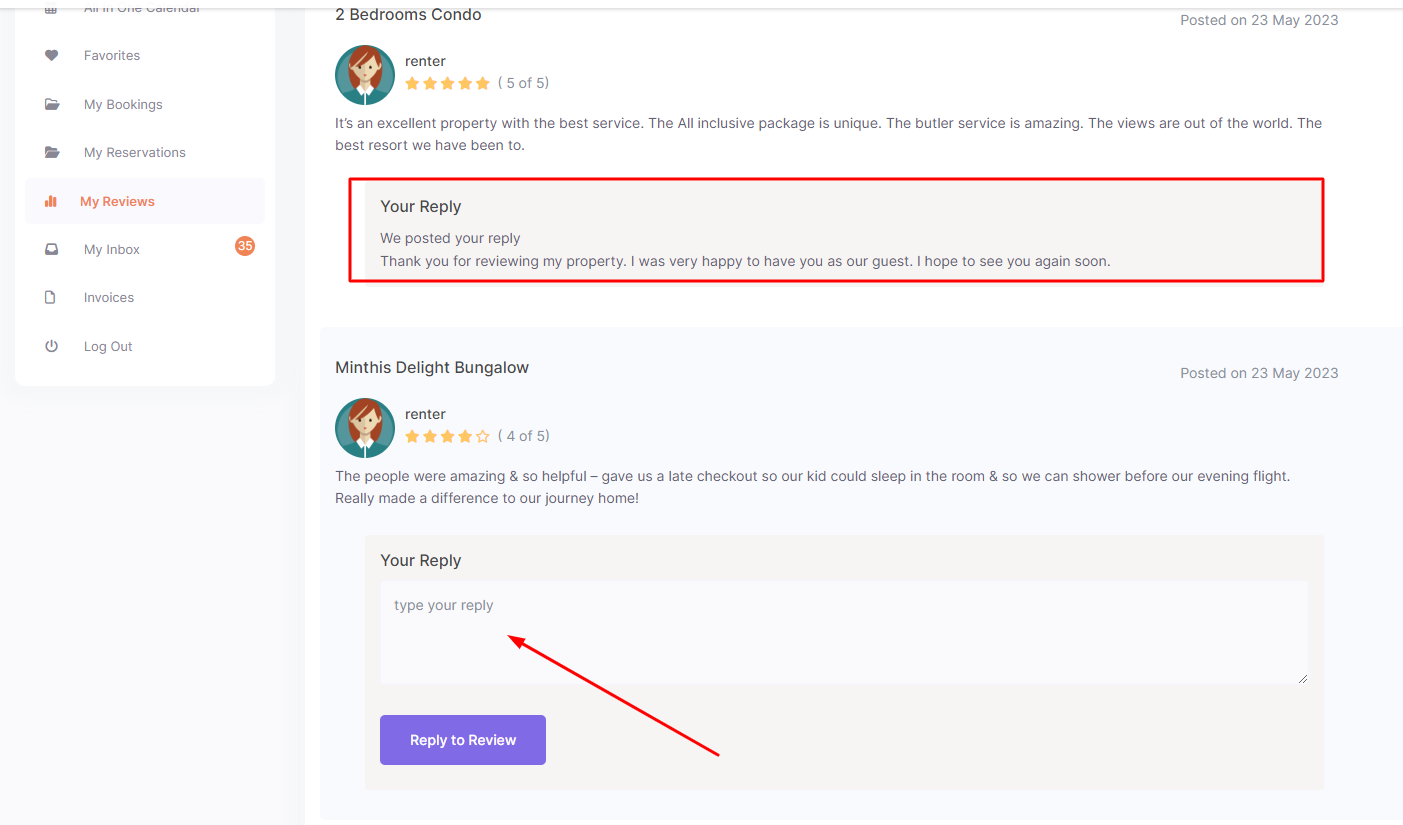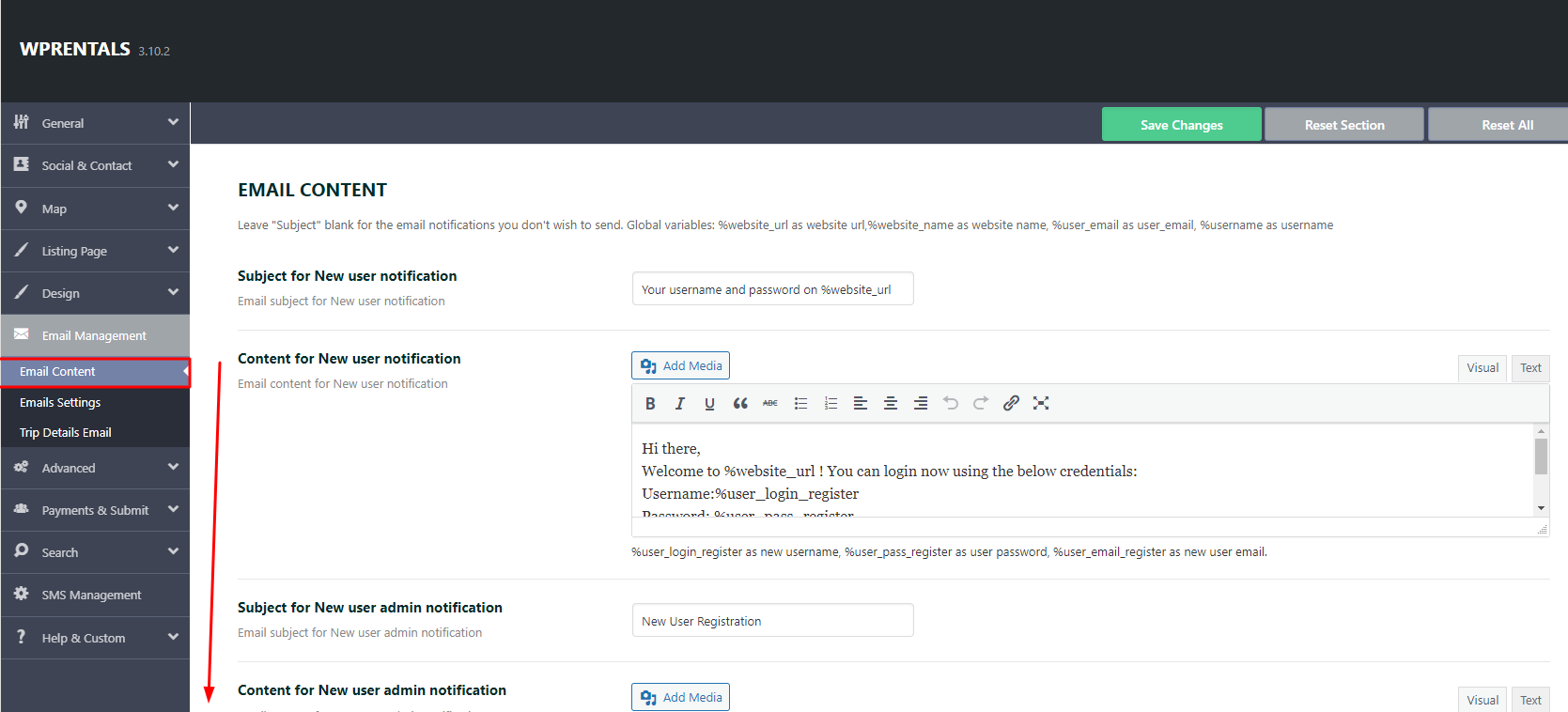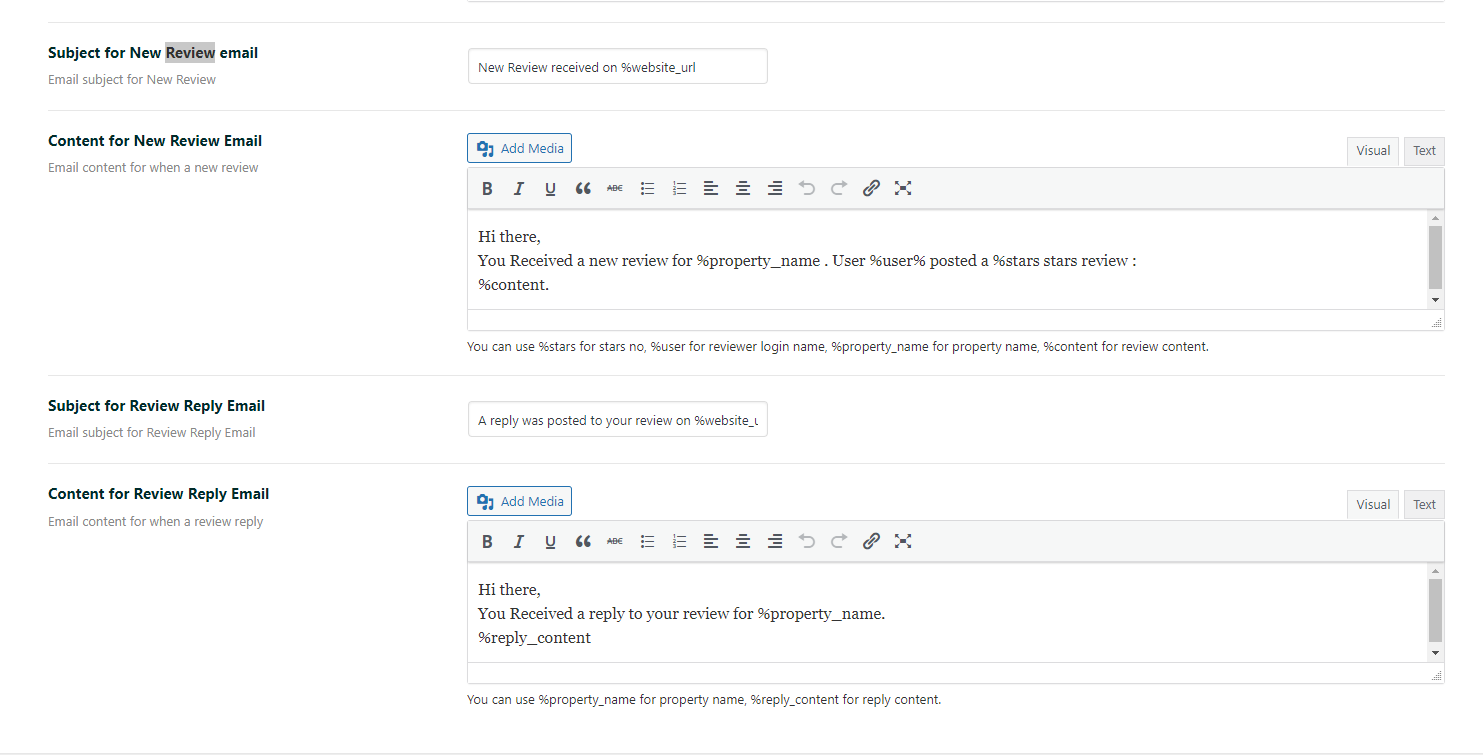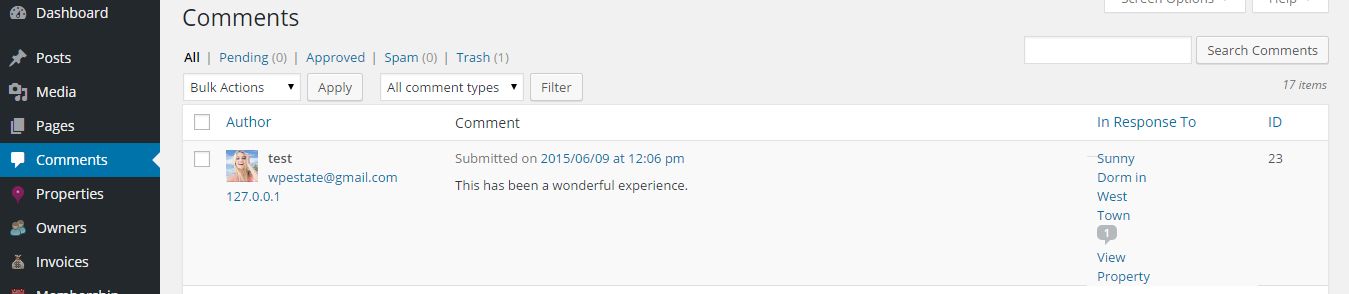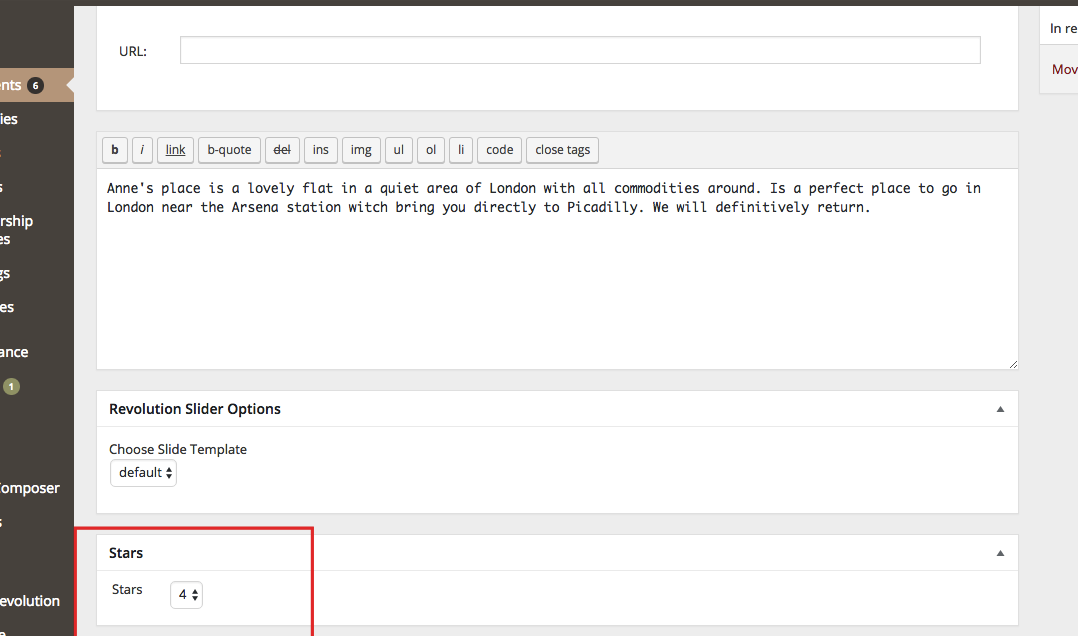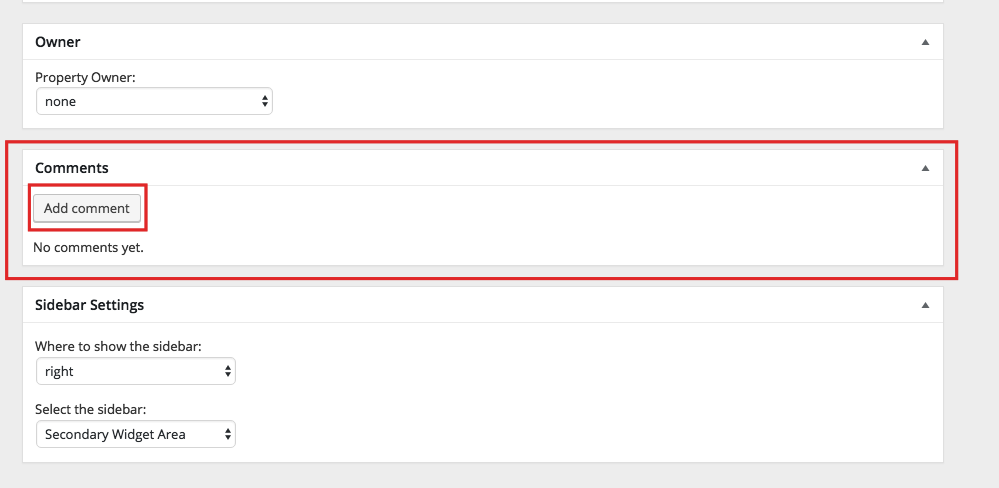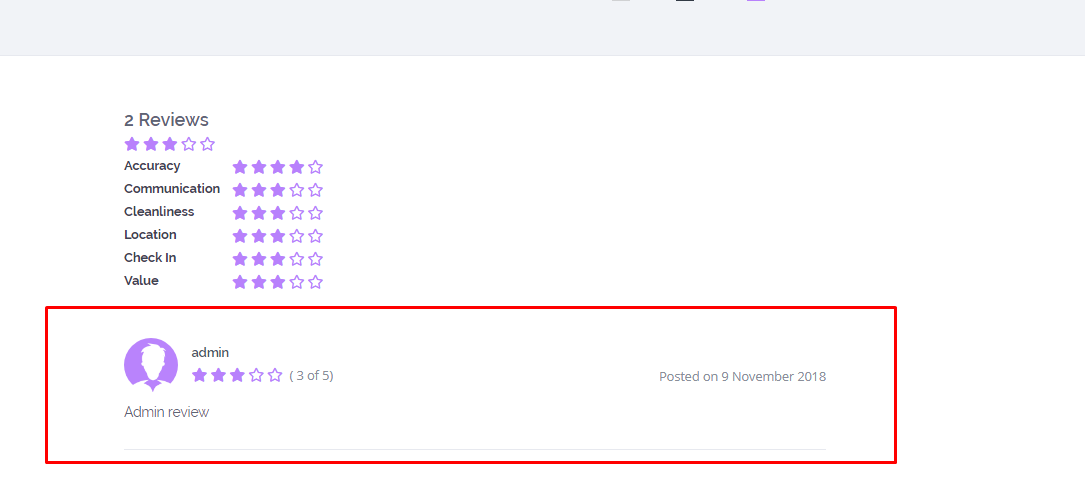The Post Review button is available to renter the day following the reservation end date.
Each user can add 1 review for each listing from MY RESERVATIONS.
Reviews will be published instantly.
Refresh the page to see the published review.
Reviews show on the Property Page and on the Owner page:
How to manage reviews as OWNER
Owner can see all reviews received in MY REVIEWS page
If you do not see this page, go in Wp-admin – Pages – Add New and create a new page with the User Dashboard My Reviews Template and save / publish it.
Owner can send 1 reply to each review from My Reviews. Reviews can be edited by Admin only.
There is an email notification for owner when a new review is added and email notification for user when owner replies review. Each notification is managed from Email Management.
How to manage reviews as site admin
Admin can delete/ edit /see Reviews from Admin – Comments
How can edit Reviews stars from admin:
Admin can add a review from admin – edit property – comments – add comment:
Screenshot of how it will be displayed: