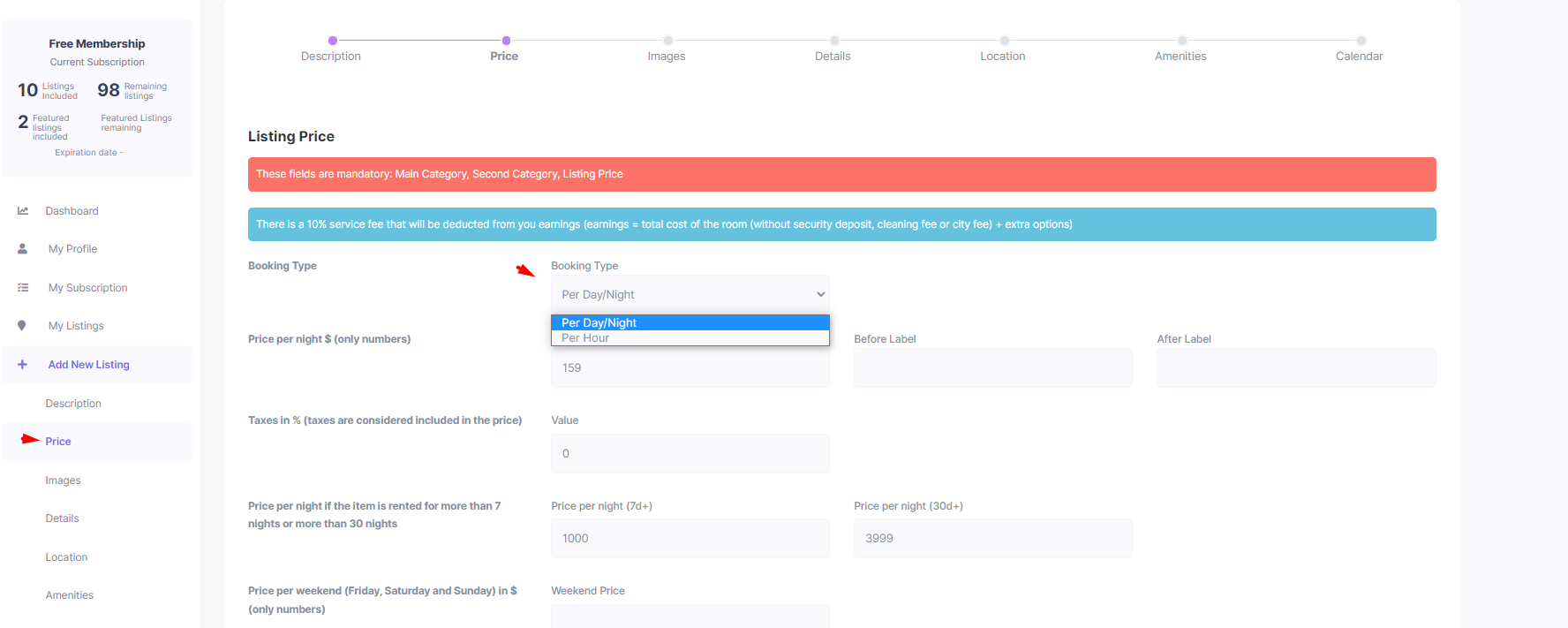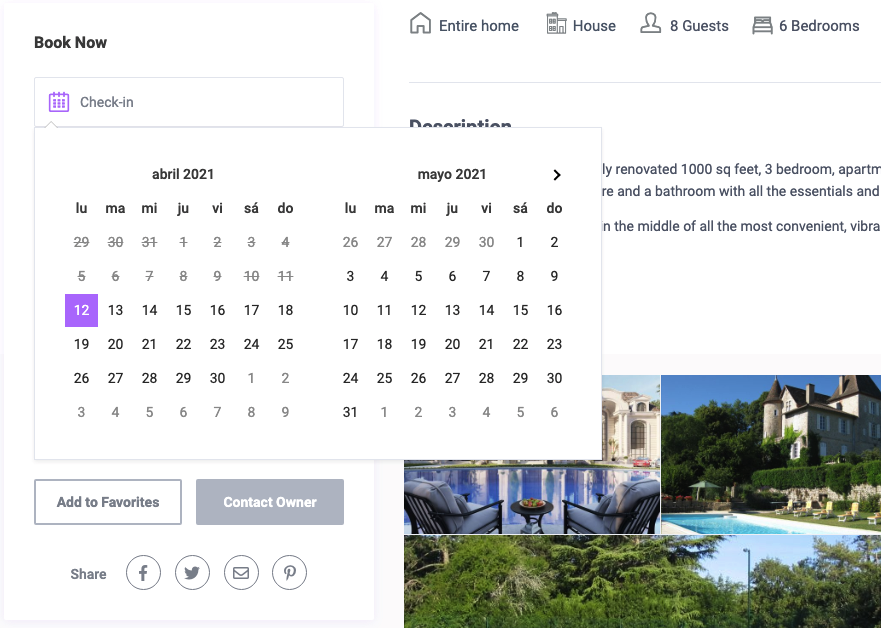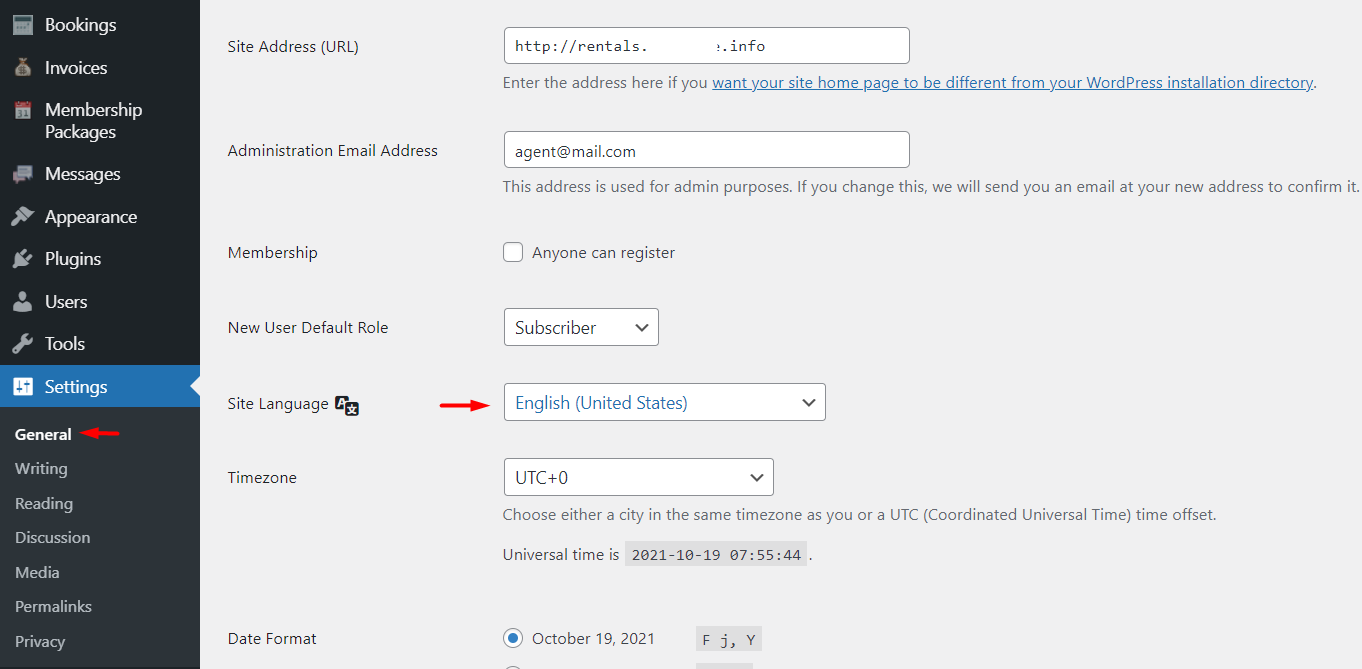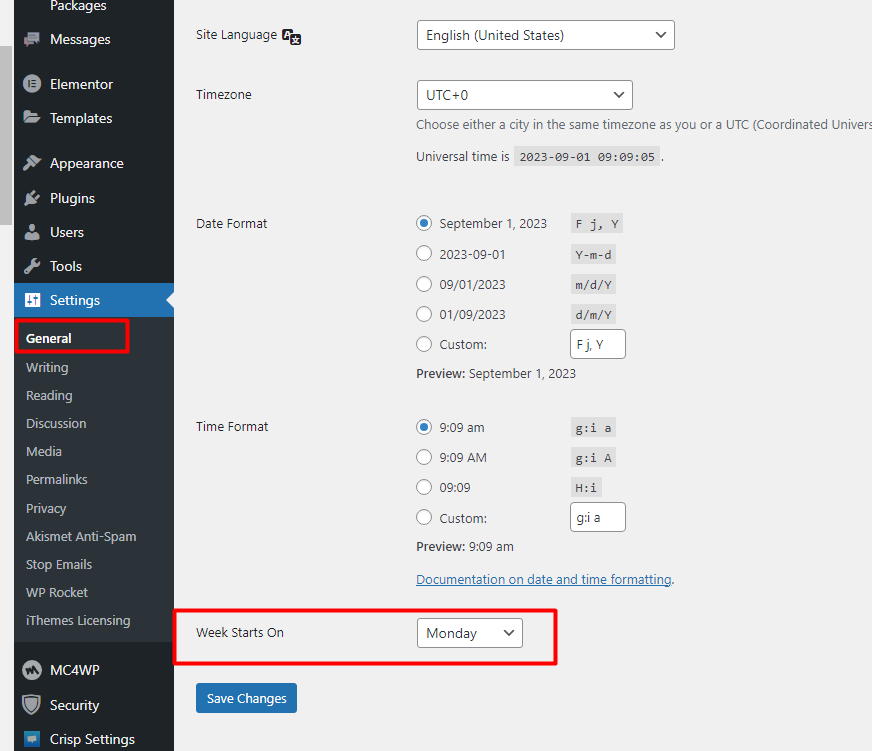Form General Settings
Settings related to booking general settings can be found in Theme Options – Booking Configuration – Form General Settings
Select Booking Type
Choose the default booking model that applies to all listings on your site:
- Per Day for all Listings – All bookings are calculated per day.
- Per Hour for all Listings – All bookings are calculated per hour.
- Mixt – Owner chooses price by hour or by day – Each owner can decide whether to set prices per hour or per day for their listings.
When this option is enabled will get this form in front end submission:
Select Weekend Days
Allows users to set a different price for weekend days. Choose the weekend day combination that best fits your region or booking needs:
- Sunday and Saturday
- Friday and Saturday
- Friday, Saturday, and Sunday
This setting enables weekend pricing options for owners. More details about Price in Single Listings are listed here.
Your number of nights/hours instead of 7 nights (7 hours)
This setting allows you to define a custom threshold for applying a different price per night or hour for longer stays.
- For example, if set to 7, owners can specify a special price that applies to bookings longer than 7 nights or 7 hours.
- This only affects new confirmed bookings made after the setting is applied.
Default: 7
Your number of nights/hours instead of 30 nights (30 hours)
Similar to the previous setting, this allows a second pricing threshold for even longer stays.
- If set to 30, owners can define a different rate for bookings over 30 nights or hours.
- Again, this applies only to new confirmed bookings.
Default: 30
Guest Selector Settings
Settings related to booking form Guest Configuration can be found in Theme Options – Booking Configuration – Guest Selector Settings
Enable Advanced Guest Control?
Choose whether to enable detailed guest selection on the booking form:
- Yes – Users can select the number of adults, children, and infants separately.
- No – A simplified guest dropdown will be shown with a single total guest count.
(Default: Yes/No option)
If you choose NO, you can also select the Maximum Guest Number for dropdown.
What Do You Rent?
This setting defines how the booking form behaves based on the rental type you offer:
-
Vacation Rental – The booking form includes a guest selection field, allowing users to specify the number of guests.
-
Object Rental – The guest field is hidden from the booking form, and the label “night” is changed to “day.” This is ideal for equipment or item rentals.
Please note: Object Rental bookings still reserve a full 24-hour period, including the night between days.
Show the Guest Dropdown in Submission Form
Choose whether to display the guest selection dropdown on the Submit Listing page:
- Yes – Show the guest selection field when submitting a new listing.
- No – Hide the guest field.
Note: For Object Rentals, this setting should be NO, as the guest field is not used in the booking form. For Vacation Rental, this setting should be YES.
Form Display Settings
Settings related to booking form Booking Form options can be found in Theme Options – Booking Configuration – Form Display Settings
Show Contact Form Instead of Booking Form?
Choose whether to display a contact form in place of the booking form on listing pages:
- Yes – The contact form will appear instead of the booking form.
- No – The booking form will be displayed as usual.
This is useful if you want users to inquire first rather than book directly.
Show Booking Terms Checkbox?
Enable this to require guests to agree to the booking terms before submitting a booking request:
- Yes – A checkbox appears, and the guest must check it to proceed.
- No – The checkbox will not be shown.
Use this to make sure users acknowledge and accept your terms before booking.
URL for the Booking Terms Page (applies to all listings)
Enter the link to your Booking Terms page here.
This URL will be used when a user clicks on the terms checkbox label to read the full terms.
Example: https://yourwebsite.com/booking-terms/
Label for the Booking Terms Page (applies to all listings)
Customize the text shown next to the booking terms checkbox.
Example: “I agree to the Booking Terms”
This label is clickable and links to the page you set above.
Calendar Settings
Select Date Format for Datepickers
Choose the date format used across all datepicker fields on the site (e.g., in booking forms and search bars).
Available formats include:
- yy-mm-dd (e.g., 2025-04-15)
- yy-dd-mm (e.g., 2025-15-04)
- dd-mm-yy (e.g., 15-04-2025)
- mm-dd-yy (e.g., 04-15-2025)
- dd-yy-mm (e.g., 15-2025-04)
- mm-yy-dd (e.g., 04-2025-15)
Select the format that best suits your region or audience preference.
Language for Datepicker
Set the language for the datepicker in both the booking form and the search form.
This affects the language used for:
- Month and day names
- Hour display in the hourly calendar
Example: Choosing Spanish will display months and week days in Spanish
Separate note – the language for the Availability Calendar from the listing page is set from WordPress admin > Settings > Languages.
When the Calendar day of the week starts in managed from WordPress settings
Maximum Months Number (Per Night Booking)
Set how many future months are displayed in the Availability Calendar on listing pages and in the Calendar Section when editing a listing.
- Recommended value: 12 (shows 12 months ahead)
- Higher values (e.g., 18 or 24) allow users to view and book dates further in advance
- Warning: Setting a high number may cause slower loading times, especially for listings with many bookings or custom pricing entries.