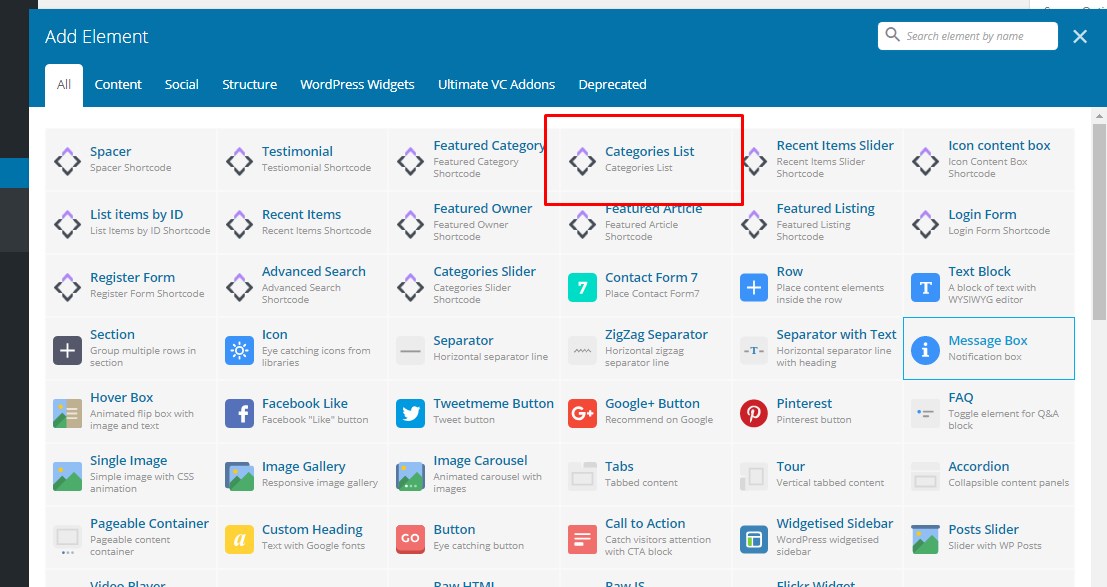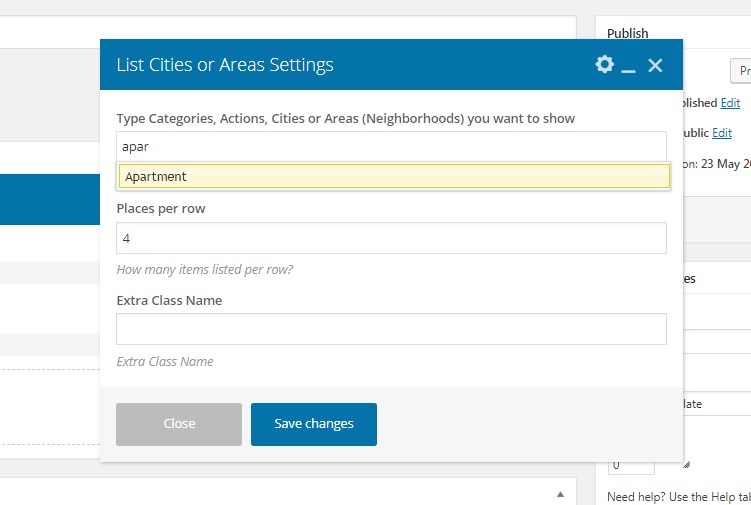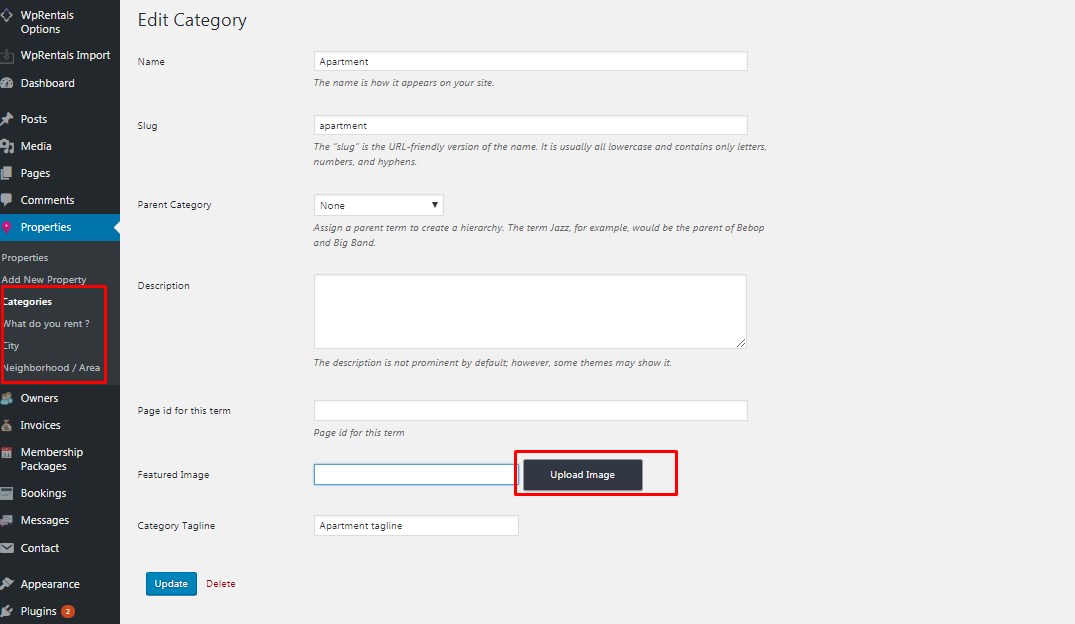Starting theme version 1.30 the List City/Area shortcode has been renamed to Categories List
All settings have remained the same.
Starting 1.22 theme version, the shortcode will allow item category and action along with city and area.
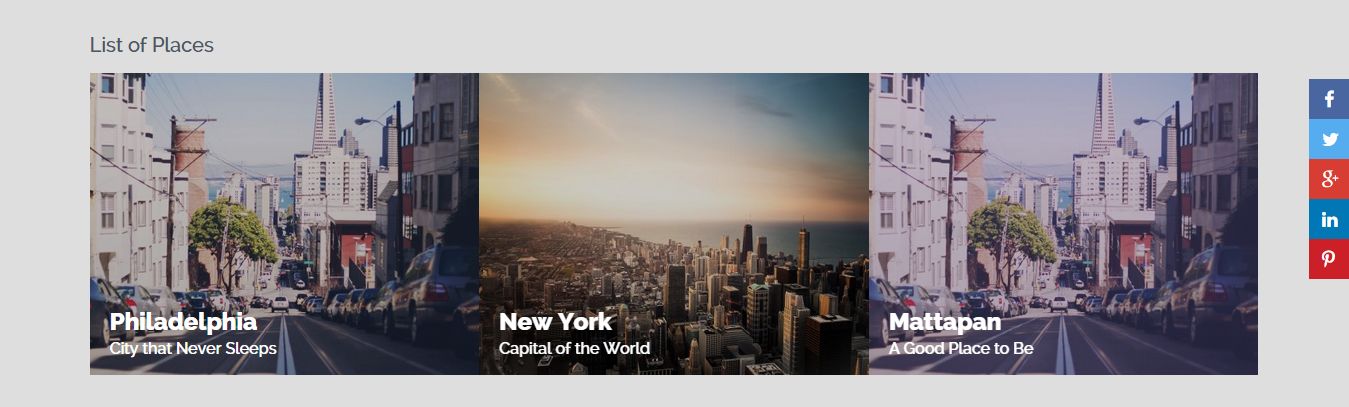
Visual Composer shortcode
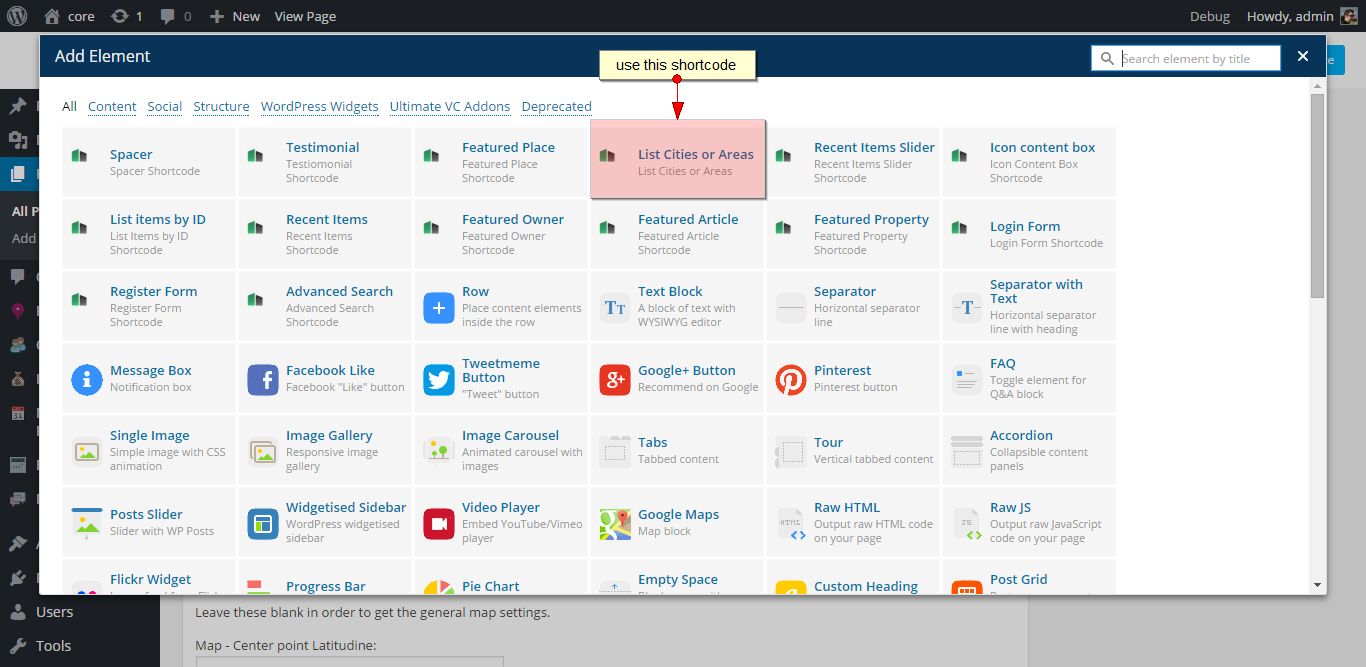
Type the name of the taxonomy that you wish to display on front end.
The taxonomy used will need to have an image uploaded
If you wish to use the image in header as well – on taxonomy pages, featured image should be as wide as the screen-
Featured images should be the same width/height.