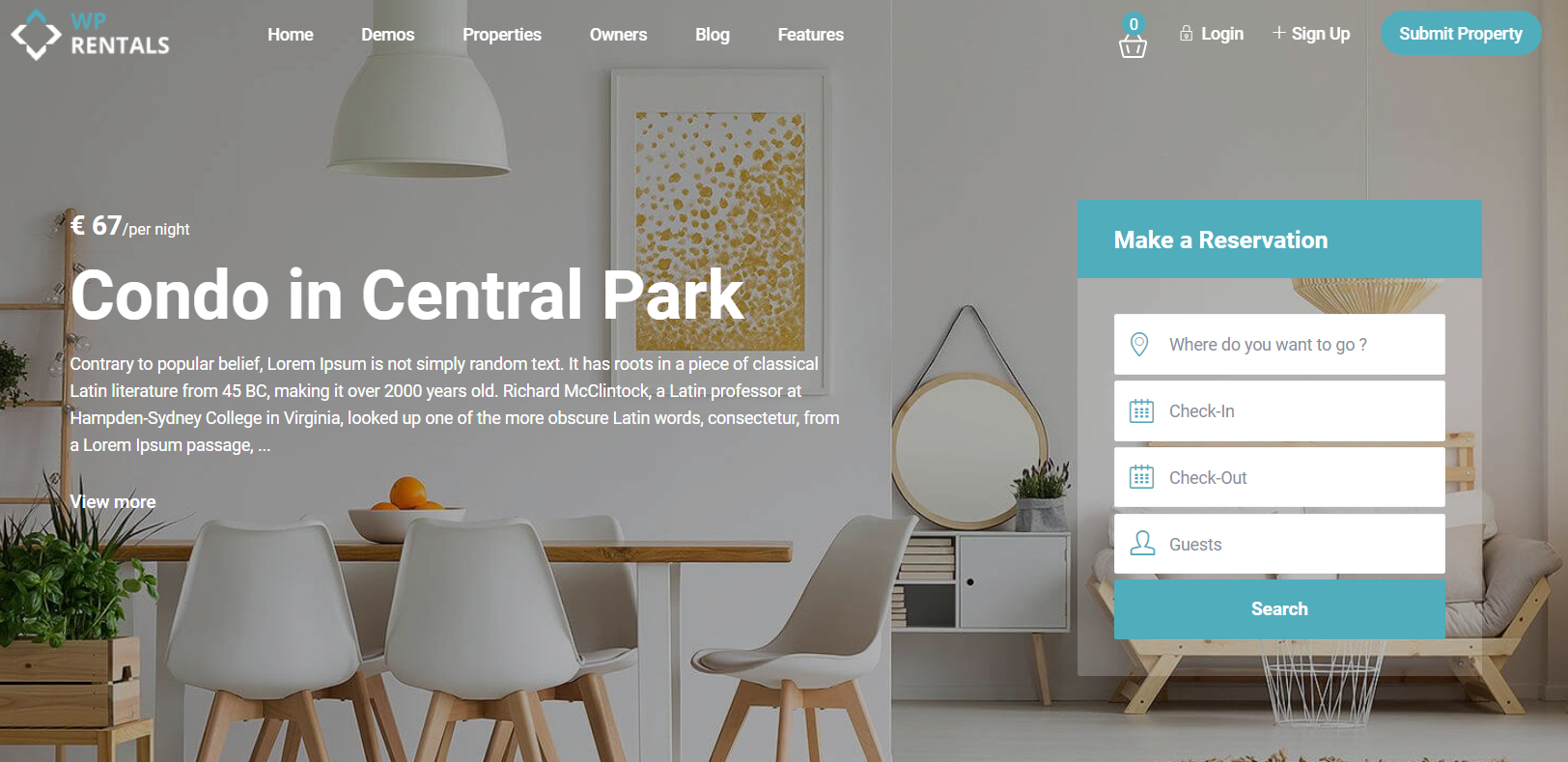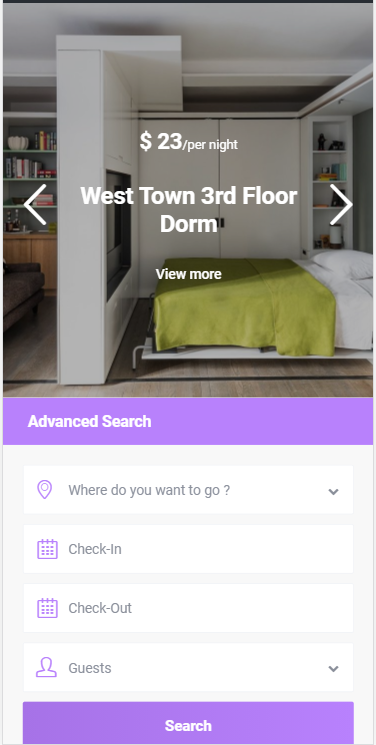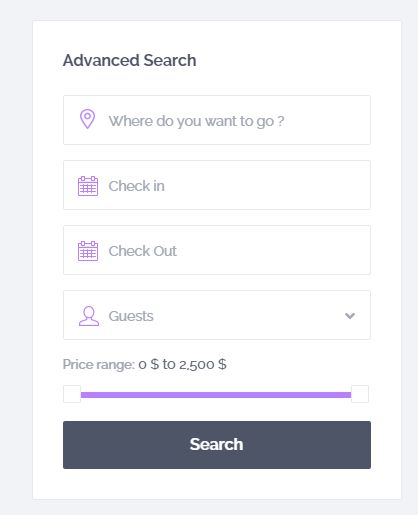How to Configure Advanced Search Type 1 & 2
These search types come with predefined fields and layouts. Custom modifications require custom code.
Where do Search Type 1 and Type 2 display:
Search type 1 and 2 will show over ONLY one of the following theme hero media options (more here)
- Theme Slider
- Maps
- Image
- Video
- Revolution Slider
You can the control the position of Search Type 1 and 2 from Search -> Advanced Search Display & Position . Read more here
Search Type 1 – Vertical layout
Search Type 2 – Horizontal layout
Choose Style 1 or 2 from:
Theme Options → Search → Advanced Search Form
Mobile Search
Appears collapsed by default. To keep it open by default, follow this guide.
Search Widget
Can be added to widgetized areas.
It includes a price slider field too
Search shortcode
Can be placed inside pages or posts.
WpRentals Advanced Search Types & Forms
WpRentals offers multiple search form variations to fit different layouts and functionalities. Below is a breakdown of the available search types and where they can be used.
1 – Hero Media Search (available in 5 variations) and only shows over theme hero media header.
- Search Type 1 – vertical with default fields.
- Search Type 2 – horizontal with default fields
- Search Type 3 – horizontal with custom fields. Read more here
- Search Type 4 – horizontal with 3 default fields (title keyword, first and 2nd category) + custom search fields . Read more here
- Search Type 5 – Vertical search with custom fields. Read more here
Each of these variations can be used as:
- Mobile Search – Displays as a collapsible search bar on mobile.
- Search Shortcode – Can be placed inside pages or posts.
- Search Widget – Can be added to widgetized areas.
2 – Half Map Search Form
This search form appears in:
- Search Results Half Map Layout
- Taxonomies / Property Categories Half Map Layout
It allows users to search and filter properties without reloading the page. Read more here
3 – Elementor Search Form Builder
A drag-and-drop search form builder specifically for pages created with Elementor. Read more here