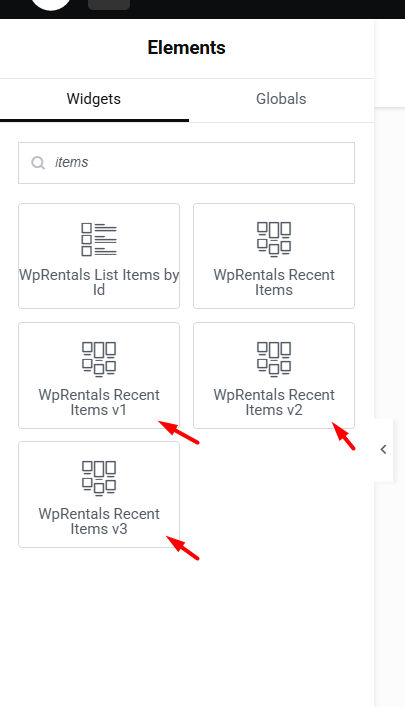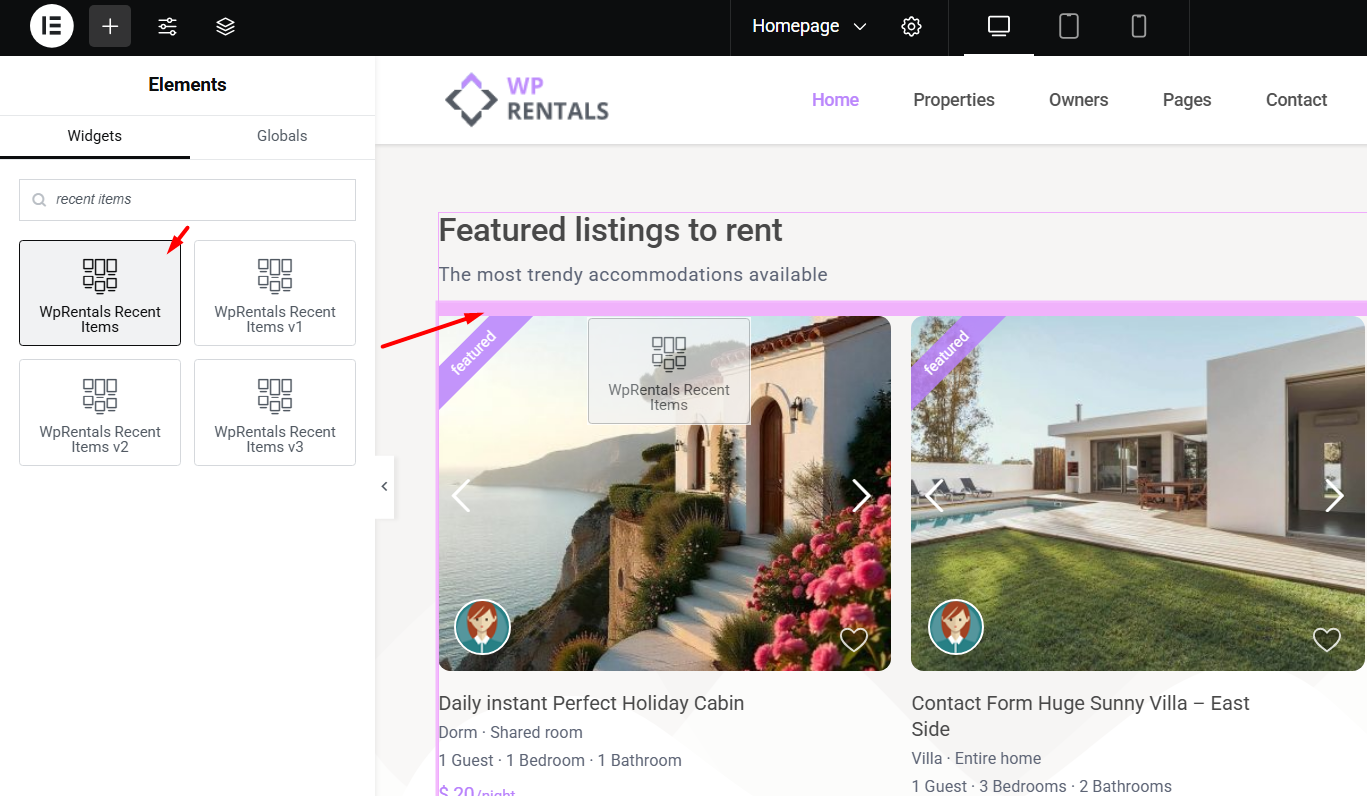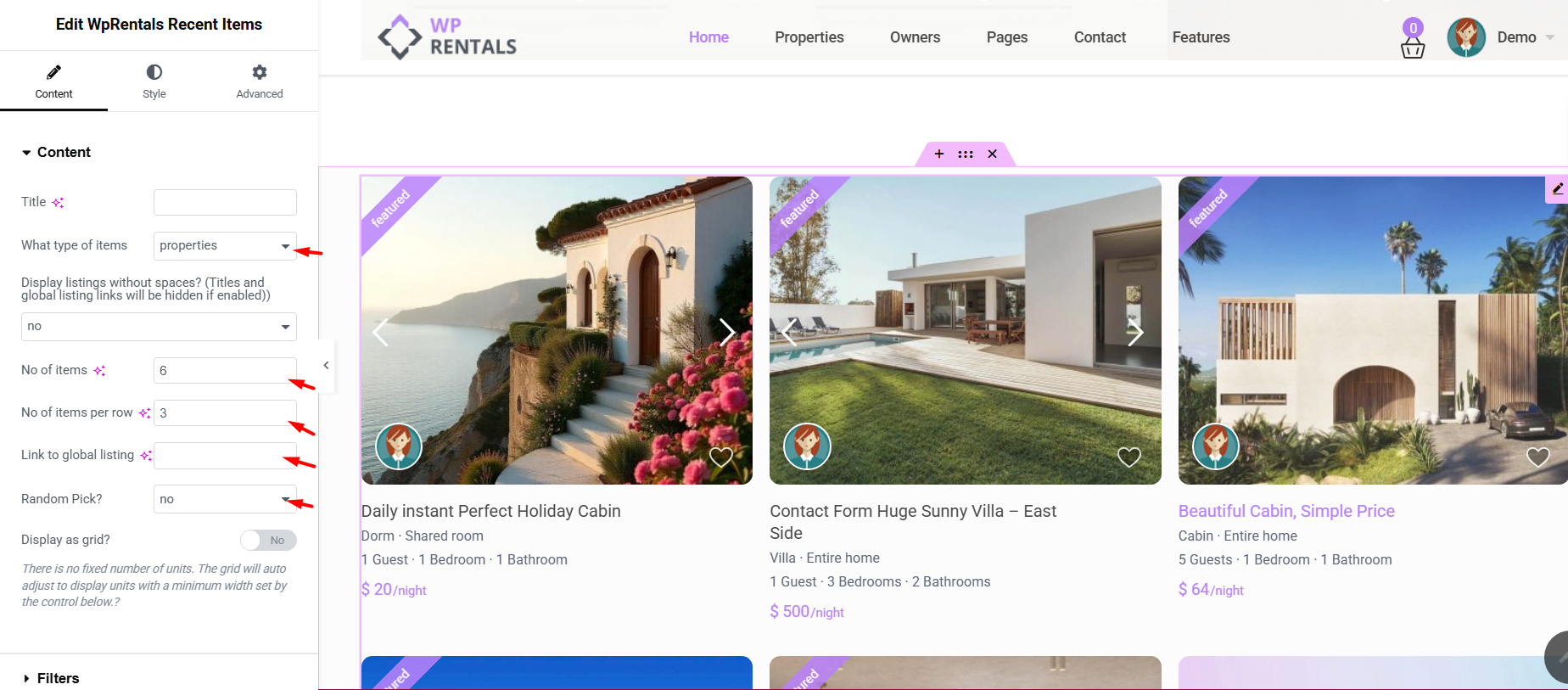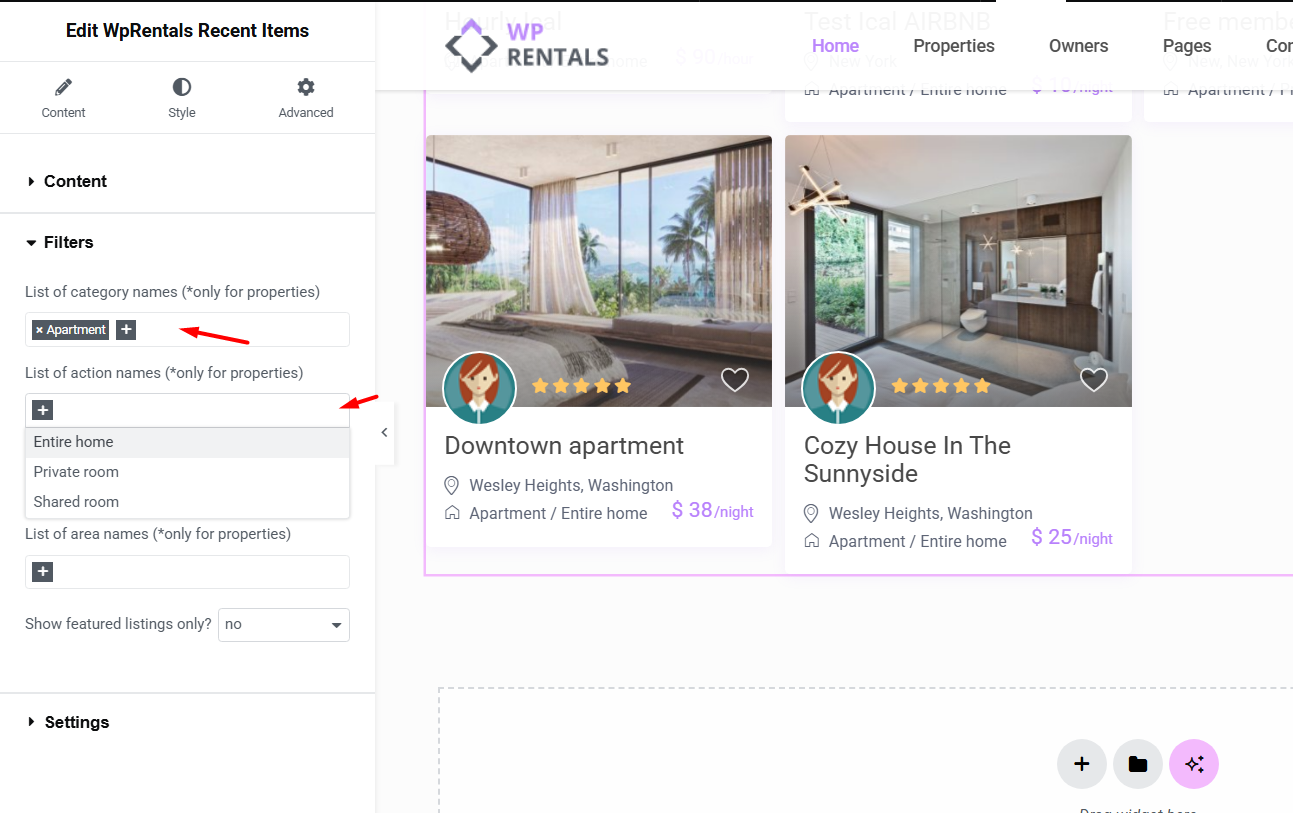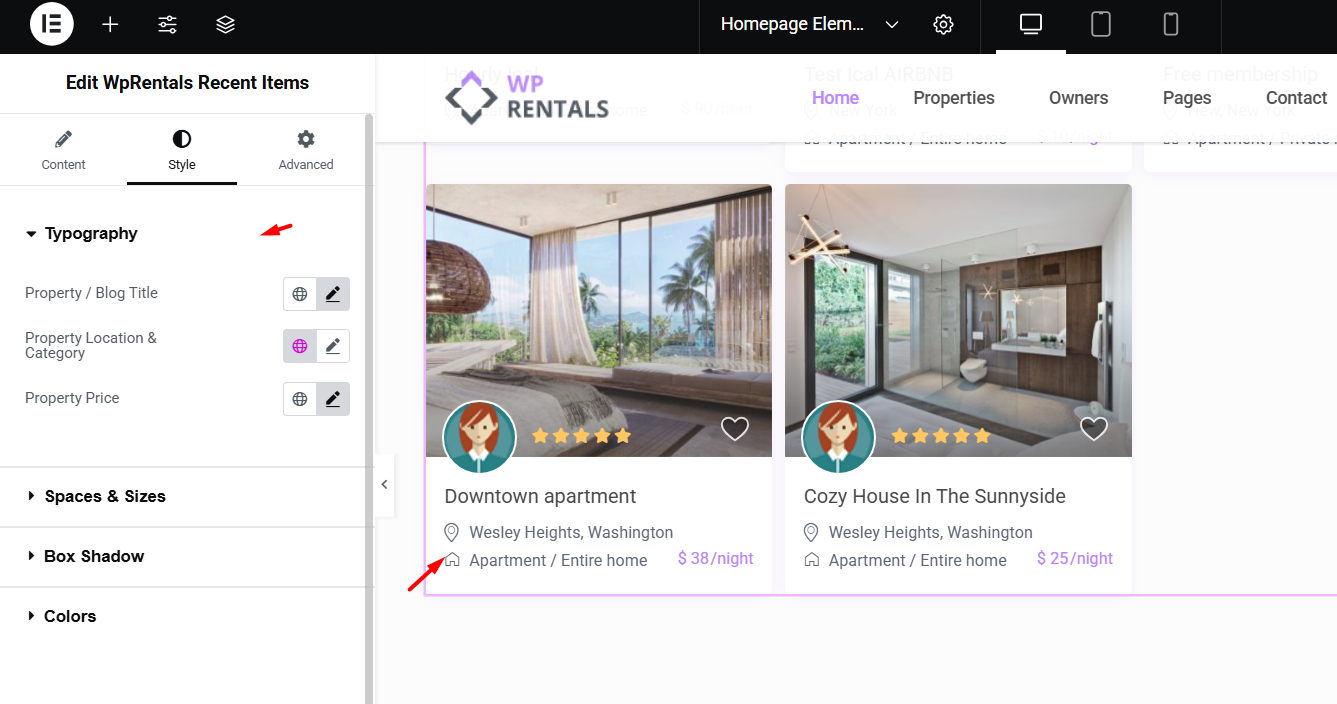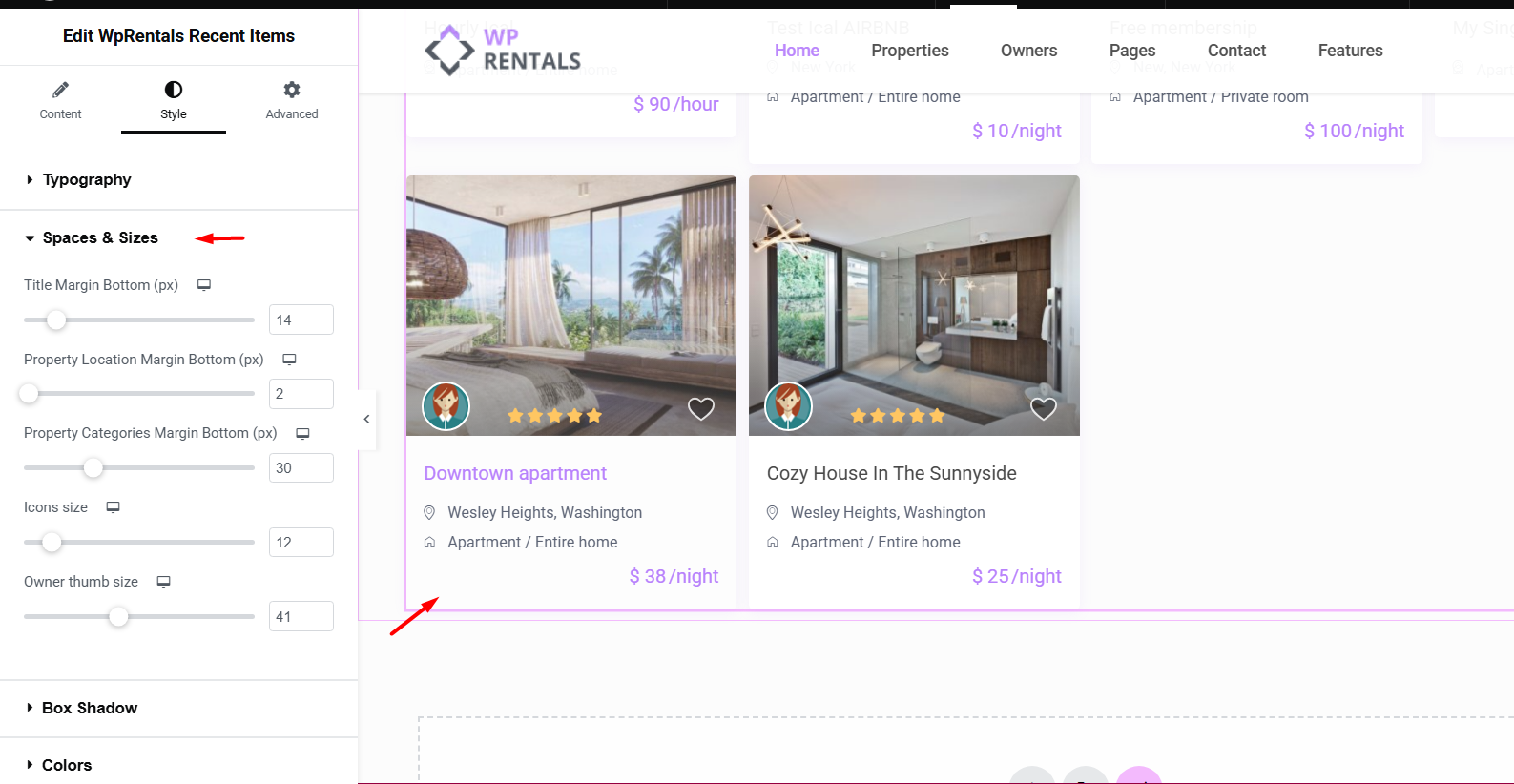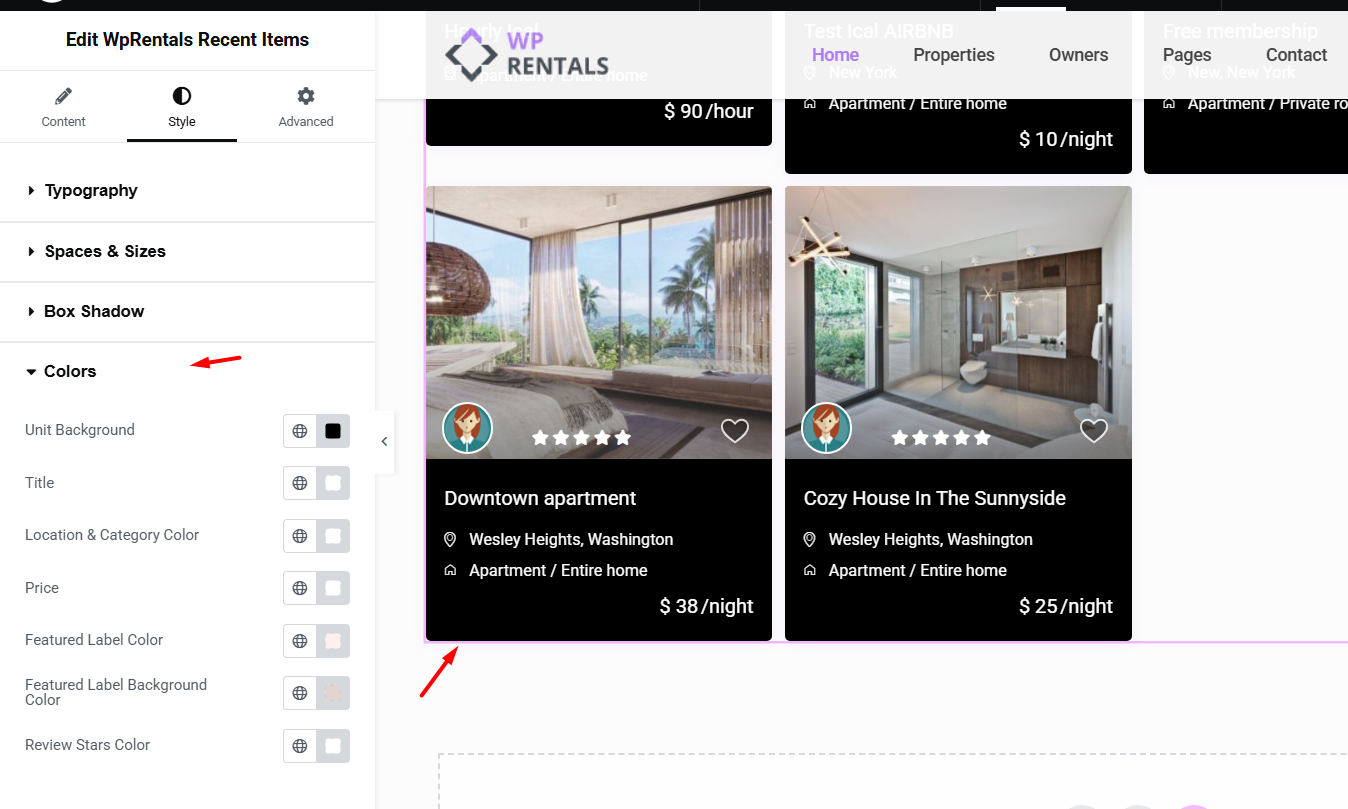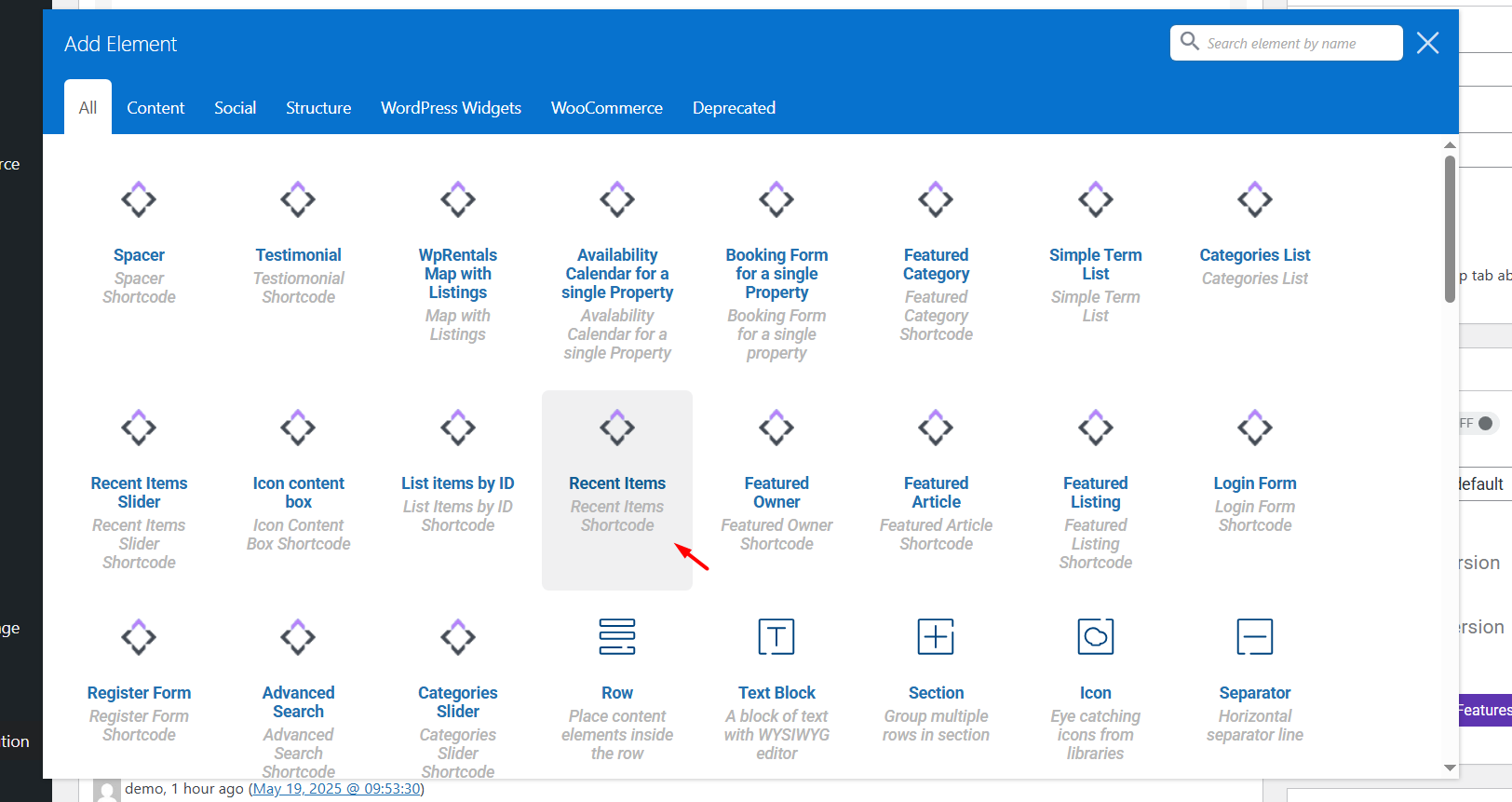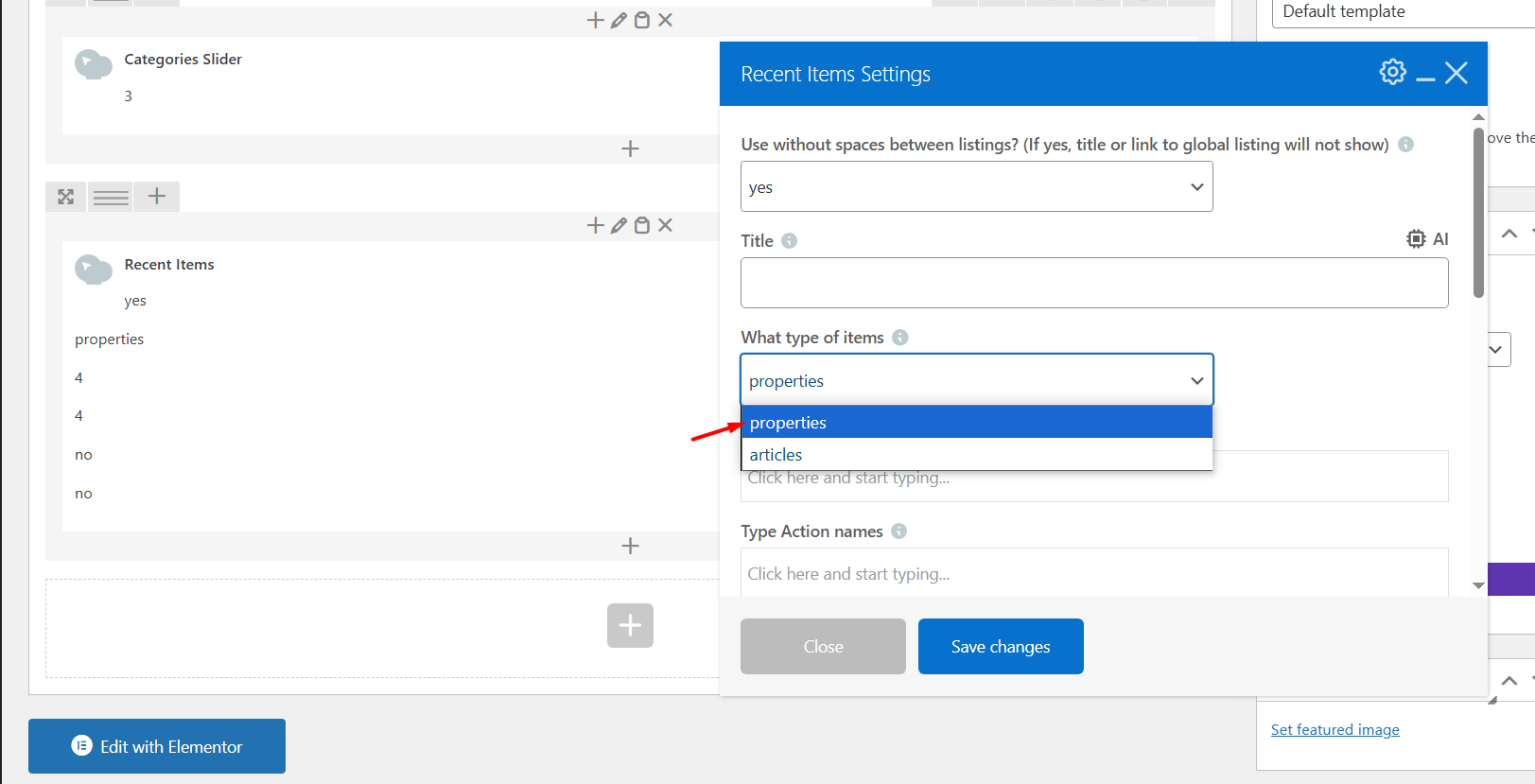This widget allows you to list recent listings within the WpRentals theme, showcasing them in different layouts.
There are 3 widget variations for each property card you can use similarly to this widget:
- WpRentals Recent Items V1
- WpRentals Recent Items V2
- WpRentals Recent Items V3
Recent Items for Elementor editor
You can add the widget using the drag-and-drop interface in the Elementor editor.
- Select “Properties” in the “What type of items” dropdown
- Number of Items: Choose how many total items to display.
- Items per Row: Select how many items to show in a single row (e.g., 3 or 4).
- Link to Global Listing/Blog Page (optional): Add a link to your full list of properties or articles.
- Random Pick? YES / NO. If “yes” The widget will display a random selection of recent blog posts (articles) each time the page is loaded or refreshed, but the option will not work with a Cache Plugin and it will slow down the page loading
Select the design of the card unit
- The design of the Listing Card Unit syncs with the settings applied in Theme Options -> Listing Card Design
- If you choose “Display listings without spaces? (Titles and global listing links will be hidden if enabled)” – the design of the shortcode is changed to a specific layout
Display as Grid
When you choose to display the categories as a grid, you’re organizing them in a multi-column layout, like tiles or boxes, instead of one below the other (which would be a list).
This layout is clean, visual, and works well on desktop and tablets. On smaller screens (like phones), the grid usually adjusts automatically (called responsive design) and might stack the items in 1 or 2 columns.
Filters for Listings to Display
You can choose from dropdown or autocomplete the names you wish from the following options:
- Specific List of category names
- Specific List of action names (types)
- Specific List of city names
- Specific List of area names
- Show featured listings only? YES / NO
Style the Widget
- Change the Typography details
- Change Spaces and Sizes for card elements
- Change colors for the card elements
How to Use the Categories List in WPBakery
-
Edit the Page with WPBakery
-
Go to Pages → Edit the page where you want to add the list.
-
Click “Edit with WPBakery Page Builder.”
-
-
Add the “Categories List” Element
-
Click the “+” Add Element button.
-
In the popup, search for “Recent Items”.
-
Click to insert it into the page.
-
Select Articles from the dropdown