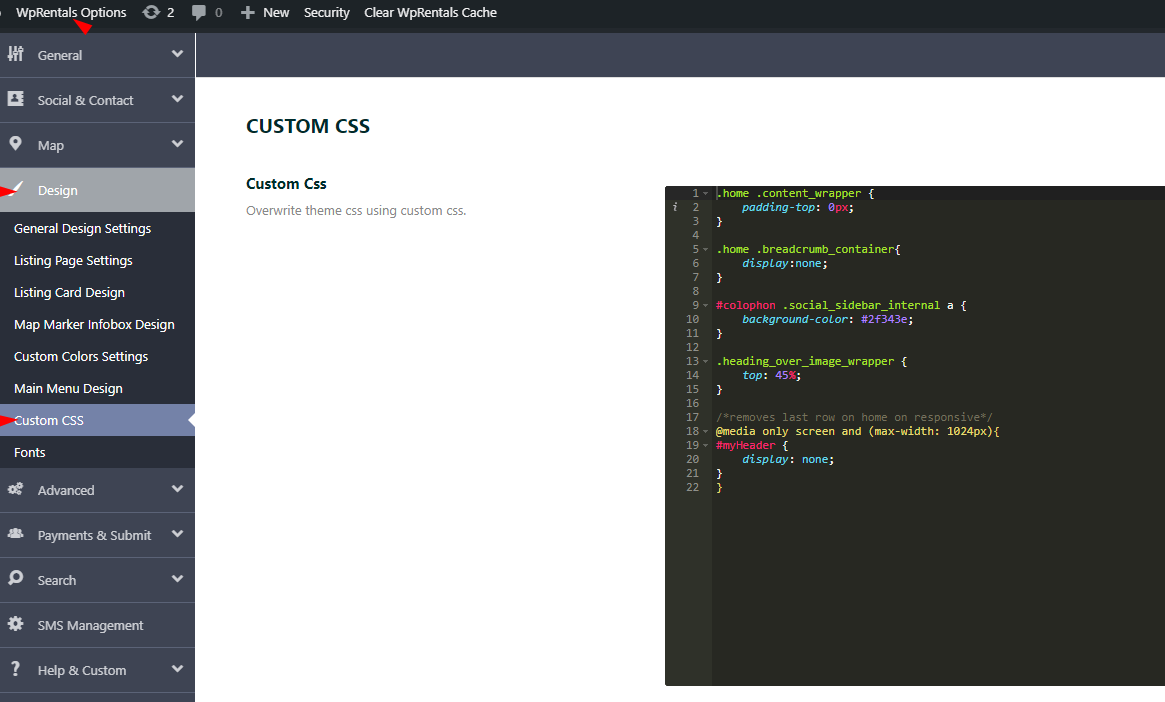To display the top bar within the sticky header, please use the following CSS:
.header_wrapper.customnav {
margin-top: 40px;
}
.top_bar_wrapper {
position: fixed;
}
This ensures that the top bar remains fixed at the top of the page and adjusts the main header positioning accordingly.
You can add custom CSS in Theme Options > Design > Custom CSS. The changes you make here will not be overwritten when you update the theme.
To see the CSS changes, you may need to clear cache from WpRentals Cache (if enabled).
If your CSS changes are not showing up, it may be due to incorrect CSS code or browser caching. As an alternative, you can use the WordPress Customizer (a default WordPress feature), which allows you to preview changes immediately and helps bypass cache issues.