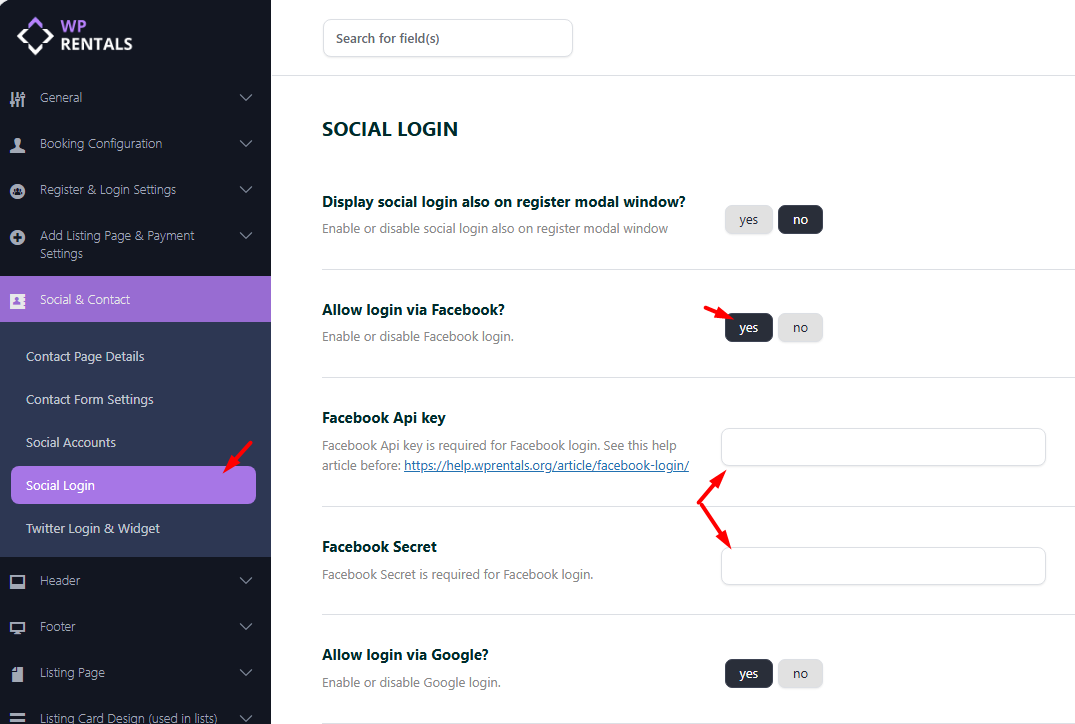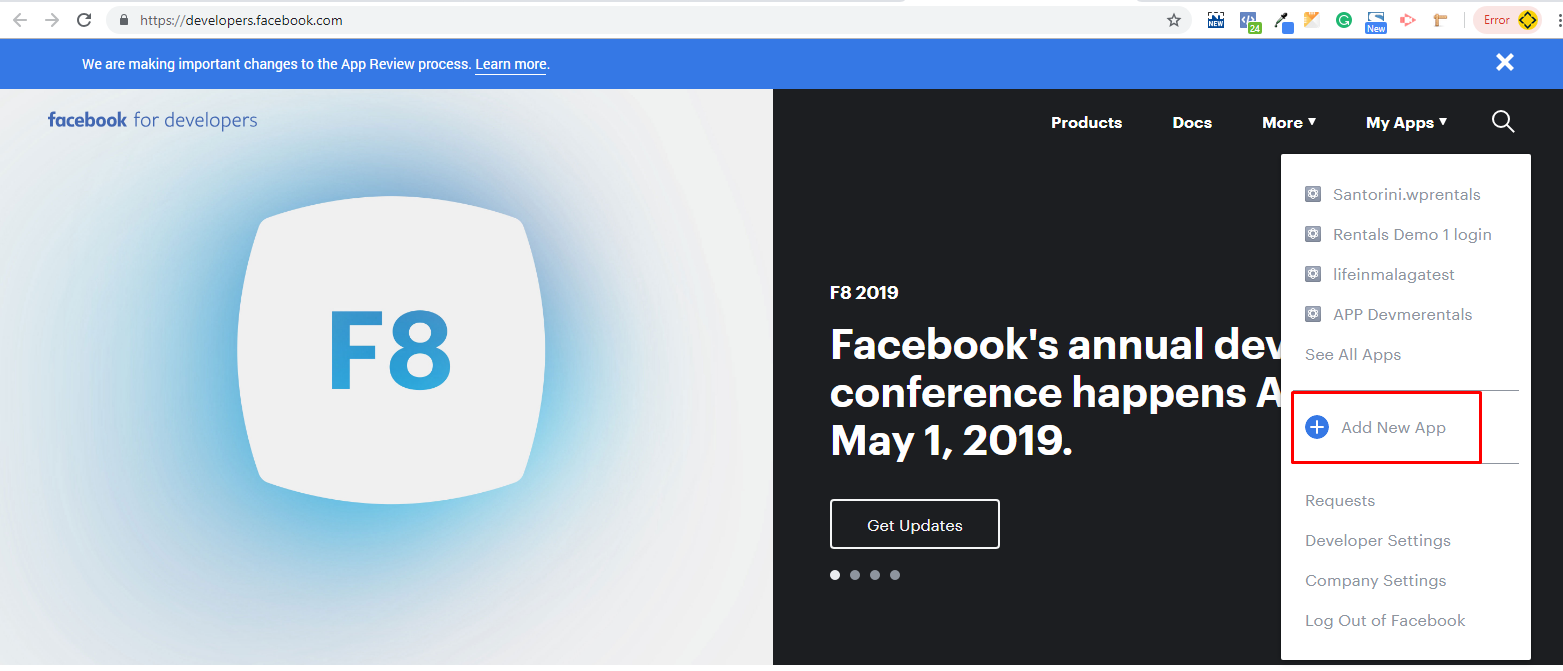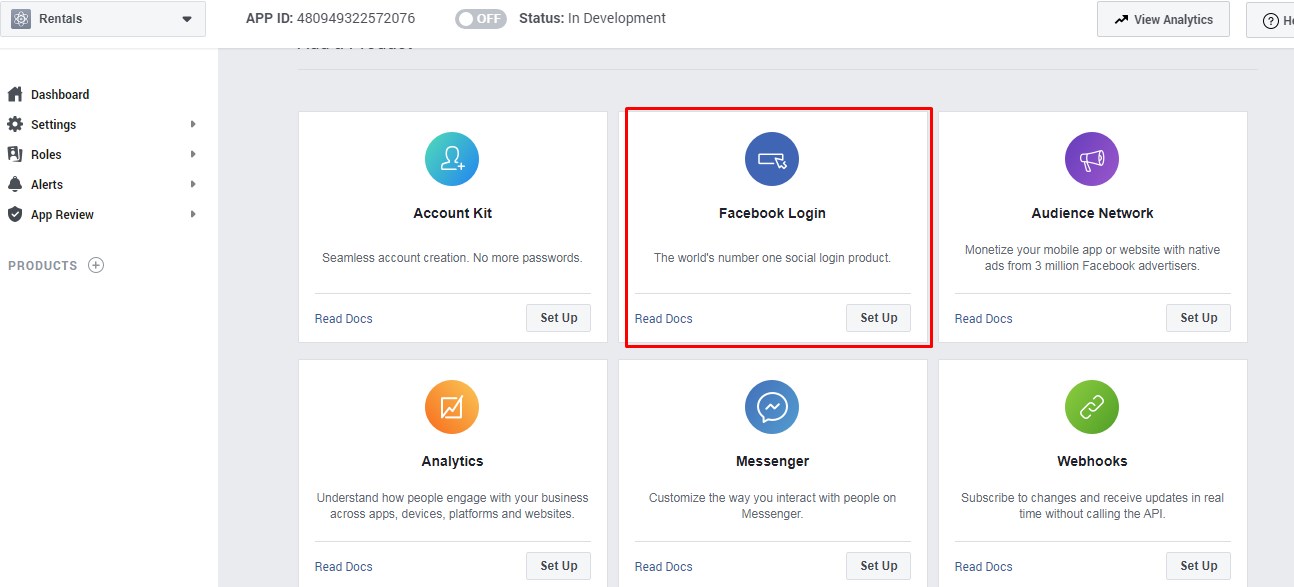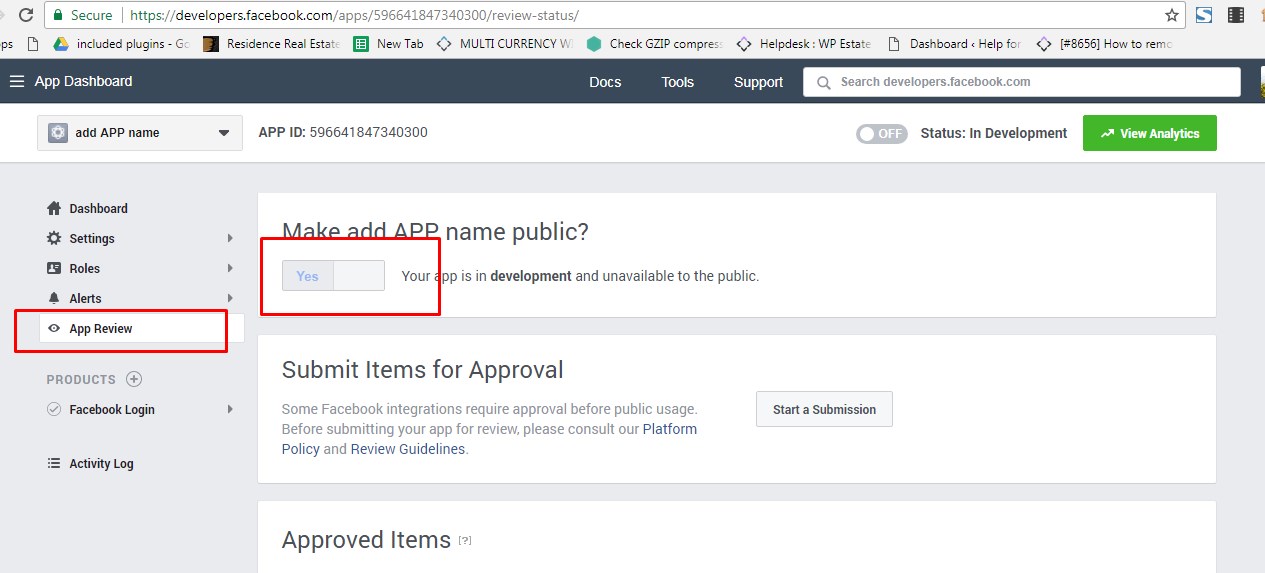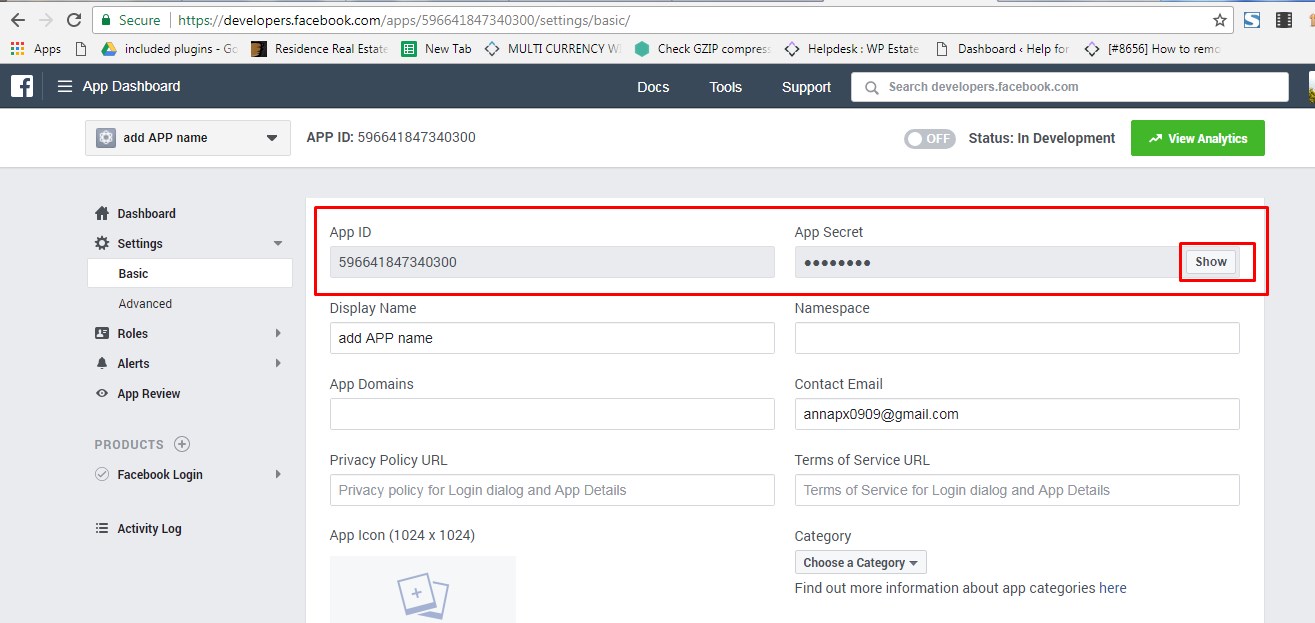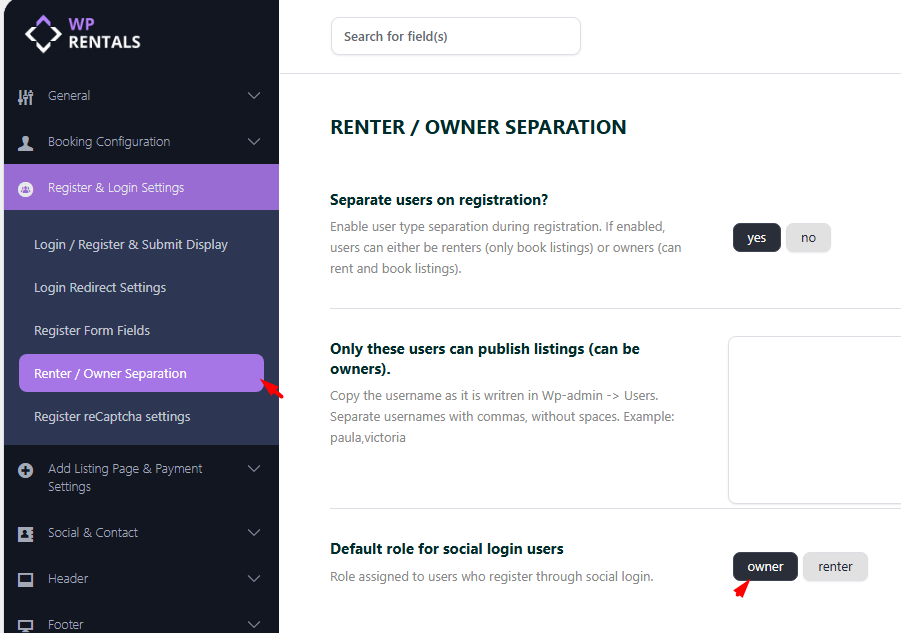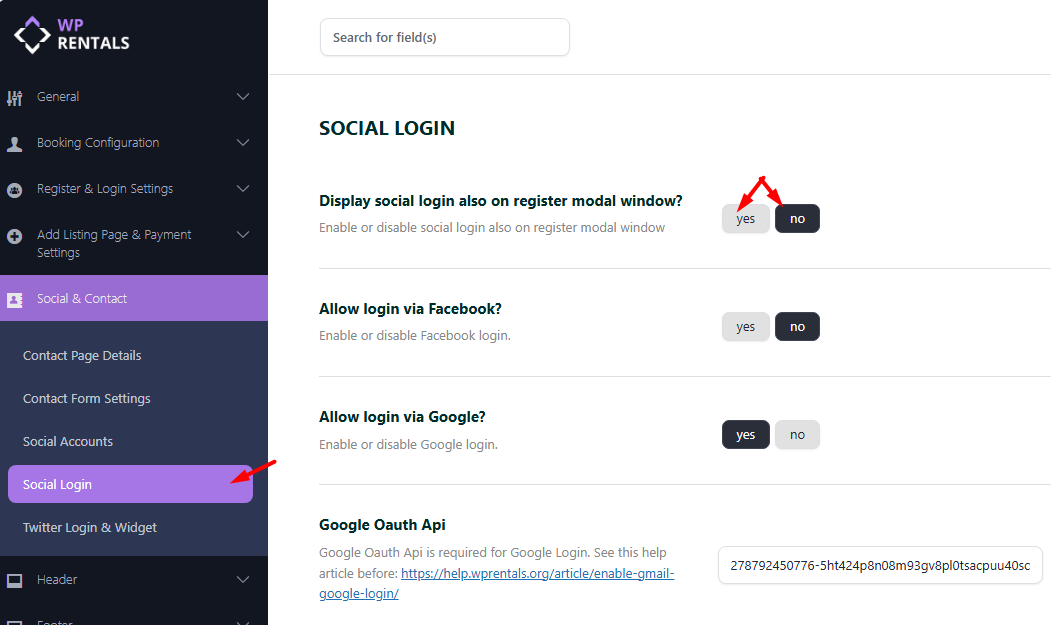Facebook Login requires SSL to function properly. Ensure that SSL is installed on your server. You can also use Cloudflare to enable free SSL. Once SSL is set up, your website will load over https://.
Enable Facebook Social Login
- Go to Theme Options > Social and Contact > Social Login.
- Choose YES to enable Allow login via Facebook
How to create the Facebook APP
- 1. Go to https://developers.facebook.com/
- 2. Login with Facebook – And go to APPs – ADD new APP.
- 3. Add APP name and email address
- 4. Add the verification CODE
- 7. Go to Facebook Login – Settings, add the My Profile link here and make sure these settings are saved as in the screenshot.
- 8. Go to APP Review and make the APP public
- 9. Go to Settings-Basic and copy APP ID and APP secret:
- 10 Next to go Theme Options – Contact & Social and fill in the APP details:
Important Notes
-
When a user logs in with Facebook, the theme redirects them to the My Profile page and imports their email, first name, and last name—this is public information shared by Facebook.
-
If Facebook does not share the user’s email, the theme will automatically assign a placeholder email in the format
[email protected]. The user can update this email in their profile later. -
If Facebook Login does not display an email, it could indicate that a user with that email already exists in the system.
-
Important: Do not test the Facebook login using the same account you used to create the Facebook app. Use a different account for testing to avoid mixed results.
Theme Options: Social Login Controls
Default role for social login users
This setting allows you to choose which user role is automatically assigned to users who register through Social Login (Google or Facebook).
You can select one of the following options:
- Owner – Assigns the Owner role to new users who register via social login.
- Renter – Assigns the Renter role to new users who register via social login.
Display social login also on register modal window?
Use this option to enable or disable the display of Social Login buttons (Google or Facebook) on the Register modal window.
- Yes – Social login buttons will appear on both the Login and Register modals.
- No – Social login buttons will appear only on the Login modal.