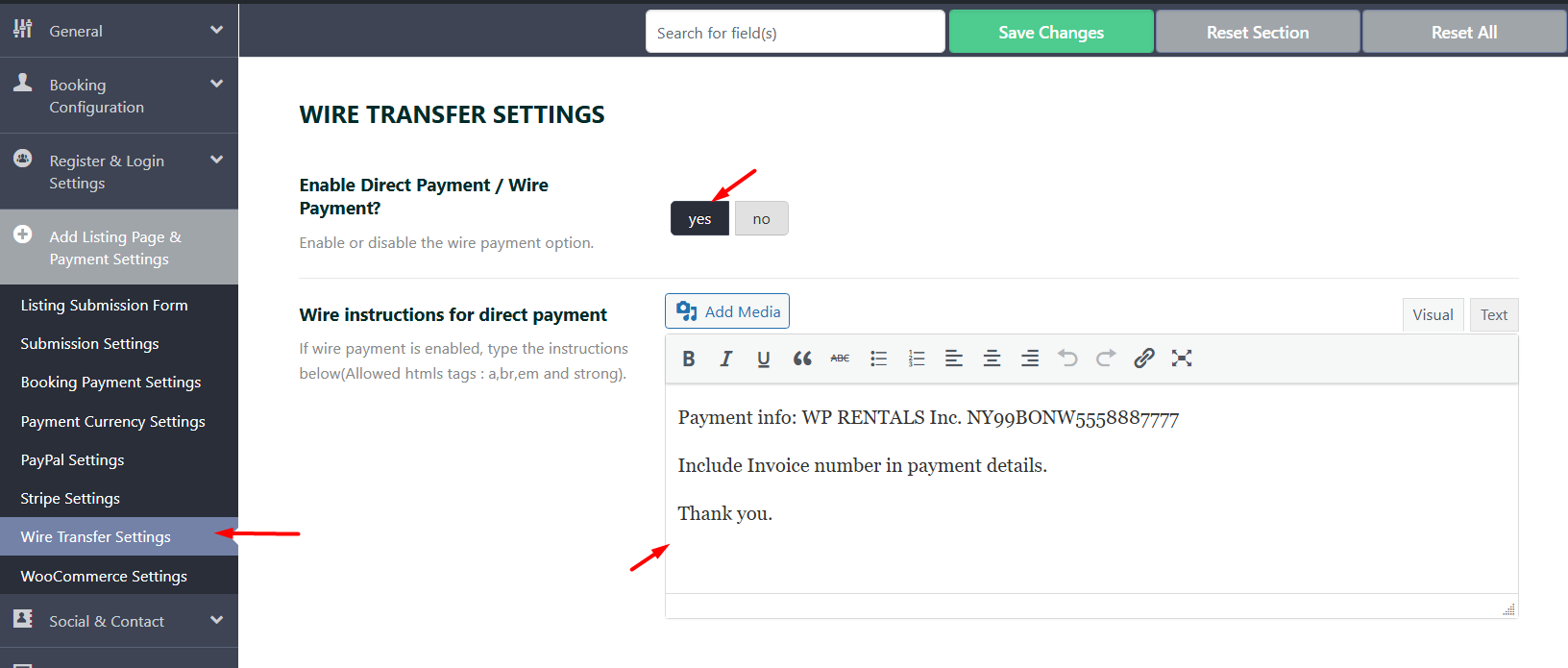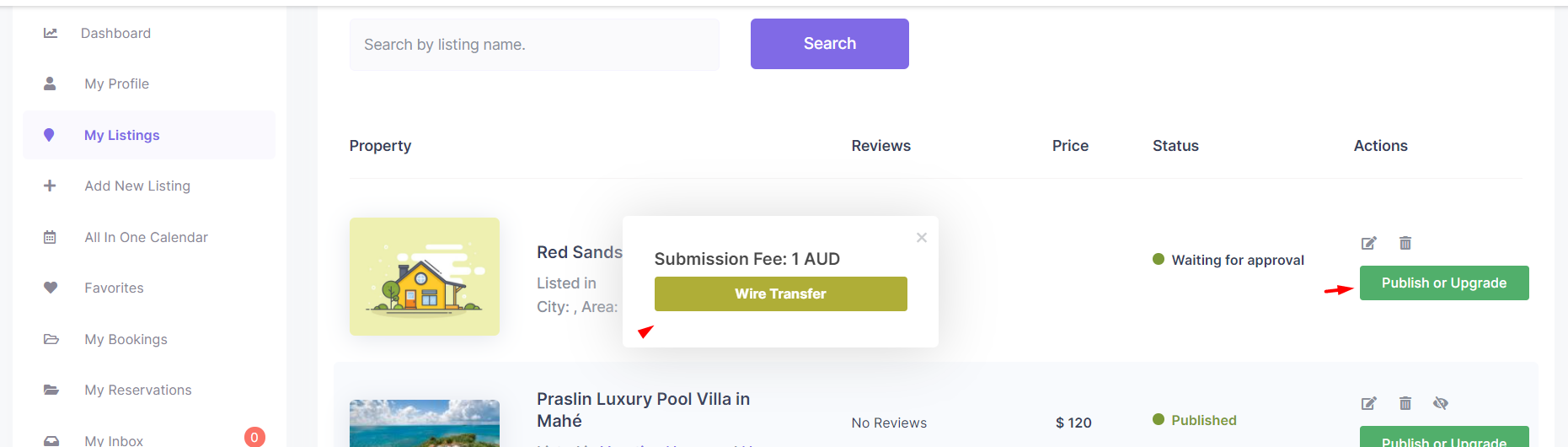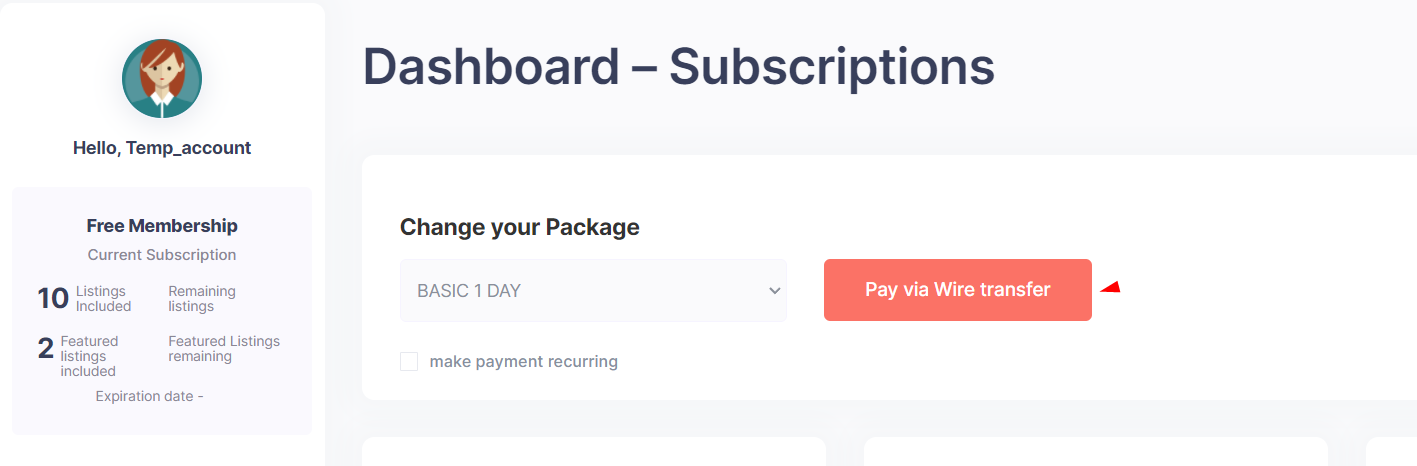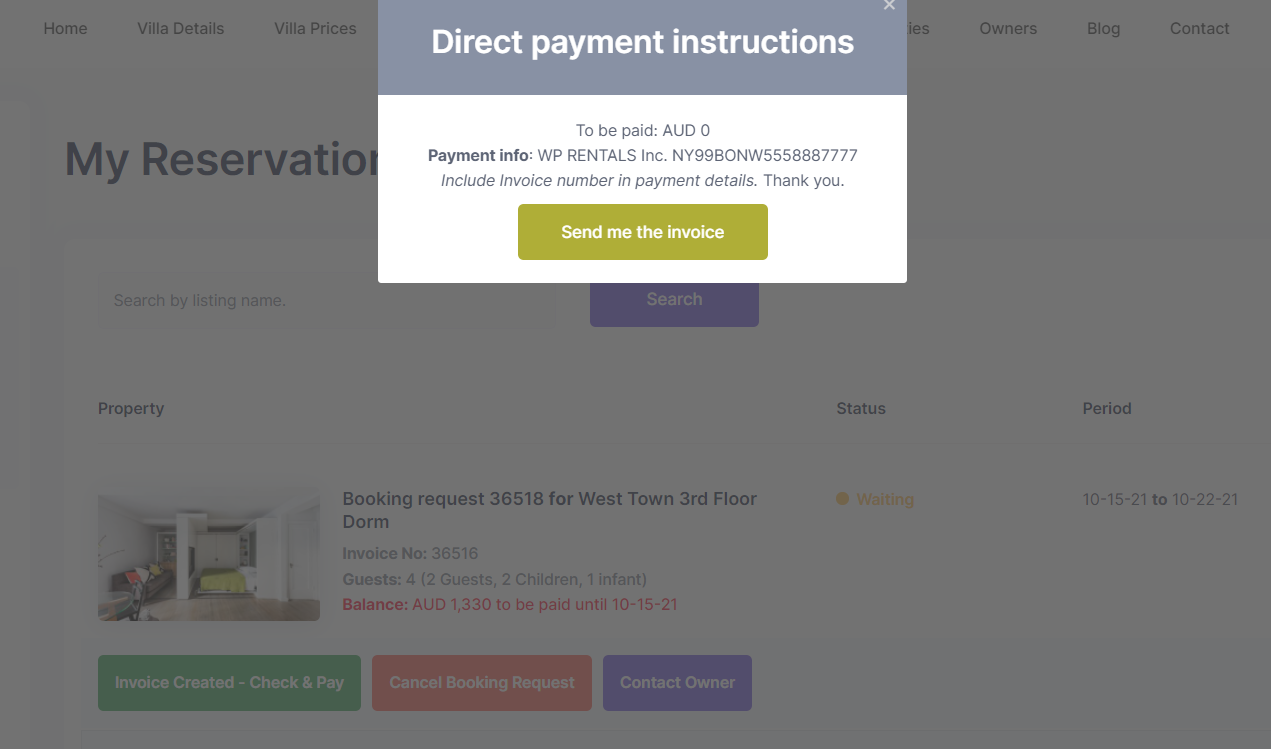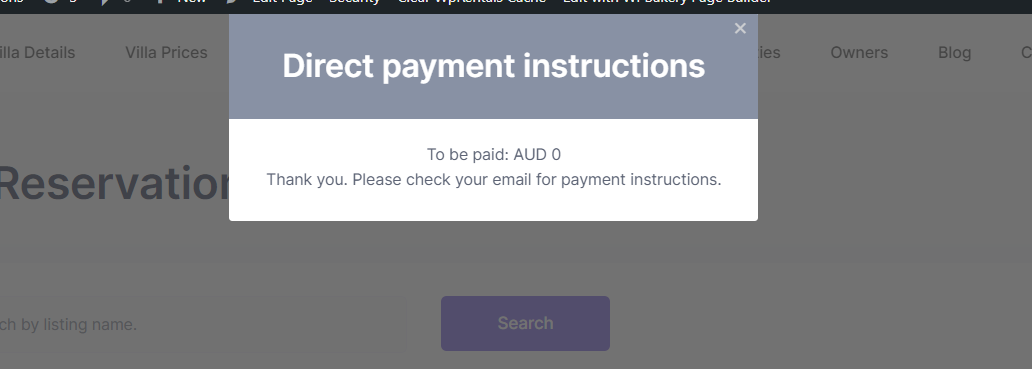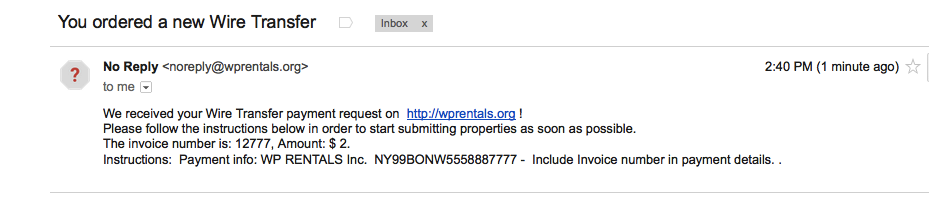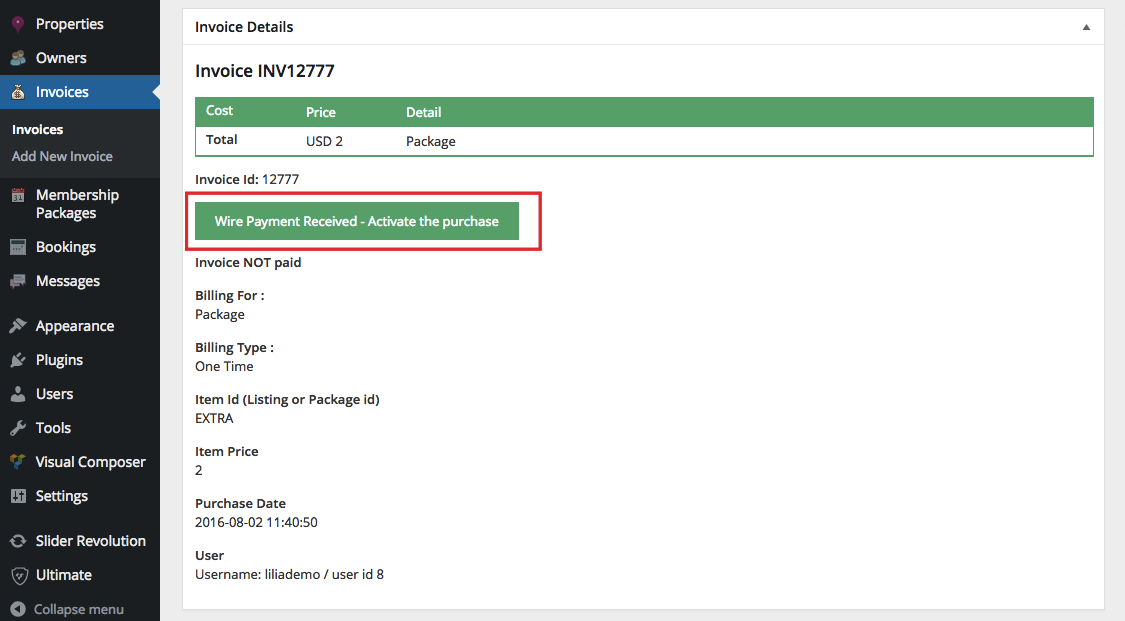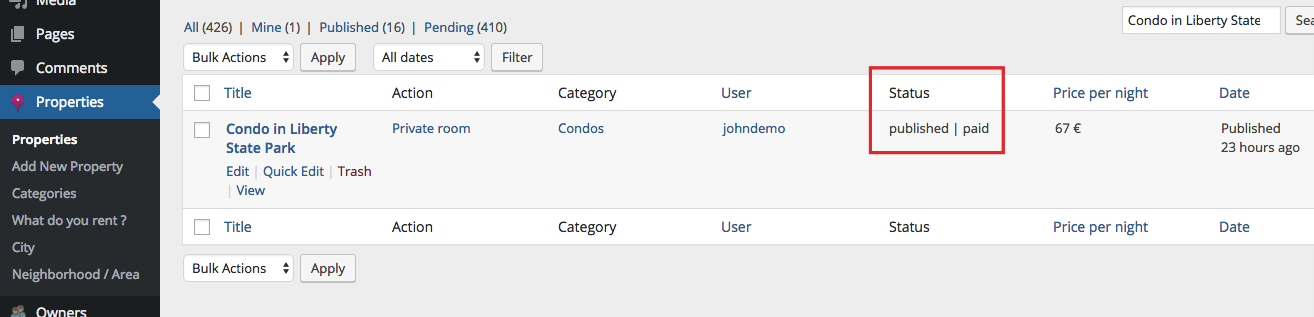NOTE: The Wire Transfer payment method does not apply to Instant Booking.
How to enable Wire Transfer as payment method
To enable Wire Transfer, go to Theme Options -> Add Listing Page & Payment Settings ->Wire Transfer Setting and fill in the details where users should send their payments.
If you want to use only Wire Transfer and your currency is not listed, you can add your currency in Theme Options > Add Listing Page & Payment Settings > Payment Currency Settings.
How does Wire Transfer button display in Front-End
On the front end, users will see a “WIRE TRANSFER” button next to PayPal or Stripe.
A. For Paid Submission
B. For Membership Packages
C. For Booking Payments
How does Wire Transfer work
When the user clicks the Wire Transfer button, a modal info box with Wire Instructions will appear.
The modal box will display the details you’ve set in Theme Options.
The user then clicks the “Send me the invoice” button to receive the same information via email.
After clicking on the button, the user will receive an email with a unique Invoice ID (payment reference number).
The email will include the INVOICE NUMBER generated by the system. The user should reference this ID in their payment information. After the payment is received, the admin can search for the invoice using the ID.
-
The email’s default text (like the subject) can be updated from Email Management in Theme Options: Help: Email Management.
What to do as Admin to activate purchases
Once you receive the payment via bank transfer, go to Admin > Invoices and search for the invoice using the ID.
In the Admin Invoices section, you’ll see the invoice status:
-
Issued – The invoice is not paid.
- Confirmed/Paid – The invoice has been paid.
To activate the purchase, the admin will click the EDIT INVOICE button.
Notes about Wire Transfer and Membership:
- In Users > Edit Users, you can confirm the user has received the correct package ID, listings included, and featured listings automatically.
- The package will expire based on the Membership Package expiration settings, counting days, weeks, months, or years starting from the package activation date.
-
Wire Transfer does not work with the recurring option.
Notes about Wire Transfer and Paid Listing:
-
Once the admin marks the invoice as paid, the property is published, and the owner will be notified that their property has been published on the website.
-
When enabling Paid Listings, the PAID status will also appear in the Properties List.