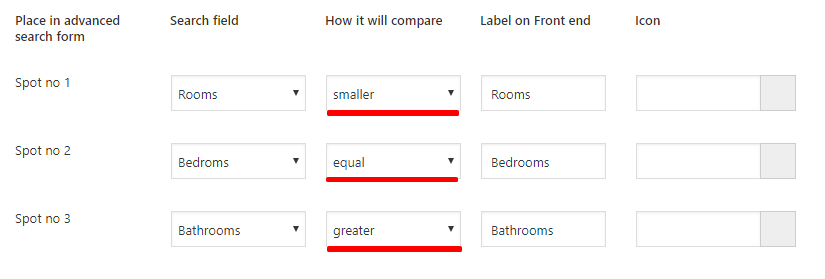This search form appears in:
- Search Results Half Map Layout
- Taxonomies / Property Categories Half Map Layout
- Properties List – Half Map Layout
It allows users to search and filter properties without reloading the page
The options for the Half Map filter section can be set in Theme Options -> Search -> Half Map Search Form
You can configure:
- Number of Search Fields (Enter a number, save, and refresh)
- Fields Per Row (Options: 2, 3, or 4)
- Custom Fields (Choose from theme default and custom fields)
- Custom Icons (Assign FontAwesome icons to fields)
Custom Fields You Can Add
Location Field
- You can use Location search in various combinations. Help: Configuring Location Search
- Use Like for Compare
Check-in & Check-out Fields
- Use “Date Greater” and “Date Smaller” as compare terms.
- Requires a label for front-end display.
Guest Number Field
- Displays results for properties based on guest count:
- To get Greater or Equal results, use the “greater” compare term.
🛠 You can use guest dropdown or advanced guest separator. Activate your option in Theme Options. More on guest selector here.
Example of the Advanced Guest Selector:
Property Taxonomies / Categories
These are managed in WP Admin → Listings:
- Property Category
- Property Type
- Property City
- Property Area
For more information on how to manage property categories and taxonomies, see how to manage Property Categories / Taxonomies.
Listing City and Property Area (as separate and independent dropdowns):
- You can configure the names for these dropdowns in the Theme Options.
- Ensure you use the Compare Term “like” and set the Label that will display on the advanced search field on the frontend.

Listing Main Category and Second Category:
- You can configure the names for these dropdowns in the Theme Options.
- Ensure you use the Compare Term “like” and set the Label that will display on the advanced search field on the frontend.
Enable Multi-Select from Theme Options → Search → Categories Multi Selection

Listing County & State
- Text input fields.
- Uses “Like” compare term.
- Requires a label for front-end display.
Listing Country
- Dropdown with pre-coded country list.
- Uses “Like” compare term.
- Requires a label for front-end display.
Baths, Bedrooms & Rooms as separate fields
- Can be input fields or dropdowns.
- Uses “Smaller, Equal, or Greater” compare terms.
🛠 To enable dropdowns, activate “Show Dropdowns for Guests, Beds, Bathrooms, or Rooms” in Theme Options and configure the number of beds and baths to display
Beds and Baths Component
- This element combines both beds and baths into a single field.
- Configure the field to use “Equal” as the comparison, meaning the results will always show properties with equal to or greater than the selected number of beds or baths.
To configure the number of beds and baths to display in the Theme Options -> Advanced Search Settings
Price Field
The Price Field can be used in two variations:
Version 1: Price Slider
This version displays a slider that allows users to select a price range. The minimum and maximum values for the Price Slider are set in the Advanced Search Settings.
Version 2: Component with Input and Slider Selectors
This version displays both an input field and a slider. Users can either type a price directly into the input field or use the slider to adjust the price range.
Min and Max values for both versions are configured in the Advanced Search Settings.
Features and Amenities
- Select Show Amenities and Features fields? – YES
- Select the features you need to display
- Read more on how to add features and amenities in this help
Listing Custom Fields
To add fields to your listings, go to General → Custom Fields
The custom fields you add can be:
- text
- numeric
- dropdown
To add the custom fields to Search Form, use the following configuration
- ✔ Dropdown Fields → Use “Like” compare.
- ✔ Text Fields → Use “Like” compare.
- ✔ Number Fields → Use “Greater,” “Smaller,” or “Equal” compare.
- ✔ Date Fields → Use “Date Greater” / “Date Smaller” compare.
Other default fields that can be added to search:
- Zip (text field – input style),
- Size (number – input style).
Geo location Search
Geolocation is a specific search feature for map locations (not property locations). It allows users to search for a specific location on the map and view properties within a defined radius around that location. This feature is only available in the Half Map layout, which is commonly used for advanced search results, properties list with a half-page map, and taxonomy half-page views.
Set the Map System
- Go to Admin > WpRentals Options > Map Configuration > Map General Settings
- Choose What Map System do you want to use? and Select Google Maps or OpenStreetMaps.
- If using Google Maps:
- Generate a Google Maps API Key. Click to see the help for how to generate a google api key.
- Enable Google Places.
- If using What Map System do you want to use? -> OpenStreet
- Enable OpenStreet Places.
- Click Save Changes.
Set Geo Location Search by Typing Location:
Users type a specific location into the Half Map Location field. Then, they can use the Radius slider to narrow the search results to a specific distance around that location.
To enable and configure Geo Location Search for the Half Map layout, follow these steps:
- Go to Search Settings – Geo Location Search
- enable/disable this option entirely,
- show the radius in miles or km,
- set the minim and maxim radius value as well as the initial radius value.
Optional: Limit Use Google Places or Open Street Places to a specific country
Go to Search -> Location Field Search Settings -> Limit Use Google Places or Open Street Places to a specific country -> Yes -> Select Country