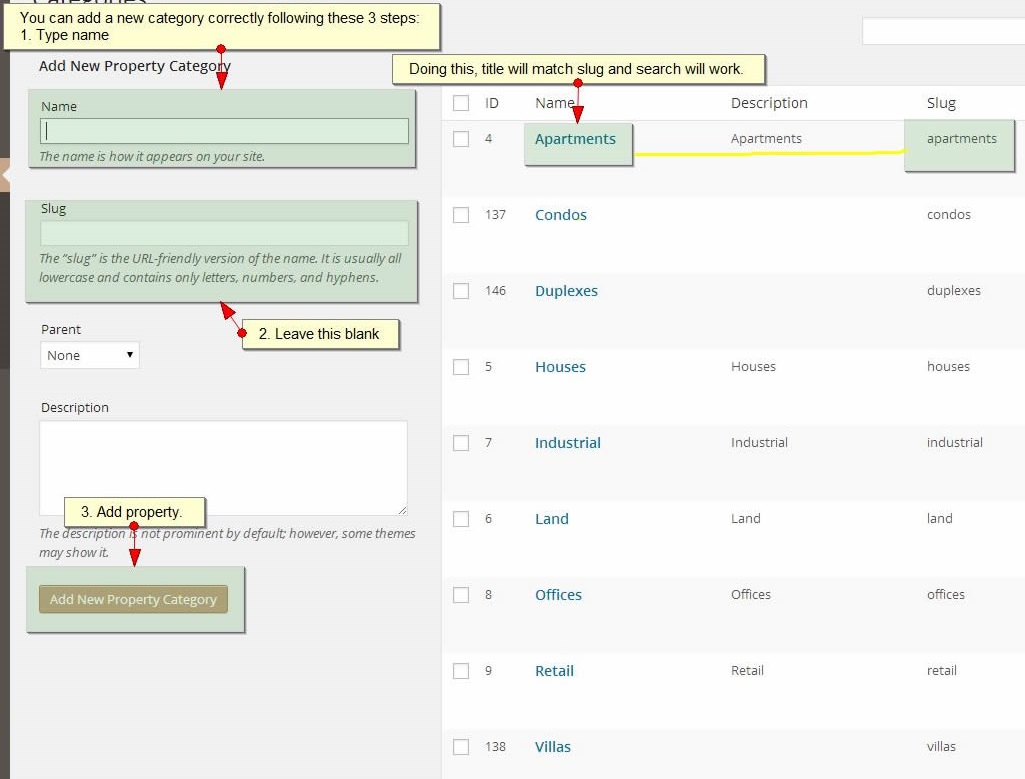Properties List Half Map Page needs header media to be Google Maps. If you don’t have this header set as global, then make sure page header is set to google maps and you type in lat and long coordinates as in below screenshot:
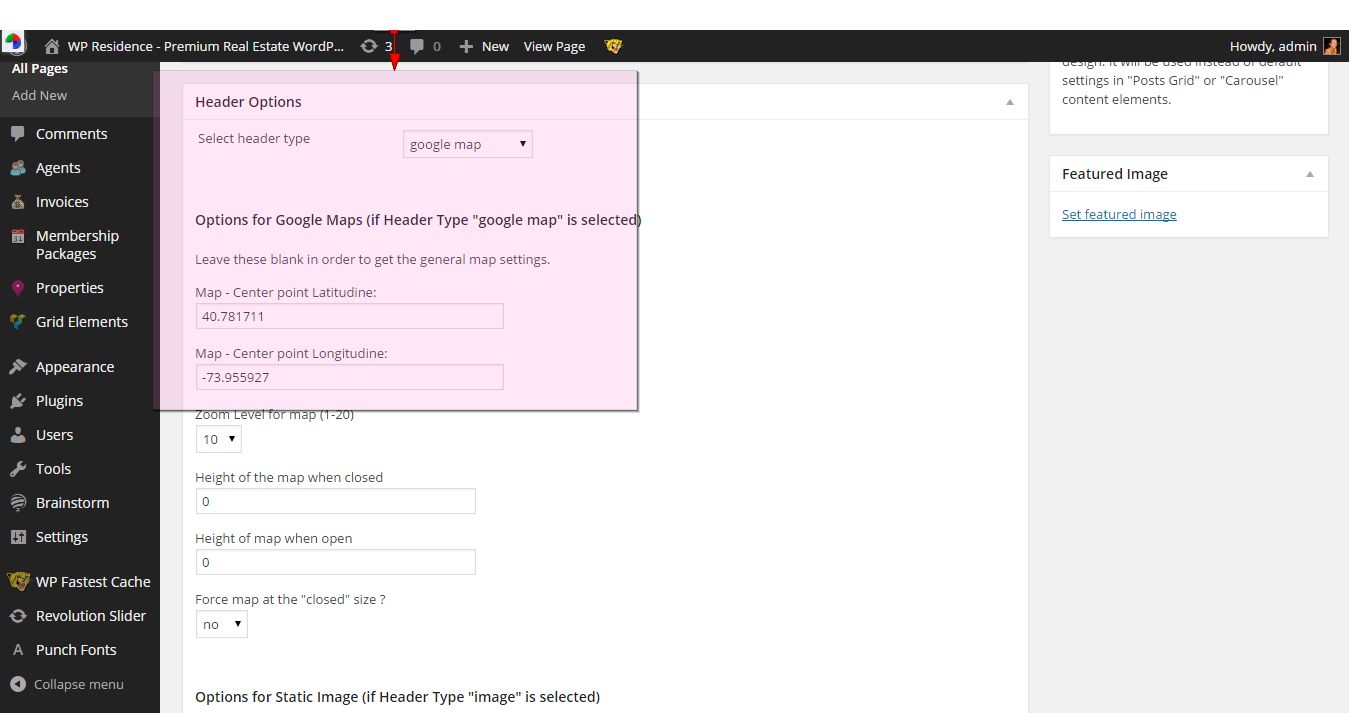
How the page shows in front end
Filters look through ALL Properties.

Fields are managed from Theme Options

How to create the page:
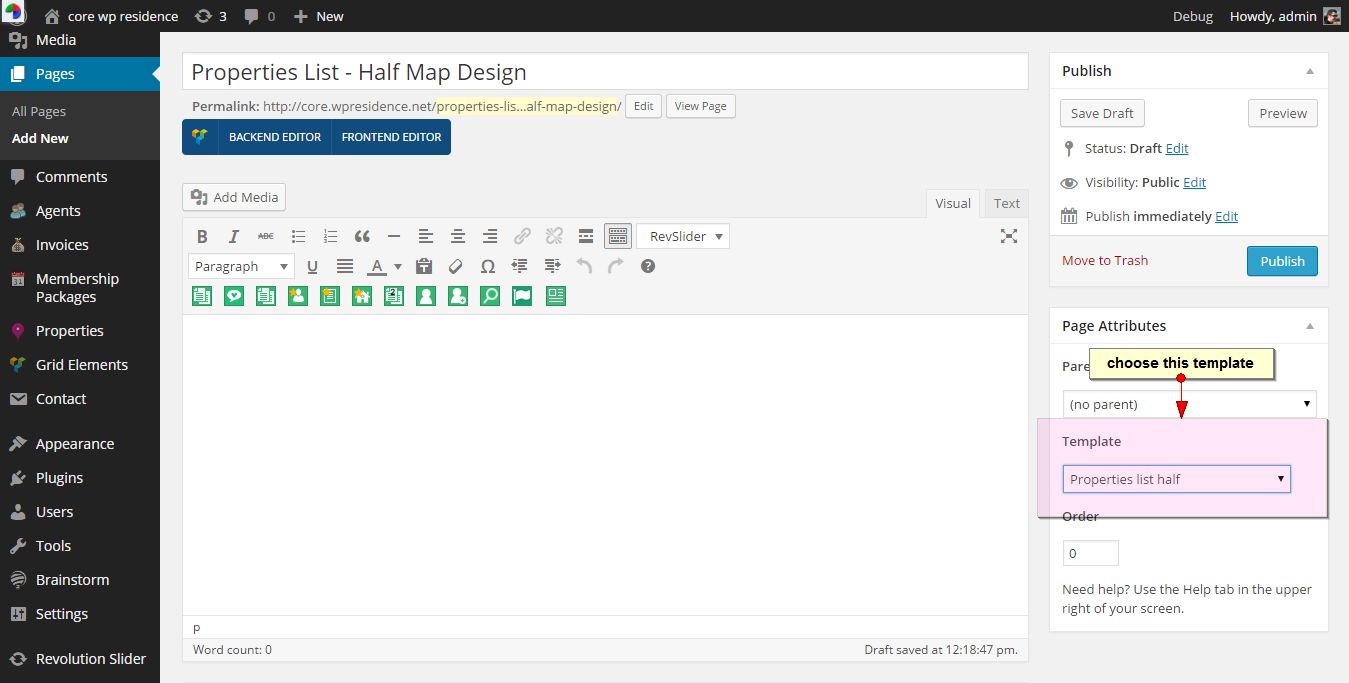
This new template does not support custom sidebar or header options. Design is half map + half properties and default search filters, no footer.
You can select what properties to list by default from Advanced settings.
Show filter options YES/NO do not apply on this page! Filters will always shows.
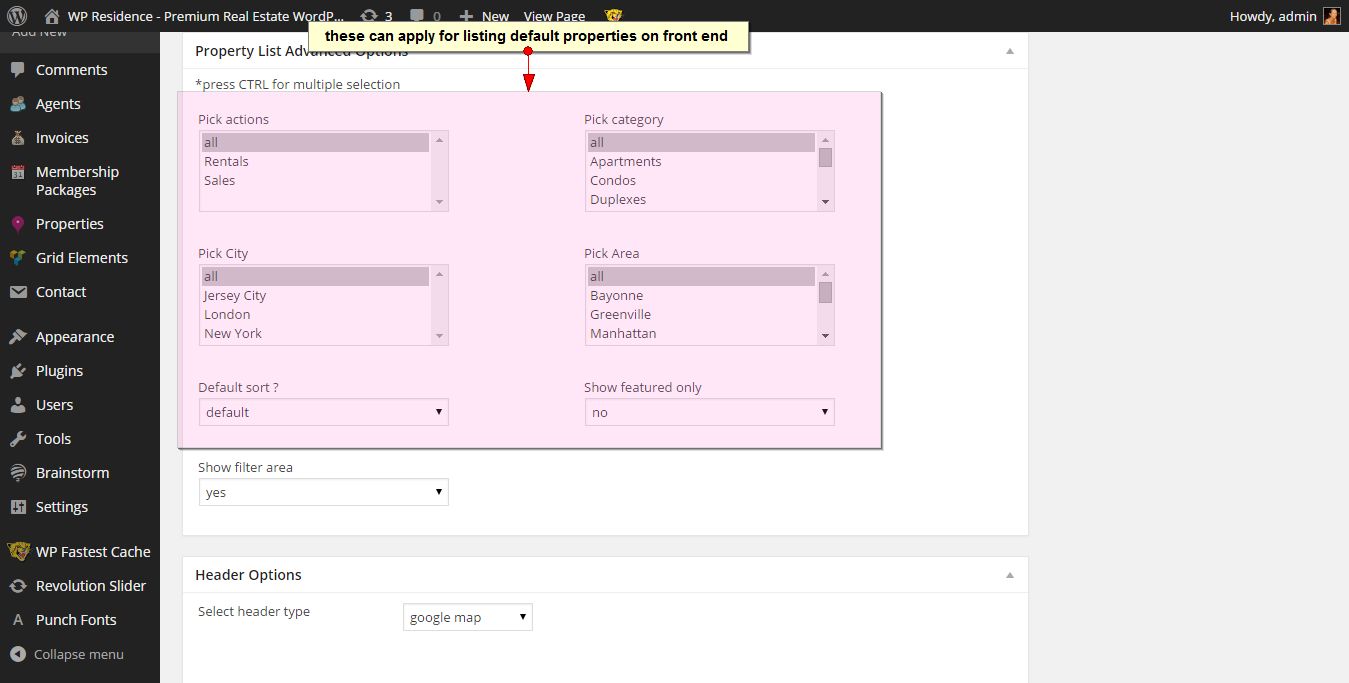
Make sure that your property taxonomies (categories, types, cities, areas) have the title and the slug matching.