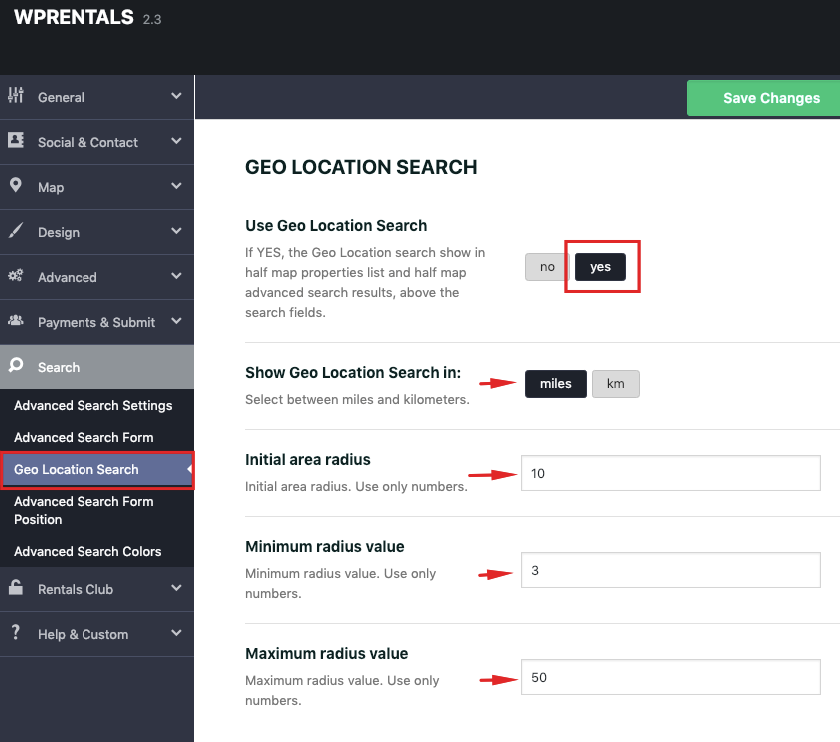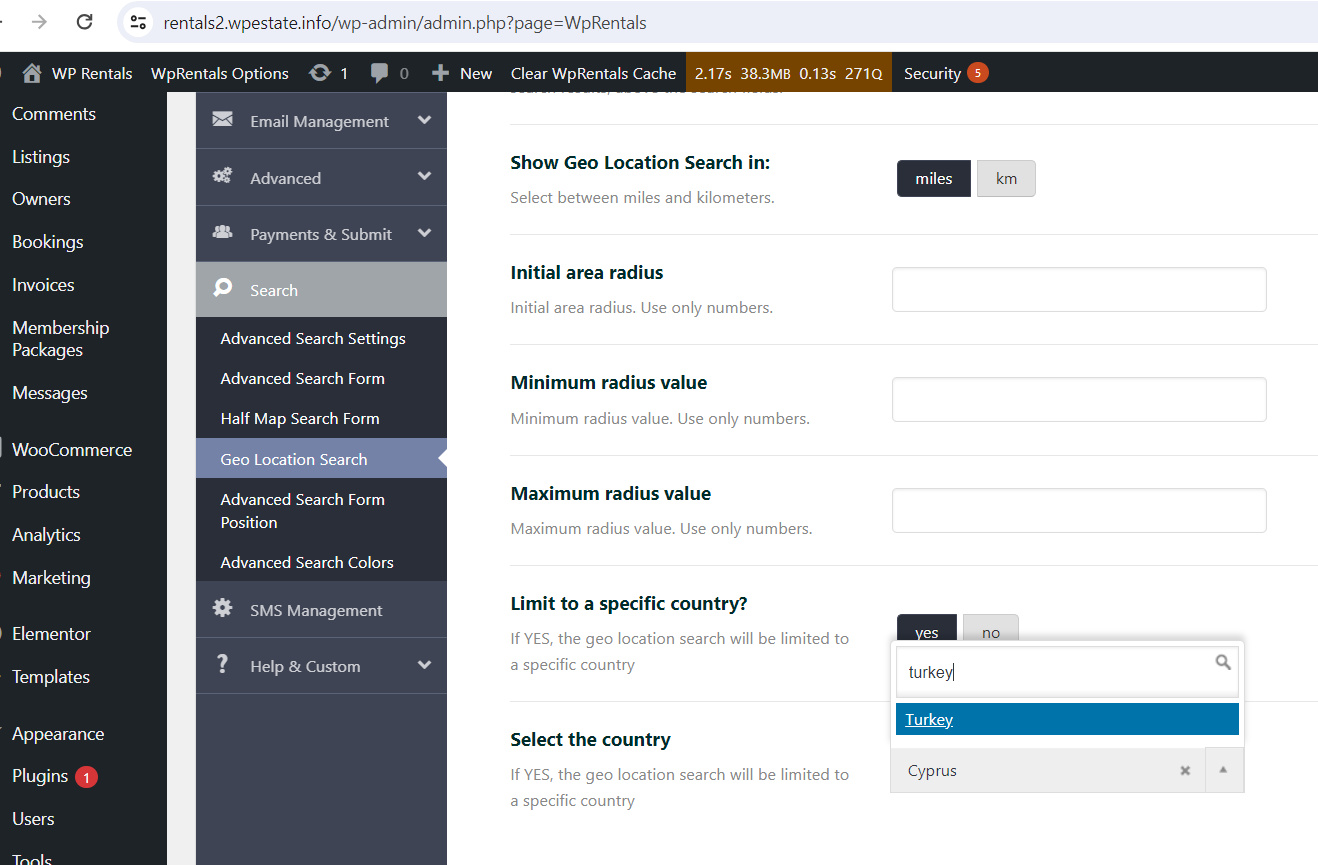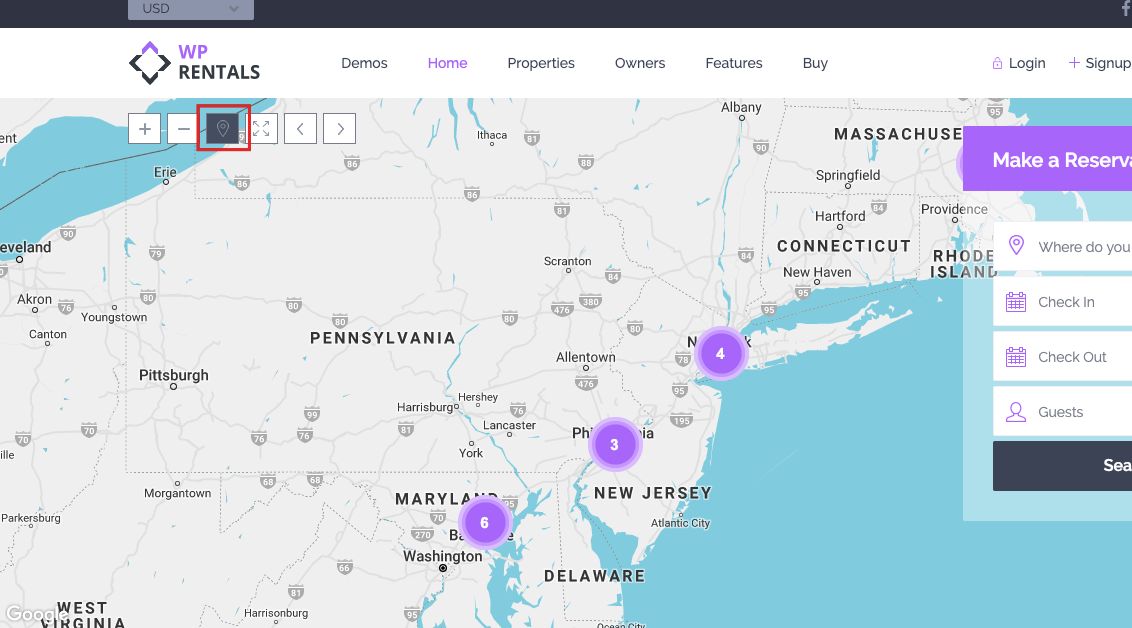In this video, you will learn how to set the design for the Advanced Search Results page, how to set the custom fields for the Half Map filter area, how to enable and set the Geo Location search, and other details.
Watch Video on Youtube
You can use Google Maps API or Open Street API – https://help.wprentals.org/article/map-type-open-street-or-google-maps/
There are 2 options for Geo Location in the theme.
- Geo Location search by typing a specific location in Half Map Location field and using the Radius slider to narrow results o a specific radius distance from location.
- Geo Location filtering of properties on the map based on user location (the option is manually activated by each user from the Google Map settings browser)
Geo Location Search
The radius search is managed from Search Settings – Geo Location Search.
Applies only for the half map style page (advanced search results, properties list half page and taxonomy half)
You can:
- enable/disable this option entirely,
- show the radius in miles or km,
- set the minim and maxim radius value as well as the initial radius value.
Enable Geo location Search in Half Map
Limit geolocation to a specific country
To see how it works go to a Half Map page template
Use Geo Location Filter in Google Maps
- User presses the button for Geo Location on the Map
- Browser detects user location. So user must approve browser to send his location to the map
- Map returns the location of the user in map based on his approval
- The location shows with a blue radius circle around user location. And he can see properties around his location if they exist