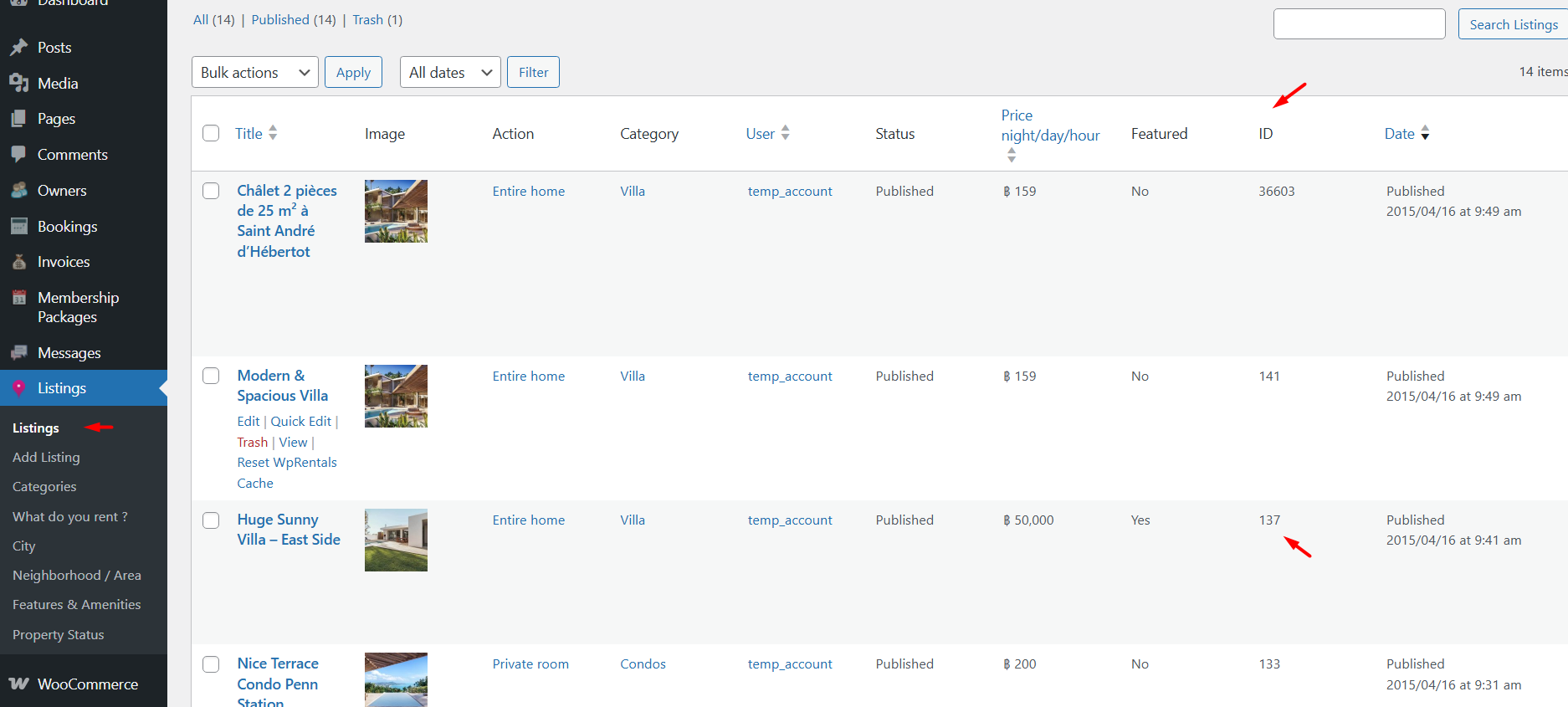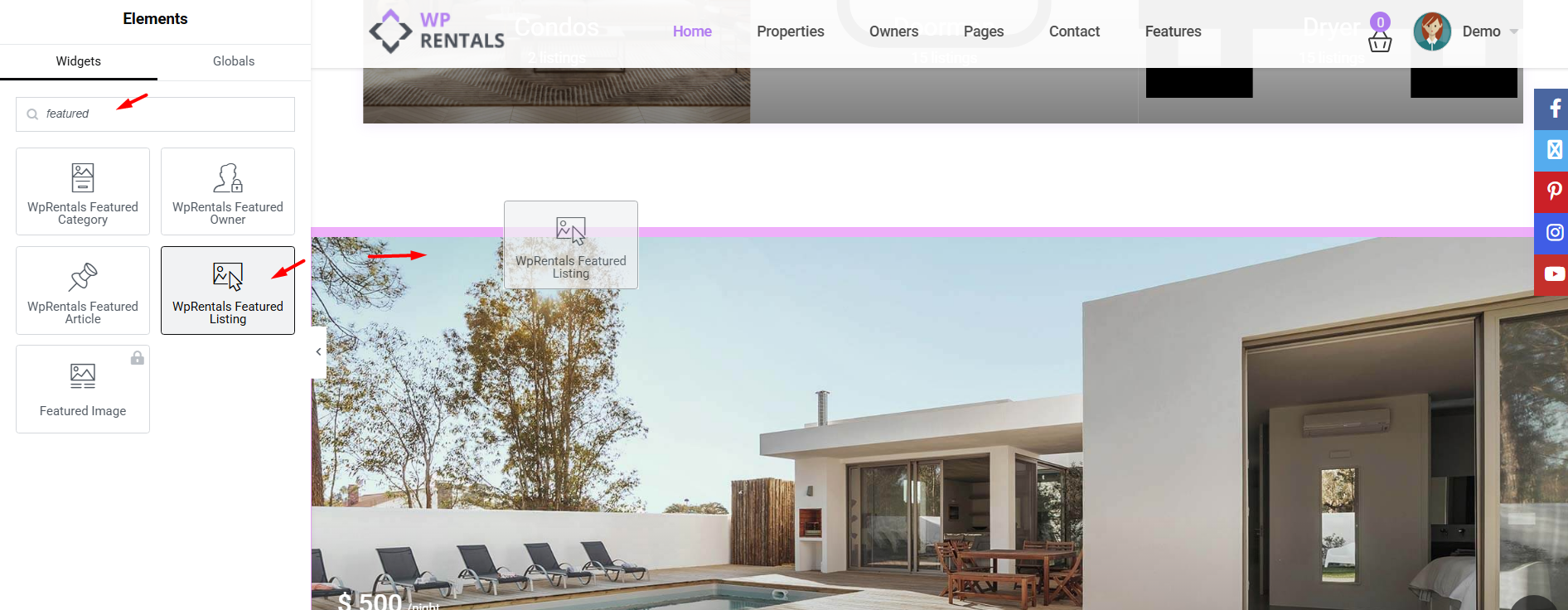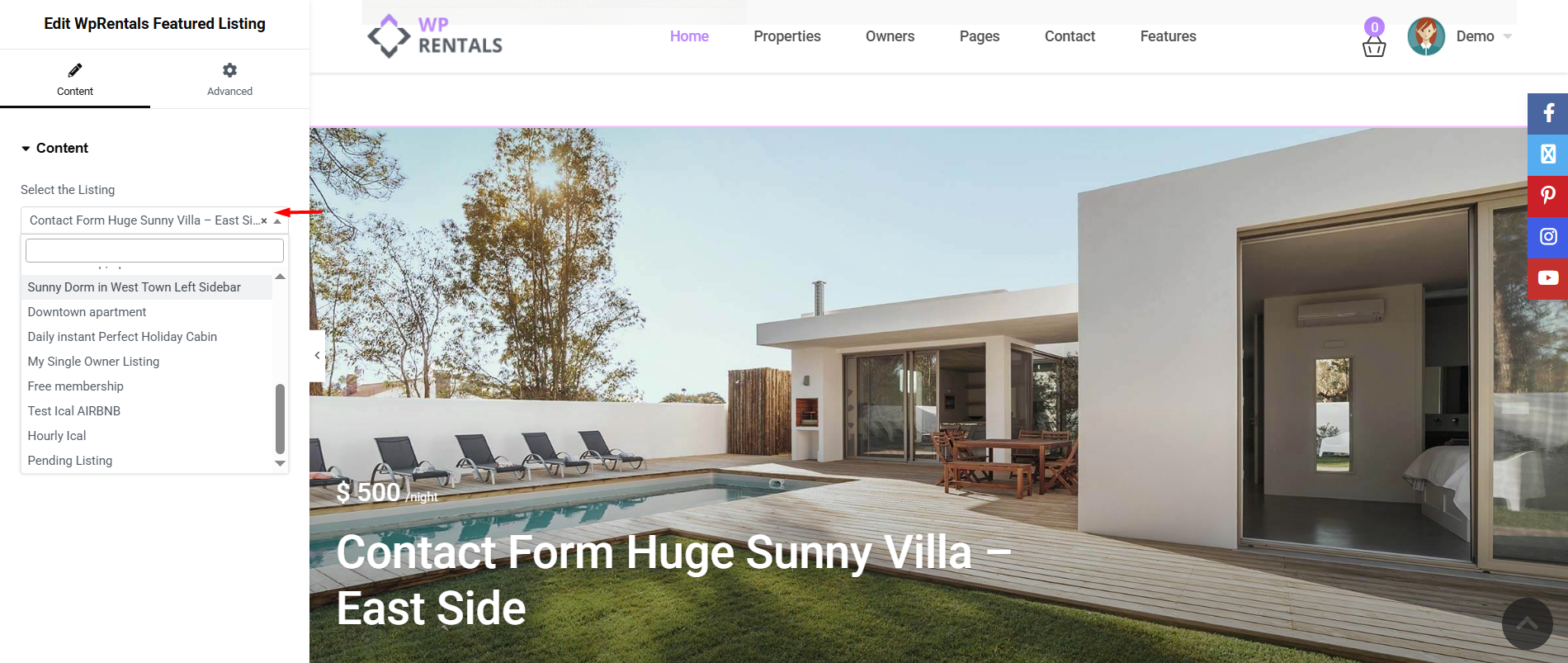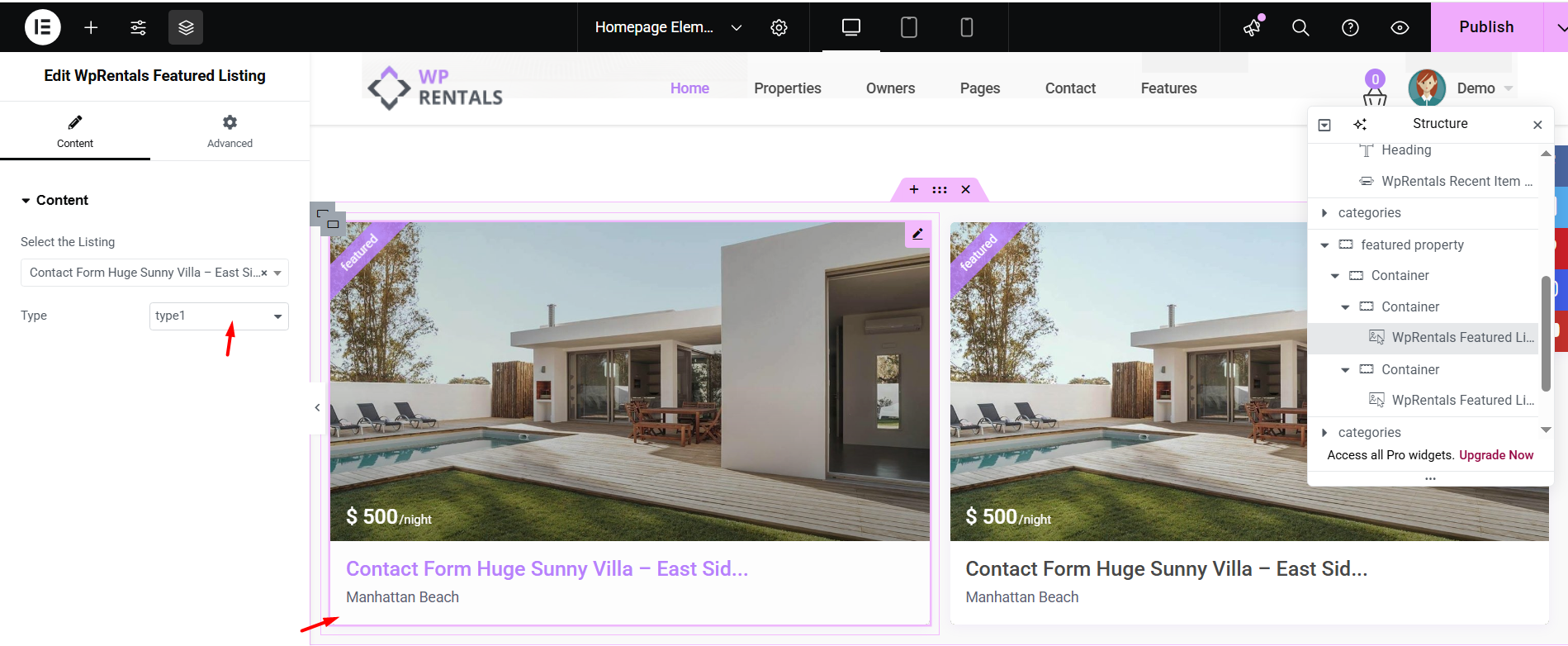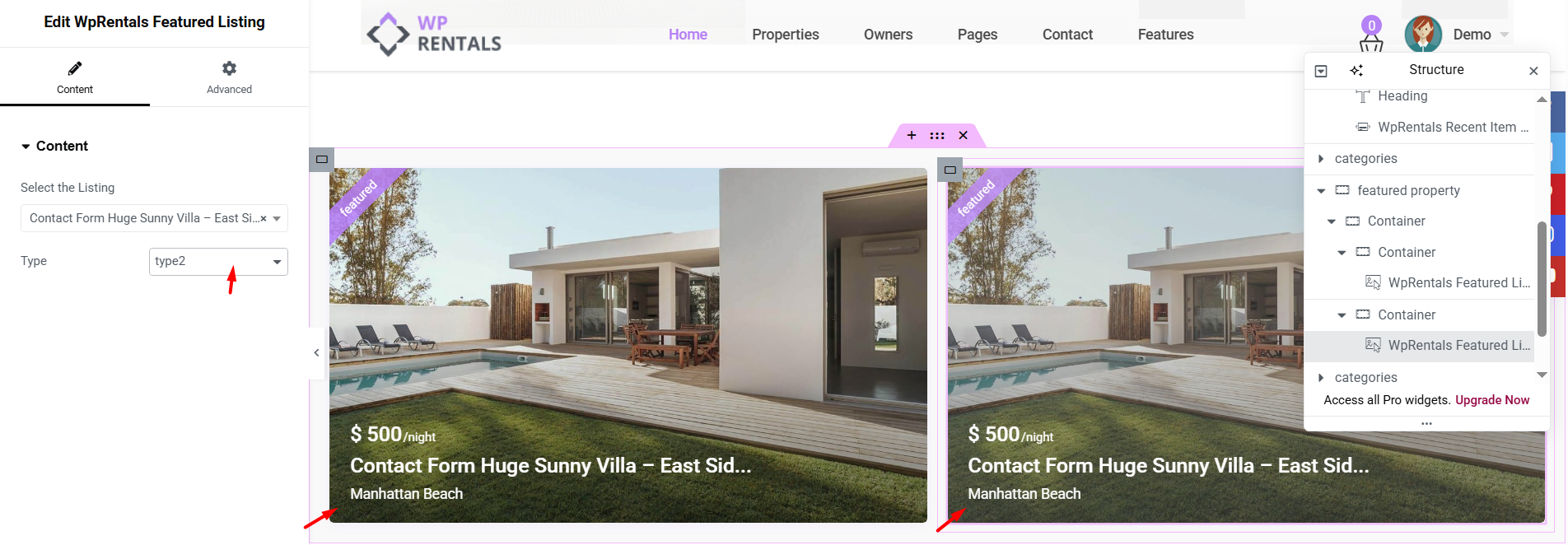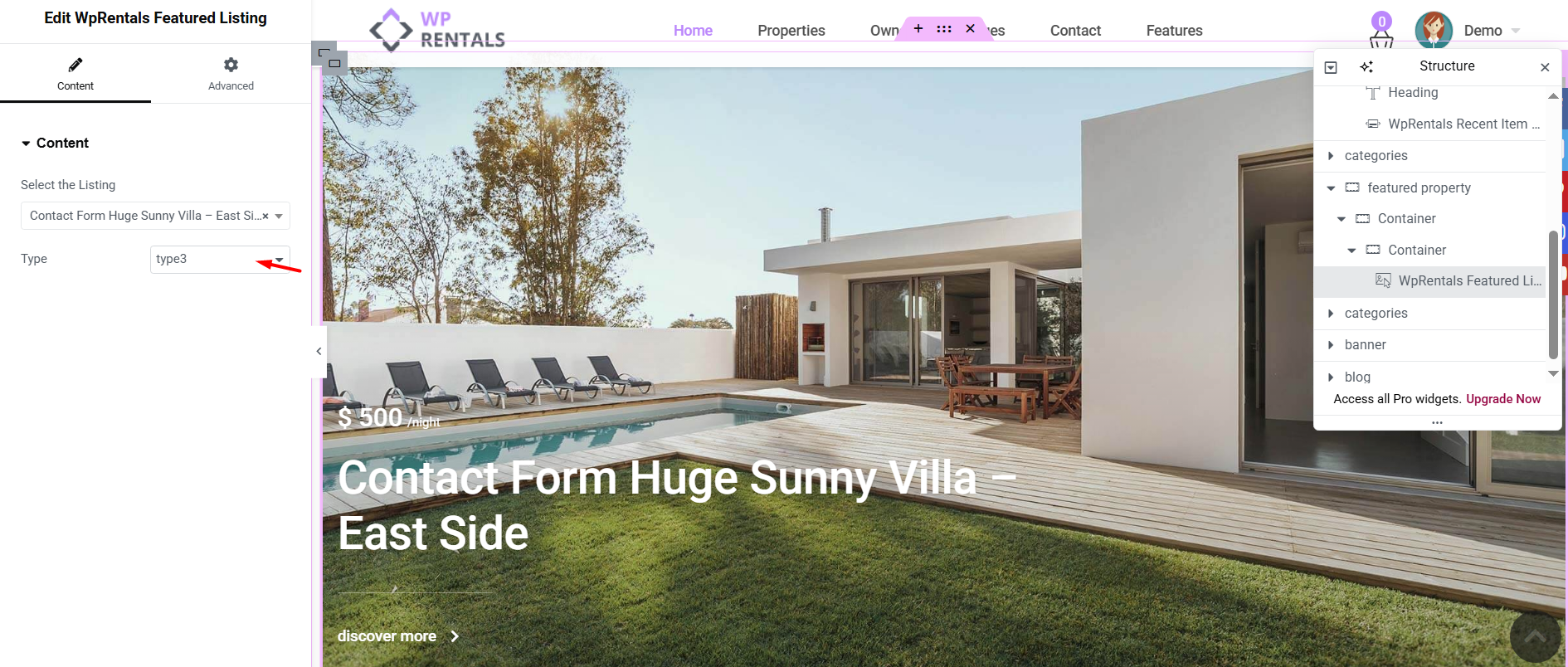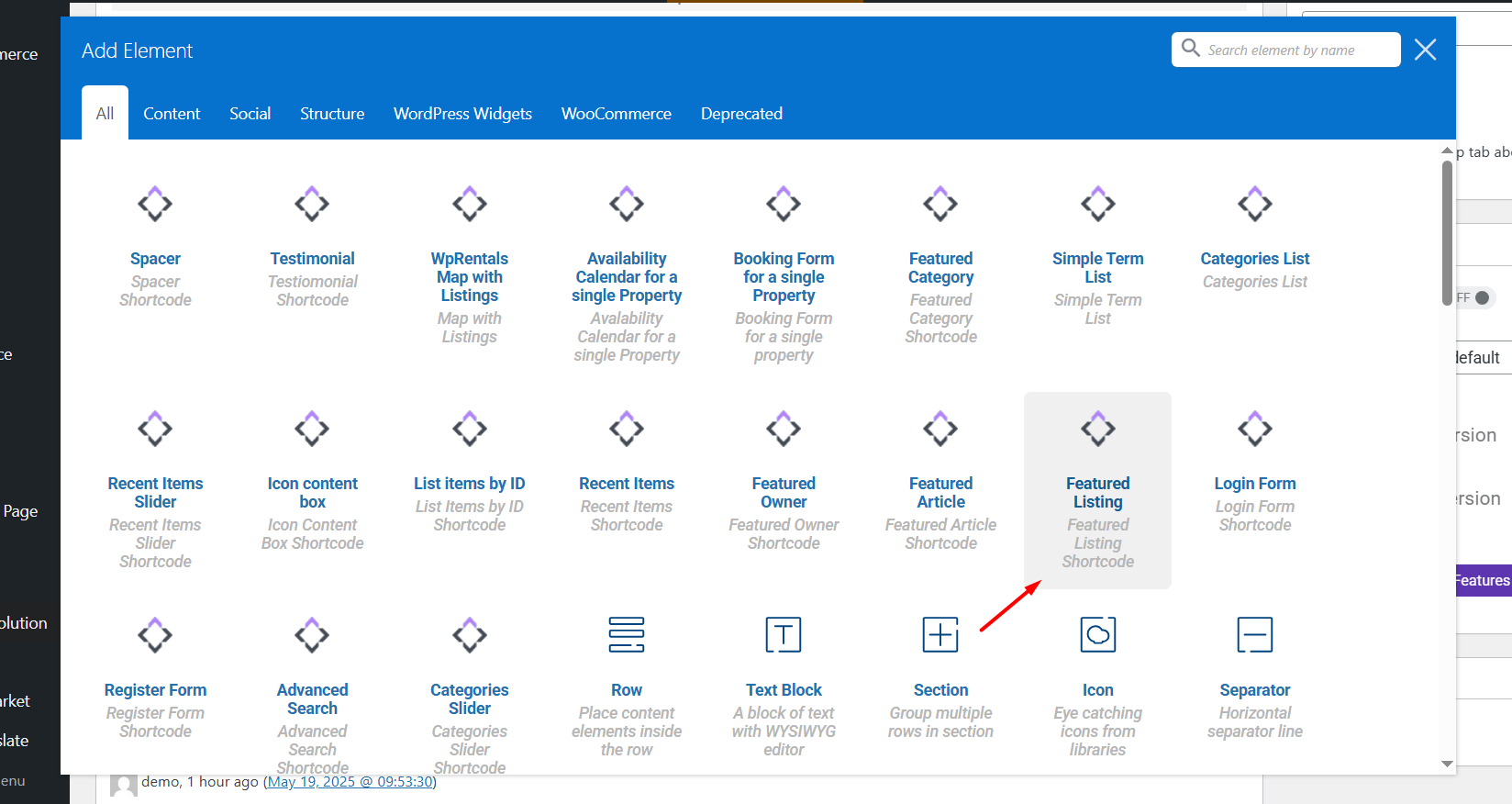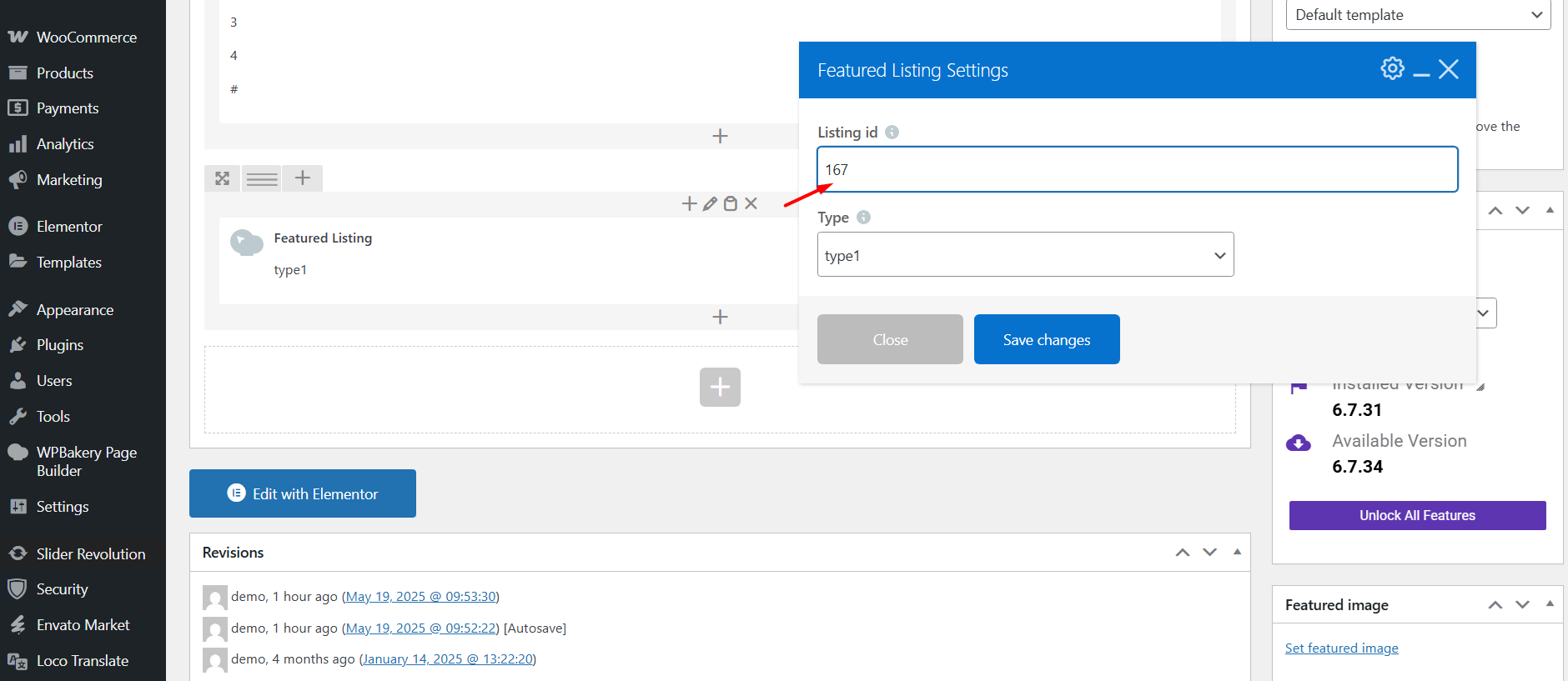The Featured Property widget allows you to highlight one specific listing on any page. It displays key details such as title, price, image, and custom call-to-action elements. This widget is ideal for showcasing premium listings or promoting a particular property.
How to add the widget in Elementor
Edit Page with Elementor
-
Go to the page where you want to add the categories grid (like your homepage).
-
Click “Edit with Elementor.”
Add the Widget
-
In the Elementor sidebar, search for “WpRentals Featured Listing”.
-
Find the widget and drag it into the section where you want the grid to appear.
- Select the listing you wish to show in the Featured Listing section from the dropdown with all the available Listings or by using the auto-complete field
- Choose the card design type: Type 1, Type 2 or Type 3
Design Type 1
Design Type 2
Design Type 3
How to use the widget with the WP Bakery plugin
🔸 Important:
Use WPBakery for pages built with WPBakery Page Builder, and Elementor for pages built with Elementor. Do not mix the two builders on the same page.
How to Use the Categories List in WPBakery
-
Edit the Page with WPBakery
-
Go to Pages → Edit the page where you want to add the list.
-
Click “Edit with WPBakery Page Builder.”
-
-
Add the “Categories List” Element
-
Click the “+” Add Element button.
-
In the popup, search for “Featured Listing”.
-
Click to insert it into the page.
-
Add the Listing ID in the Widget
- Get the Listing ID from Wp-admin – > Listings -> ID column (copy the ID that corresponds to your listing)