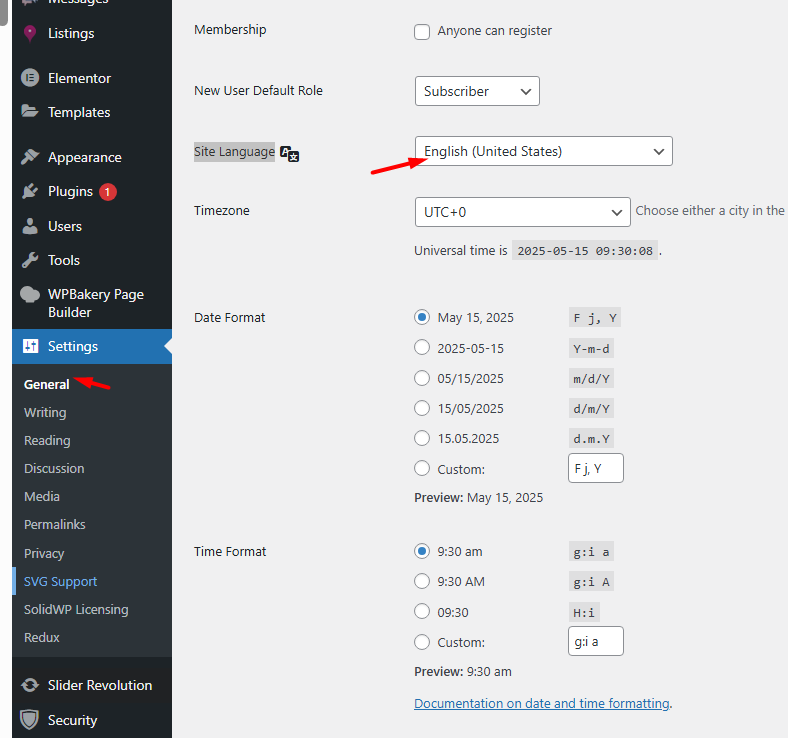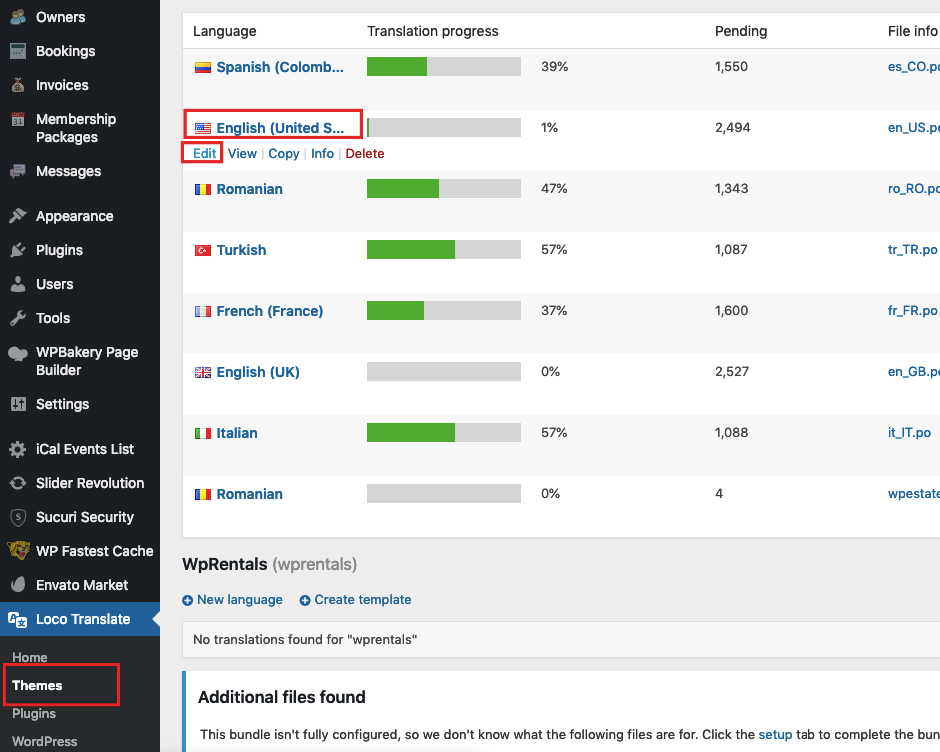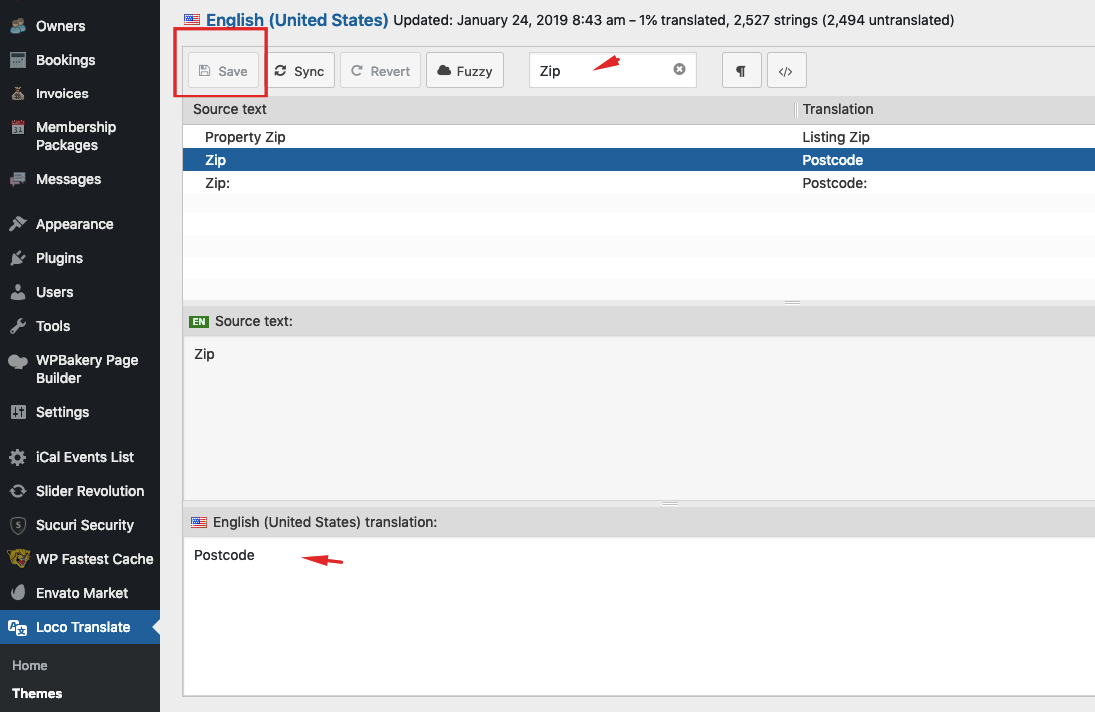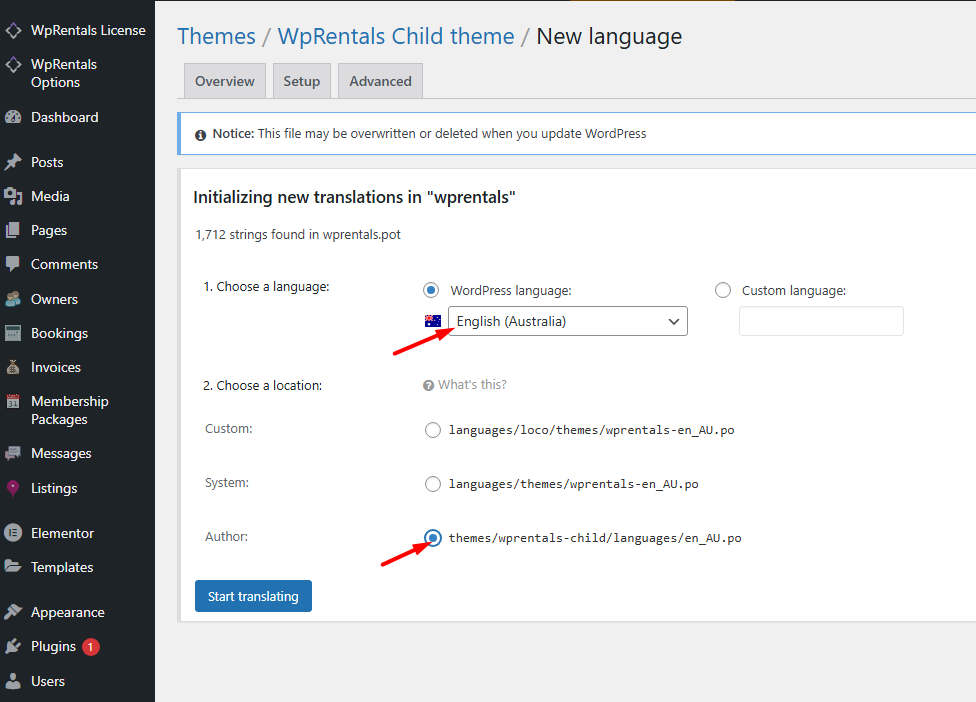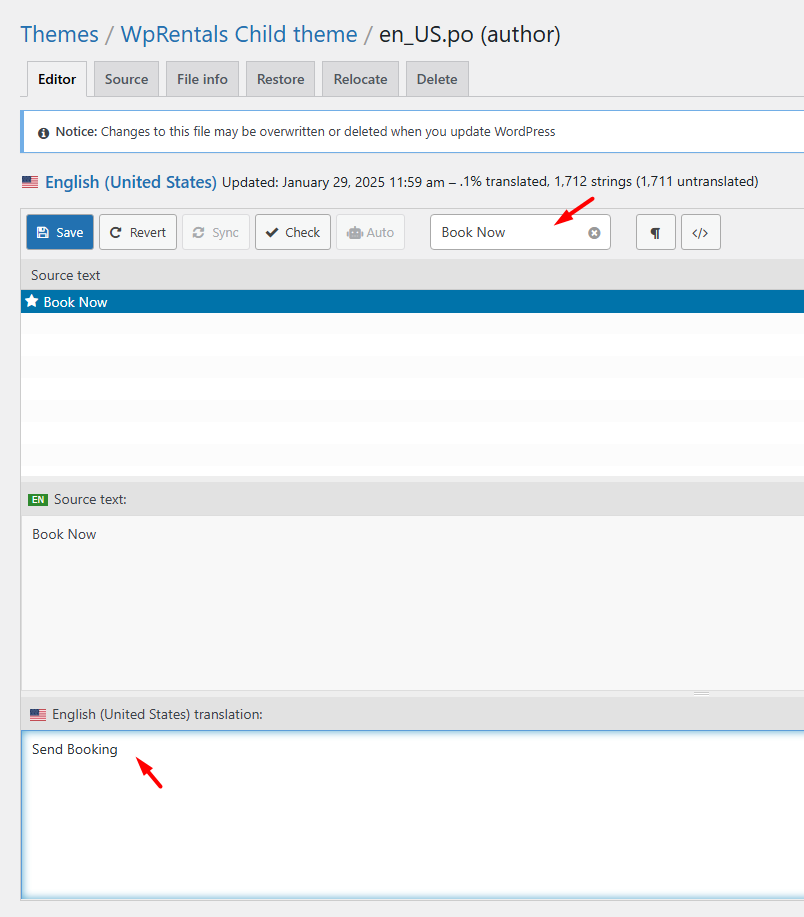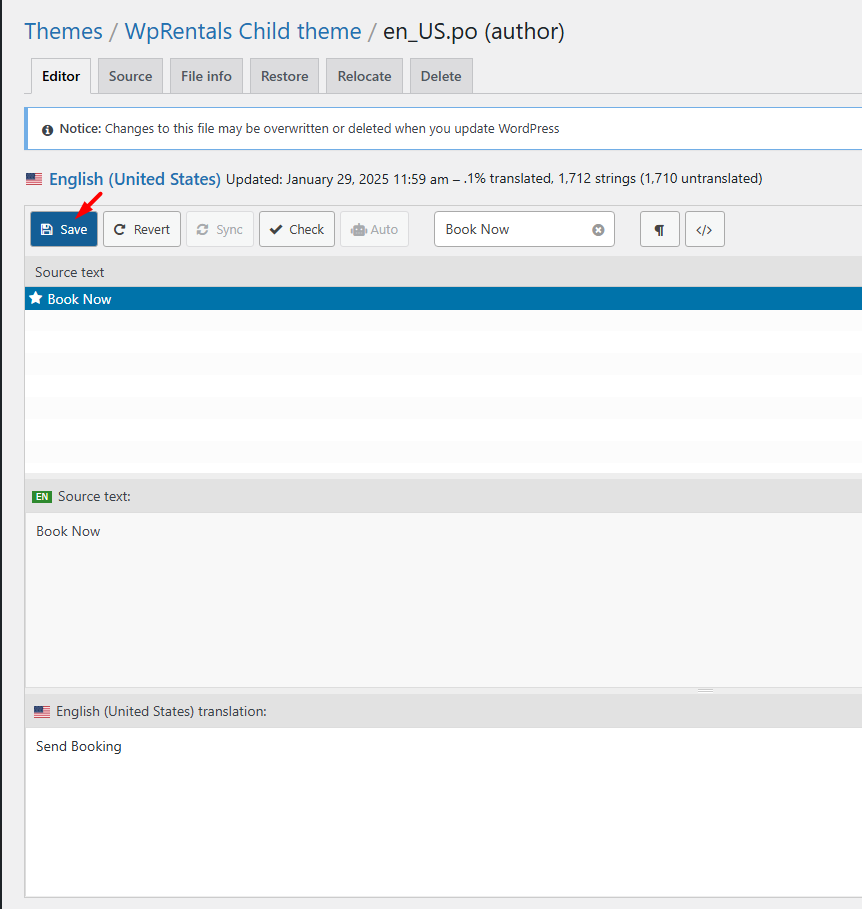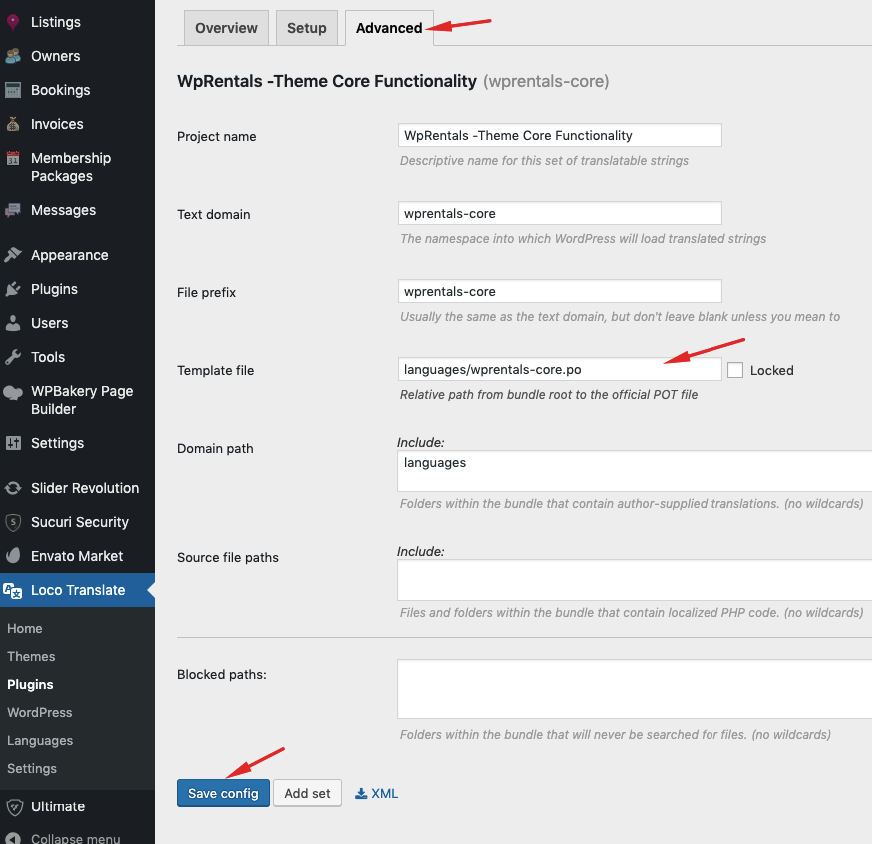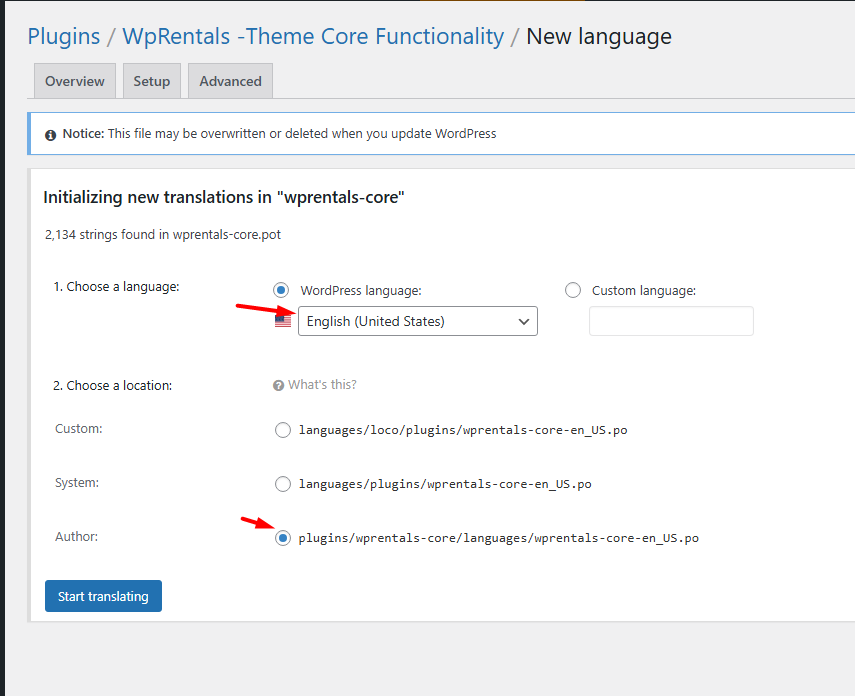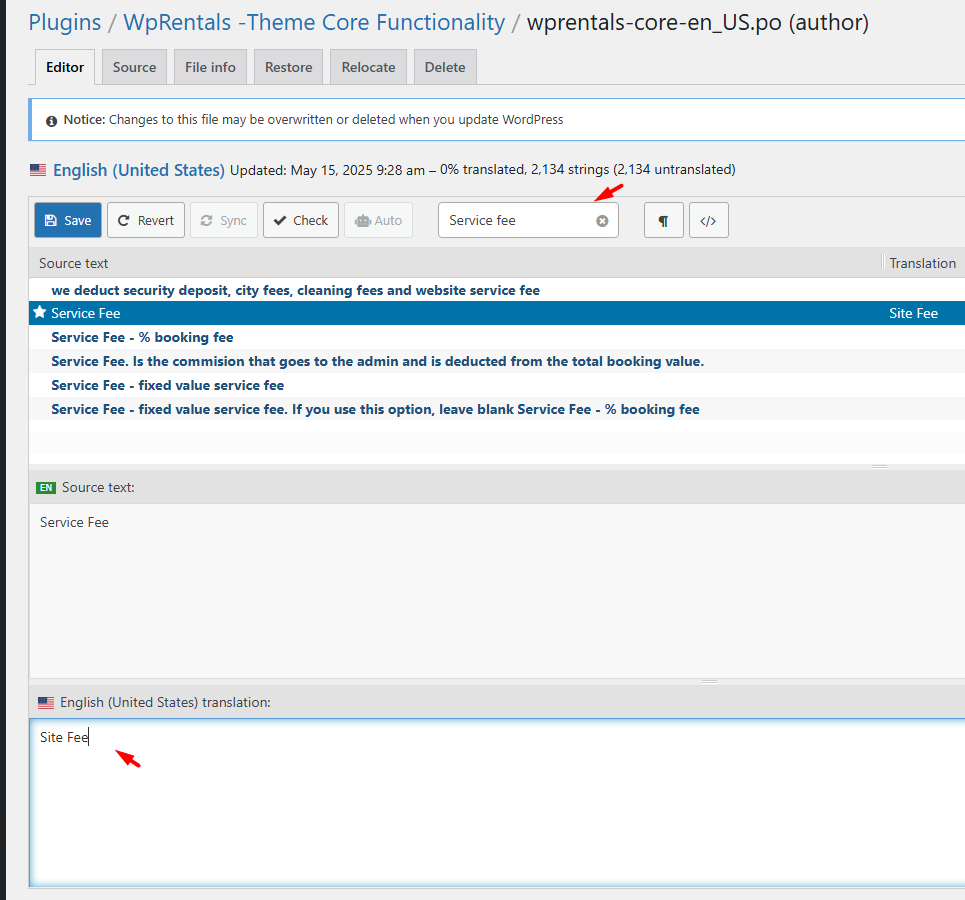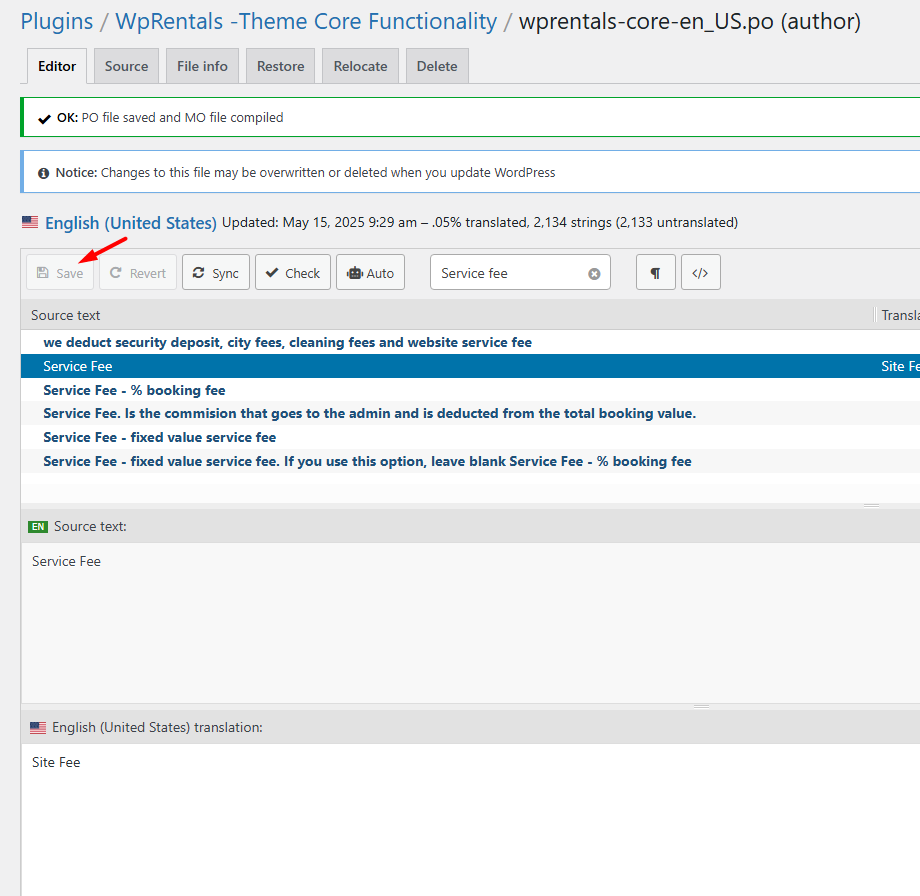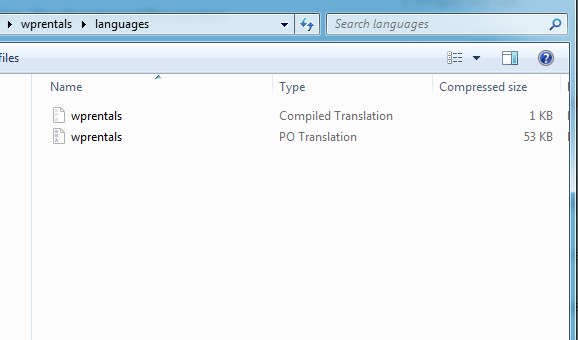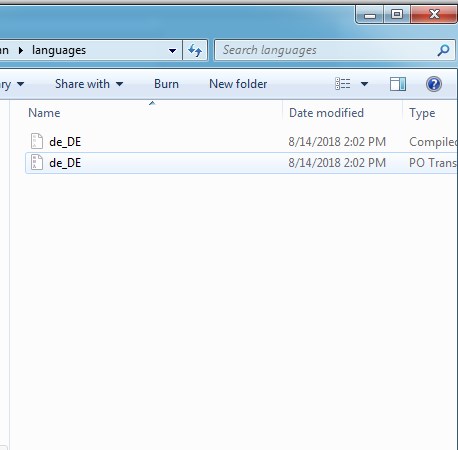You can translate or rename any theme text using:
-
Loco Translate plugin (from wp-admin dashboard)
-
POEdit software (on your computer)
This also works if you’re changing English-to-English (e.g., “Zip” ➝ “Postcode”).
Check Your Site Language
Before using Loco Translate or Poedit, make sure your WordPress site is set to the correct language:
-
Go to Settings > General in your WordPress dashboard.
-
Find the Site Language option.
-
Select your preferred language (e.g., English (United States), French, Spanish, etc.).
-
Click Save Changes.
This setting ensures that WordPress loads the correct translation files for your theme.
Using Loco Translate (Recommended for most users)
Install and Activate Loco Translate
-
Go to Plugins > Add New in your WordPress dashboard.
-
Search for Loco Translate, install it, and activate the plugin.
Find the WpRentals Theme for Translation
- Install the WpRentals Child theme first. Follow this help (so you don’t lose the theme custom translation when theme updates).
-
Go to Loco Translate > Themes.
-
Click on WpRentals Child Theme from the list.
- Check the configuration settings for language match the screenshot below
- Project name – WpRentals Child theme
- Text domain – wprentals
- File Prefix – wprentals
- Template file – languages/wprentals.pot
- Domain path – languages
- Source file paths – blank
Create or Edit Your Language
-
If your language exists, click it (e.g., English (en_US)) -> Edit
-
If not, click New Language, select your language (e.g., English (United States)), and choose Author
Search and Modify Text Strings
-
Use the search box to find the text you want to change (e.g., “Book Now”).
-
Select the string and add your custom wording in the Translation field below.
Save Your Changes
-
Click the Save button to apply the changes.
-
The new wording will now appear on your website wherever that string is used.
Find the WpRentals Core Functionality plugin languages files
- Go to Loco Translate – Plugins
- Select WpRentals -Theme Core Functionality
- Check the Template File in Loco Translate -> Advanced to match the below screenshot
Create or Edit Your Language
-
If your language exists, click it (e.g., English (en_US)) -> Edit
-
If not, click New Language, select your language (e.g., English (United States)), and choose Author
Backup plugin translation before you update the theme – https://help.wprentals.org/article/how-to-update-the-theme-and-plugins/
Search and Modify Text Strings
-
Use the search box to find the text you want to change (e.g., “Service Fee”).
-
Select the string and add your custom wording in the Translation field below.
Save Your Changes
-
Click the Save button to apply the changes.
-
The new wording will now appear on your website wherever that string is used.
Using Poedit (for developers or offline work)
- Download and install POEdit. Get the free version. You do not need Pro version
- Download and Open wprentals.po from wprentals-child-po/languages and plugins/wprentals-core/languages
- Set the language according to the language set in Admin-Settings-General
4. Start adding the translated words for each theme string.
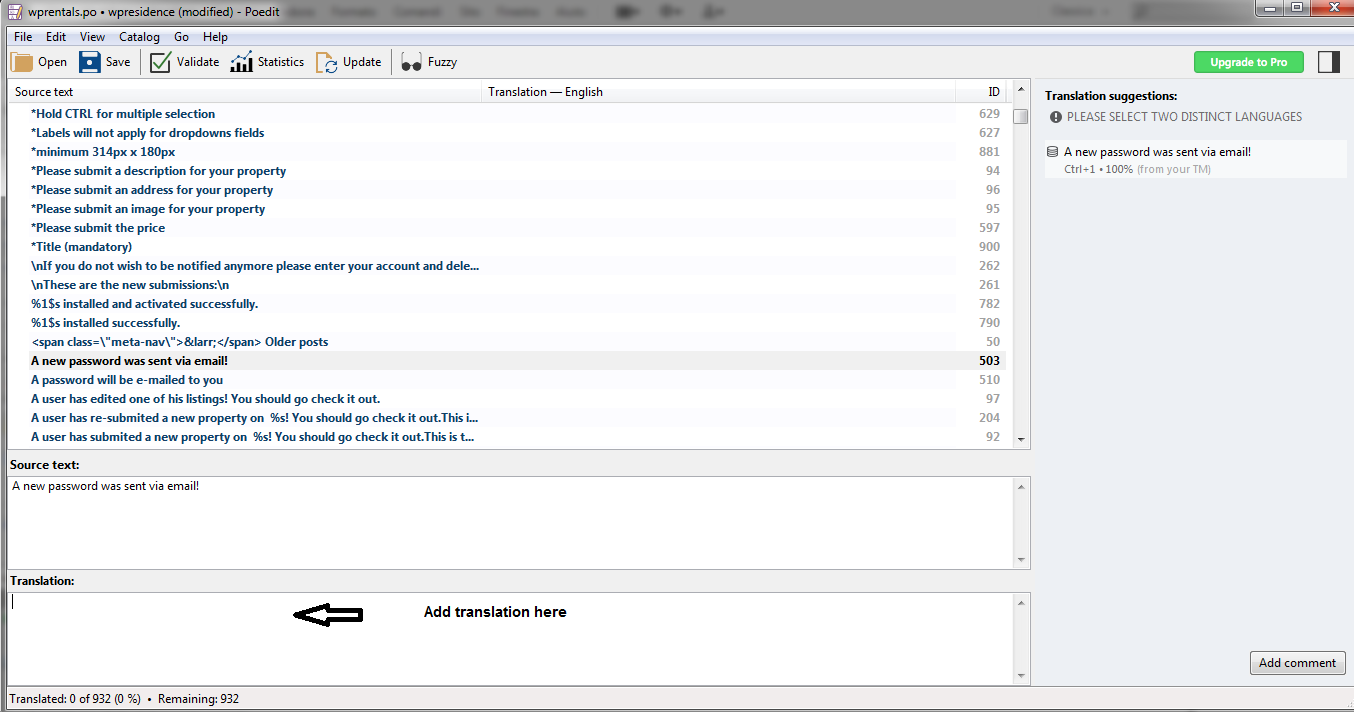
- After the translation is done, you need to SAVE and rename both .po and .mo files with the proper name (for example de_DE.po). If the file name is not right the translation will not work. See this link for the proper name.
- Upload the translated and renamed .po and . mo files in:
- themes/wprentals-child-po/languages/ folder
- plugins/wprentals-core/languages/ folder
You should have now wprentals.po, wprentals.mo + your new language po and mo.
What Text is Translated or Edited from Theme Options in WpRentals?
In WpRentals, not all property-related labels are handled through translation files. Several key elements must be edited or translated directly in the Theme Options panel, especially those related to listings.
Please check the sections below for guidance:
Property Details, Features, and Address Section Sections Titles
These labels are managed from the admin panel:
-
Go to Admin > Theme Options > Listing Page > Listing Page Text Labels
-
You can customize or translate the wording for section titles (e.g., “Property Description”, “Property Price”)
🔗 Help link:
Listing Labels Documentation
Property Features & Amenities
These are not translated via .po files. You must manually edit them:
-
Go to Admin > Listings > Features and Amenities
-
Here, you can add, remove, or rename features (e.g., “Air Conditioning”, “Swimming Pool”)
🔗 Help link:
List Features and Amenities
Custom Property Fields
Custom fields are also managed manually:
-
Navigate to Admin > Theme Options > General > Listing Custom Fields
-
You can define the label, type (text, dropdown, etc.), and values
-
These fields are used to capture extra property info (e.g., “Year Built”, “Pet Policy”)
🔗 Help link:
Custom Property Fields
NOTE: Default Property Fields Managed via .po/.mo Translation
Some core fields are not editable via Theme Options and must be translated via Loco Translate or Poedit instead. These include:
-
Address Fields
-
Bedrooms
-
Rooms
-
Bathrooms
-
Size
To change the wording of these, follow the steps in the Loco Translate guide.
Advanced Search
Some of the custom fields labels are set in Theme Options – Search tabs
Help – https://help.wprentals.org/article/theme-options-advanced-search-form/