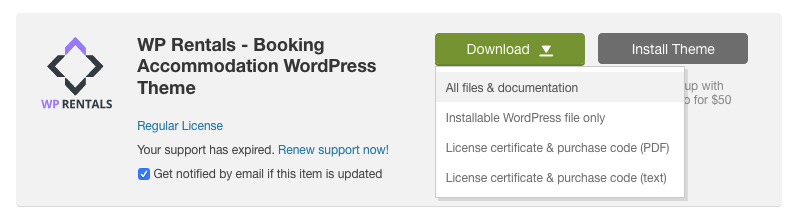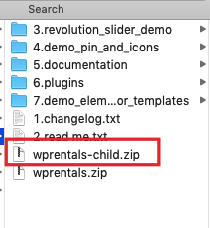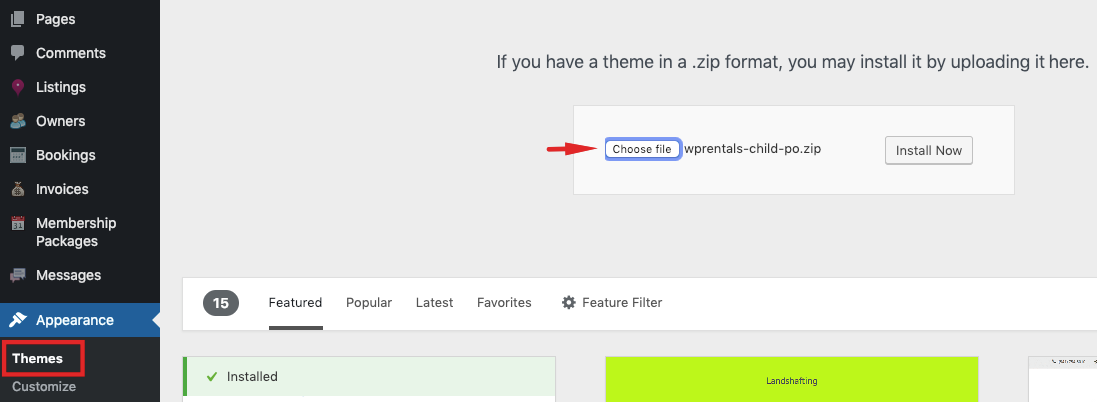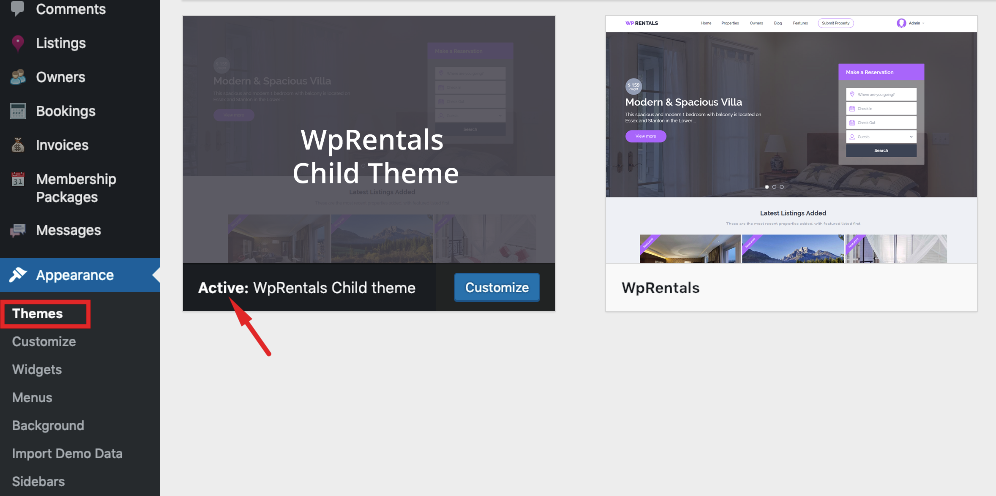About Child Theme
It’s recommended to install and activate also the Child Theme provided with Rentals theme pack if you plan to make your own code modifications.
A child theme automatically inherits the parent theme’s features, styles, and templates. This allows you to make changes to your site using child themes without ever modifying the parent theme.
When a new version of the parent theme is launched, you can safely update it as all your modifications are saved in the child theme. A child theme built on a powerful theme framework allows a great deal of flexibility without writing a lot of code.
You can selectively modify only the template files and functions that you need without going through other template files. You can add new functionality and much more. (from http://www.wpbeginner.com/beginners-guide/wordpress-child-theme-pros-cons/)
For more complex changes documentation, go to – http://codex.wordpress.org/Child_Themes
Please keep in mind that theme customization services ARE NOT included in the client standard support. Our support team cannot do code modifications for you.
Item support is a service provided directly by us through the FreshDesk ticket system – http://support.wpestate.org/. Support is limited to questions regarding the theme’s features or problems with the theme.
We are not able to provide support for code customizations or third-party plugins. If you need help with anything other than minor customizations of your theme, we suggest searching for a WordPress developer on studio.envato.com.
Full Themeforest support policy is available here for further information (https://themeforest.net/page/item_support_policy).
Install a Child Theme from theme pack
A child theme is optional. It includes the minim files needed to set up a child theme for clients to make their custom changes and to add a custom language file.
For a custom language, you must also translate the wprentals-core/languages/wprentals-core.po file And this cannot be moved to child theme. So please backup this translation. Read more here https://help.wprentals.org/article/translation/
- Download “All Files and Documentation” from your buyer account -> Downloads
- Unzip and find wprentals-child.zip
- Install wprentals.zip from (parent theme) – https://help.wprentals.org/article/theme-installation/
- Then install wprentals-child.zip the same way.
- Activate child theme.
NOTE:
Changes in child theme are not affected during a theme update. You may still need to review these changes in case new theme updates are done in the same files modified in the child theme. If this is the case you must adapt your child theme to new theme updates.