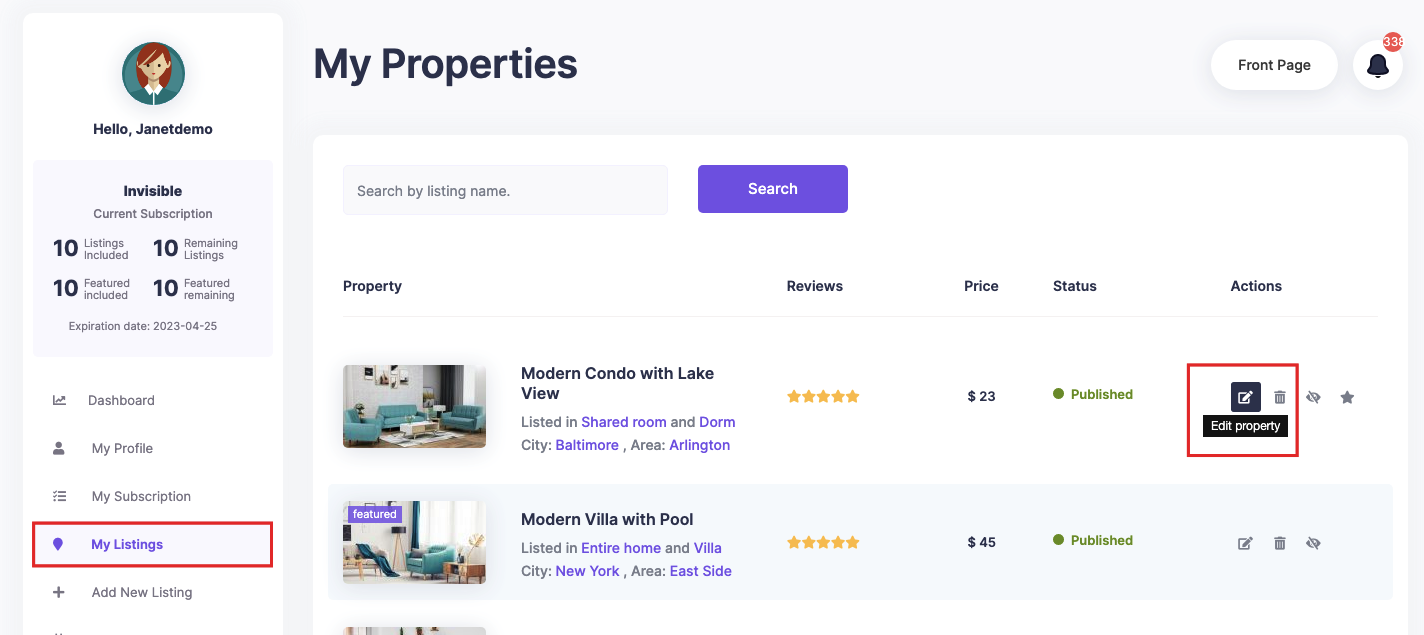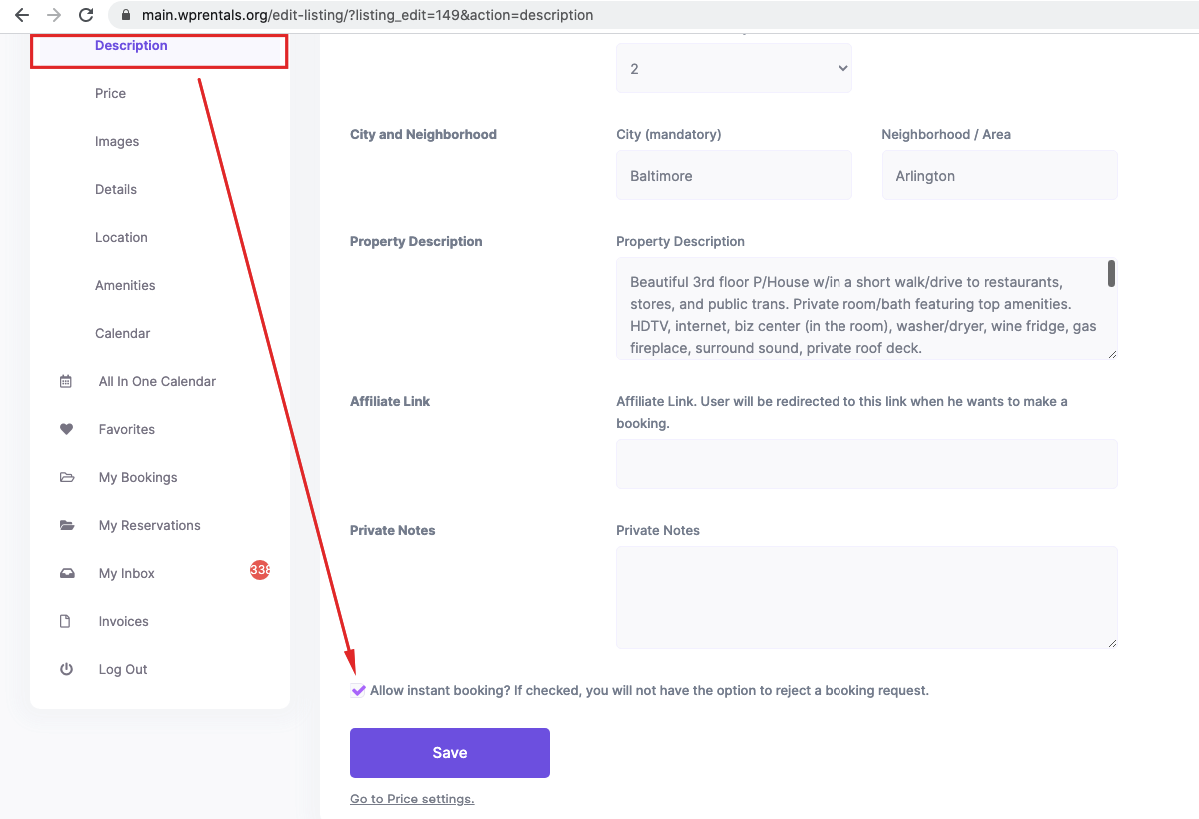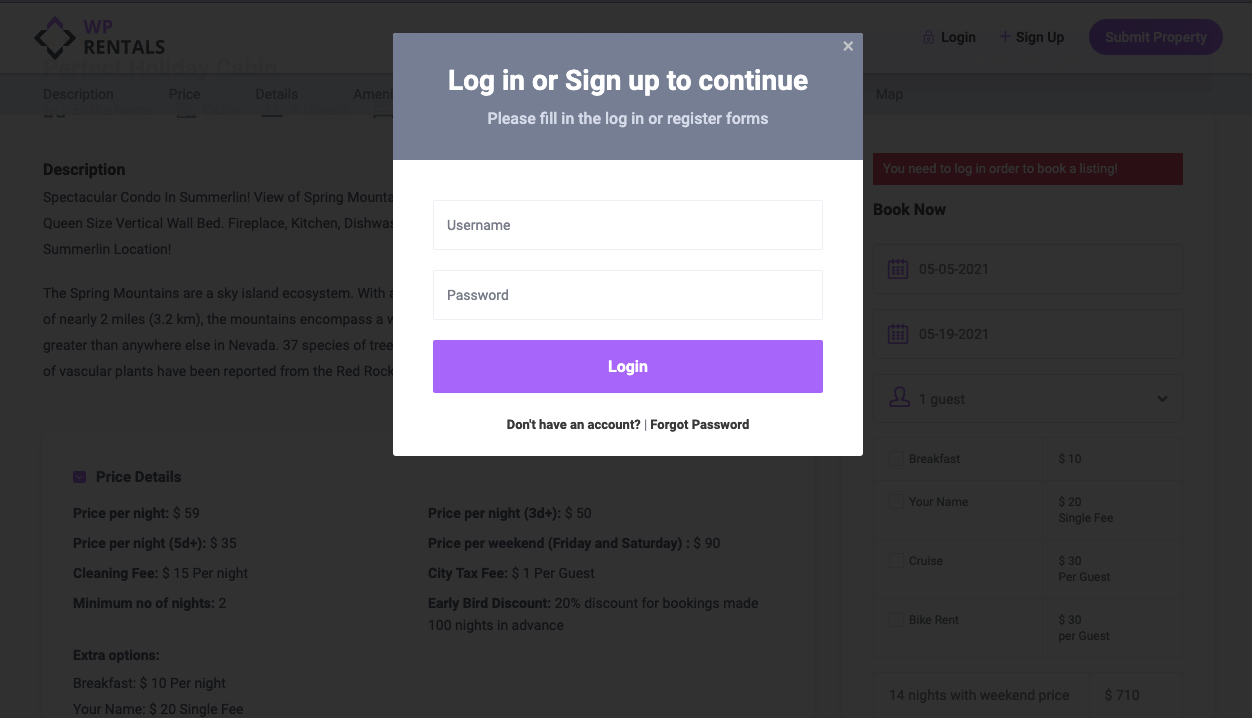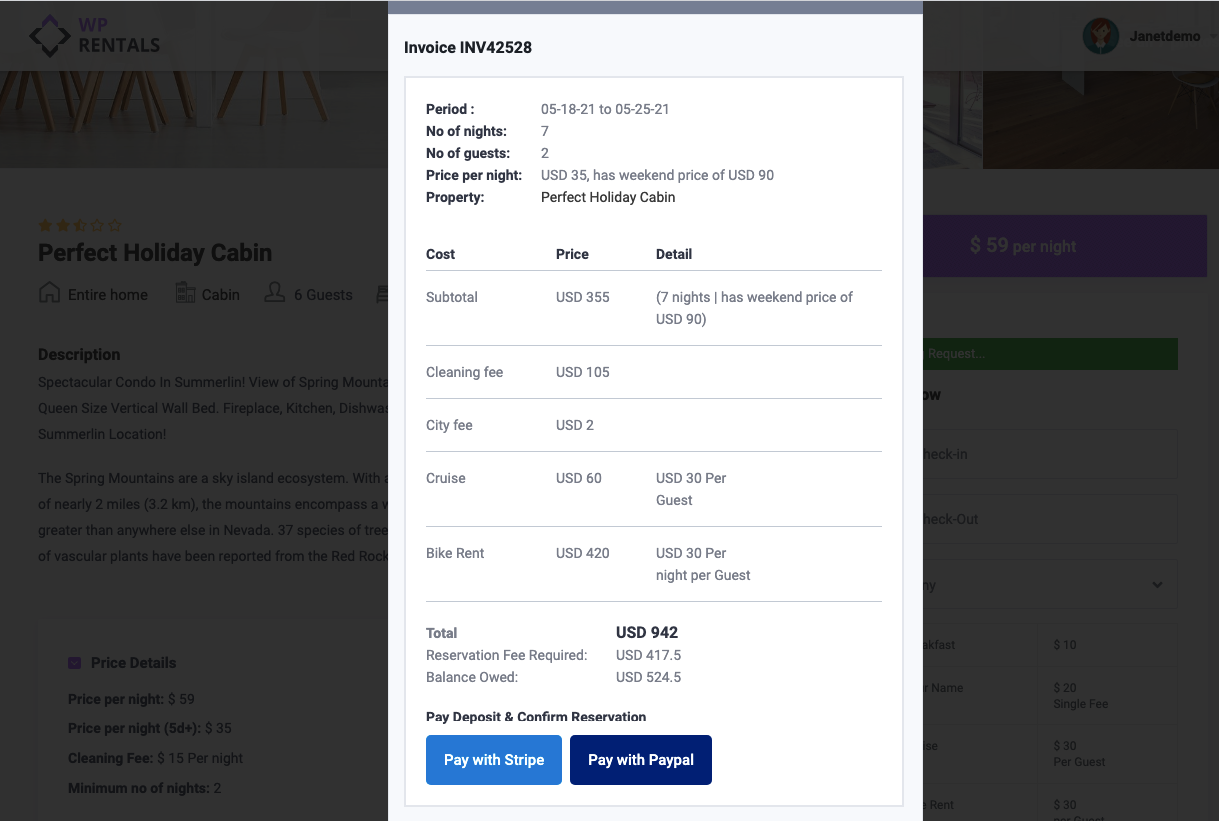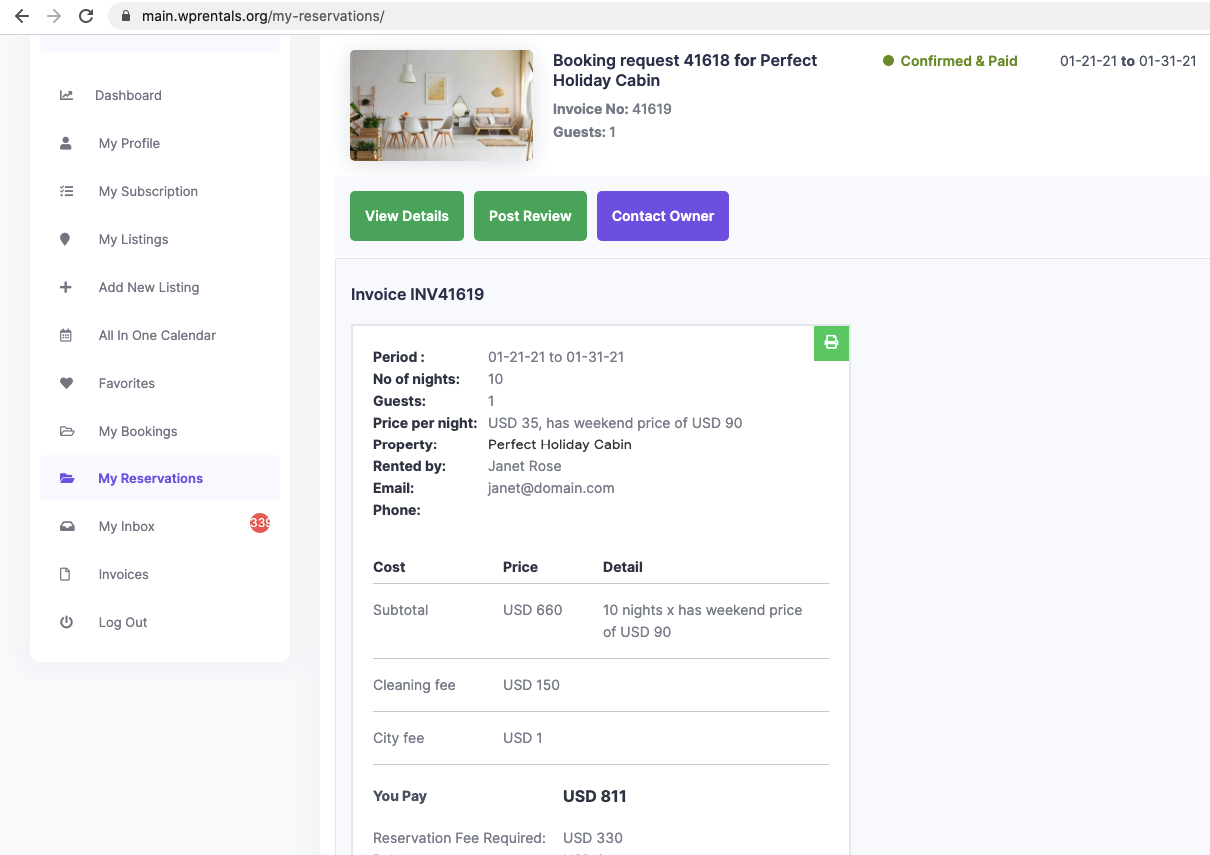Watch the Video Tutorial:
- For a step-by-step guide on enabling Instant Booking and managing booking-related fees
- This video will cover:
- How to enable Instant Booking.
- How to manage bookings with no deposit fee.
- How to manage bookings with a deposit/service fee.
- How to manage bookings when using WooCommerce for payments.
In this video, you will learn how to enable the Instant booking option per listing, how to manage bookings with no deposit fee required , how to manage bookings with deposit/service fees bigger than 0 and how to manage bookings if you use WOO commerce plugin for payments (all with instant booking enabled)
Watch Video on Youtube
In this video, you will learn how to manage Instant booking with WooCommerce payments
Watch Video on Youtube
How to Enable Instant Booking
Access the Property Dashboard:
To enable Instant Booking for a property, navigate to:
- My Properties → Add / Edit Property → Description Settings.
Enable Instant Booking:
- By default, the Instant Booking option is unchecked.
- To enable it, simply check the option for Instant Booking and save your changes.
How Instant Booking Works
Scenario 1: Admin Fee and Deposit Payment Required
Live demo –https://main.wprentals.org/properties/summerlin-cabin-perfect-holiday/
User Sends Booking Request:
- A user can send a booking request for the property.
Payment of Deposit:
- If the site admin has set a deposit fee, the user must pay the deposit via Theme Merchants or WooCommerce merchants (if set) before the booking is confirmed.
- The deposit can be set by Admin only
- It can be a fixed value or a % value. Read more here

Booking Process
- User will be prompted to Login / register to send the booking request.
- The user must pay the deposit via Theme Merchants or WooCommerce merchants (if set). Read more here https://help.wprentals.org/article/what-payment-platforms-are-supported-in-wprentals/
-
Once the payment is made, the booking is confirmed.
-
The user can then view their reservation under My Reservations in their Dashboard.
Scenario 2: Instant Booking with WooCommerce Payment
Live demo – https://demo1.wprentals.org/properties/condo-in-liberty-state-park/
- Using WooCommerce:
- If you have enabled WooCommerce for payments, the deposit payment can be processed instantly without requiring the user to log in first.
- WooCommerce will register and login the user automatically as he completes his order
- Help – Install WooCommerce and Use WooCommerce Payments.
Scenario 3: Instant Booking with Admin Fee Set to 0
- Admin sets deposit to 0

- User Sends Booking Request:
- User registers / logins if he is not logged in
- Instant Confirmation:
- The booking request will be confirmed instantly without requiring a deposit if the admin fee is set to 0.
How to hide Instant Booking
Instant booking can be hidden with CSS from submitting form
.col-md-12 #instant_booking {
margin-left: 15px;
display: none;
}
[for="instant_booking"] {
display: none!important;
}
Related Help Articles
- Single Owner Setup: If you’re the single owner of the site, follow these steps: Single Property Setup
- Setting Up PayPal: Learn how to set up PayPal for payments: PayPal Setup
- Setting Up Stripe: Learn how to set up Stripe for payments: Stripe Setup
- Deposit Fee and Site Admin Fee: How to work with deposit fees and admin fees: Deposit & Admin Fee
- Booking Request and Confirmation: How to send and confirm booking requests: Booking Request & Confirmation
- Instant Booking and WooCommerce: Learn how to send a booking request without logging in, using WooCommerce: WooCommerce and Instant Booking
- Default Instant Booking Option: How to make Instant Booking checked by default: Make Instant Booking Default