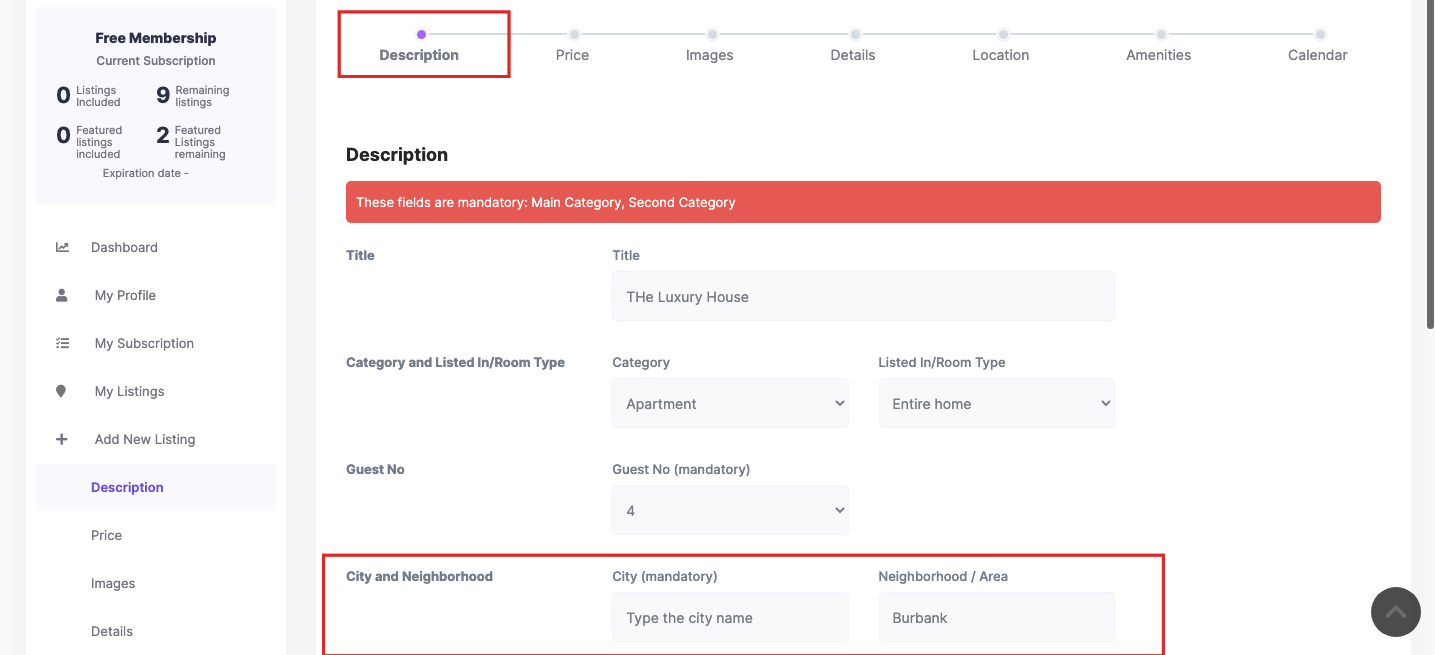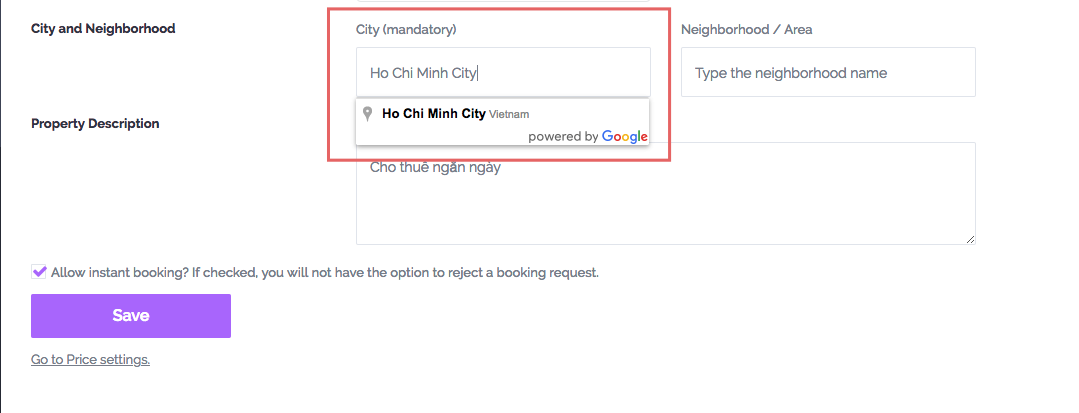WpRentals offers four ways to set locations:
- Google Places Autocomplete
- OpenStreet Places Autocomplete
- Manual Input
- Dropdown Selector
Google Places (Autocomplete)
What It Does
- Enables Google Places for autocomplete.
- Saves City, Area, and Country from the selected location.
Configure Map Settings
- Go to Admin > WpRentals Options > Map Configuration > Map General Settings
- Choose What Map System do you want to use? and Select Google Maps
- Enable Google Places.
- Add an API Key for Google Maps:
Google Maps Settings Guide
Optional: Limit Limit Use Google Places or Open Street Places to a specific country?
Configure Submission Form Settings
- Navigate to Admin > WpRentals Options.
- Go to Search > Location Field Search Settings
- Enable the option to Use Google Places or Open Street Places for Location Field in Search? (set YES)
- Disable the option Use Dropdowns for Cities and Areas in Submission Form? (Set NO)
- Click Save Changes.
Using Google for City in Submission Form
- Go to User Dashboard > Add New Listing.
- Fill in the mandatory fields.
- In the City field, start typing a city name.
- A dropdown will appear with suggestions from Google Places API.
- Select a city from the dropdown.
- The Country field and other location details will be automatically populated based on the selected city.
- Complete the remaining listing details and publish the listing.
Open Street Places
What It Does
- Enables OpenStreet Places for city location autocomplete.
- Saves City, Area, and Country.
Map Setup:
- Go to Theme Options → Map Configuration > Map General Settings
- Set OpenStreet for “What Map System do you want to use” and “What Places API do you want to use?”
Optional: Limit Limit Use Google Places or Open Street Places to a specific country?
Configure Submission Form Settings
- Navigate to Admin > WpRentals Options.
- Go to Search > Location Field Search Settings
- Enable the option to Use Google Places or Open Street Places for Location Field in Search? (set YES)
- Disable the option Use Dropdowns for Cities and Areas in Submission Form? (Set NO)
- Click Save Changes.
Using Open Street for City in Submission Form
- Go to User Dashboard > Add New Listing.
- Fill in the mandatory fields.
- In the City field, start typing a city name.
- A dropdown will appear with suggestions from Open Street Places API.
- Select a city from the dropdown.
- The Country field and other location details will be automatically populated based on the selected city.
- Complete the remaining listing details and publish the listing.
- The autocomplete field appears in the “Details” and “Location” sections of the submission form.
Manual Input
What It Does
- Disables Google Places and OpenStreet Places.
- Allows manual input for City and Area.
- Provides a dropdown for Country selection.
Adjust Theme Autocomplete Settings
- Navigate to Admin > WpRentals Options.
- Go to Search > Location Field Search Settings
- Disable the option to Use Google Places or Open Street Places for Location Field in Search? (set NO)
- Locate Use Dropdowns for data saved from properties in Location Search Field?
- Choose between:
- No (Allows users to type in cities and areas as free fields).
- Yes (Displays pre-defined drop-down selection).
- Click Save Changes.
Configure Submission Form
- Navigate to Admin > WpRentals Options > Search > Location Field Search Settings
- Locate Use Dropdowns for Cities and Areas in Submission Form?
- Choose No (Allows users to type in cities and areas as free fields).
- Go to User Dashboard > Add New Listing.
- Fill in the mandatory fields.
- In the City field, manually type the city name.
- Manually enter the Neighborhood.
- Select the Country from the drop-down list.
Dropdown for Cities and Areas
What It Does
- Displays dropdowns for Cities and Areas in the submission form.
- Dropdown options are populated with locations added in the theme admin.
- Cities and Areas are independent (not linked).
Adjust Theme Autocomplete Settings
- Navigate to Admin > WpRentals Options.
- Go to Search > Location Field Search Settings
- Disable the option to Use Google Places or Open Street Places for Location Field in Search? (set NO)
- Locate Use Dropdowns for data saved from properties in Location Search Field?
- Choose between:
- No (Allows users to type in cities and areas as free fields).
- Yes (Displays pre-defined drop-down selection).
- Click Save Changes.
Configure Submission Form
- Navigate to Admin > WpRentals Options > Search > Location Field Search Settings
- Locate Use Dropdowns for Cities and Areas in Submission Form?
- Choose Yes (Displays pre-defined drop-down selections for cities and areas).
- Add Cities and Areas in Wp-admin -> Listings -> Cities and Areas. More here
- Go to User Dashboard > Add New Listing.
- Fill in the mandatory fields.
- Select the City from the dropdown.
- Select Area from the dropdown
- Select the Country from the drop-down list.
Note: Cities and Areas are independent
- Complete the location listing details – County And State
- Complete the remaining listing details and publish the listing.
Related Resources:
- Add API Key for Google Maps:
Google Maps Settings - Search Location Options:
Search Form Options - Manage Property Submission Form:
Manage Submission Fields