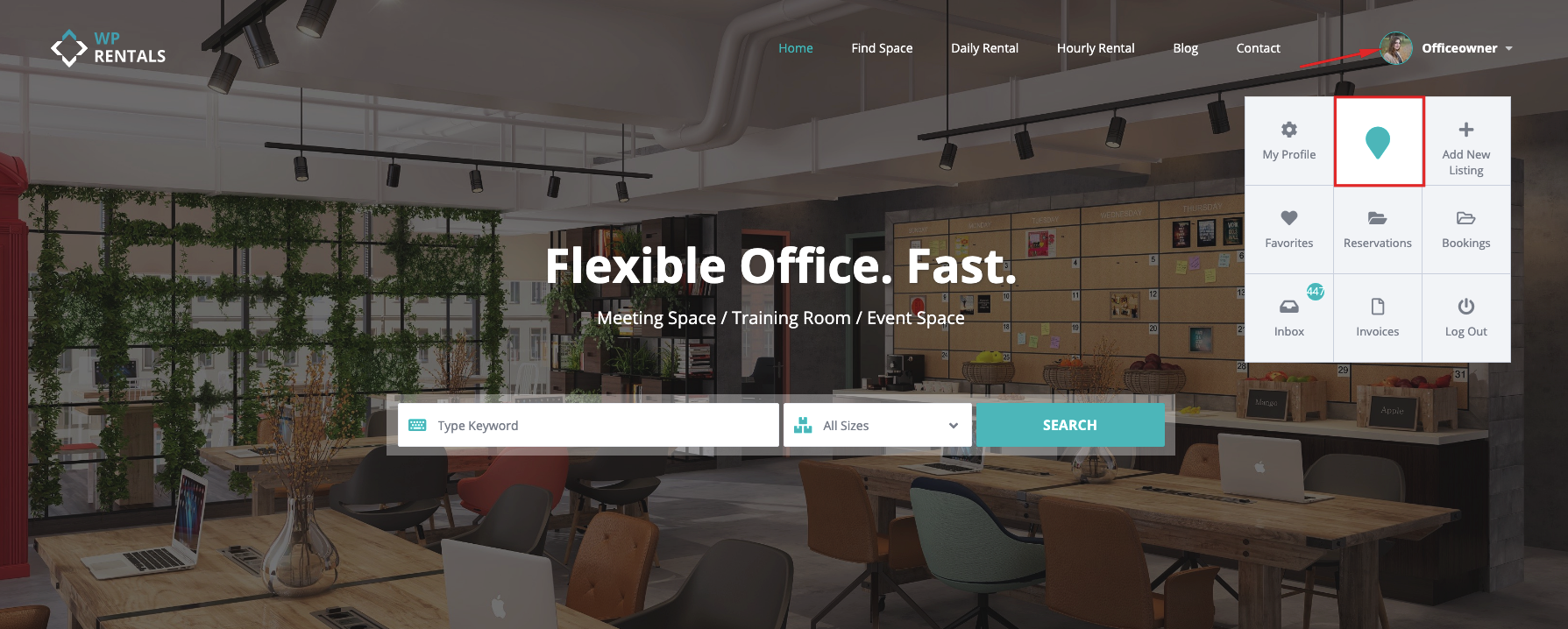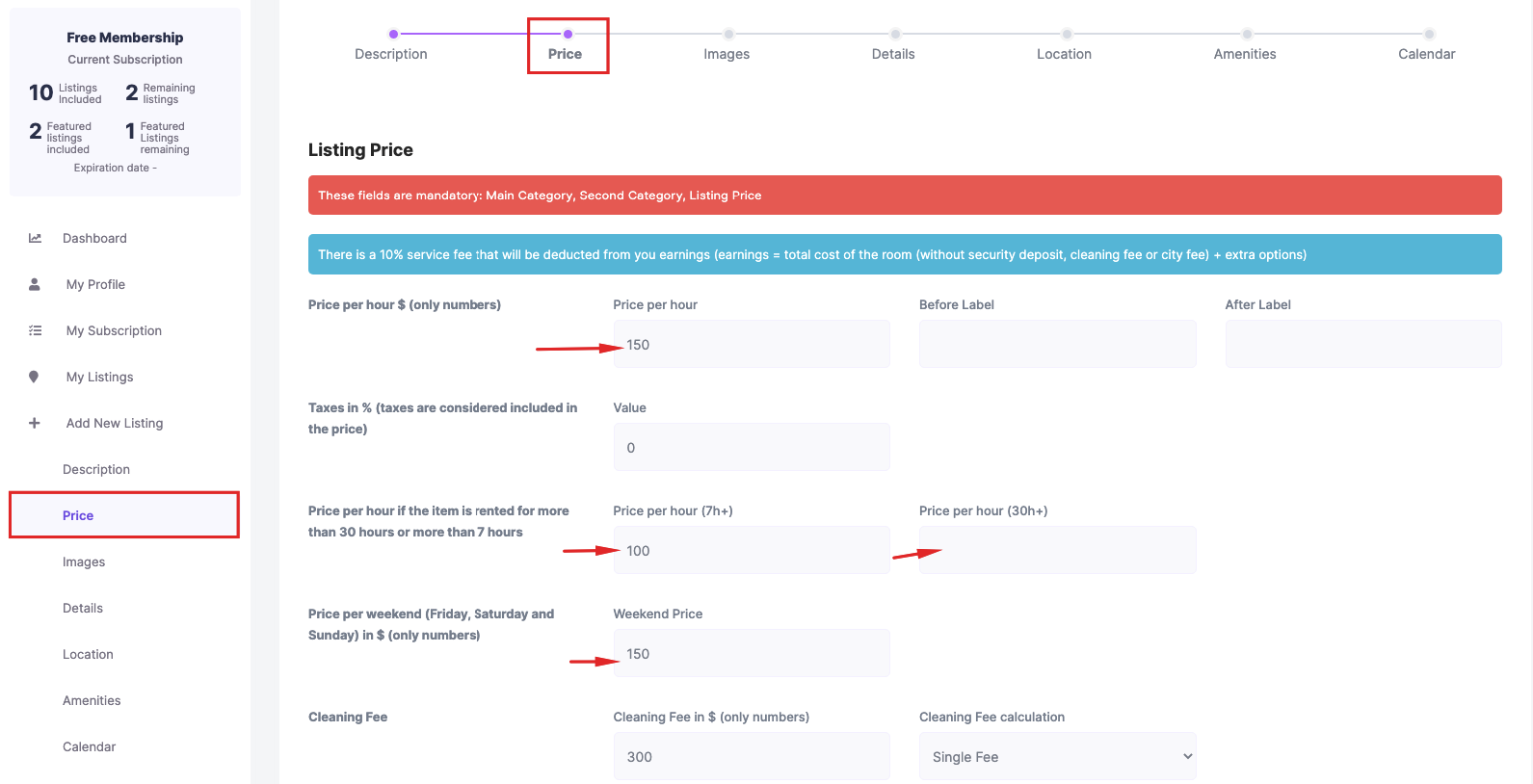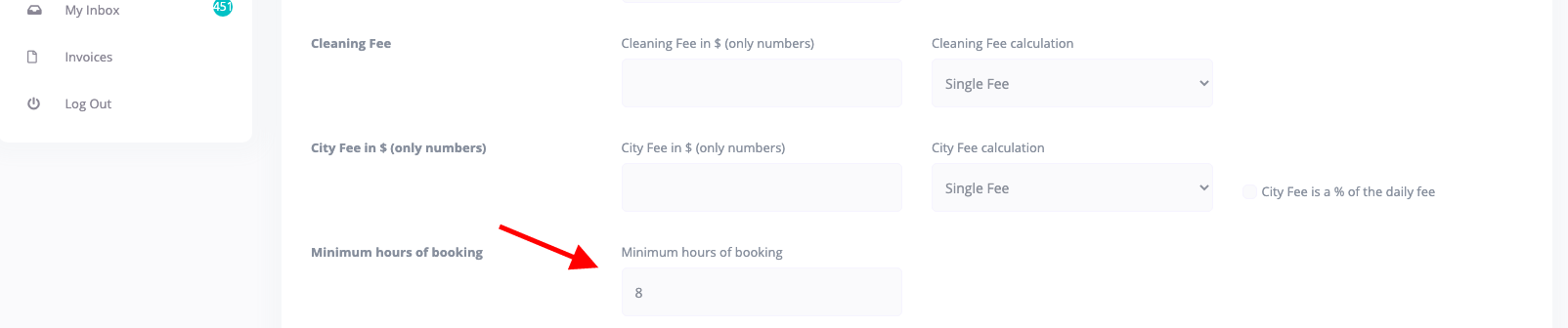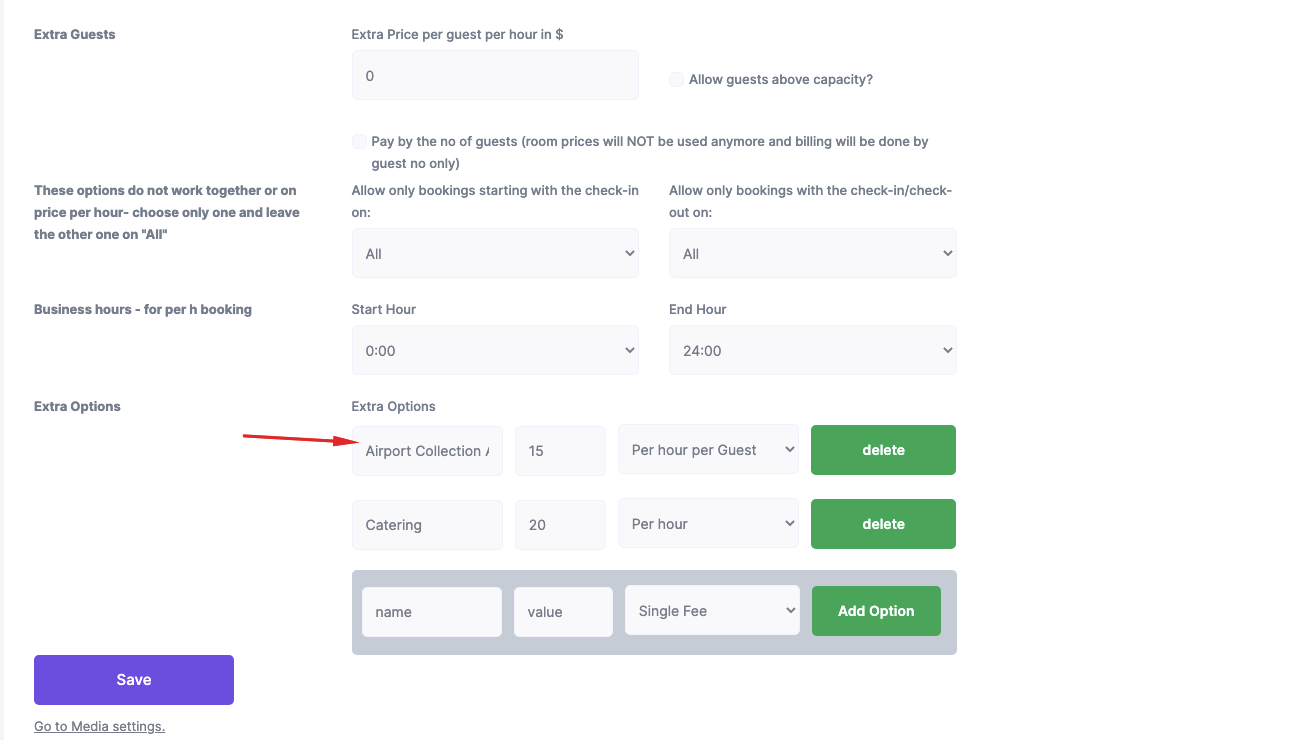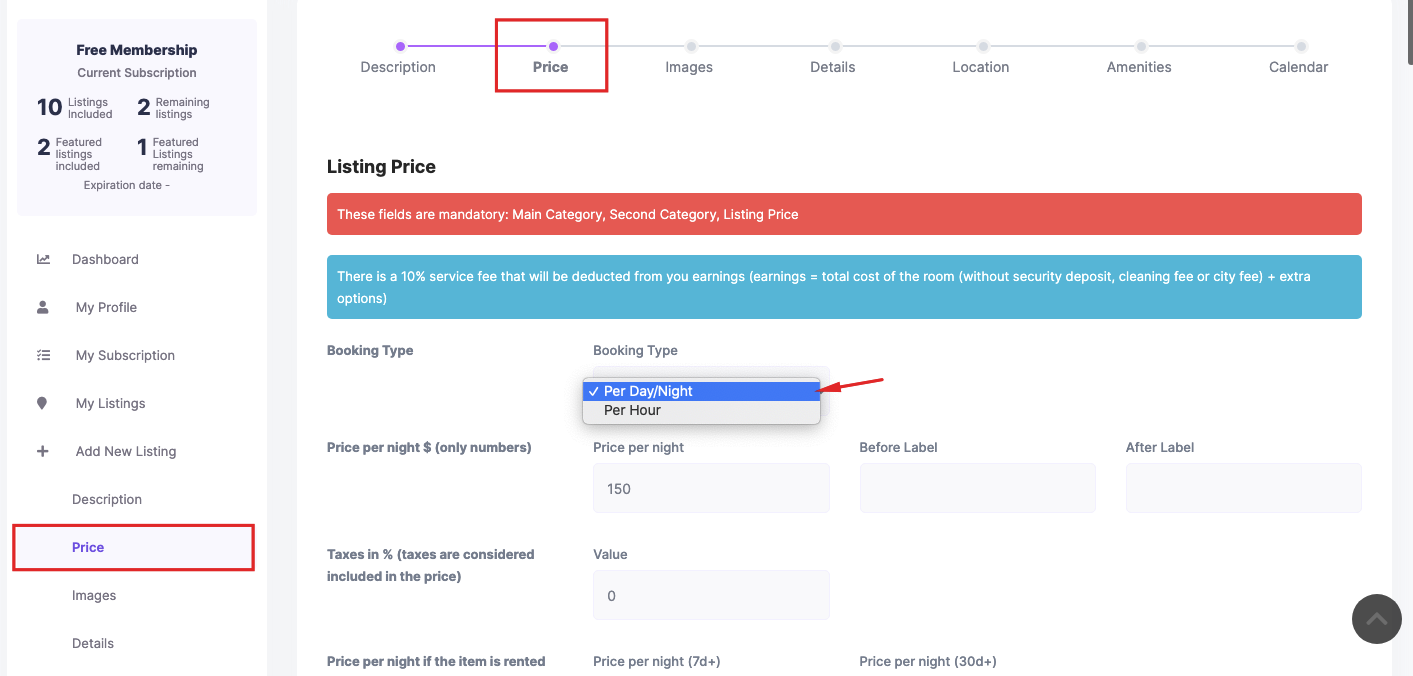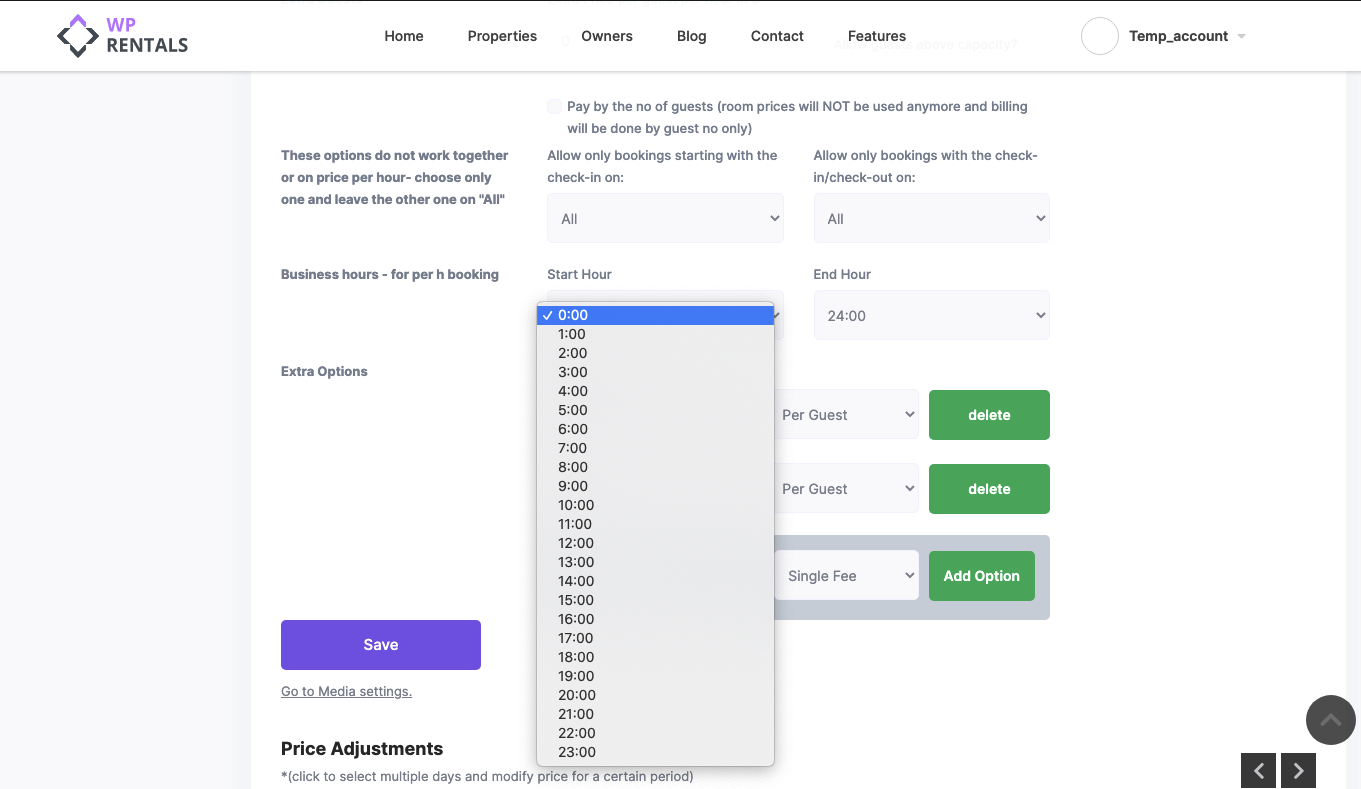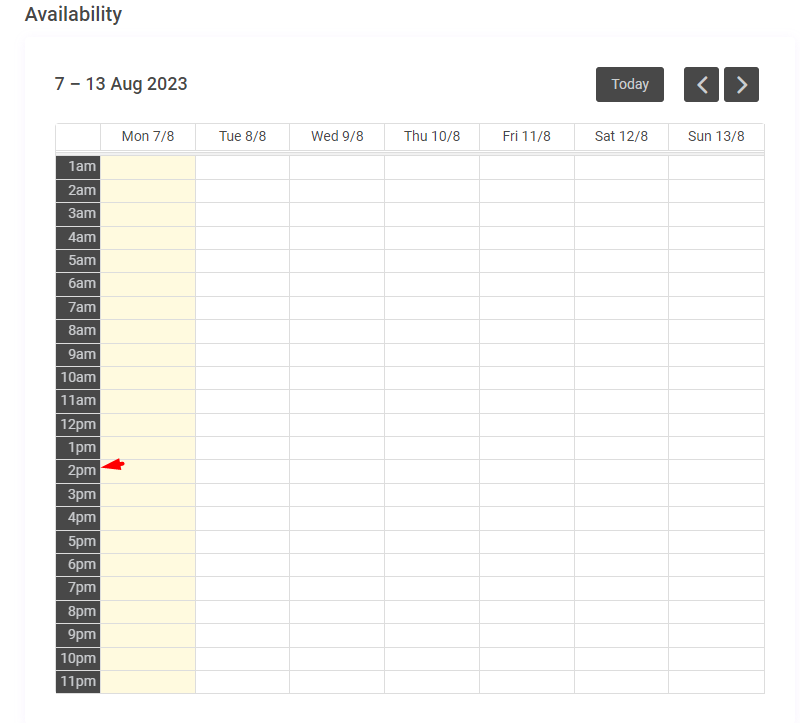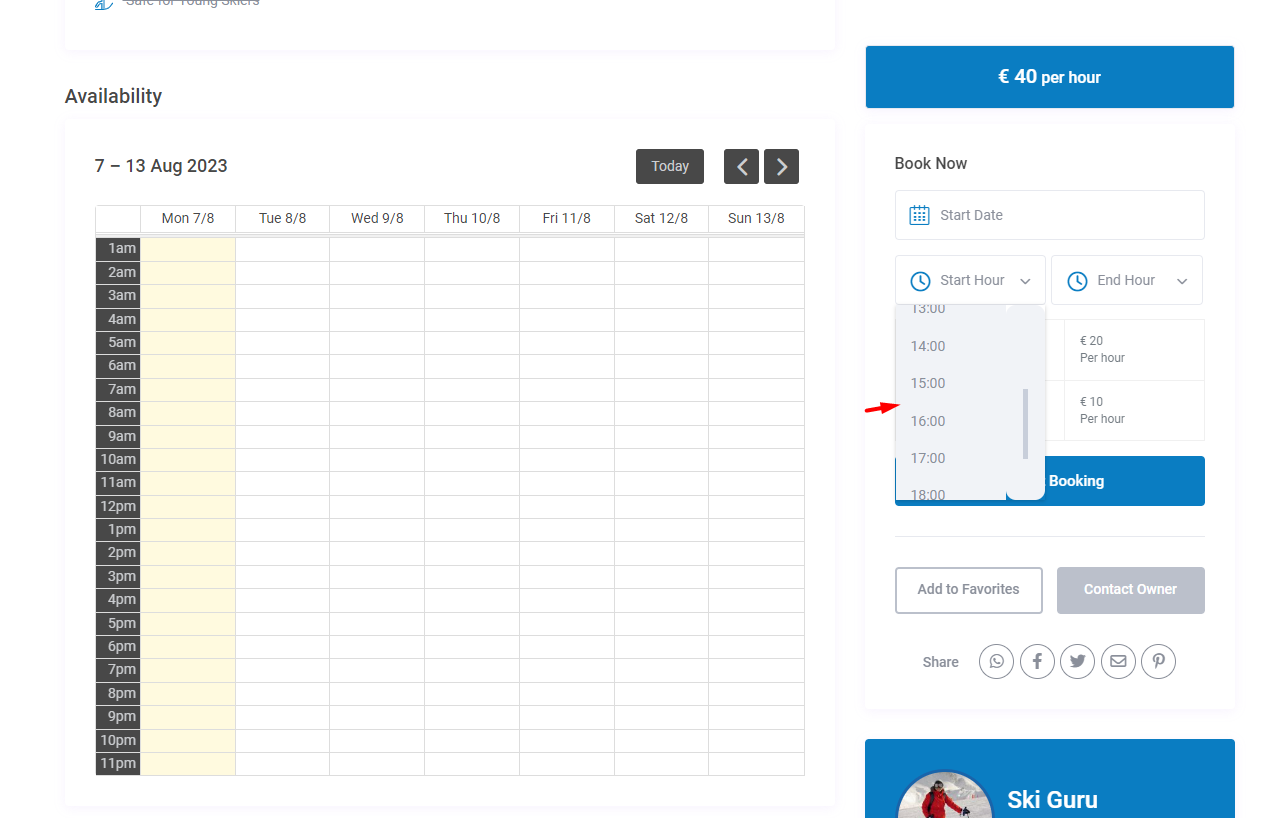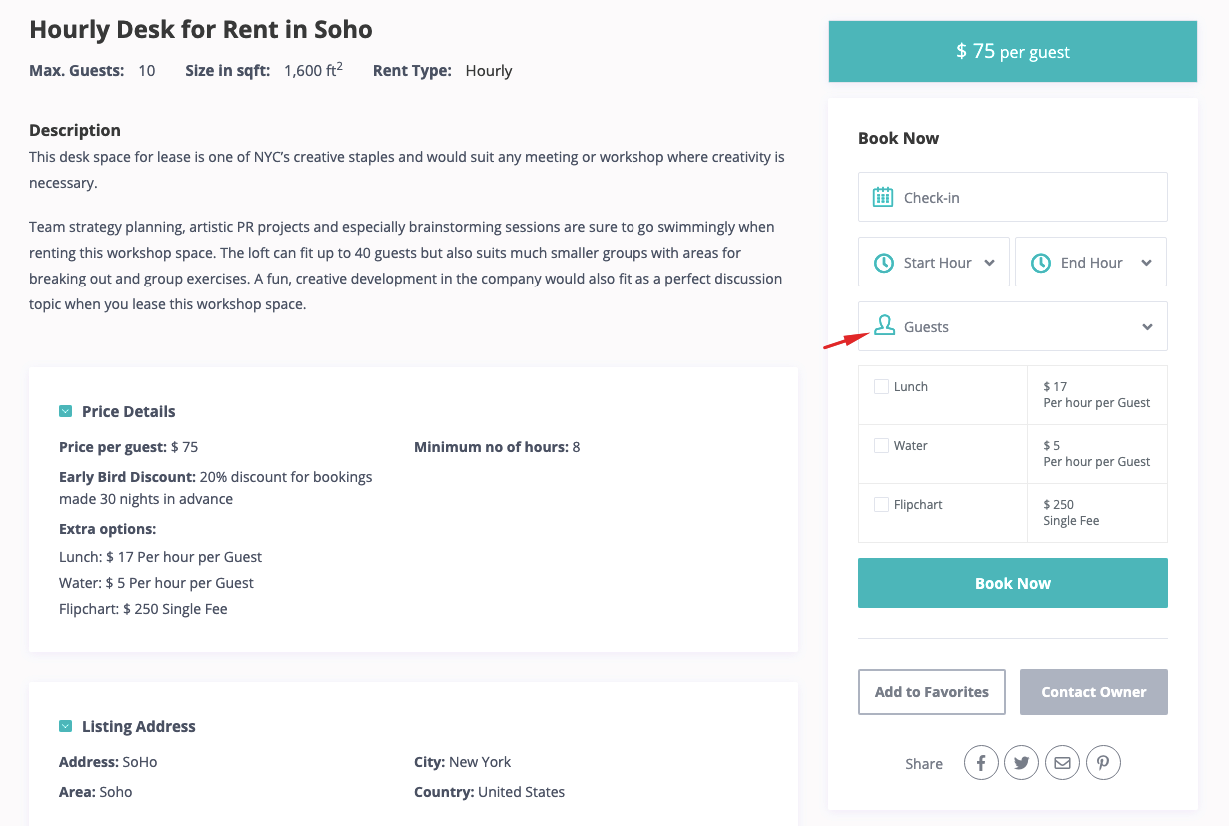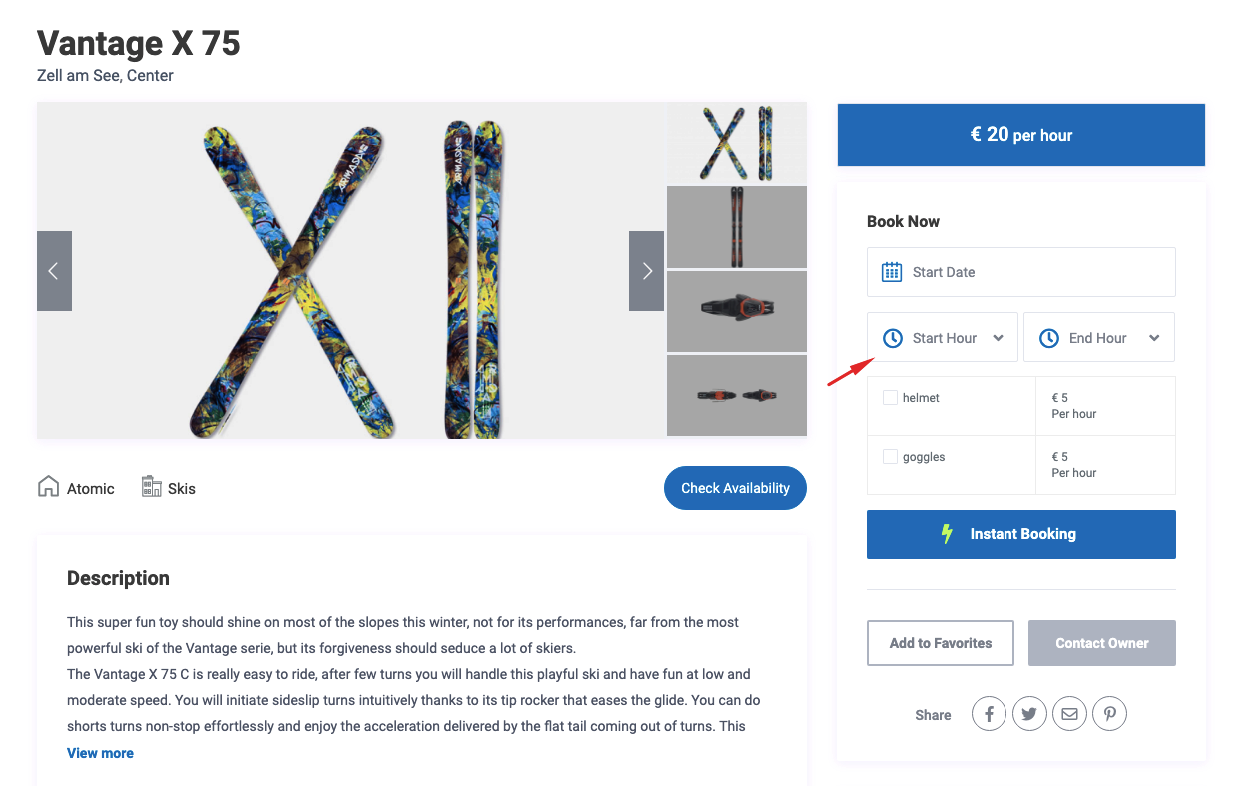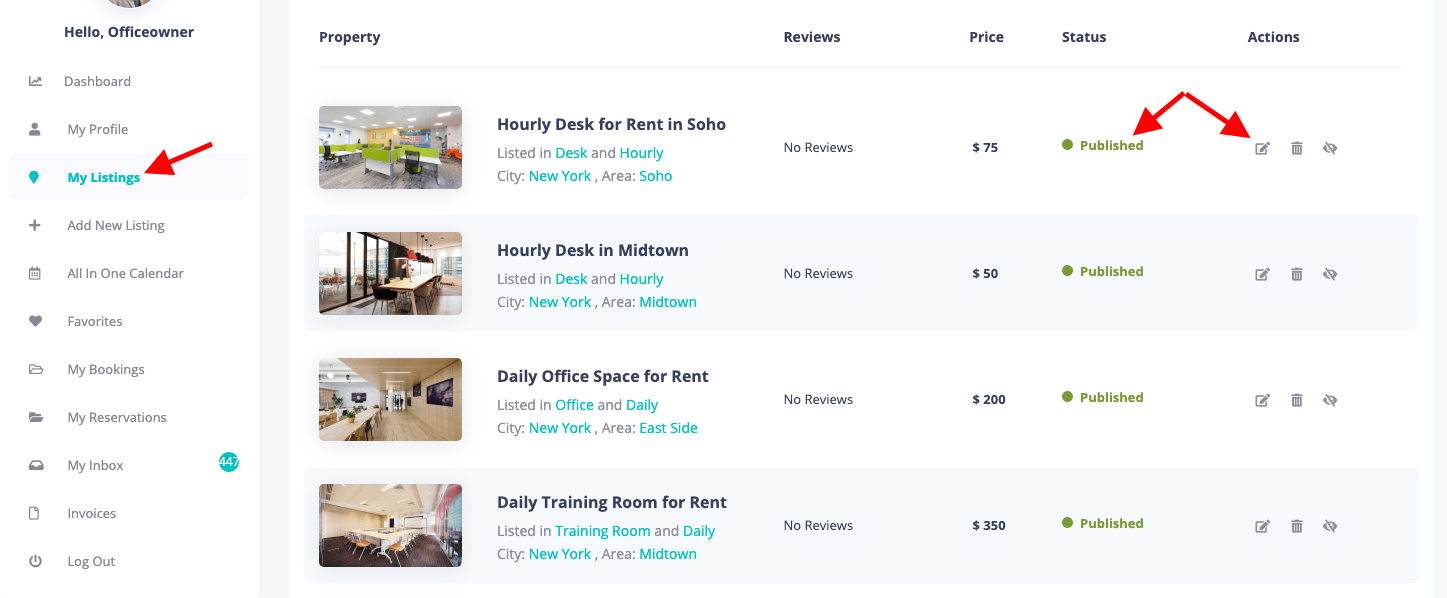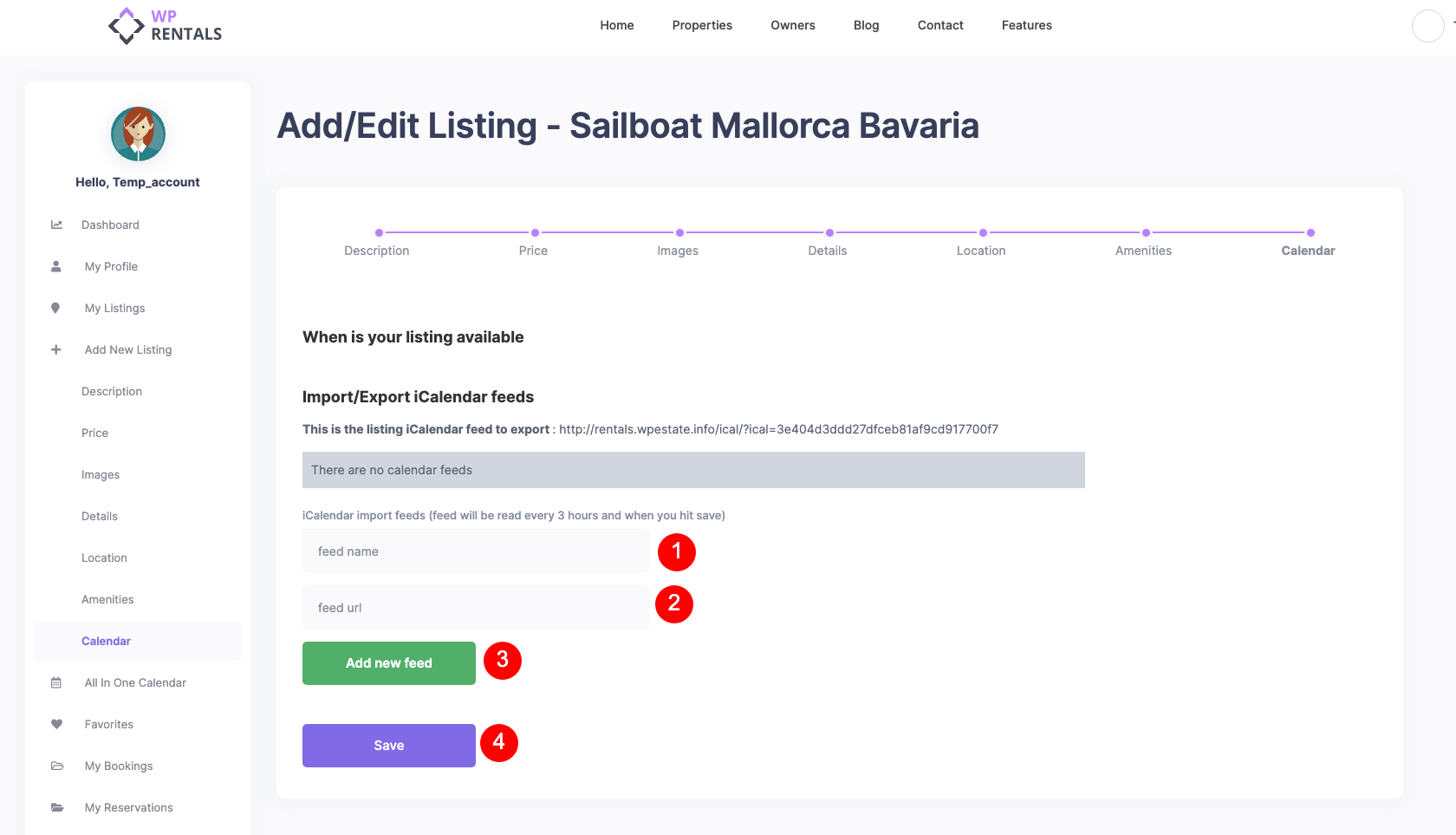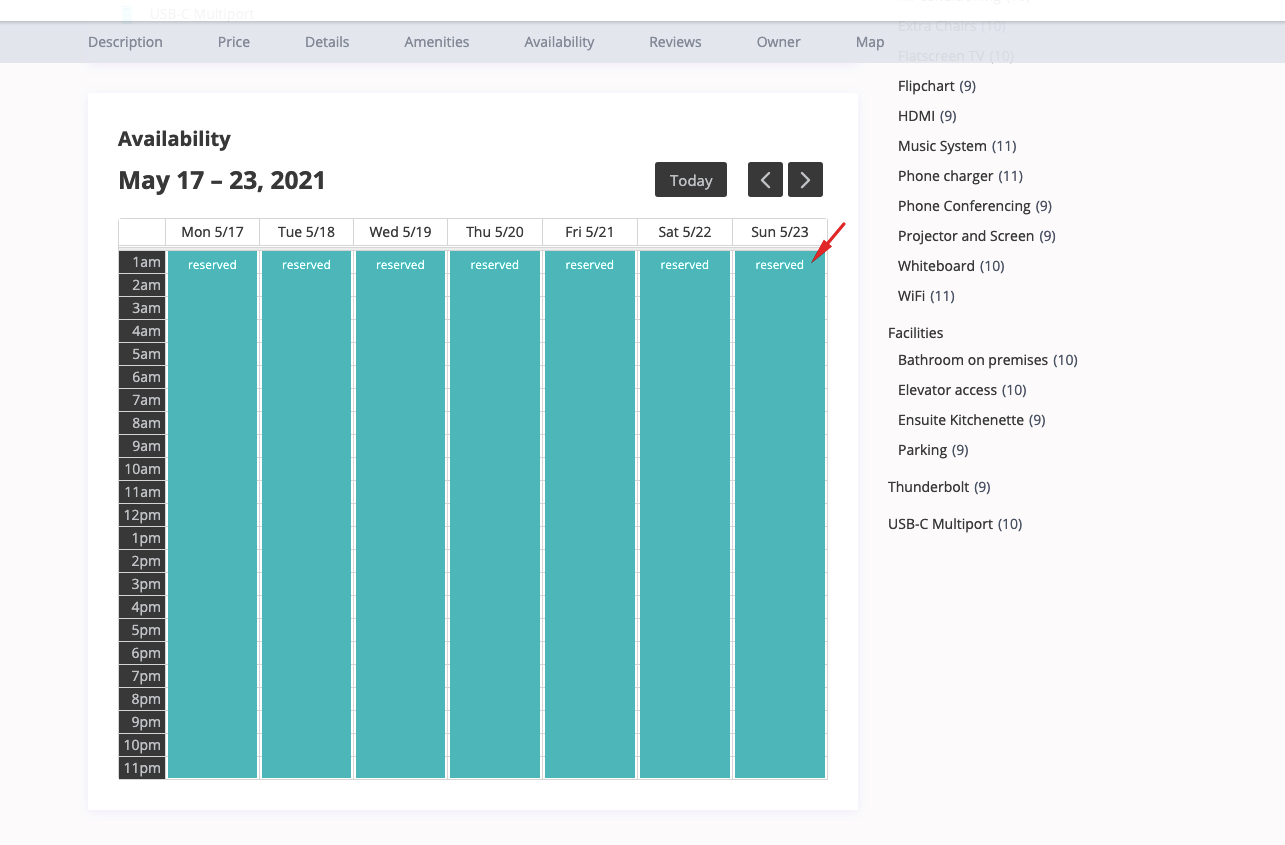This comprehensive guide outlines the functionality and limitations of the hourly booking system within WpRentals.
Limitations for Hourly Booking
- The All-in-One Calendar supports daily bookings only; manual entries and display are limited to days, not hours.
- Custom Price Periods allow setting custom hourly prices for specific days.
- Search functionality by check-in and check-out works for daily bookings but not hourly intervals.
Setting Hourly Pricing
Navigate to Theme Options → Booking Configuration → Form General Settings and choose:
- Per Hour for All Listings: All listings use hourly pricing.
- Mixt – Owner Chooses: Owners select hourly or daily pricing per listing.
Pricing Options for Hourly Bookings
- Price per hour
- Discounted rates for 7+ hours and 30+ hours (adjustable in settings)
- Weekend price
- Cleaning fee
- City fee (numbers only)
- Minimum hours required for booking
- Early Bird Discount (percentage discount for advance bookings)
- Hourly selection is limited to a single day (max 24 hours)
Please note that the selection of hours can only be done for a specific day (max 24 hours)
Add Hourly Pricing to a Listing:
- Navigate to Dashboard → My Listings → Edit Listings.
- In Price Settings, enter:
- Price per hour
- Discounted hourly rates (7h+ / 30h+)
- Weekend price
- Cleaning fee / City fee ($)
- Minimum hours of booking
- Early Bird Discount (%)
- Business hours (for hourly booking availability)
- To set custom prices for specific days, go to Price Adjustments:
- Select a date on the calendar and input the custom hourly rate.
Listings must ALWAYS be added via the front-end submission form: Dashboard → My Listings → Edit Listings → Price Settings.
Go to price Settings to manage the hourly price details.
If you wish you can add Extra Booking options for each listing too (Also managed form price settings)
If you wish to set a different price per hour for specific days, you can use the Price Adjustments section, also managed from Edit Listing -> Price sections
Select a day(s) from the calendar and add the custom price details
Mixt – Owner chooses price by hour or by day
If you select the option Mixt, the owner will get Booking Type dropdown in front end submission to choose between hour or day for each listing. It can be daily OR hourly, not both.
- Owners can select either hourly or daily pricing per listing.
- Labels update after you save the option and refresh to see the text labels change.
- Listings cannot use both hourly and daily pricing at the same time.
Managing Availability
Set Business Hours:
- Edit or add a listing.
- Navigate to Price Details → Business Hours.
- Set available hours (max 24 hours per day).
Control Availability Format:
- Change AM/PM or 24-hour format via Theme Options → Booking Configuration → Calendar Settings → Language for Datepicker.
- The booking form does not support a direct AM/PM toggle.
Example
NOTE: There is no AM/PM control possible for the booking form.
Handling Guests in Hourly Booking
- Enable/disable guests via: Theme Options → Booking Configuration → Guest Selector Settings → Choose What to Rent.
- Vacation Rental: Guests appear in the booking form.
- Object Rental: No guest field is displayed.
Vacation Rental option enabled example from Office Hourly Demo
Object Rental option enabled example from Gear Rental demo
Video Tutorial – How to make a booking with the Hourly Booking option Enabled
Using ICaendar for Hourly Bookings
Import Hourly Availability:
- Obtain the Ical URL from a compatible platform that supports hourly bookings.
- Go to Dashboard → My Listings → Edit Listings → Calendar Tab.
- Paste the Ical feed and save.
- Imported availability is visible on the listing page.
The listing must be published!
Add the ical feed in the Calendar Tab:
IMPORTANT
- The ICalendar does not appear in the frontend submission form.
- To block a listing from search results – ensure the entire day is booked (hour 1 to hour 23).