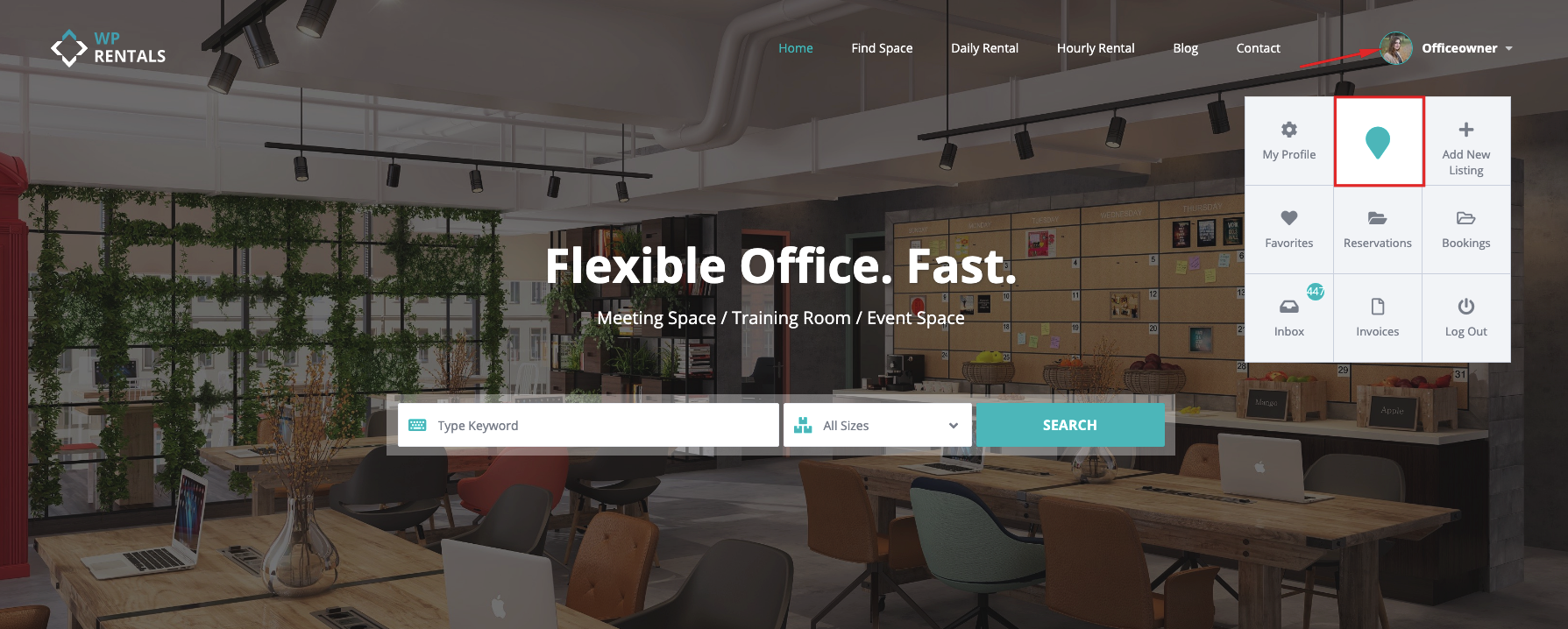Key Notes
- Admin receives all payments: This includes both the deposit and the remaining balance.
- Who can submit properties: Admin can either allow specific owners to submit properties or allow all registered users to add listings.
Learn more: Allow Specific Users to Submit Properties - Property Owners: They manage booking requests and calendar availability from their user dashboard.
Learn more: How to Add/Delete Booked Periods
User Sends booking request
- Users must register/login to send a booking request.
Learn more: Why Register/Login is Required - If WooCommerce is enabled for payments, you can set a deposit and enable Instant booking for a listing. In this setup, the login/register and the payment for deposit are done at the same time. Learn more: WooCommerce and Payments Setup
Submission Only through Front End
- Listings must be submitted from the Front End only.
- Explanation: Custom pricing and other details will only appear in the front-end property submission form. If you want only specific users to submit properties, please refer to this help article for guidance.
Owner Dashboard
Owner can see see the bookings he receives in User Dashboard -> Bookings
Owner’s Actions
From the My Bookings page, the owner can choose to:
- Reject the Booking: If the owner decides not to accept the booking, they can reject it. The booking will be deleted from both the owner’s and the user’s dashboards.
- Issue the Invoice & Approve the Booking: If the owner approves the booking, they will issue an invoice to the user. If a deposit is set by Site Admin, the payment of the invoice deposit will need to be paid for booking to be confirmed and block calendar.
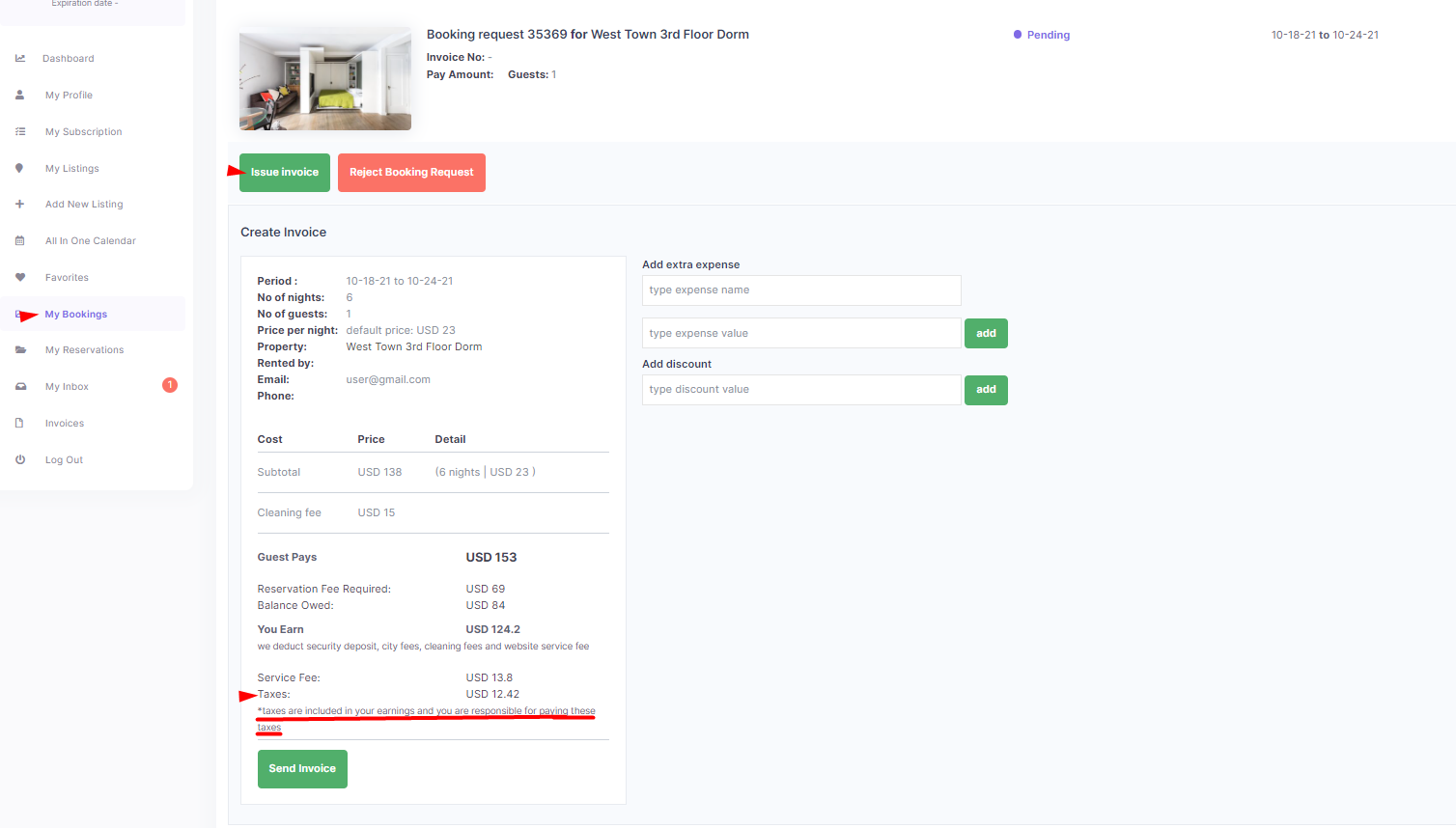
After sending the invoice, owner can either:
- Delete the invoice and issue a new one, before renter confirms booking
- Reject the booking request, which will remove it from both the owner’s and the user’s dashboard.
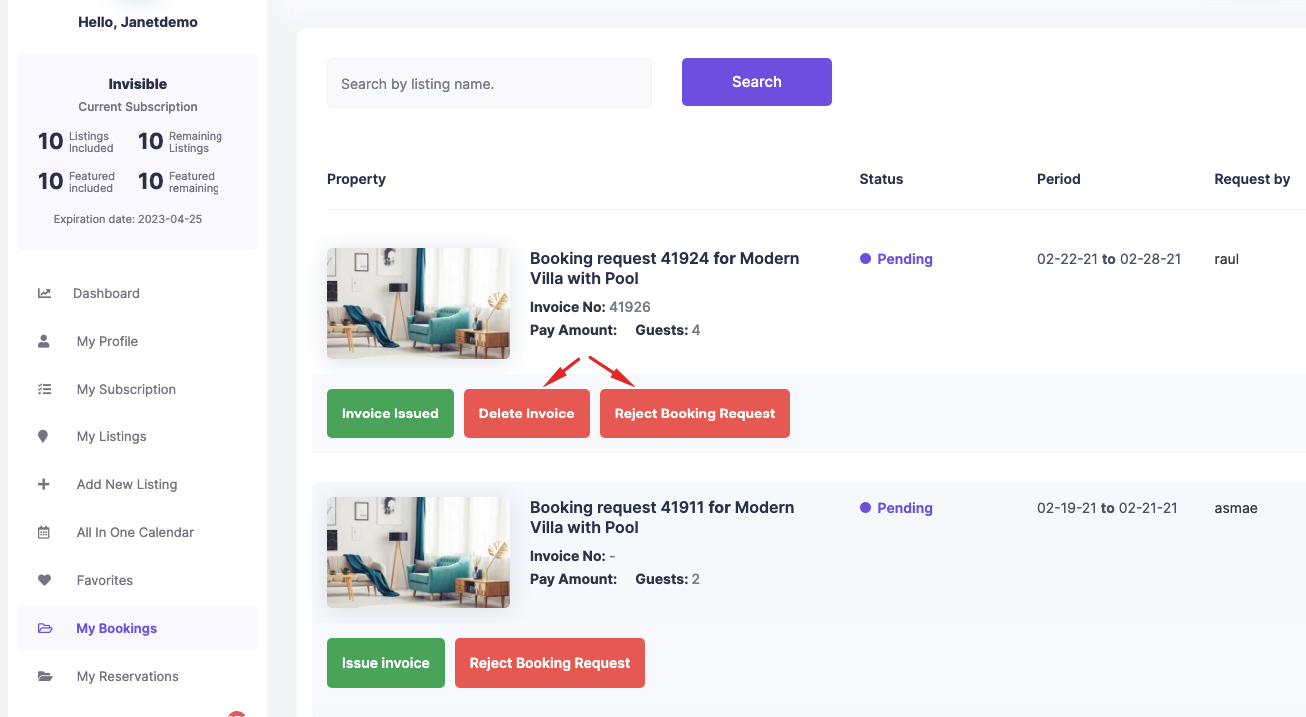
Security Deposit
The property owner can set the security deposit amount in the property settings. To do this, navigate to:
- My Properties > Edit or Add Property > Price > Security Deposit
When a booking request is sent, the security deposit fee is added to the total booking amount. The renter will see this fee as part of their total payment.
- Important: The security deposit is collected by the admin account and is not paid directly to the owner.
- The refund of the security deposit is manual and must be processed by the site admin if the renter does not cause damage. There is no automated refund process in the theme.
EARLY BIRD DISCOUNT
Each owner can enable EARLY BIRD DISCOUNT for each property by selecting the value of discount and the number of days in advance.